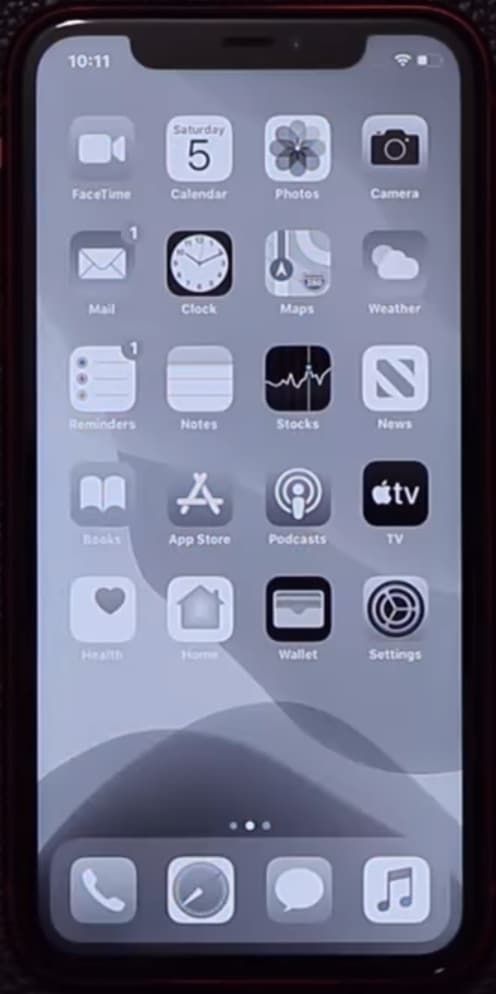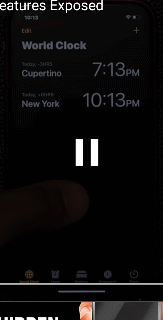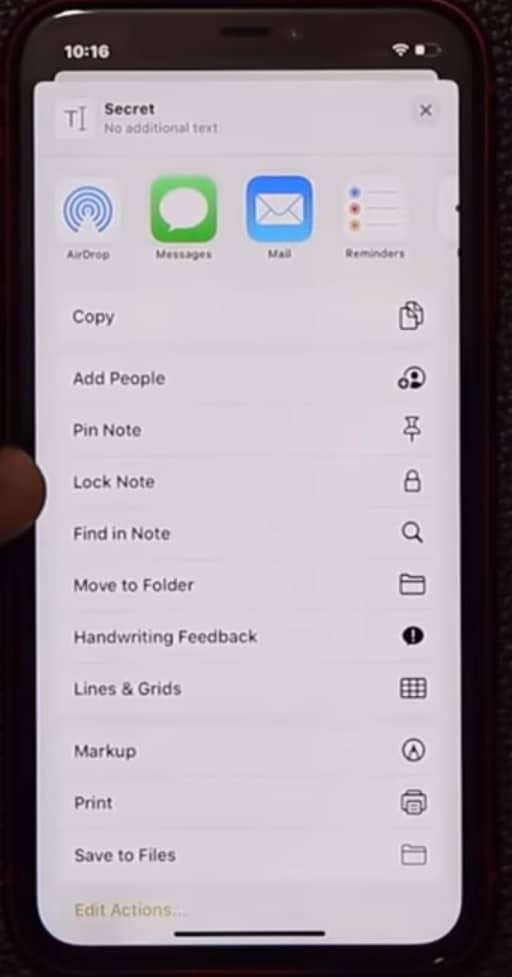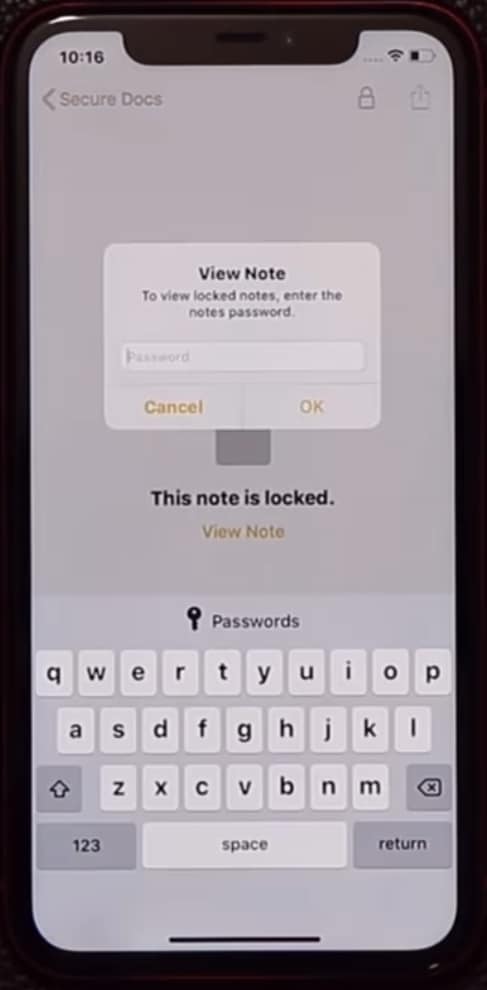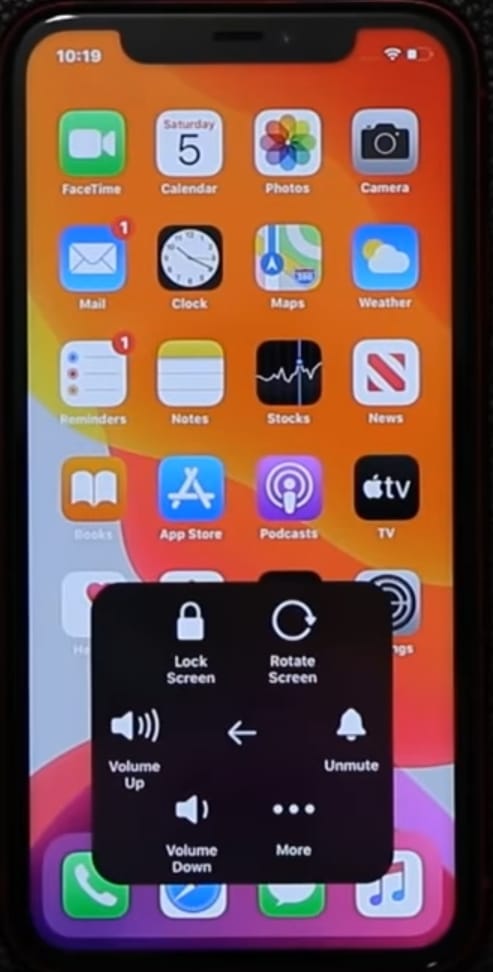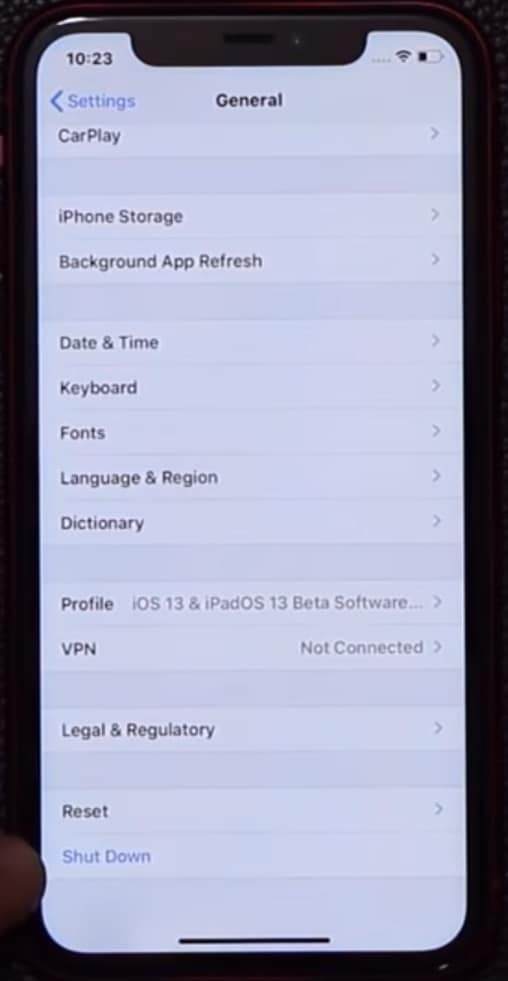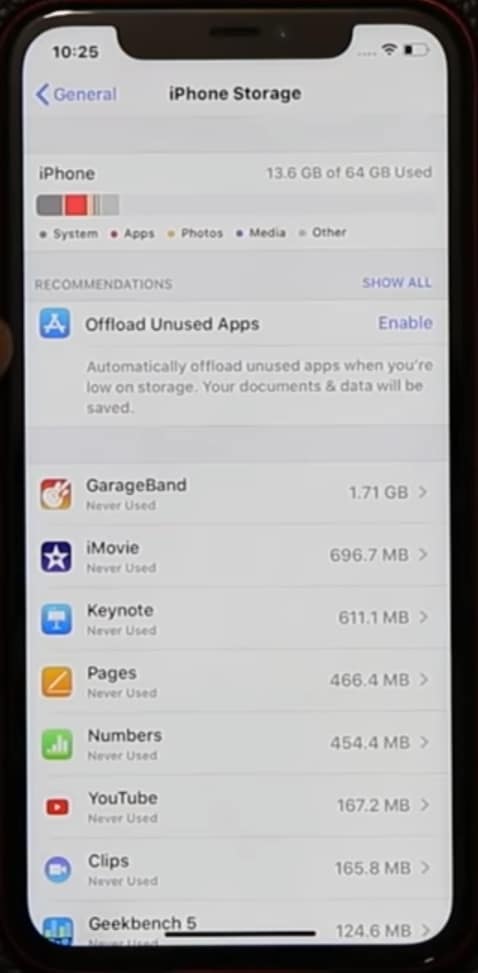Hey guys, Steven Here Today we are discuss the iPhone 12 Hidden features | Tips and Tricks | Latest Secret Tricks.
How to Setup Power Button Shortcut on your iPhone
All the very first you want to talk about has to do with your Power key. So basically what you can do is, just Triple Tap the Power key 3 times. You get a little menu that Pops Right up. You can do all kinds of cool things such as this one right over here. If I tap on this one your phone becomes Grayscale.
How to Setup these Features: If you want to enable this feature what you want to do because it is turned off by default. You Go to the Settings and then you click on the Accessibility then you tap it then you go to Scroll Down and then you click on Accessibility Shortcut you tap it and then you enable it by choosing the options you want to available.
All right. If only had two options available over here if I chose only two options. Then try this again Triple-tap the Power button 1 2 3. You only go to see those two options that I just activated right over here. This one right here this one and this one is pretty cool.
Suggestion for you: Choose These Power Button Shortcut
- Dark Mode
- Grayscale
How to Enable One-Handed Mode on your iPhone
Let’s move on to the next feature. What have you got small hands cannot reach the top all? You do you swipe down just like this and the whole screen comes towards you and then you can Go to the application.
When you’re in the application you can do the same thing with every application. You Just Swipe down on your Home screen Navigation.
For Example: Suppose you are working on Safari and I was doing the same thing. You can Just Swipe down on your Home screen Navigation. All right, so that’s fantastic. If you want to enable this feature known as reachability.
How to Enable this option: Just Go to Settings. Then you go back into Accessibility and from here you tap on Touch. Your right here the option Reachability is by default Turned OFF. so you can Enable it and you’re good to go.
Remember this line over here (Just Swipe down on your Home screen Navigation).
How to Create Secure Notes on your iPhone (Secure with Passcode & FaceID)
The next thing has to do with your notes application. There are two Secrets here. So you go to your Notes application and then let’s just go into one folder here. Let’s go to the secure docs folder.
You just create a brand new note. All right, and this could be used for hiding information. So let me just say secrets. I’m going to click on done. What you want to do, Just you want to Tap on the top Right-side button and then you swipe down and you tap a Lock Note.
When you click on lock note for the first time, the System to ask you some details like a password or create a brand new password so you can do that right away. From next whenever you open the notes, the system will ask you for Notes Passcode or FaceID.
How to Change the Notes or Secure docs folder Passcode: If you want to change the password or even use your face ID to unlock the notes, you can Go to the Settings then Scroll down and click on the Notes. You can change the password or you can use face ID to actually unlock those locked notes just for the save of convenience. So that’s number one for the Notes application.
How to Customize your Control Center in your iPhone
We are open the Control Center many times a day, The Control Center is one of the places which you use the most in your iPhone. But sometimes some things are not available in Control Center then our next action is to open the settings and finds the settings or options which you want. But most iPhone user doesn’t know how to customize the Control Center of iPhone. If you don’t know the management Don’t worry. I will show you.
How to Customize Control Center: What do you want to do Go to Settings, Then you go into the Control Center, and Then You Tap on Customize Controls and Then you Scroll down until you see the screen recording feature.
How to Enable Floating Shortcut Icon on your iPhone
How to enables a Secret Floating Button on your screen. If you want the feature then Go to Settings, then scroll down go to Accessibility then tap on Touch, and then go into Assistive touch and enable their button.
When you tap on the Assistive touch button it allows you to do things like lock the screen rotates the screen increase or decrease the volume on the phone from here. You can even go to more and even take a screenshot.
How to Shutdown your iPhone using Buttons
If you want to Turn Off your phone, what you’re supposed to do is Press and hold the Power Button and Volume up or down at the same time to bring up the menu to actually Turn off the phone.
How to Shutdown your iPhone without using Power Button
If you want to Turn Off your phone, what you’re supposed to do is Press and hold the Power Button and Volume up or down at the same time to bring up the menu to actually Turn off the phone.
Now, there’s another way to do it as well. Let me show you, Very simple Go to Settings then you go to General you will all the way down swipe all the way Shutdown the device. Boom, you’ve got the shutdown option from here.
How to Manage your iPhone Memory
The iPhone starting variant has average memory status but using this hidden feature has to do with saving your storage. What you want to do is Go to Settings, then you want to Go into General, and then you want to Tap on iPhone Storage.
From here when you go inside for the first time, there’s an option that pops up that says overload with unused applications. So basically if you are going low and storage. This is going to take off applications delete applications from your iPhone that it knows that you don’t use that often.
You can enable that option and that’s going to take care of saving you some storage especially if you’re somebody thinks a lot of photos a lot of videos and you have so many apps. You don’t remember how many apps you have and most likely many of those apps. You’re not using.
How to Enable Default Screen Recorder on Your iPhone
You can record everything you did on the screen. So to enable that feature is actually Hide in the control center. But most of the time it is not enabled by default.
What do you want to do Go to Settings, Then you go into the Control Center, and Then You Tap on Customize Controls and Then you Scroll down until you see the screen recording feature.
You click on plus is going to pop right on the top when I pull this down you’re going to see that new buttons. Anything that you click Applause on appears right over here.