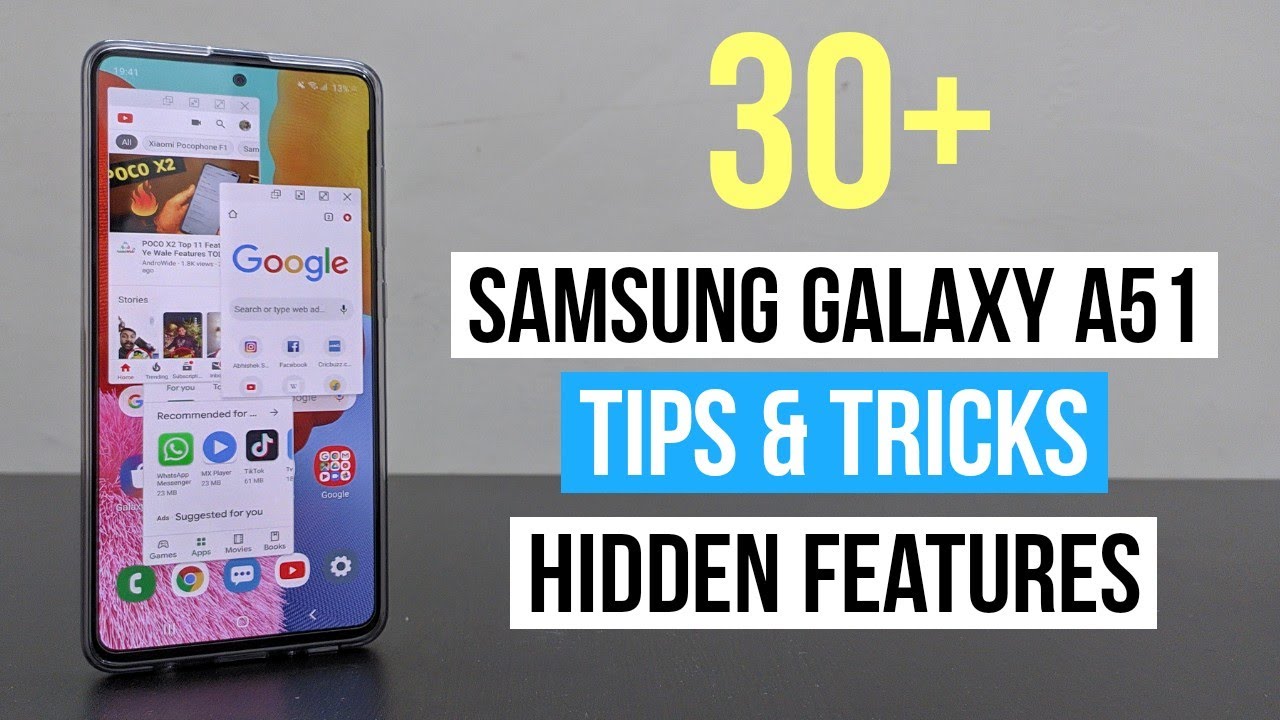Samsung Galaxy A51 Hidden Features | Tips and Tricks | Secret Features | How to Hide Apps in Samsung A51 Tips and Tricks | HOW TO USE CAMERA MODE IN Samsung Galaxy A51 – Short Description of Topic
Welcome, a user in UStechPortal.com.
Samsung A51 is basically an upgraded version of Samsung Galaxy A70. No Dought A70 is one of the Amazing Smartphones because Samsung offers amazing features Smartphones in low Price range but Samsung Galaxy A51 is totally enhanced because Samsung offers higher Megapixel Cameras with High Internal Memory. Without wasting your Precious Time Let’s the about the hidden features and Tips and Tricks of Samsung A51.
How to Increase touch Sensitivity in Samsung A51:
When we are applying Glass Guard on Smartphone screen, sometimes people facing touch Quality is lost. The settings for people who face that Problem in the Smartphone.
How to Enable: Go to settings >> click on Display >> Scroll Down end Enable the feature Touch Sensitivity.
HOW TO USE CAMERA MODE in Samsung Galaxy A51
How to Use New Amazing Camera of A51
Basically, A51 is the upgraded version of Samsung Galaxy A50 and Camera is also very upgraded, Recently Samsung addon some new camera features in Samsung Galaxy A51. Let’s discuss this in detail.
How to Capture Background Black-White Photos on A51: Basically feature work though Live Focus.
Open the Camera >> Click on the Live Focus >> Capture the Photo of the Object or Person which main in the photo >> After captured the photo then Go to Gallery >> Open the photo from Gallery at the bottom ( CHANGE THE BACKGROUND EFFECT ) >> At the Botton you will See the different effects icons >> Select last effect you want to Black-White background photo.
How to Change Background Blur-Effect of Photos in A51: Basically feature work though Live Focus.
Open the Camera >> Click on the Live Focus >> Capture the Photo of the Object or Person which main in the photo >> After captured the photo then Go to Gallery >> Open the photo from Gallery at the bottom ( CHANGE THE BACKGROUND EFFECT ) >> At the Botton you will Seen the different effects icons >> Select last effects according to your need.
How to Activate Ultra-Wide Angle Lens:
Open your Camera >> On Main Screen, you will see
the Icon of THREE LEAVES >> Click on That icons >> System Activate your Ultra-Wide Lens.
How to use Live focus in Samsung A51:
Live focus: Live focus is a true quality feature of Samsung M20 because the live focus is given as pictures of professional cameras. Using live focus you can adjust blur before or after capturing the photos, Waoo !!!!.
How to use it: Open the cameras on the front of your A51 >> Click on Live Focus >> After Click live focus you will see the option of a blur. Adjust or lower the alignment line >> Focus only on the object, increase the haze of the background or decrease the background blur.
Portrait Dolly: this function is new, currently ONLY available in A51
This feature is the new level of live focus. This function can start to move your focus object and Blurred background repaired such as (ZOOM IN or ZOOM OUT). This function gave a great effect on the photo.
How to use it: Open the camera >> Click Live Focus >> Capture the photo >> After capturing the photo >> Open the photo >> Click on Edit background Blur >> You will have the option >> Portrait Dolly seen>> Click it >> System offers you a demo of portrait-dolly-picture >> If you like >> click on save. Otherwise, you will go back.
Portrait background: this function is new, currently ONLY available in A51
This function creates a stunning effect on the photos. Adjust the background available in this function, such as (Crystal, Pixel, Time slice, Crumbled). Try it.
How to use it: Open the camera >> Click on Live Focus >> Capture the photo >> After capturing the photo >> Open the photo >> Click on Adjust background blur >> You have the option >> Potrait background view>> Click it >> System offers you a demo of potrait-backdrop-picture >> If you like >> click on save. Otherwise you will go back.
How to Use Navigation Key and How to Change it:
Samsung Change our UI of a new smartphone with the help UI- -one, Now you can change your navigation keys.
- If you Like: Icons, Change it into Icons
- If you Like Gestures buttons, Change it info Gestures buttons.
How to Change Navigation Keys:
Home Button: For Switch to Home: User just ( ___ ) Press the Down Slide and Swipe that slide to UP.
For Open Recently Apps : Just Press LEFT Line Icon Button ( ___ ) to Swipe up .
How to Change Navigation keys: into OLDER SAMSUNG keys:
Go to settings >> Display >> Click on Navigation Bar >> Change it According to your Needs >>After selection of Navigation keys >> Done.
How to Activate Edge Panel in Samsung A51
Basically this Feature is a shortcut feature. Addon some application in Edge panel which is very important for users and change according to your needs.
Go to Settings >> Search for EDGE PANEL >> Enable it and change the Edge Panel widget according to the Need.
How to Setup the On-screen Fingerprint sensor:
Go to Settings >> Lock Screen >> Click on Screen Lock >> Enable Fingerprint sensor >> Select alternative lock >> PIN, PATTERN, PASSWORD >> Then you complete your Fingerprint Process >> After completing 100% Process >> Click on Done.
How to use Full-screen apps in Samsung A51:
Samsung offer Notch display in A51 and some applications are not working on full screen but I am one secret setting. After applying this setting your smartphone all apps working on full screen.
How to Enable it: Go to Settings >> Click on Display >> Enable the option >> Full Screen apps.
How to Hide Apps in Samsung A51:
In the Modern everybody needs the option Hide Apps. Basically application is very useful for some people because some HIDE Gallery, Some Hide Whatsapp, Some Hide Viber and people use this option according to the needs.
How Hide Apps: Go to Main Apps page >> On top Right Side >> Click on Three DOT Icons >> Click on Home Page Settings >> Click on Hide apps >> Select the App which you want to Hide >> After selection >> Click on Hide and Done.
How to UnHide Apps: Go to Main Apps page >> On top Right Side >> Click on Three DOT Icons >> Click on Home Page Settings >> Click on UnHide apps >> Select the App which you want to UnHide >> After selection >> Click on UnHide and Done.
How to Activate Secure Folder in Samsung A51
This Feature is amazing for hiding your data or make a separate space in the phone which secure with your fingerprint sensor or PIN code.
How to Activate: Go to Settings >> Biometric and Lock security >> Click on Secure Folder >> Sign in with Samsung Account >> Then the system will Activate the secure Folder space.
How to Activate Automatic Call Recording in Samsung A51
Most of the People use 3rd party applications for Call Recording but Now Samsung adds default Call recording application for recording high-quality sound.
How to activate : Go to Phone App >> Right-Side top (3Dot Icon) >> click on Settings >> Enable the option Record Calls >> Enable Record Call >> Set up according to his need.
How to Do Multi-Tasking in Samsung A51:
This feature is very useful for all user_ calls because it saves you time. Suppose you are chatting with your friends while watching videos and you can do multi-operation on the infinite screen ( Imagine: use half-window Check your e-mail and the other half for other edits).
How to enable Multi-Window:
Open any app >> click on the button ‘Recently app’ >> Click on the Icons of the Application.
How to use Samsung Mall in A51:
Samsung Mall is a one-stop online shopping service with an intelligent Visual Search function. Click on the image of the product and find it from multiple shopping sites with one app. Learn how to use the Samsung Mall.
Set up Samsung Mall: Open the camera >> On the left: click on Samsung Mall >> Capture what you want (Shoot it and store it).
How to Change LockScreen Two icons: Camera and Dialpad:
How to change it: Go to Settings >> Lock and Security Option >> Information and Apps shortcut >> Change the left and right-click shortcut, according to your needs.
How to connect your phone with Smart LED in Samsung Galaxy A51
With Smart-view you can share your smartphone screen on a larger LED screen without using WIFI.
Swipe down in your quick context menu: after swipe down >> click on smart view >> link with your smart LED >> allow your LED remote control.
How to use Dual Messenger and Private Space in Samsung Galaxy A51:
Without using Parallel Space or OG WhatsApp ask, how to use the second WhatsApp and how to use private space on your smartphone
If you have to Create App Clone: Go to settings >> Advance Features >> Click on Dual Messenger option >> System now you have the list of messengers >> Suppose you need a second WhatsApp >> Activate on WhatsApp >> System automatic >> Secondary install messenger >> Click on enable, which messenger you want to use for two thirds.