Samsung F41 Hidden features | Tips and Tricks | Secret Features
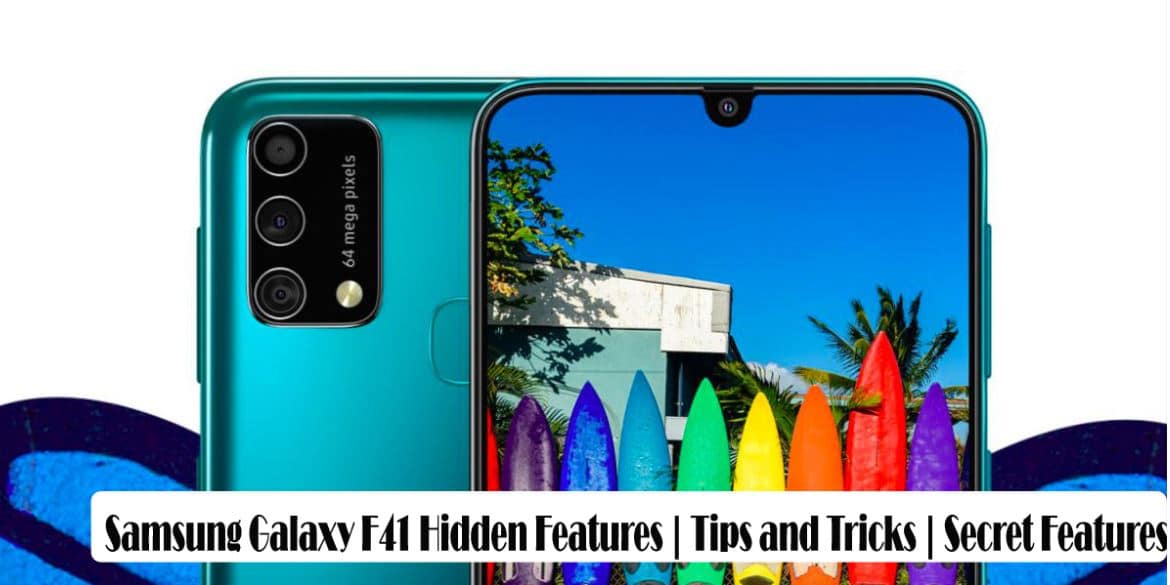
Samsung F41 Hidden features | Tips and Tricks | Secret Features: Today we are discuss about Samsung F41 Top 25 Best cool features of Samsung F41. I am sure after read this article You know the secret features of your Samsung F41 and your device interface much better than the default setup.
Let’s start this without wasting your time.
How to Change your Device Default Name:
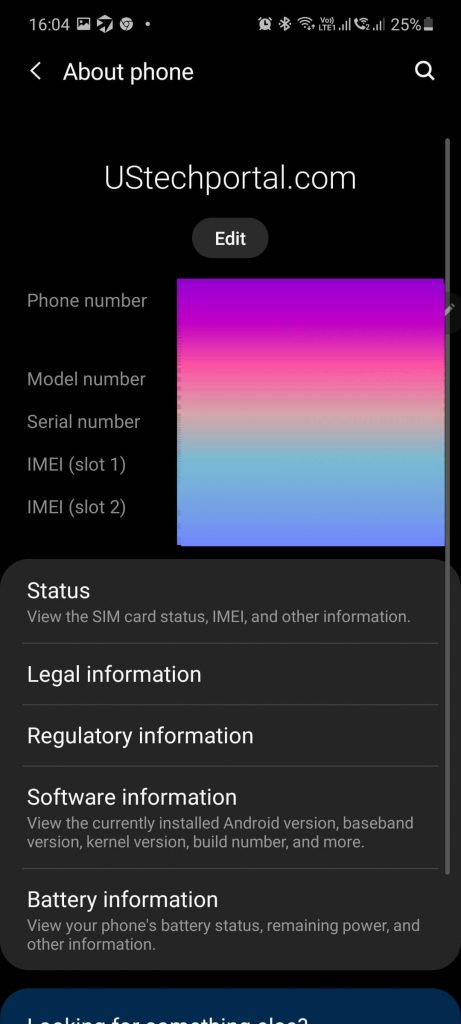
Now the Very first thing I want you guys to do to actually name your smartphone.
How to: Go to the settings. Then scroll down and then go into About Phone. You tap on EDIT right over here.
You give your phone a Unique name now, Change your Default Name: Samsung F41. So what happens is when you name this phone this way when you try to use this for Bluetooth or Wi-Fi connections. That’s the name that’s going to pop up on other devices.
How to Enable Dark Mode on your Device
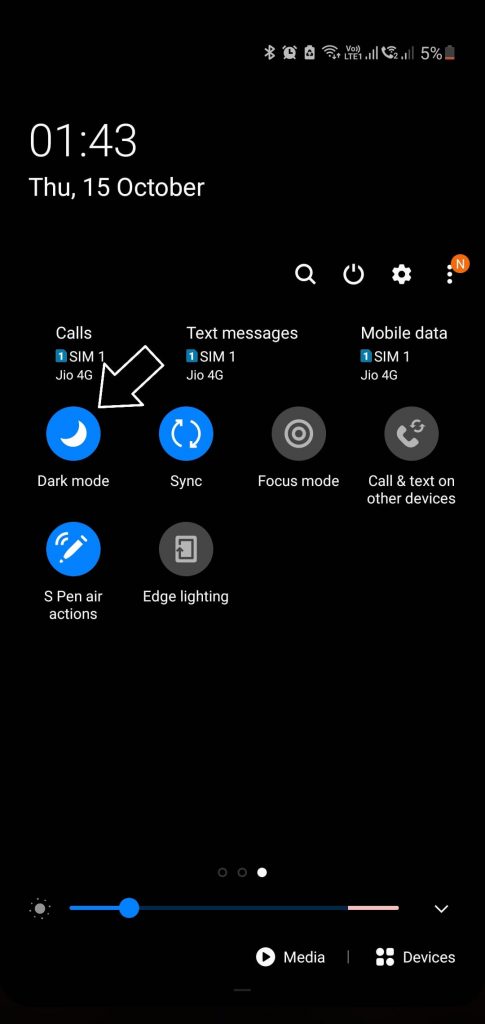
The dark mode is a very amazing mode in a smartphone because this mode changes the total user-interface of the device. According to the research the black color uses little much less battery.
How to: Scroll down the top notification toggle, click on the Dark Mode enable it and enjoy.
Interesting Stuff: PUBG Wallpapers for Notch and Infinity Display
How to change Notification Alert from number to Dot

Suppose, we have one notification on my My Mail application Right Here. So it says one so what you can do with that is if you don’t want it to show you the exact number of notifications.
You Just Pinch the screen, You can tap on Home Screen Settings.
Then what you want to do is you want to Go to App Icon badges, then change info Dot view Notification.
How to Disappear Suggest Application
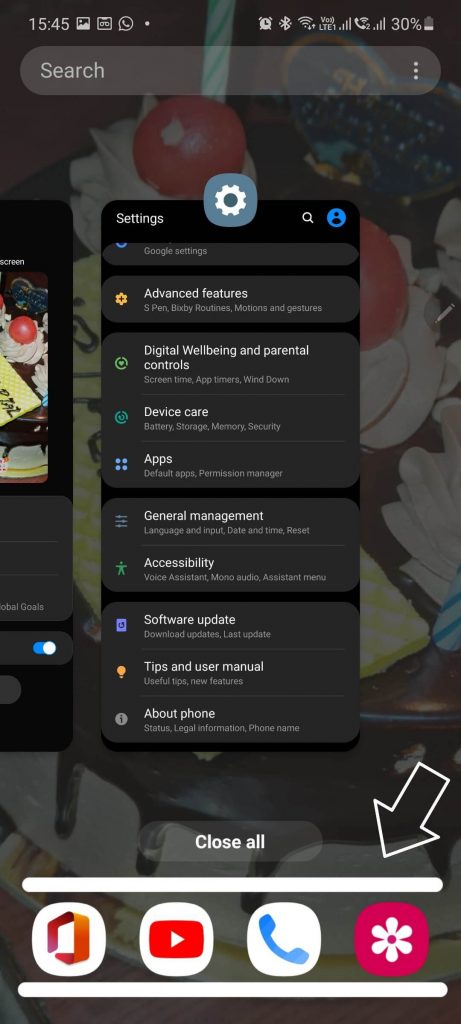
The thing is when you tap on the reasons button, it brings up. The recently used applications right here. As you can see now at the bottom you have a bunch of applications that appear based on your recent usage.
So what you can do if you don’t want these tap on this button.
How to: Go into Settings you can save I suggested applications and tap on this one. You go back outside and tap on the resource button and the Suggest Applications have now disappeared.
Interesting Stuff: Cool IronMan wallpapers for Notch and Infinity Display
How to Disable Swipe Down Notification Panel
No, the other thing I want to do immediately is when I pull this down I wanted to pull down the notifications panel by default. What happens is this is what’s happening.
So let me just disable this feature by default when you swiped on and goes to your app drawer when you swipe up it goes to your app drawer. So that’s highly redundant.
So you do want to paint your screen tap on the home field settings tap on Swipe down for notifications panel. All right, and then when you swipe down it brings The quick toggles and the notification panel as you can see makes it much easier. Now when you swipe up after swiping down the notifications panel.
How to Change Google Widget Colour

Fantastic now, Here’s another great quick tip. You see this Google search bar here what you can do with this guy’s you can Tap on the ( G ) icon. Okay, it takes you into the Settings. Click on menu tap on More. Okay, you Tap on customize.
You can from down here modify this you can see. Okay, let me go for the green color just to give an example tap on closed. Also. What I can do is I can tap on this guy and I can have it to Google or just G.
So that’s fantastic. When you’re done you tap on done tap on got it. You go back outside. They got a customized Google widget something a lot of people use.
How to Change Folder Color
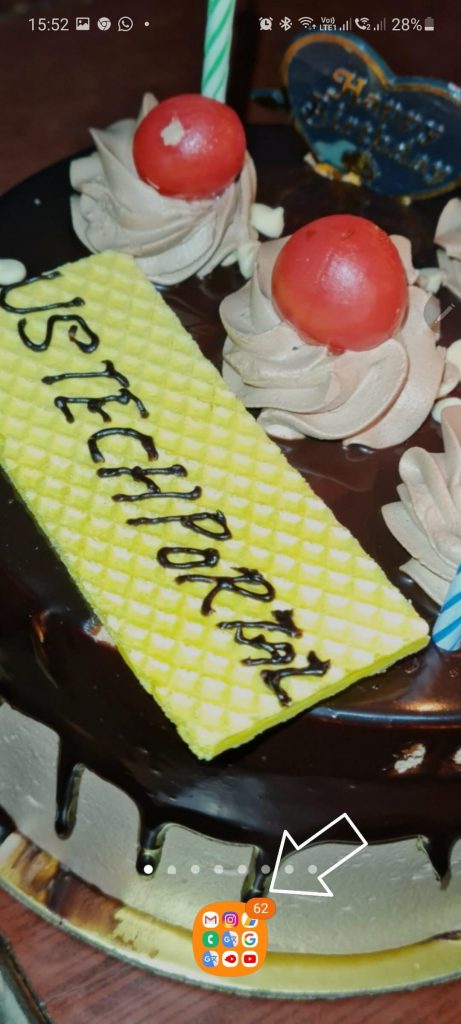
Now with the folders. I want to say something real quick. You just Tap on a folder in which you can customize its color you can tap on this item here that Circle.
Then pick any color you want from this color palette for the preset colors as you can see now your folder has a custom color so you can distinguish it between different folders.
Interesting Stuff: PUBG Wallpapers for Notch and Infinity Display
How to Show Brightness on Top
Normally you have to put it down twice and show up Right there. Where You can Adjust Brightness, which is not a problem. But I like to see the top.
How to: Just pull it down just once so all you do is you pull it down you. Tap on the 3Dots on the side and Go to the Notification panel layout and then you Tap on Show Brightness to the Top when You Tap on done.
You see a brightness slider right here easily attained my brightness only go rifles there. This one has two stereo speakers on the top and the bottom here.
How to Change Sound Quality and Effects
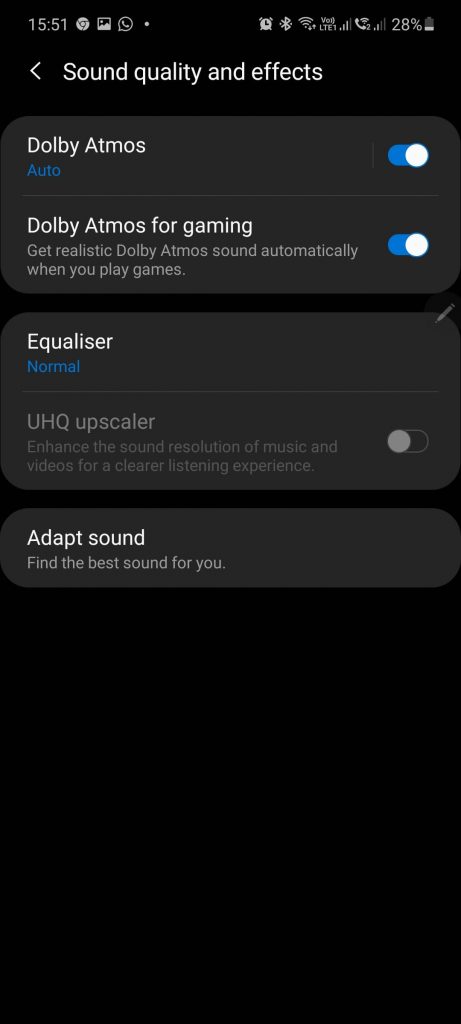
You want to Go into your Sound and vibration and you want to solve down and Go to sound quality and effects. Not you Tap on Dolby Atoms.
You’re going to get more High-quality sound from the stereo speakers. And on Top of that, we Tap it again you Go Inside you can choose to enable Dolby Atoms, According to your requirement.
I’ll be at most visible using your voice media. Okay, but you also think I just pick everything automatic barring you go back over here. You also want to meet here that you’ll be at most be able to get the best sound quality and finally for people that are into a sound more than the others
How to Change Your Navigation Bar
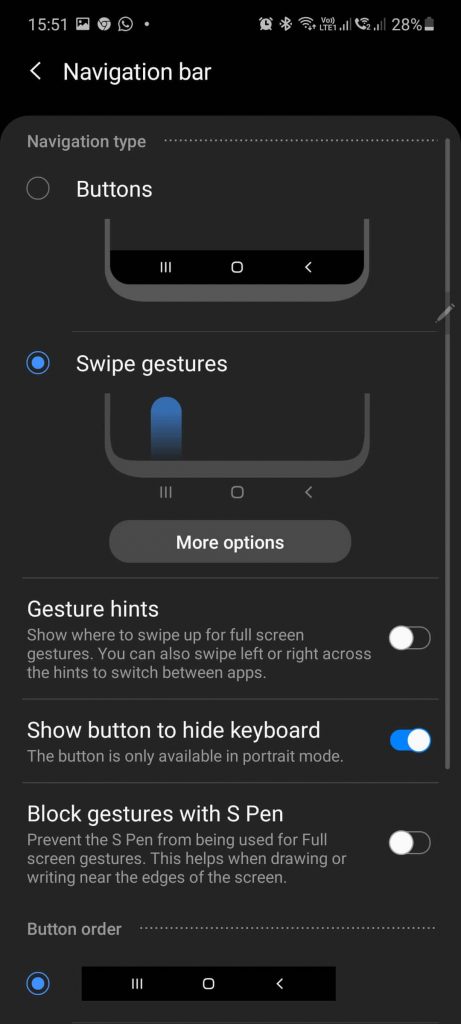
You want to customize your Navigation Key which was able to Go to your settings. You were to go into a Display scroll down and Go into the Navigation bar you tap on this guy here and look at this after the back button.
The reason why I can swap the order can be here. It’s can be here that’s going to be up to you to keep it this way. But if you don’t like what it’s going to give you the gesture navigation system, so you pull up and you have to bring up the reasons.
Okay, just pull up to go home. And if you’re in a certain particular setting let’s say you’re on display. You can swipe to the right to go back. Okay, so that’s going to Replace the back button go into the home.
it’s going to be under the navigation and you have all these various Alloys you can even go here to swipe gestures and Tap on More options and further customize your navigation get here.
Interesting Stuff: Cool IronMan wallpapers for Notch and Infinity Display
How to Disable Samsung Daily News Feed
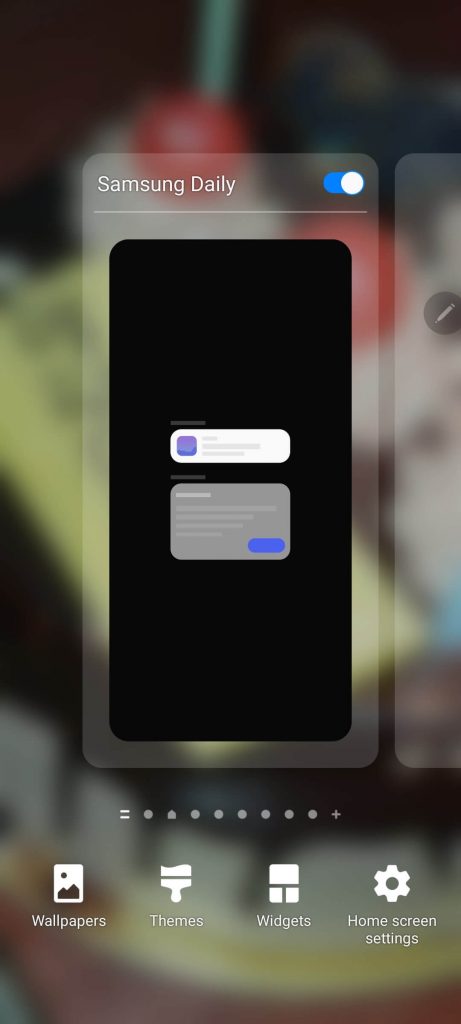
When you swipe to the Left to Right side, you have access to the Samsung daily.
Now, this once you set it up it’s going to give you the latest news and entertainment views as soon as you swipe to this side now personally, I don’t like that. So what I like to do disable Samsung daily.
How to: Just Pinch on your Screen, swipe left side to right side, Then you show disable button of Samsung Daily, Just off it.
How to Setup Music Control, Clock, More on Lock Screen
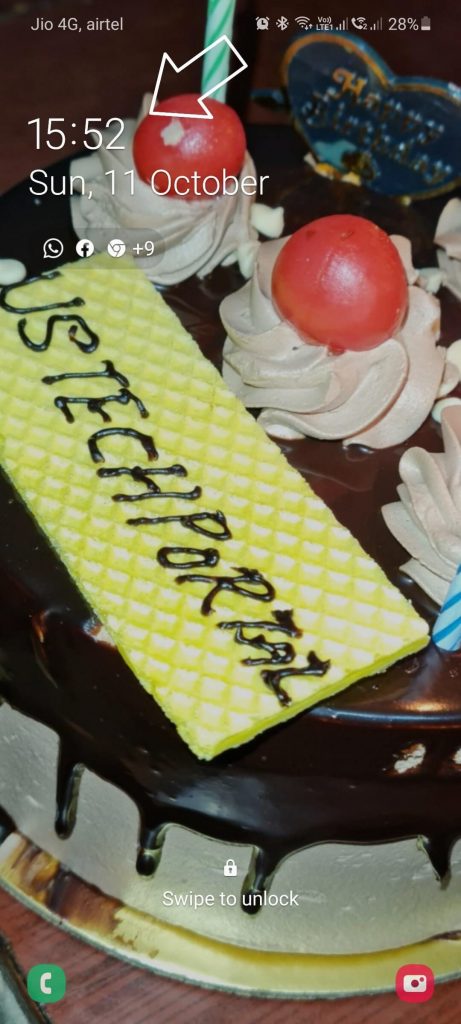
If you swipe on Lock Screen Top clock widgets to right to the left side, you will see the different widgets there for example Music control, Clock, and other widgets. If nothing is showing over there do below mention settings
How to: Go into your settings, and if you go into your lock screen, Then you want to scroll down and Go into Face Widgets you tap the Enable button.
These are on the top known as the face widgets and I can enable a bunch of them as my calendar.
Setup the widgets according to needs, You can customize all this stuff based on your needs.
How to Enable Call Recording in your device
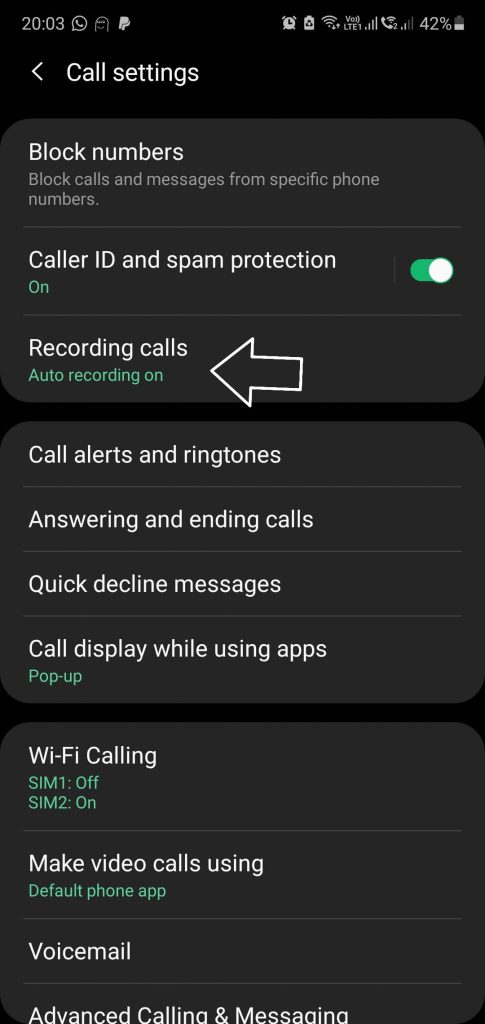
In the modern world, this feature is very demanding because people forget lots of things after finished the call or some are the used for security purpose.
There is a simple process you have to follow the instruction: Go to phone or dialer option, Then click on the top right side 3dots icons, Click on settings options and click on Recording calls and enable it.
How to Reorder Lockscreen Face widgets
Go to settings, scroll down click on Facewidgets. Then you can even Tap on the top Right button then you can Reorder option.
How to Change Lock Screen Default 2 Icons
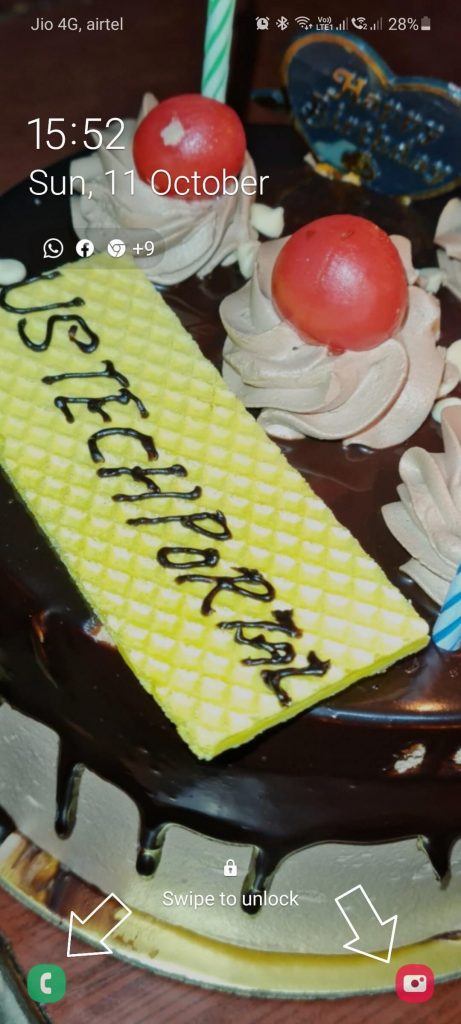
We could access it because swipe one of them, for example, if I want to access the camera just swipe away. It’s a quick access option.
How to: Go into lock screen settings, then scroll down go to shortcuts tap on it and you can change those two applications. So the left shortcut I can change that to the calculator and let me just pick it up from here and the rice your gut just leave it as a camera for now.
You can customize these as you need using the left and the right shortcut.
How to Change Clock Style on Lockscreen
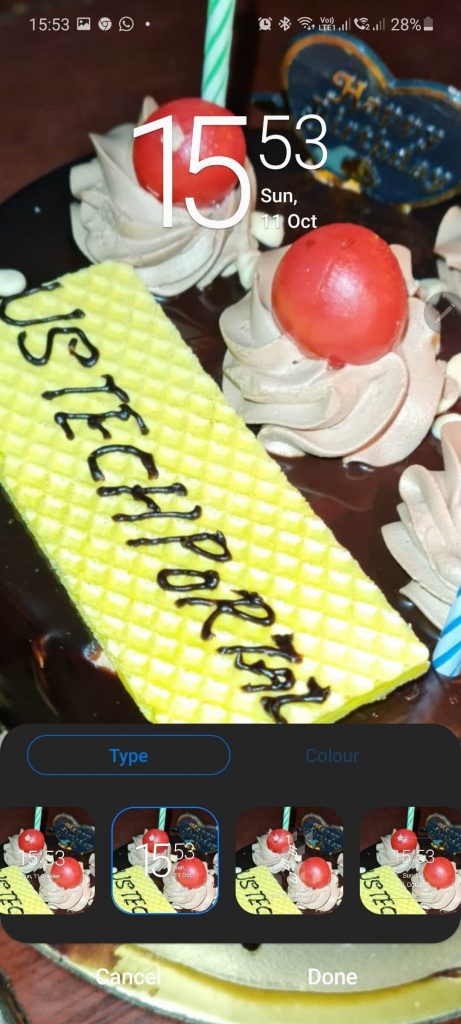
The Default lock screen clock looks very old but why you are worried. We can easily change this clock style. You can pick a different clock style for the lock screen.
How to: Go to settings, Then click on Lockscreen, inside this option click on Clock style, then you can customize it.
You can change Color and even pick any color that I want to let’s go with black color for now. In fact, it’s easier to see some nice contrast.
How to Enable Double Tap on Home button for One-Handed-Mode
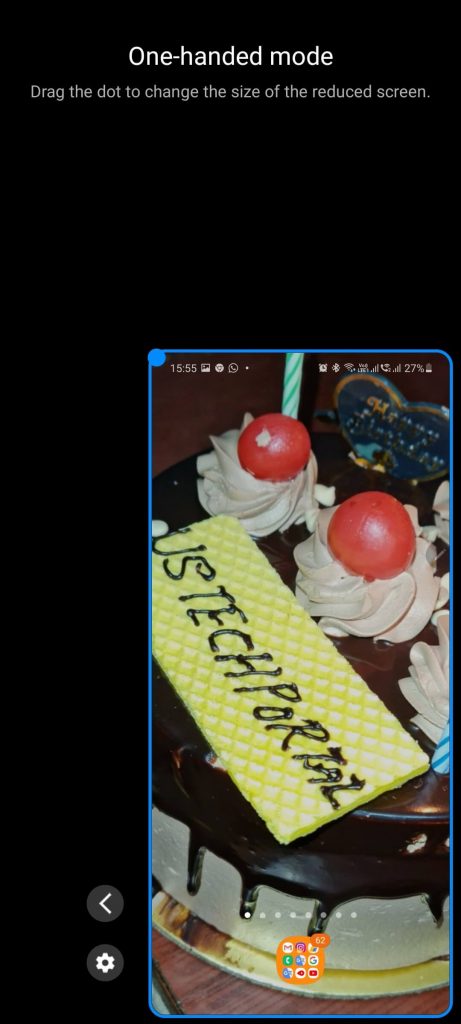
You just double tap on the Home button, the entire phone with one hand because the screen now is much smaller.
How to: Go to the settings over here scroll down go to Advanced features, Then click on One-Handed Mode and enable it.
How to Enable Double Tap to Wake Up
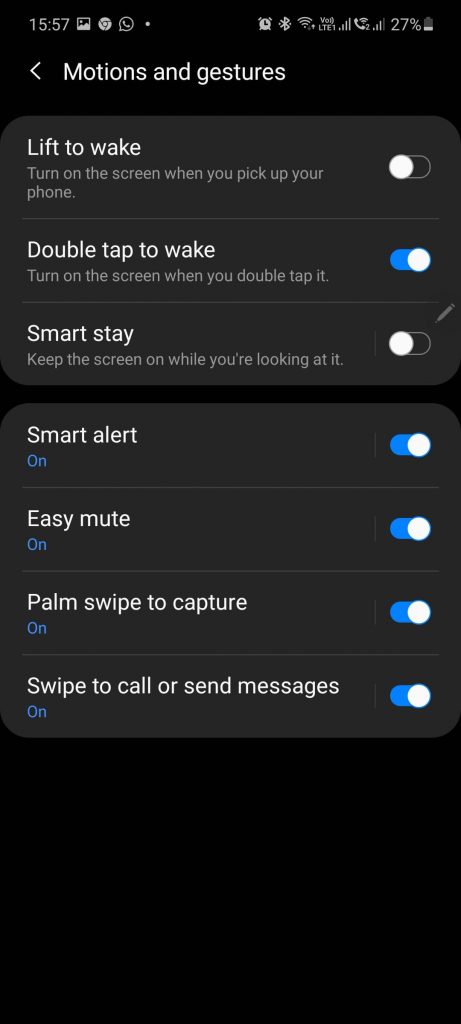
This is a very useful feature because no need to press the power button every time just double tap on the screen, you can easily wake up your phone.
How to: Go to Settings, Click on Advanced features, scroll down click on Motion & Gestures, just enable the Wake-Up screen features.


