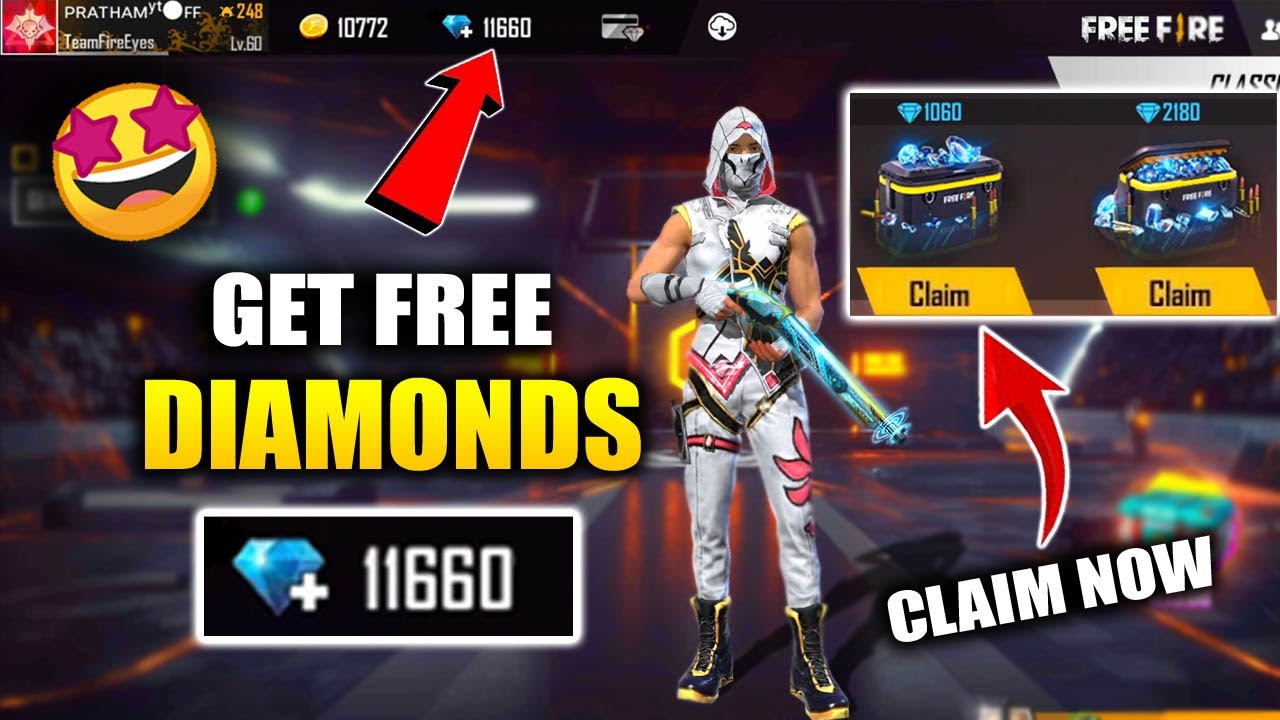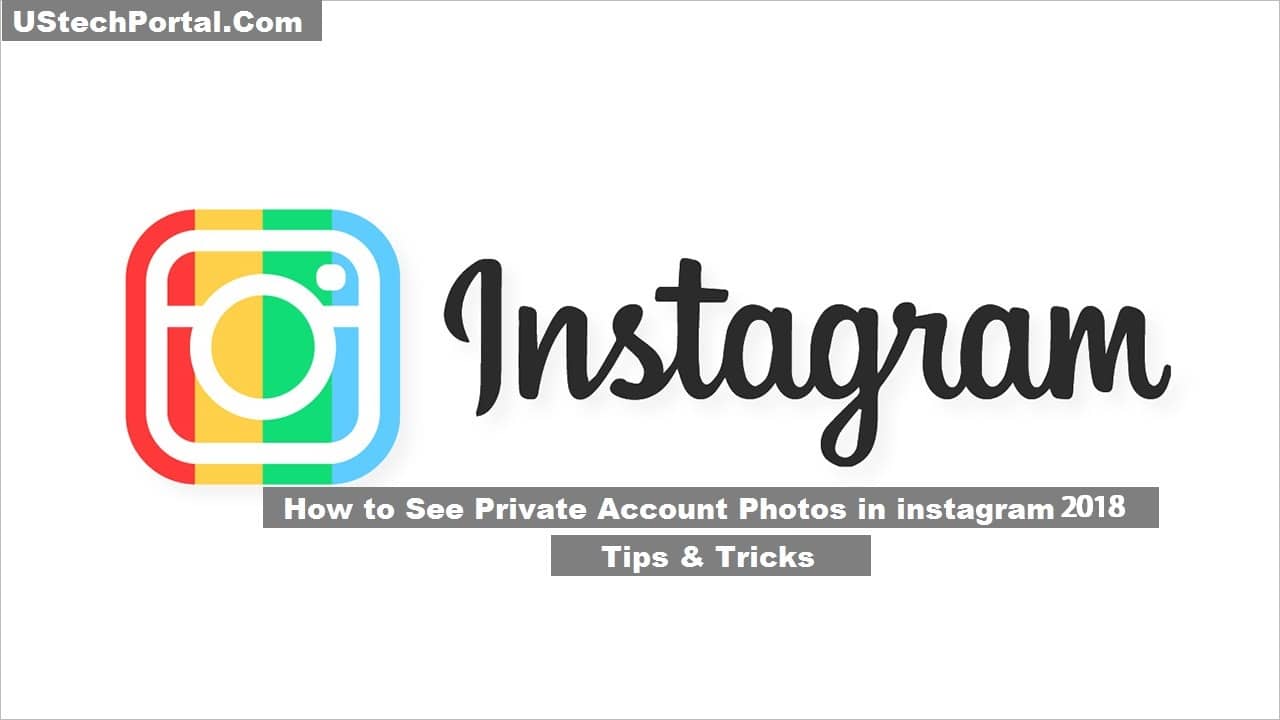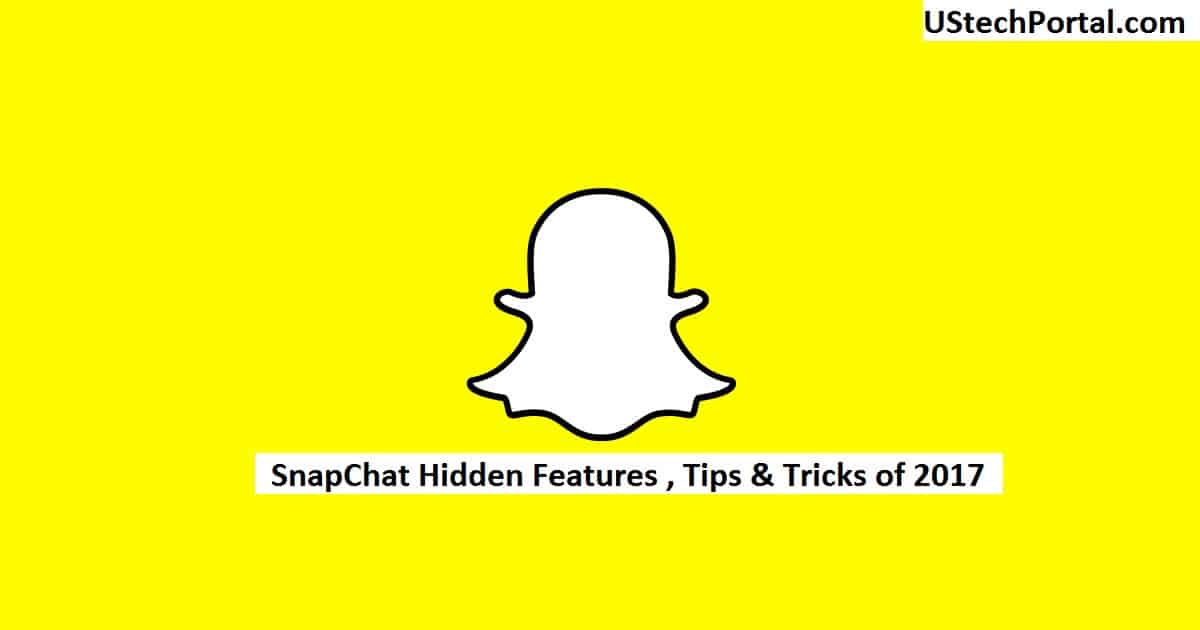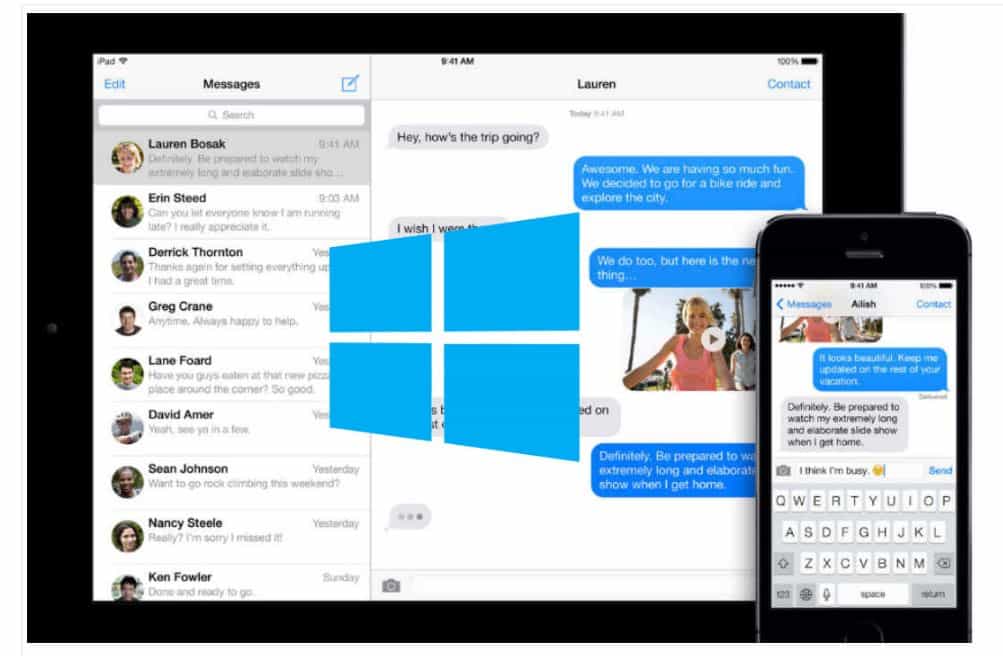
iMessages on Windows: There too many any messaging apps are available in our smartphone or windows PC. We are enjoy to using Whatsapp messenger, Facebook messenger, Instagram messages but you can try iMessages? If you say “No” this article written for you’re my friends. If you want to use imessages on windows follow all instructions. Let’s straightforward on the steps how to use Apple’s imessages on windows.
We will Shown you Different Different methods to use imessages in Windows: Follow that method which one is easy for you.
Method 1: How to use iMessage on windows
Step1: Make sure you have a Mac with iMessage and PC with Windows.
Step 2: Now you will Install Google chrome Extension. Name of Extension is ” Google Remote desktop” in your windows PC.

Step 3: After Downloading process go and launch this application System gave Prompt on screen. ” Secure Access PIN”.
Step 4: Then Download Chrome Remote Desktop Host Installer separately just on the Mac computer.
Step 5: After Downloading process in Mac, Launch it. System gave Prompt on screen. ” Secure Access PIN”.
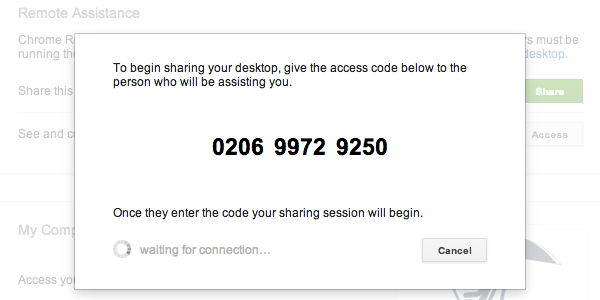
Why we are using this Chrome Extension?
Answer : Chrome Remote Desktop provides secure access to the apps and files from another computer via the Chrome browser or Chrome book.
Step 6: Verify PC’s, Use the code to connect both computers. Then get started.
Step 7: After all process, Enjoy iMessage on your windows computer.
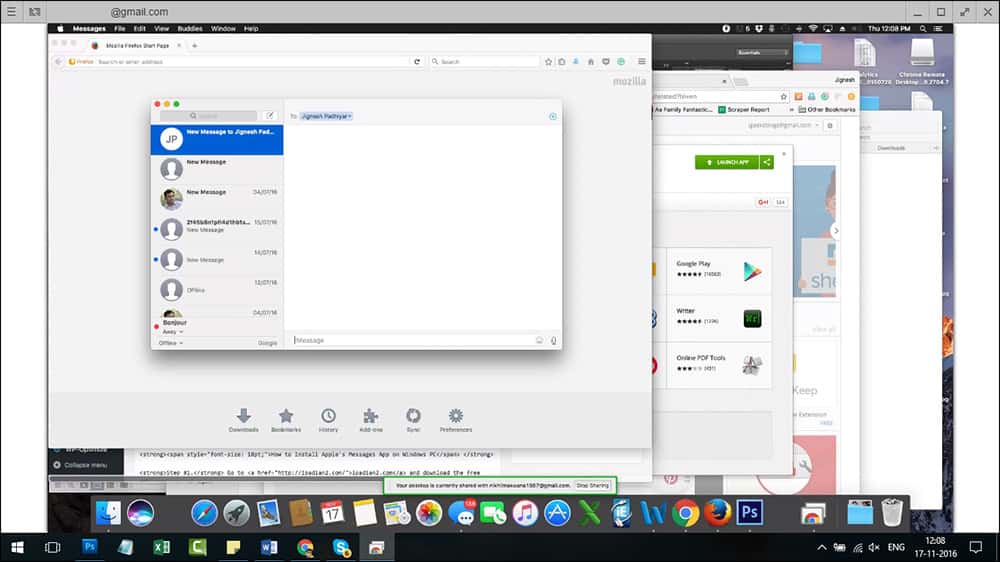
Method 2: How to use iMessage on windows though Jailbreak
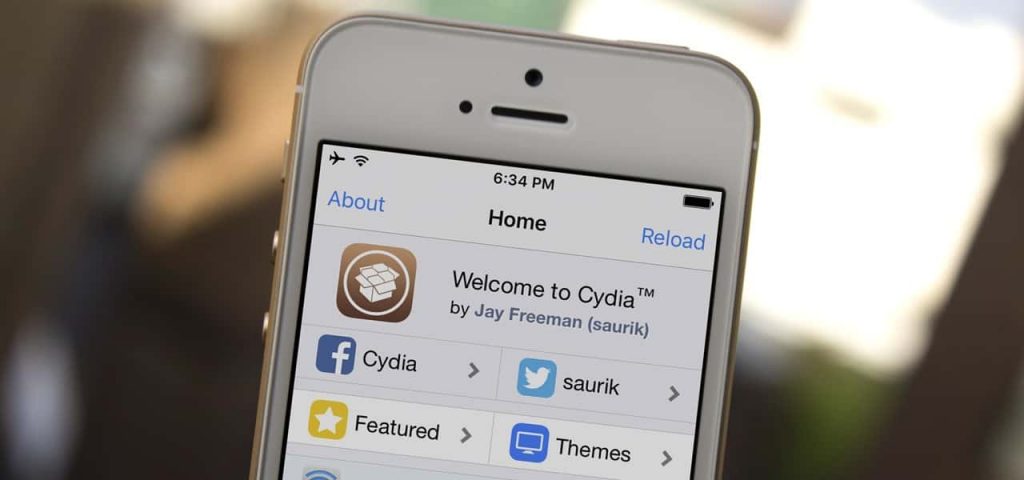
One another option we have that is “JailBreak” but this way is illegal because if customer jailbreak our iPhone, your iPhone warranty is void. Before i will tell you the disadvantage of jailbreak but Now I will tell you the advantage of jailbreak.
This is another method to use imessages on windows. First, you need to jailbreak your Apple device by installing the software called Cydia. Cydia is the best software for jailbreaking iPhone.
No need to spend hundred’s of dollars for software. You will spend $4 for the application called Remote Messages in Cydia to set up the web based interface.
Although the steps may sound complicated and the software may not work for the latest iOS version – iOS 12, the app explains everything and makes it easy for many users to remotely access iMessages from a Windows computer.
How to view someone’s iMessages without them knowing: CLICK HERE
Method 3: iMessage on Windows Using a Free Emulator
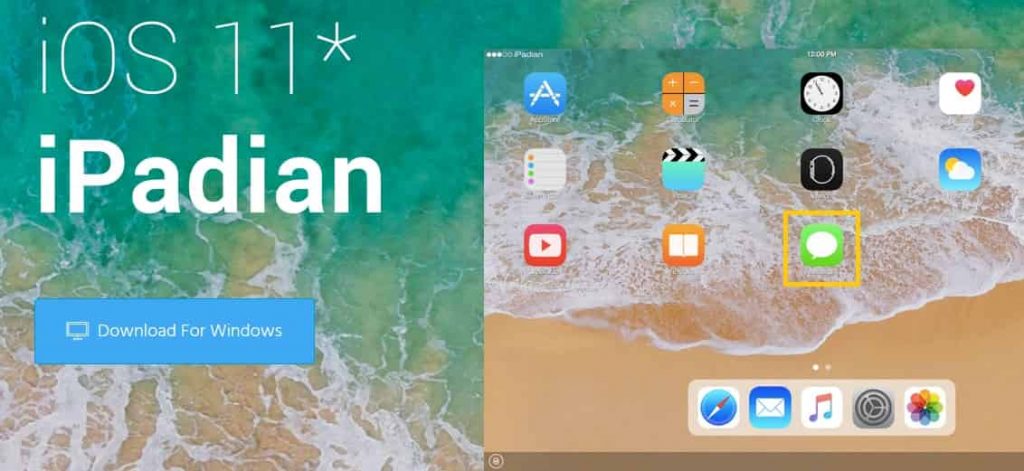
Step 1. Go to ipadian2.com and download the free emulator available there.
Step 2. Then install the file with extension .exe on your PC.
Step 3. Start the emulator.
Step 4. Continue to accept the general terms and conditions.
Step 5. After completing the installation process, start the iPadian software on your PC.
Step 6. Once the process of installation is successfully completed. Launch the iPadian software on your computer.
Step 7. Next, search for “iMessage” in the search bar.
Step 8. Finally, download the Messages app on your computer.
Then you have access to iMessage on PC!
If you Like this Article Please comment your Review below: Any Feedback Please comment