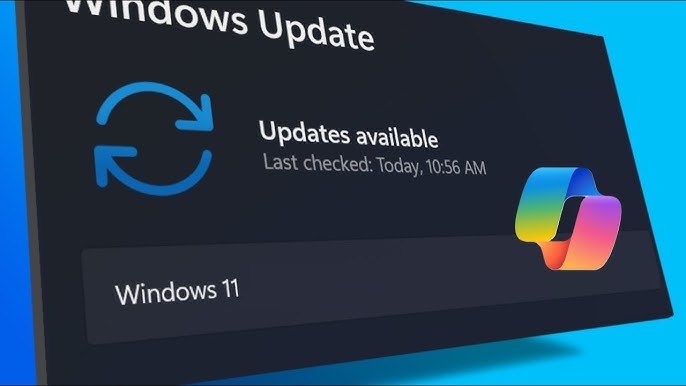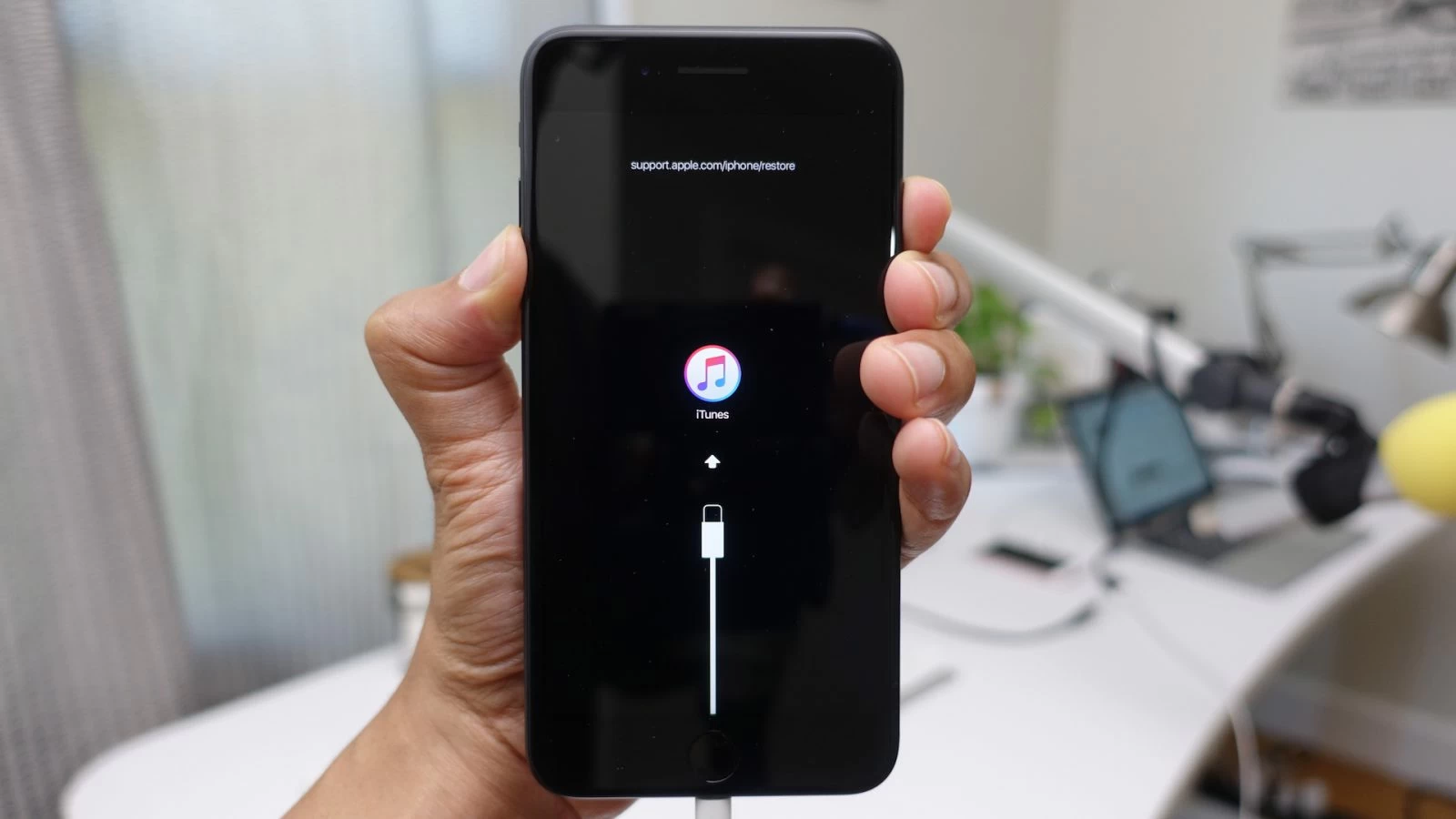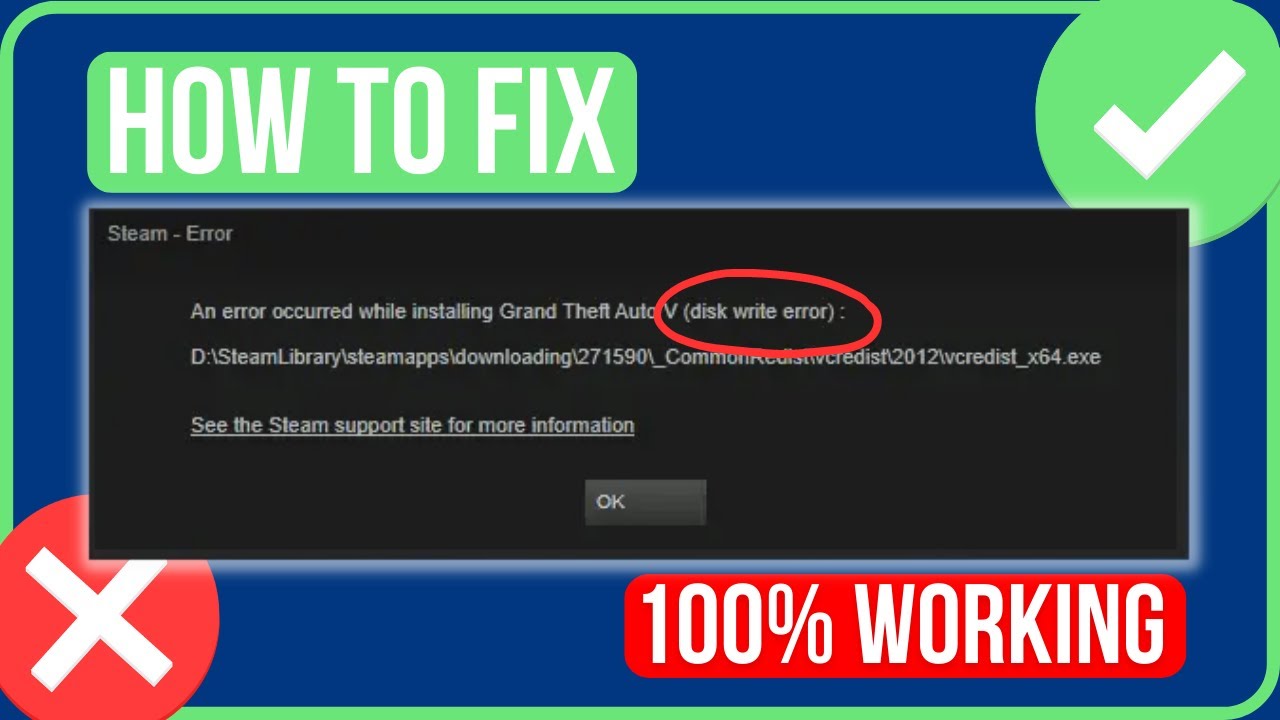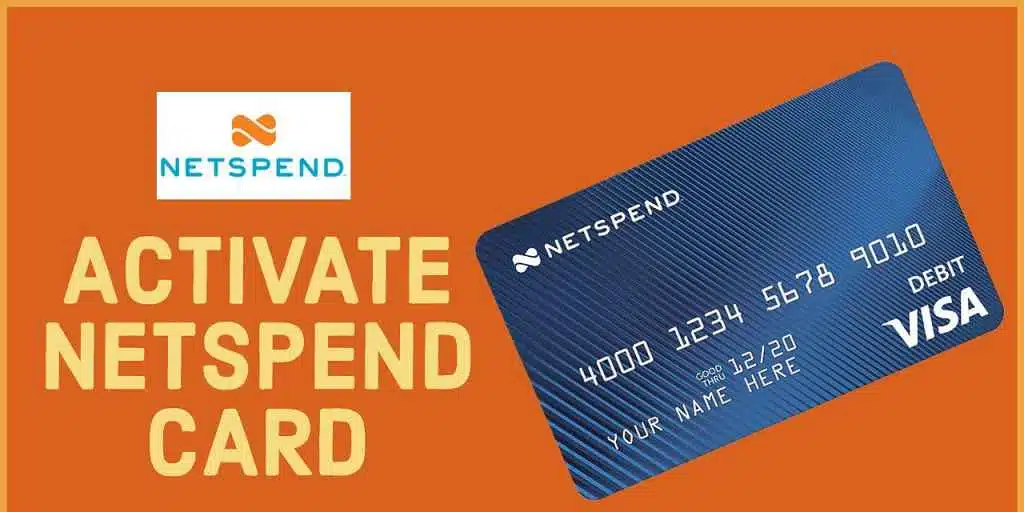Windows 11 Installing Error : How to This PC can’t run Windows 11 Error
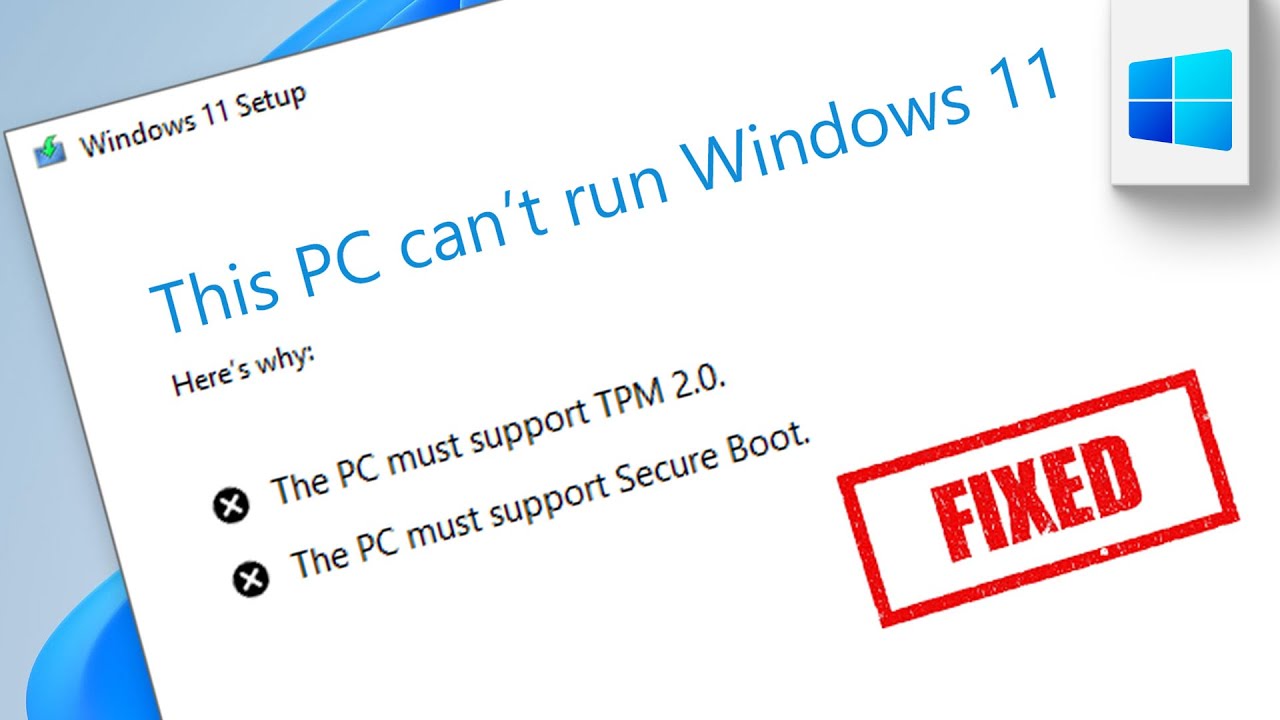
Hello, I’m Steven from Ustech Portal, Microsoft recently launched a Windows 11 with brilliant features and everybody Trying to install this and we are also trying but We are facing Many errors while installing the process but we are finally Solve the errors and Install the Windows 11.
Today we are going to solve these errors while installing windows 11. follow the Instructions Below.
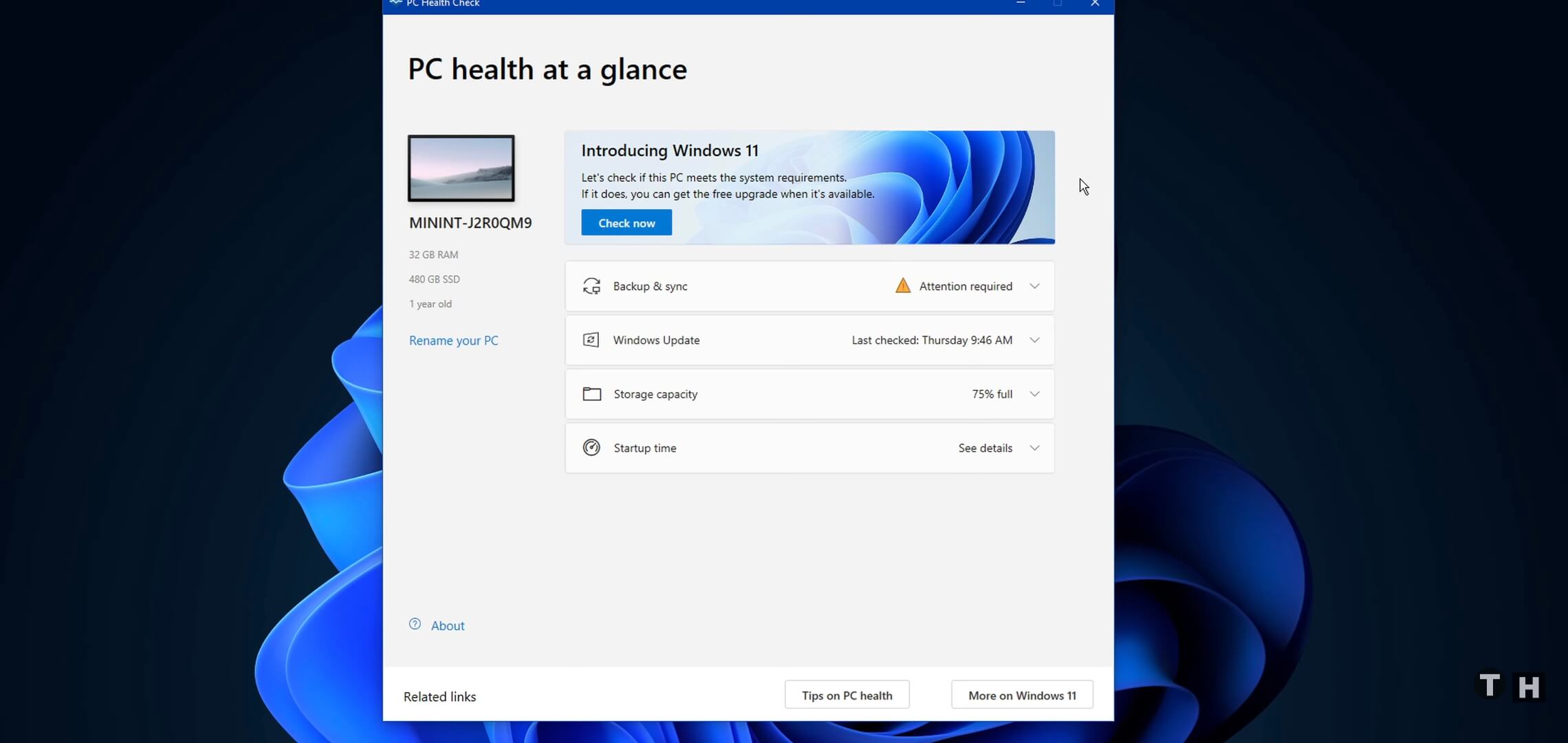
I will show you how to fix this PC. Can’t run Windows, 11 error. You are getting when checking if your PC meets the system requirements to run the new windows Os or when trying to install it, this should be granted.
Easy Tutorial: Everything you Need will be Listed in the Description Below.
This error will show up due to various reasons. First of all, the secure boot feature in the video setting might be disabled to the error to fix this.
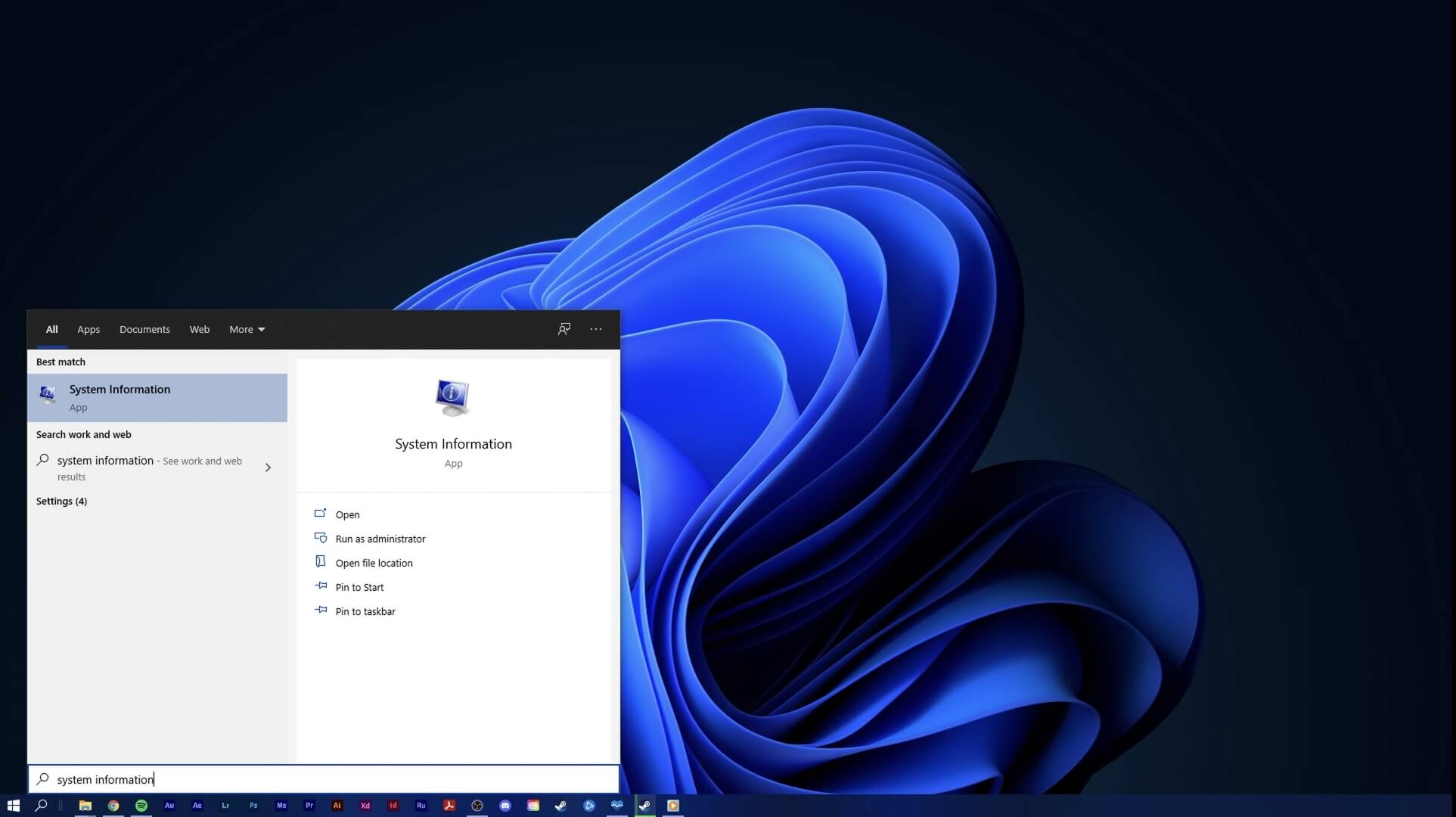
Step 1: You can search for System information in your taskbar, Search, and Press.
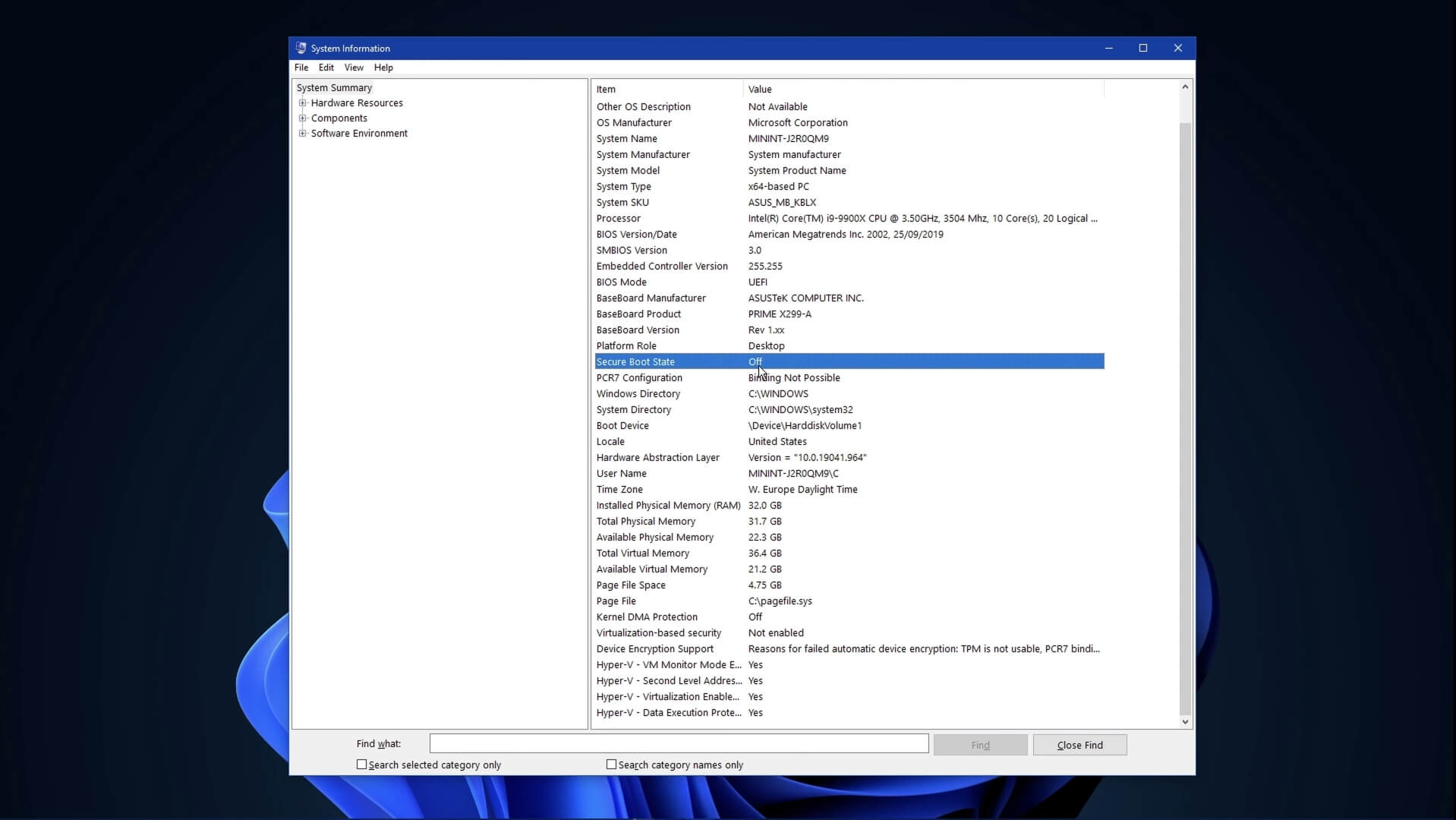
Step 2: Enter on the right side of the screen, look at BIOS mode, and secure boot estate. If BIOS mode shows UEFI and secure boot State shows of then secure boot is disabled.
Step 3: To Enable safe boot, you will need to restart your PC and add to your Bios settings, depending on,
What about you are using?
There are different ways to get there in your Advanced bios options. Make sure to locate the secure boot option and enable it, you should then restart your PC again, and save put will be enabled.
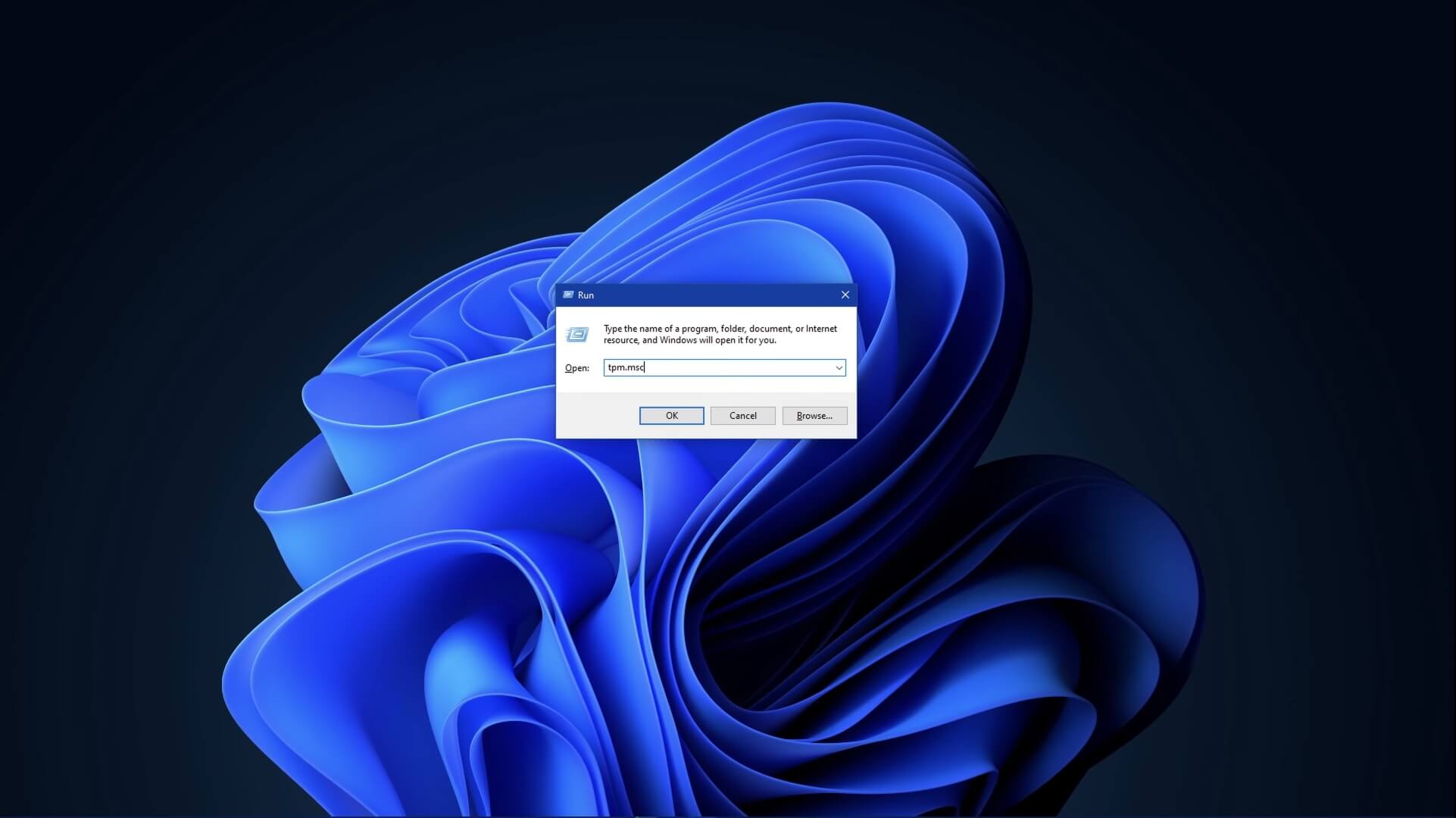
Step 4: Your PC must support The Trusted platform. Module 2.0. Use the shortcut Windows key and R to open up your run dialog box.
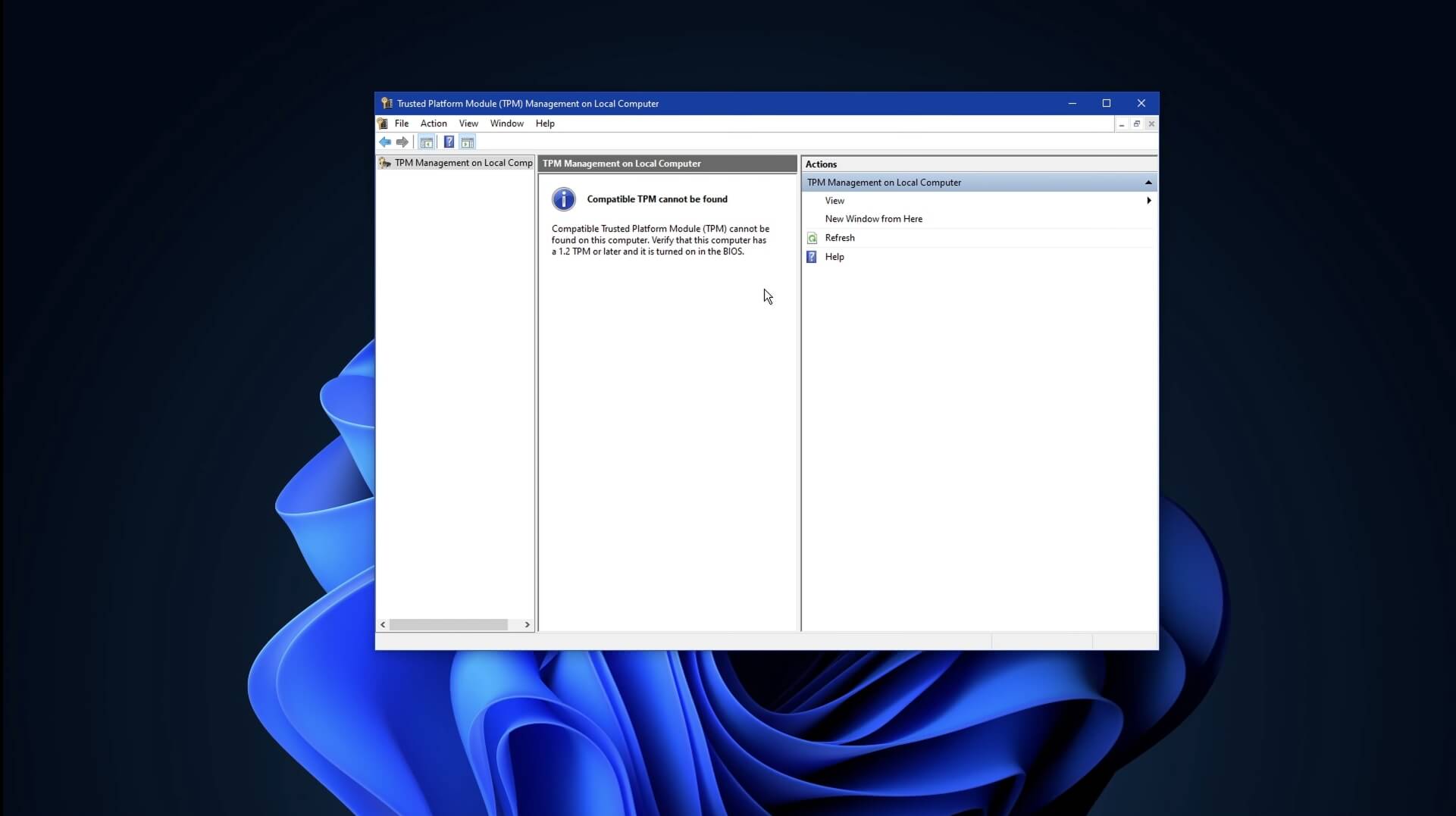
Step 5: Here, Type, Tpm.msc, and hit. Enter a window titled, TPM Management on Local.
The computer will open up in my case, it’s not enabled.
In order to make sure that the TPM is ready to use, you will have to restart your PC again and open up the startup menu while restarting This will give you the option to enable the TPM.
The device in your security settings. You will then be able to download and install Windows 11 on your PC. I hope this helps you out. Leave a comment if you have any questions and see you in the next one.