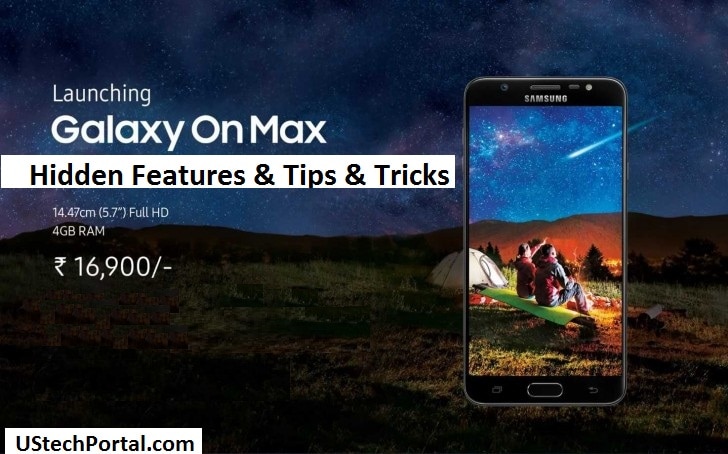Samsung Galaxy ON Max Hidden Features.Best Hidden Features of Samsung Galaxy ON Max Tips & Tricks,How to enable these Options,Shortcut keys OS UI Features, – Short Description about the Topic.
Samsung Galaxy ON Max Hidden Features | Tricks & Tips
So Easily way to unlock the device, Just look to your Phone the phone will be unlocked automatically.
How to Enable it : Go to settings >> Click on Lock screen and security >> Face Regonition >> Enable it >> Set your face for unlock the device .
Just Press Home Button and Same Time Press Volume Down button, Phone automatically screenshot.
– For Switch the camera rear to front : Just Swipe Up to Down
– For New Filters of Cameras : Just Swipe Right to Left
– For Enable the camera modes : Just Swipe Left to Right
Samsung Galaxy ON Max has pre-installed Android 7.0 (NOUGAT), In Android 7.0 operating system customer will be easy do multi-window.
How to Enable it : Just Long press on Recent Apps Button >> System automatically enable multi-window.
2nd Option How to enable it : Just Tap on Recently Apps button >> You will be seen the Two Boxes icon >> Click on Two Boxes icon system automatically enable multi-window.
How to Change it : Go to Setting >> Lock and Security Option >> Info and Apps Shortcut >> Change the Left and Right Shortcut, According to you need.
How to change it : Long Press on Main screen >> Click on Wallpaper & Themes >> Login or Sign Up your Samsung account >> After Login or Sign up >> Download Free or Paid themes >> Change By Default Samsung themes.
How to Enable it : Go to Setting >> Advanced Features >> One Handed Operation >> Enable the Option Which you Want.
Go to settings >> Display >> click on Icon frames >> set it according to your needs.
Go to settings >> Advance Features >> Enable the Dual Messenger option.
Secure Folder : This feature is latest feature in Galaxy ON NXT and Galaxy ON Prime , In this feature user can create our secret and secure folder, In this feature user can store our secret photo, document, Apps and more other things.
How to Enable it : Open the Secure Folder >> Set your Fingerprint Sensor >> Create a new Samsung Account, If you don’t have OR login your Samsung Account >> After Login Secure Folder is Activate >> Ready for Store Secret Data.
S Power Planning application is design for reserved some battery and use reserved battery in emergency.
– Reserved Battery : This Application help for reserved battery for important.
– Extend Battery Life : This Application helps for extend battery life.
How it Enable it : This application has 3 levels and By Default extend battery set on Level 2.
If Customer want to increase battery life : You will be change into Level 3, In 3 Level your smartphone will be increase more than 17%. HELPFULL FEATURE.