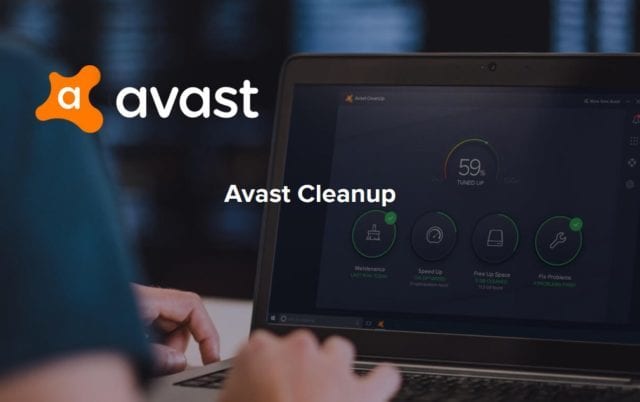Avast is an antivirus application that protects your computer from viruses and hackers and protects user privacy. In addition to the use of Avast, you may need to remove the antivirus. Here you can get the idea of how to completely uninstall avast cleanup-mac.
Also, read- Norton Login- How Do I Manage My Account?
Uninstalling using the default uninstaller
The first and foremost thing to remember is to never remove an antivirus program by simply dragging it to the trash. This can cause problems when trying to remove Antivirus from Mac altogether.
Even if you have uninstalled Avast completely, we recommend checking for the remaining files on your Mac. Then, follow our step-by-step guide to properly and uninstall Avast entirely from your Mac.
Also, Read – How to disable antivirus
Steps to altogether remove Avast Security on Mac
To uninstall avast cleanup-mac, follow the steps:
-
Open Avast Security. Select the Avast icon and open Avast security in the next step. You can also choose other methods to launch the application from the Applications folder in the Finder.
-
Click the menu bar, which contains the avast security option. Then select the uninstall option that is followed.
-
You will see an uninstall window. Click Continue. When the uninstalling process begins, it may take a while. A successfully removed notification will pop up once you are done with the whole process.
-
Find and delete any remaining antivirus files. By default, the application stores its support files in the system library folder. Open Finder, press Command + Shift + G and type ~ / Library in the search box. Press go.
-
In the Library folder, find and delete all files and folders related to Avast Security.
Depending on how long you’ve been using Avast on your Mac, you may have more or fewer files. Also, keep in mind that some files are scattered around your system and may not be easy to find. Therefore, we recommend using a unique uninstall tool that will automatically detect all Mac application support files. You can also follow the guide to know more about app cleaner, which allows you to altogether remove Avast Security from your Mac in just a few clicks.
Fastest uninstalling method
The easiest way to completely and adequately uninstall avast cleanup-mac is to use App Cleaner & Remover. This is a specialized utility that allows you to remove Mac applications in less than a minute safely.
Here are the steps to uninstall Avast Security using App Cleaner & Remover
-
Start App Cleaner & Remover.
-
Select Avast from the list of scanned applications.
-
Click the Remove button and confirm the uninstallation.
App Cleaner & Uninstaller will find all app service files, so there won’t be any left on your Mac once it’s deleted. Even if you uninstall the app in the usual way, you can find what’s left in the Other Files section of the menu.
Out of the mentioned methods, we suggest our readers use App Cleaner & Remover. This is the easiest way to uninstall any application on your Mac completely, and rest assured that no leftovers of deleted applications are left on your hard drive. App Cleaner & Uninstaller also lets you change login items, remove browser extensions, manage other Mac extensions, and change default apps.
The need to uninstall Avast
Avast is one of the most popular free antivirus programs for Windows 10. The app is updated with regular patches and security patches to protect users from the latest threats. In addition, with the paid premium version, you can enable additional functions such as a web crawler, firewall, and Avast cleaning.
However, some people find Avast Cleanup redundant on their computers. If you come across this too, you may be wondering how to uninstall Avast Cleanup from your computer. Here I will discuss how to remove Avast Cleanup from your computer altogether.
People usually face these problems while uninstalling
The uninstalling process of Avast can be pretty complex for people to understand in one go. This is because Avast creates a fake operating system that usually runs on Linux and runs an uninstaller there to remove it from your Windows computer.
Well, this has been dramatically changed in Windows 10 as the Avast software fully restores apps to resolve issues faster than before. However, you need to purchase a premium license to fix this problem. You can uninstall Avast Cleanup Tool if you don’t need it on your computer.
Additional steps to uninstall Avast
You have to remove Avast clean from your computer first. This is now a simple process to remove the feature from the control panel or Settings app. Follow these steps for the same:
-
Right-click the Start button or press Win+X to open the Winx menu.
-
At the top, find Apps and Features and click on it.
-
It will take you to the settings page for the same.
-
Find Avast Cleanup here and connect it to open an additional menu.
-
Click the Uninstall button and follow the on-screen instructions to complete the uninstallation of Avast Cleanup.
FAQ
1. How do I uninstall Avast cleanup?
Click the Windows Start button and select Control Panel. Under the program, click Uninstall Program if you use the default category display, or click the program and feature if you use a large/small icon display. Next, Right-click Avast Cleanup, then select Uninstall from the drop-down menu.
2. Is Avast Cleanup good for Mac?
What makes Avast Cleanup Premium One of the best cleaning applications for Mac? Avast Cleanup Premium for Mac can be called the best MAC cleaning software for several reasons. And of course, this cleaning tool is designed by experts at Avast, which have more than 30 years of experience making secure and robust software.
3. How do I disable Avast cleanup?
But if you want to turn off the pop-up cleaning Avast, open your Avast interface, open Settings> Tools> Cleaning, and click the Customization button. Uncheck the box that says always test this computer for performance problems. You can also turn off cleaning thoroughly in settings> Tools. Move the slider to position off.