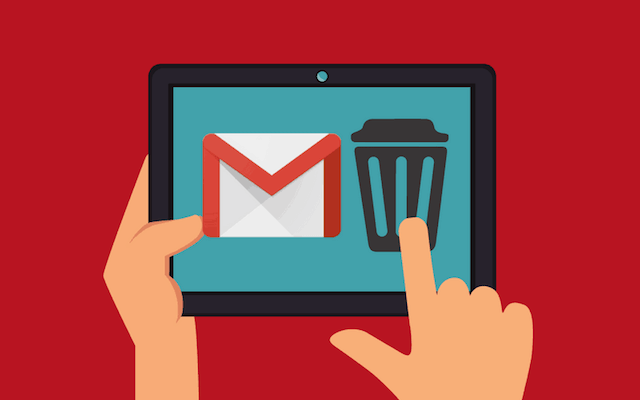Welcome User in UStechPortal.com.
1) Multi-Window:
Now you can do 2 operation on one infinity screen.
How to Enable Mulit-Window:
Open any App >> click on Recently App button >> At the Top, Click on two Boxes.
2) How to Secure 3rd party application with your fingerprint sensor:
If you want to secure of your 3rd party application. 3rd party app locker is very risky to secure 3rd party app because someone delete your 3rd party app locker. Your all apps are unlocked.
How to Lock: First of all set your fingerprint sensor on your phone >> Go to Main menu >> Click on S Secure >> Click on Lock and Secure apps option >> System show you the list of application.
3) Samsung create unique features every time, this time samsung developers create one new feature: CHAT OVER VIDEO.
This feature is work like Multi-window but it’s provide better expirence to user.
Suppose: User watching video on youtube >> and you get one notification on whatsapp >> System will show you one POP UP >> Then you are click on whatsapp or ANY OTHER NOTIFICATION >> System will be open transparent whatsapp screen.
WITH THE HELP OF CHAT OVER VIDEO: USER WILL BE CHAT WHILE WATCHING VIDEO.
4) Easy step to Change LockScreen Two Icons : Camera and Dialpad:
How to Change it : Go to Setting >> Lock and Security Option >> Info and Apps Shortcut >> Change the Left and Right Shortcut, According to you need.
5) How to operate Panic Button Feaures :
you can Press the power button 3 time continuously to trigger the panic button. your Mobile phone will send an emergency message with your location to your predetermined Emergency Contacts and will also call 112 at the same time.
How to Enable it :
– Go to Setting >> Search for Panic button >> Enter the Emergency Message Number and second Enter Emergency Contacts Number.
6) Smart View: How to Connect your Phone with Smart LED
Easy to share your screen to the bigger screen without the help of WIFI.
Swipe down your quick shortcut menu : After Swipe down >> Click on Smart View >> Pair with your Smart LED >> Allow from your LED remote control.
7) How to use Dual Messenger and Private Space in Samsung Galaxy on6:
Without using Parallel Space or OG whatsapp apk, how to use second whatsapp and how to private space in your smartphone
If you want Create App Clone : Go to settings >> Advance Features >> Click on Dual Messenger option >> System now you the list of messengers >> Suppose you need second whatsapp >> Enable on whatsapp >> System automatically >> Install secondry messenger >> Click on enable, which messenger do you want to use secondry.
How to Create Private Space in your Phone: Open your Main function >> Click on Secure Folder >> Sign In or Sign Up with your samsung account >> After sign in >> System will get some time (Max 3min) >> After Done Progress >> Inside Secure Folder is your private space is ready.
8) How to Enabling the Scroll Up to Answer option:
Go to the Settings >> Select Accessibility >> Then tap Switch Access >> Then tap Switch Access >> That is the one way to change the style of answering incoming calls >> Other is to just tap the icon of your contact in top right corner.
9) S Power Planning : How to increase battery life
S Power Planning application is design for reserved some battery and use reserved battery in emergency.
– Reserved Battery : This Application help for reserved battery for important.
– Extend Battery Life : This Application helps for extend battery life.
How it Enable it : This application has 3 levels and By Default extend battery set on Level 2.
10) How to enable Find My Phone on Samsung on6:
What is Find My Phone?
Find My Mobile will help you locate your device and protect your data. You can even use it to unlock your phone if you forget your password or PIN.
First of all, You must be have Samsung Account first. If you have it’s good If you not have Sign up Please.
How to Setup it: Settings > Lock screen and security > Find My Mobile