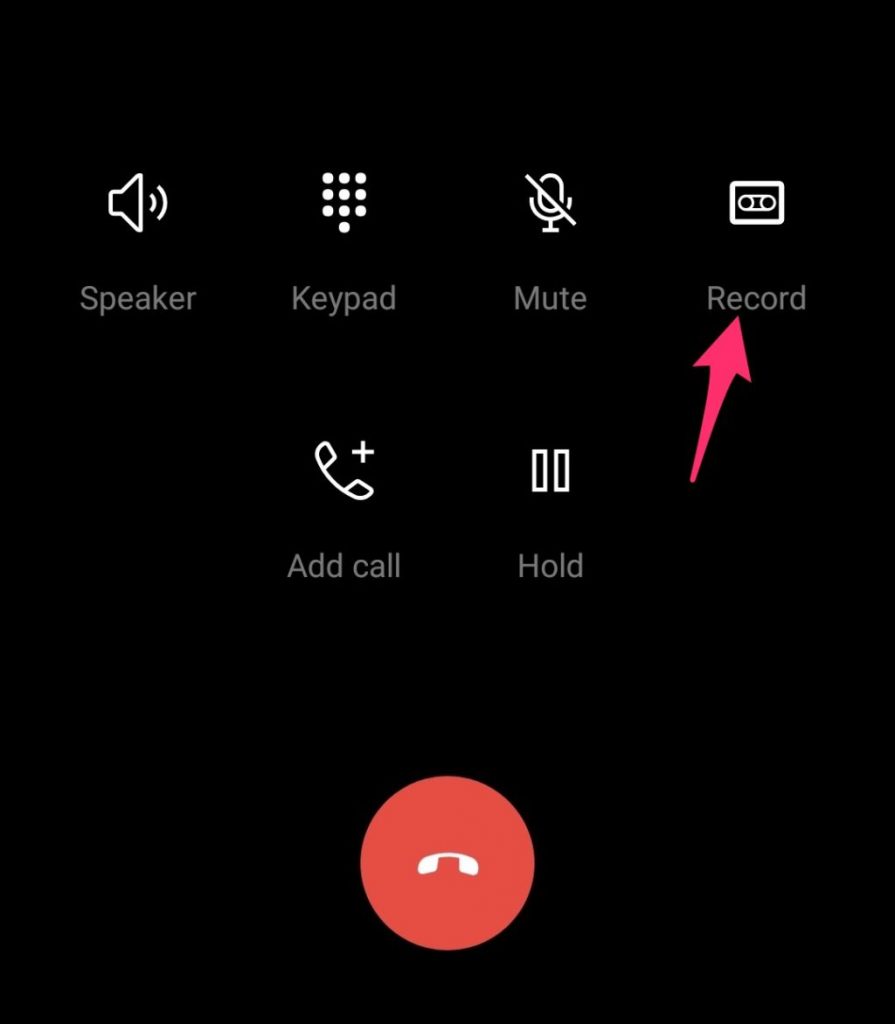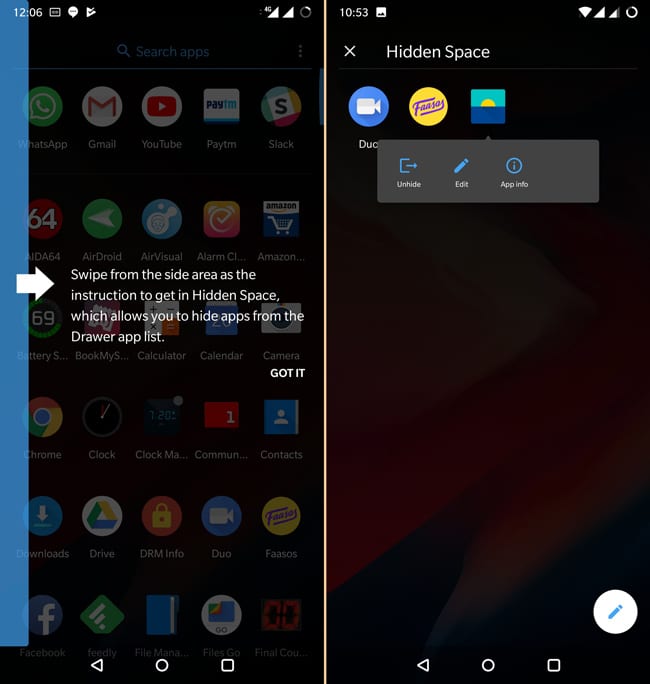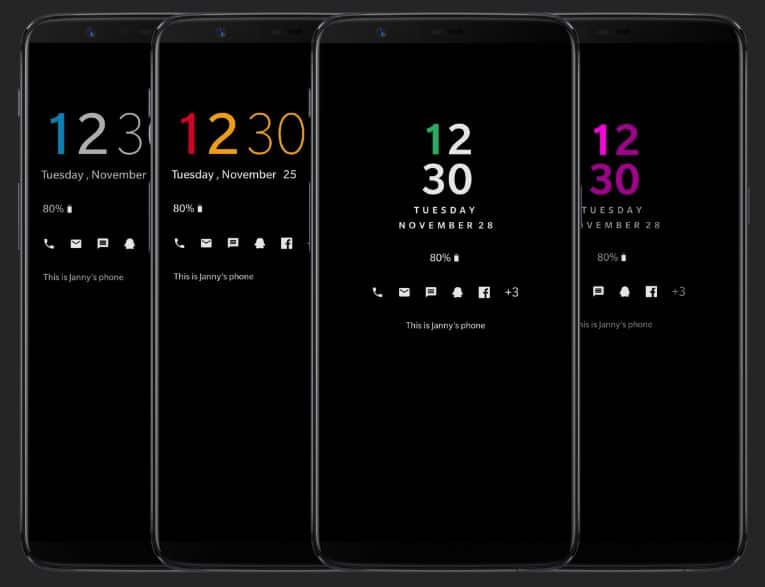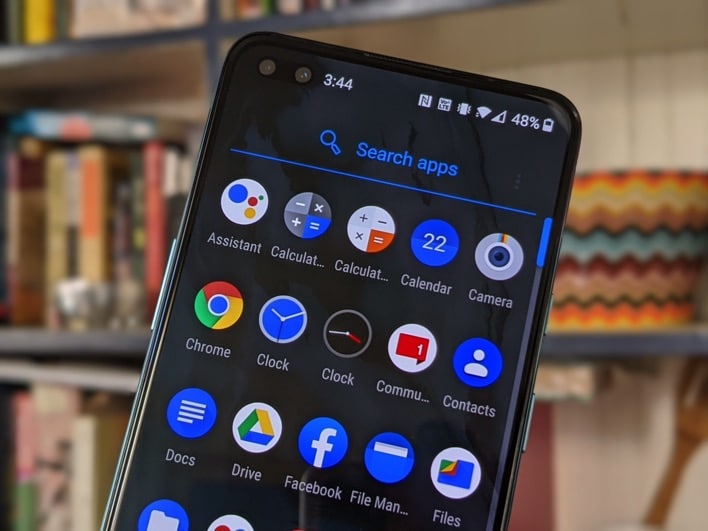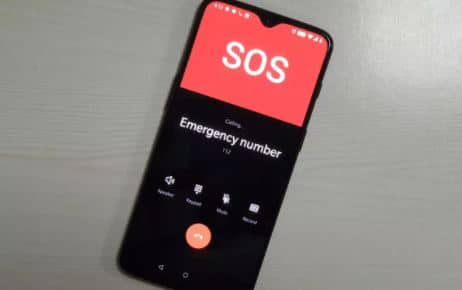Hey, guys your friend Steven is back again with something new that might make your day. Now a day’s One Plus is trying hard to enter in the mid-range segment of the smartphone industry. One Plus has recently launched their new product lineup One plus Nord. And with this entry One Plus really shows that what are they all about and they are really raising the bar with their every smartphone. Nord can be a good option for people who are searching for a smartphone in the range of 24000-30000. In this range, the smartphone has some really decent specifications that will blow your mind. The phone has Qualcomm Snapdragon 765 under the hood. The phone has a quad-camera setup and an Amoled screen. In this article, we are going to tell you some awesome tricks and tips that can be a holy grail for those people who are using One plus Nord so without any further ado let’s start the journey.
How to Call Recorder Within the Dialer–
This can be a nice feature for many people. This feature allows users to record both incoming and outgoing calls.
For example, you are calling your friend Steve. When the calling UI appears you have to simply swipe to the next page and there you will get an option called a record. Just click on it and the call recording will start. When the call recording starts both the caller and receiver of the call get a prompt call recording has started and as soon as the call both the caller and receiver are notified that call recording has been ended.
How to Hide the Apps
Hide Apps– In this privacy-centered world privacy is very important and OnePlus Nord has some really hide apps features. To enable hide apps the only thing you need to do is
Step 1: Open the App drawer and Swipe and there you are.
Step 2: You will see a plus sign in the upper left corner.
Step 3: You can simply click on it to Add Apps that you want to hide once you have selected the files you want to hide click on done.
The best thing about this feature is you can even hide your private videos, media files, and even documents.
How to Enable Ambient Display
We all know that One plus Nord has an AMOLED display that has some dynamic colors that blow the mind of the users. The Ambient display feature according to light conditions in the environment. The ambient display also allows users to set what notifications they want to receive on their phones. You can simply enable this feature by going to
How to Enable: Settings >> Display >> Ambient Display.
How to Enable Dark Mode
Since we all know that Android 10 has a built-in dark mode feature but you cannot use scheduled dark mode on your phone because the UI which One Plus uses Oxygen OS has a dark mode that you can forcibly use in your WhatsApp and Gmail also you can simply enable it from Settings >> Theme >> Enhanced theme and enjoy.
How to Startup Emergency Call
Customizable Power Button – Basically the Power Button also works as an SOS button which you can change from settings. You have to simply go to Settings >> Security >> Emergency Rescue and Then you can simply assign and customize it the way you want. You can change it from Settings >> Buttons and Gestures. This feature allows you to click photos by just pressing the power button simultaneously three times and there you are to enjoy this customizable feature.
Tripod Mode –
We all love mobile photography and we all know that One Plus provides the best in class camera setup to scatter all your photography needs but it somehow lacks quality in low light photography but you can still take some great shots by using Tripod on a steady surface and enable nightscape mode butt it is necessary to set the timer to avoid any kind of shakiness.
Quickly Share a Recent Photo–
you can share your last clicked photo from the camera app by simply long pressing the preview and the list of apps will appear by which you want to share your photo simply choose the app with which you want to share and you are ready to rock.
One Plus Cloud Storage–
You can simply avail 5 GB free cloud storage by just signing in to your One Plus account where you can simply save your important documents photos and videos but it can also be increased if you are a red club member you can avail 50 GB cloud storage.
How to Photos are faster shared
OnePlus Nord allows you to share photos that have been clicked quickly. Long-press the preview of your last-clicked image to share it. A pop-up menu will appear, where you can choose the app to which you wish to share your photos.
How to Enable Game Space
Game Space is a utility that can be found on the OnePlus Nord smartphone. It allows you to store all of your games in one location. It will help you manage your games and keep you from being distracted while you play. It won’t distract you from the sound of notifications or the automatic brightness feature on your display.
Fnatic mode is an additional option. It is the advanced version or Game Space. It blocks all notifications, even phone calls. It can also disable the second SIM card.
Lightning Fast File Transfer using FileDash
FileDash is another handy feature on the new OnePlus Nord. You can use it to send larger files to any smartphone over Wi-Fi. It is also significantly faster than Bluetooth.
This feature allows you to easily send files to another OnePlus device. The person who receives the file simply needs to click the Receive button within the app. This feature is not available for other devices than OnePlus. However, it can be a little more difficult if you need to send files to other devices.

![[All New Cool Tricks] Oneplus Nord 2 Hidden Features | Tips & Tricks](https://ustechportal.com/wp-content/uploads/2021/07/Screenshot-2021-07-29-001243523.jpg)