How to Add More Than One Link in Instagram Bio : Step by Step
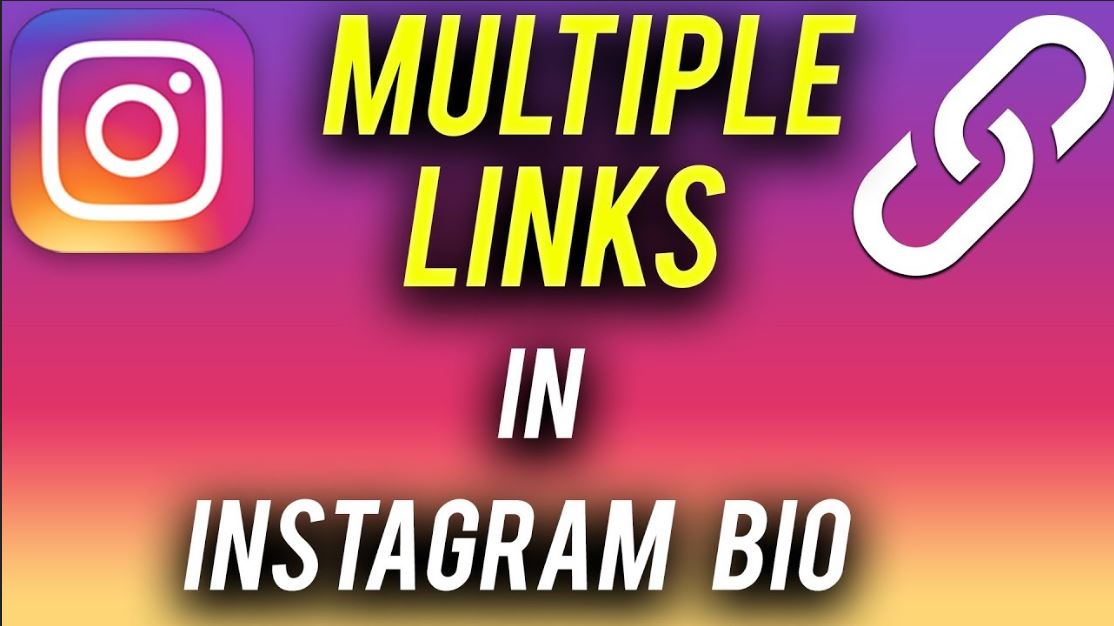
Instagram is one of the famous social media applications in the world and many peoples have used this application for business purposes or enjoyment purposes. Instagram is mostly used for promoting video and Photos. Today we are not reviewing Instagram but Today we are sharing the information about How to Add More Than One Link in Instagram Bio.
why do we want to add multiple links on Instagram?
There are too many reasons to add multiple links on Instagram. If you are sharing your content or blog post with people, a Biography place is one best for you because Instagram doesn’t give authority to promote the link.
But why you are worried about it?
Today we give you a guide on How to Add More Than One Link in Instagram Bio. Let’s go and follow the steps below:
Best Tools to Add More Than One Link in Instagram Bio
-
LinkTree
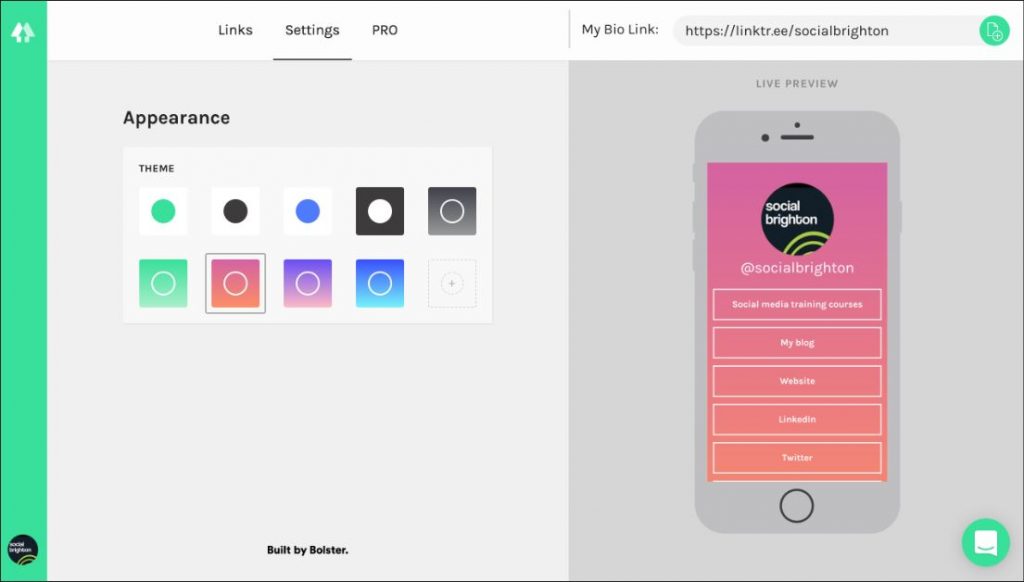
Step 1: Visit https://linktr.ee/ here
Step 2: Sign in with your Instagram account.
Step 3: They’ll automatically generate a URL shortcode for you to copy/paste into your Instagram bio.
Step 4: From here, select the links you’d like to add.
Step 5: Copy URL which is a show on the top, Copy that URL add this into your biography section.
Step 6: Here’s what our dashboard looks like, and why we chose these links.
If someone clicks on the link and show all links which you added on LinkTree tool.
-
Lnk.Bio
Lnk.Bio is also very famous for addon Instagram bio links. This service is very easy to use everybody can easily Add More Than One Link in Instagram Bio. Instructions below:
Step 1: Open the Lnk.Bio website on your internet explores or Google Chrome.
Step 2: On the Main Page of the website, You will see the Start Now button, click on it.
Step 3: Next, log in with either your Instagram account or email. For this example, click the Login Via Instagram button, enter your Instagram username and password, and click Authorize.
Step 4: After that, Click on Create your Links and then addon your Link into the Blank space and Click on Add Link Now.
Step 5: Scroll Down, Add as many links as you’d like. When you’re finished, click Get Your URL.
If someone clicks on the link and show all links which you added on Lnk.Bio tool.
- Link In Profile:
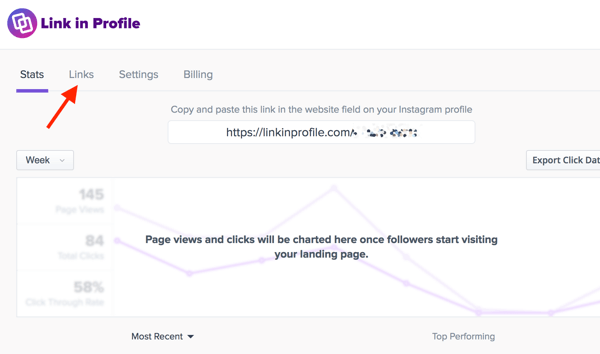
Link in Profile points the website link in your Instagram profile to a page of links. However, Link in Profile also will show the image from your Instagram post with each link.
Step 1: Go to https://linkinprofile.com/
Step 2: Click Start Free Trial on the home page.
Step 3: Log into Instagram and authorize Link in Profile to access your media and profile information. Then provide the email address you want to use for Link in Profile.
Step 4: After Sign Process, for start creating your page of linked images or videos, click the Links tab.
Step 5: On the Links tab, you’ll see all of your Instagram posts so you can quickly set up the ones you want to display on your page of links. Next to any image, click the Tap to Add a Link button. You then see a place to add a link, title, and description. Click Save when you’re done.
-
Instool.live
Instool.live is one of the famous application to add more than one link in the Instagram biography.
Step 1: Open the Instool.live website.
Step 2: Click on register Then Enter your Email ID, username, and password.
Step 3: Then you get the Email on your registered email ID.
Step 4: Then your email ID and verify your account. Click on activate account. After activation waits for four to five minutes.
Step 5: Open the application again, Click on login Enter your user ID and password.
Step 6: After open the application On the top right side You will see three buttons. Click on it to go into settings. If you want to edit your account information, you can add it to it.
Step 7: Most important How to add on More Link in Instagram bio Number one. Add the title. Then add the URL.
Step 8: Click on Submit.
Step 9: Go and Scroll down, You will See the option YOUR CUSTOM LINK: Copy URL and add this link into the biography part.
If someone clicks on the link and show all links which you added on instool.live tool.


