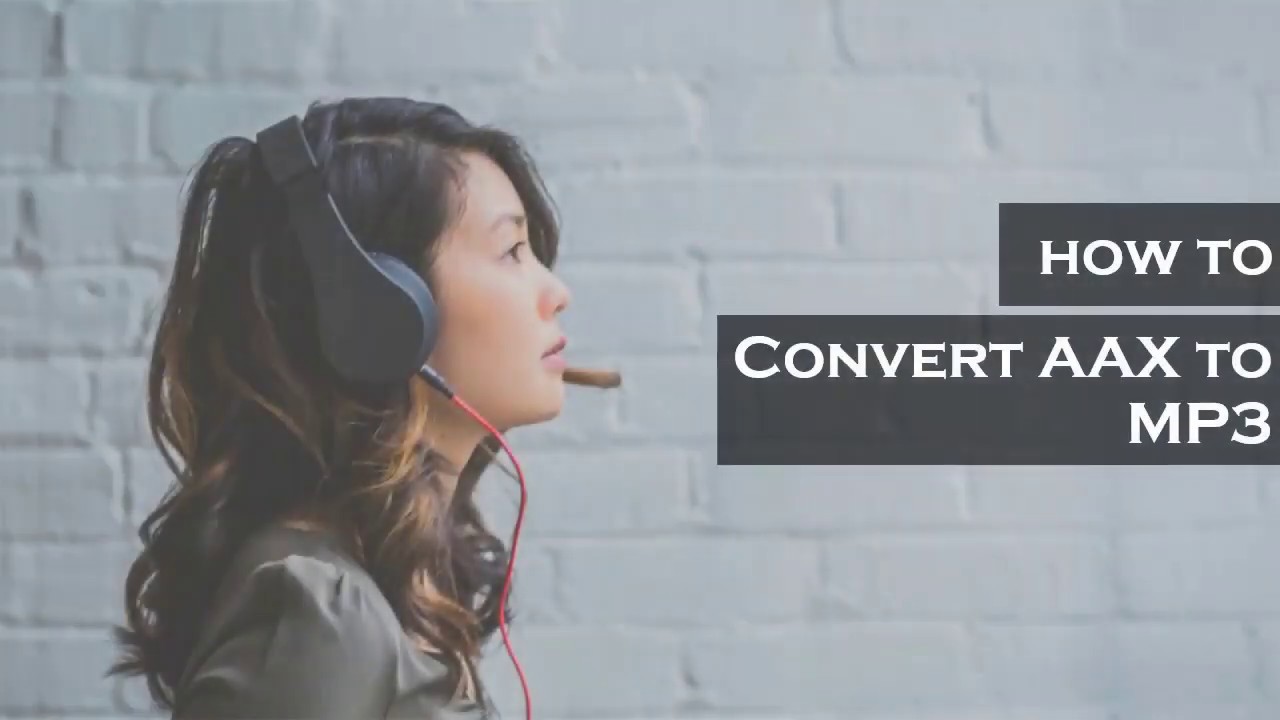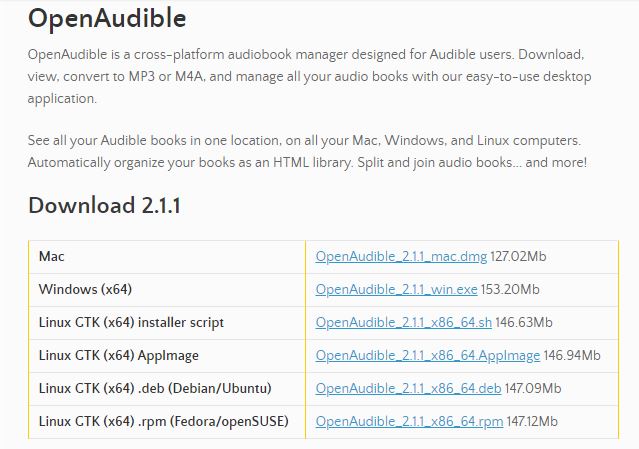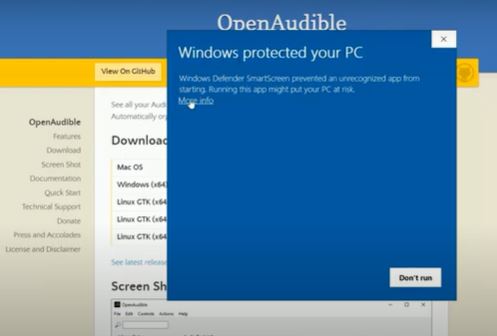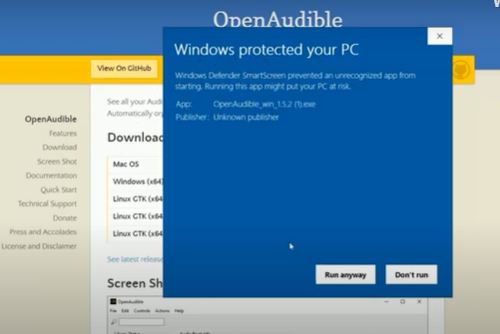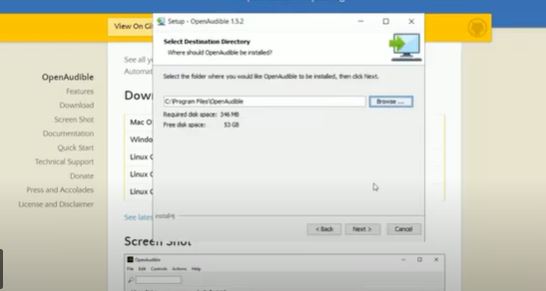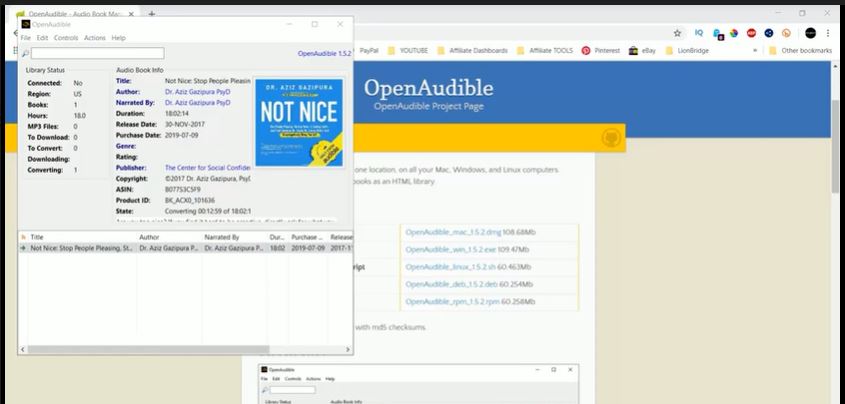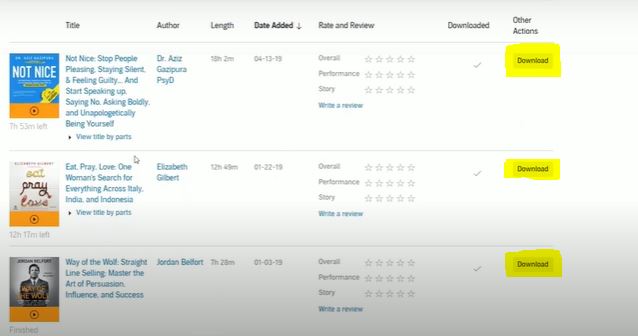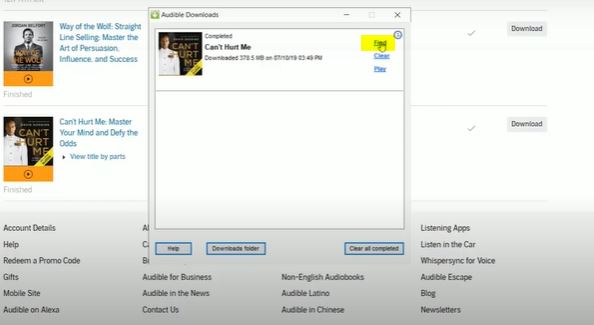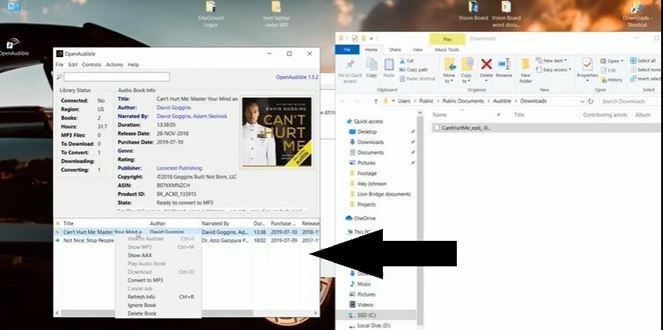Hey, what’s going on, Everybody? I hope you guys are well. Today we are discussing the AAX file and How to convert AAX file to MP3 file.
How to use Audible Manager
What is OpenAudible?
Answer: OpenAudible is a cross-platform audiobook manager designed for Audible users. Download, view, convert to MP3, and manage all your audiobooks with our easy-to-use desktop application.
See all your Audible books in one location, on all your Mac, Windows, and Linux computers. Automatically organize your books as an HTML library. Split and join audiobooks… and more!
How to convert AAX file to MP3 file and How to use OpenAudible
Step 1: So the first thing we’re going to do we’re going to Go to Open Audible. This is the app that we’re going to download that’s going to actually convert the audiobooks to MP3. So just go ahead and choose the Operating system you have Mac or Windows or Linux.
Suppose I have Windows someone to download the windows one Audible for converting aax file to MP3. It gonna take a few seconds to download.
Step 2: Click open when done. Then this is going to give her kind of Weird Pop-Up. It’s kind of scary. That’s why I did this on my Computer before making this article, I am sure it was completely fine.
So You just going to Click Run Anyways, and I’m actually going to Run Malwarebytes to show you that this is completely Safe And I don’t know why they have this Pop Up there. It’s not a virus or anything. So after this is done downloading just go ahead and Install it.
Step 3: It just takes a few seconds to download. Now Go ahead and Click next decide where you want the program to be installed. I’m just going to Click the Default. Then click to next.
And you can decide whether you want to Start menu folder and Desktop icons from this going to click next. Now, this is going to install the program. So once this is done, I’m just going to click Finish.
NOW Going to Open The Program How to Convert AAX to Mp3
Now here’s the program that’s going to be able to convert our audiobooks into MP3. It’s a really great program.
I’ve converted audiobooks as you already can see how I want to show you how to do it.
Step 1: Go to Audible. Where you should have your audiobooks?
Step 2: Now this login into your Audible Account. Go to your Library section.
Step 3: Now you should see a Download Button on all of your different books.
Now I have downloaded these before. That’s why there’s a Check Mark, but I’m just going to go ahead and download it again just to show you the whole entire process. Why are you can see there’s no program that’s automatically downloading the audiobooks.
Step 4: So we’re going to go ahead and Download Audible Manager. This is going to be a program that automatically will download those download links when you click on them.
What is the Audible Manager?
Answer: Audible Download Manager is an easy to use application that allows you to download audiobooks from a website so you can listen to them on your PC or mobile device.
The application is easy to install and use and offers you a straightforward interface which should pose no problems for you, even if you are a novice computer user.
How to Download Audible Manager
Step 1: Click on Link >> Download Audible Manager
Step 2: After Download Run the Setup.
Step 3: Go Ahead and Click accept and Next.
Step 4: You can choose the file location. I’m just going to click.
Step 5: Click on NO
Step 5: Now we’re going to go back to Audible and we’re going to Click Download and this time we’re going to see that it works.
Step 6: I’m Just Gonna Go Ahead and Click FIND to find the actual download.
Step 7: As you can see, it’s just this weird file of AAX file and Then You have to DRAG AND DROP the AAX FILE into Audible Manager.
Now Right-click it And there you have to click the option Convert to MP3 and that’s really all you have to do. So it really takes about like I’d say 15 minutes, maybe Max to convert into MP3 but as you can see once it’s finished it’s going to say MP3 is on the disk. Some nerve right clicks and says show MP3 it’s going to open the file where your mp3 is and that’s it. That’s all you have to do. You’re full audible. The audiobook is now going to be an MP3 you can put it on your phone. You can put it on your mp3 player. You can do whatever you want with it. Now. It’s not going to be some weird file and I’m just going to right-click it and show you that it’s an MP3 file down here.
That’s it all the Information: AAX to Mp3: How to Convert Audible to Mp3 | mp3 converter app | How to Download Audible Manager | Convert Audible to Mp3 | How to use OpenAudible