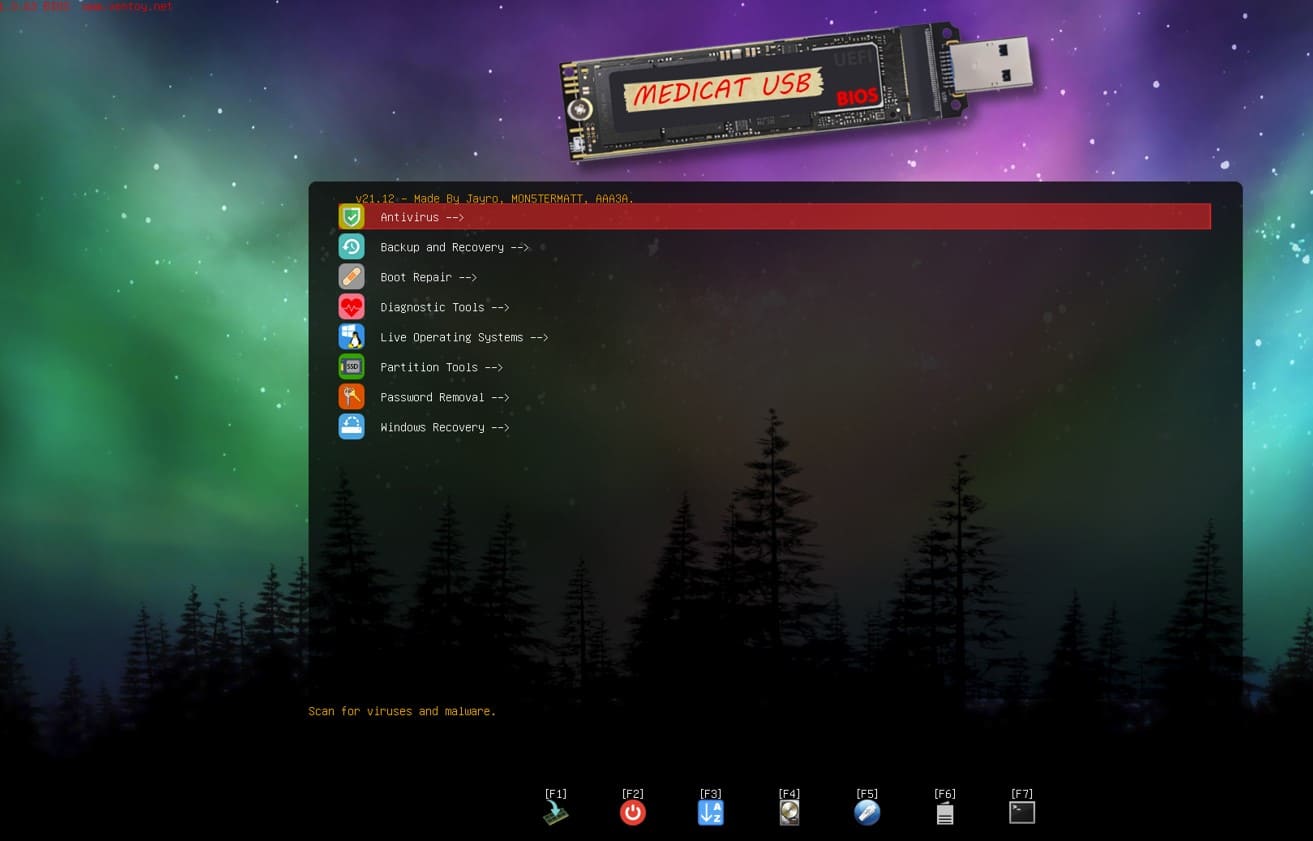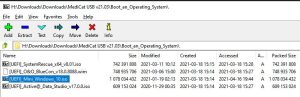Medicat USB, is a bootable USB that includes a number of tools for computer troubleshooting or repair.
This is similar to Hiren’s Boot CD but is not a CD. Instead, it’s a USB bootable drive.
This tool contains many diagnostic, repair, and recovery options.
Medicat USB Includes the Following Tools:
- Disk Cloning: Medicat USB comes with tools to clone and image hard drives. This allows users to make a system backup or to migrate their data onto a new computer.

- System Repair: Medicat USB contains tools to repair damaged systems such as partition managers and file managers.
- Network Tools: Medicat USB comes with a number of tools for diagnosing and fixing network issues, including ping, traceroute, and utilities to configure the network.
- Password Recoveries: Medical USB comes with password recovery software that allows users to regain access in case they forget their password.
- Backup and Restore: Medicat USB comes with tools to back up important data, and configure the system.
- Windows Restoration: This USB contains a number of tools that are designed to repair and restore Windows operating systems. The Windows Registry Editor and System File Checker are among the tools included.
Overall, Medicat provides a set of comprehensive tools that can be used for diagnosing, repairing, and recovering damaged systems and information.
Requirement to Create Medicat USB Drive
You will require certain items to make a Medicat USB Drive.
- Be sure you are connected to a reliable internet connection. You will require a strong internet connection as the file size will exceed 20GB.
- You can download the latest version of Medicat. Download the latest version of Medicat by clicking this link.
- To continue the process, you will require a USB flash drive with a minimum size of 32GB.
- Click on the links to download and install Ventoy for your PC.
- Download 7-Zip and install it on your computer if you don’t already have it.
Steps To Create Medicat USB Drive
- Connect the USB device to your PC, and launch Ventoy on the PC.
- Set the Ventoy partition type to.
- Click on Install after selecting your USB device. The USB drive is reformatted if you continue. Click Yes twice to proceed.
- The drive is compatible with Ventoy and can be used.
- Press the Windows + E keyboard combination to open your File Explorer.
- Click on Format in the context menu of the File Explorer after right-clicking on the Ventoy Partition.
- Click on Start to formatting the partition. Continue after the formatted partition.
- The next step is to turn off your antivirus. Medicat, a password-cracking tool and recovery program that can also be used to recover data. This app is often detected as a computer virus. You may receive a notification every time you open it. To continue, disable the antivirus software you are using.
- Click on the Medicat File and from the pop-up menu, click 7-Zip. Then click Extract files.
- Select your USB Drive and uncheck the Medicat main partition when asked where to extract the files. Install all files from your USB Drive.
- The file will be extracted. You can now use your Medicat USB to fix all issues with your computer.
Medicat USB Has Many Advantages
- Benefit: Medicat USB has the biggest benefit of being portable. It can be used on computers that support booting off a USB. It is a handy tool for IT and computer professionals on the move who are required to repair and troubleshoot computers.
- Customizable: Just as with Hiren’s Boot CD Medicat USB is customizable to only include the tools you require. Select the tools that you would like to have on your USB drive. This will create a toolkit you can access daily.
- Fast boot-up time: Medicat USB boots up faster than Hiren’s Boot CD, because it’s a USB and not a CD. You can access the necessary tools more quickly. This can help you save time while troubleshooting or repairing your computer.
- Update Medicat USB with ease: You simply need to download and copy the most recent version of the program to your USB drive. It is easy to update your software and tools this way.
- Supports bigger disk sizes: Medicat USB is compatible with larger disks than Hiren’s Boot CD. You can store more data and backups on the USB device.
Disadvantages Of Medicat USB
- Medical USB has some drawbacks. Some older computers cannot be started from a USB. If your computer does not support it, then you will be unable to use Medicat USB.
- Medical USB costs more than Hiren’s Boot CD. The software is only available on a USB drive, so it can be more costly for some.
- Medicat is not as well-known as Hiren’s Boot CD. There are fewer resources to help you. It can be difficult to find information about Medicat USB and its tools.
- The ease of use may be a challenge for some people compared with Hiren’s Boot CD. It is important to understand the steps to boot your computer from a USB drive and how to make use of its tools.
Conculsion
Medicat is a troubleshooting tool for creating troubleshooting USB Drives. Follow the instructions in this guide to create a Medicat USB. You can easily create a Medicate USB by following the instructions in this article.