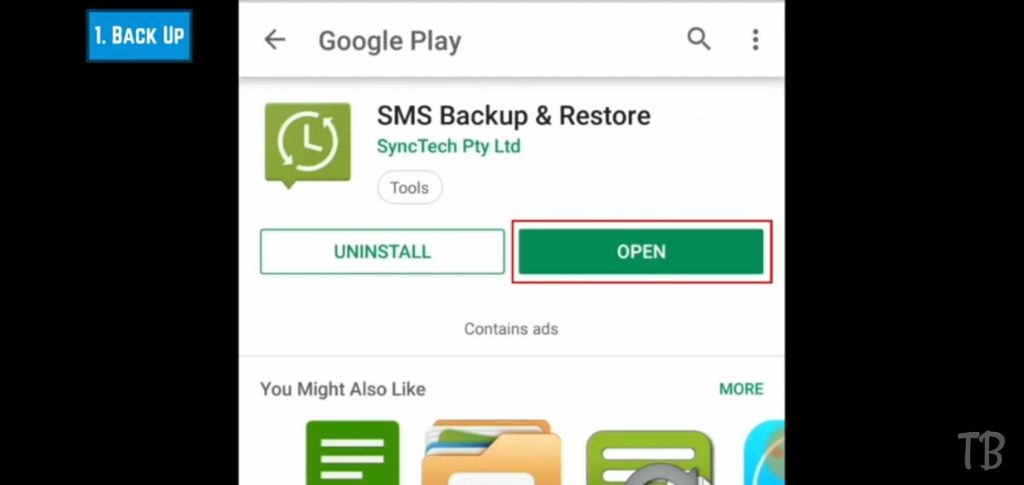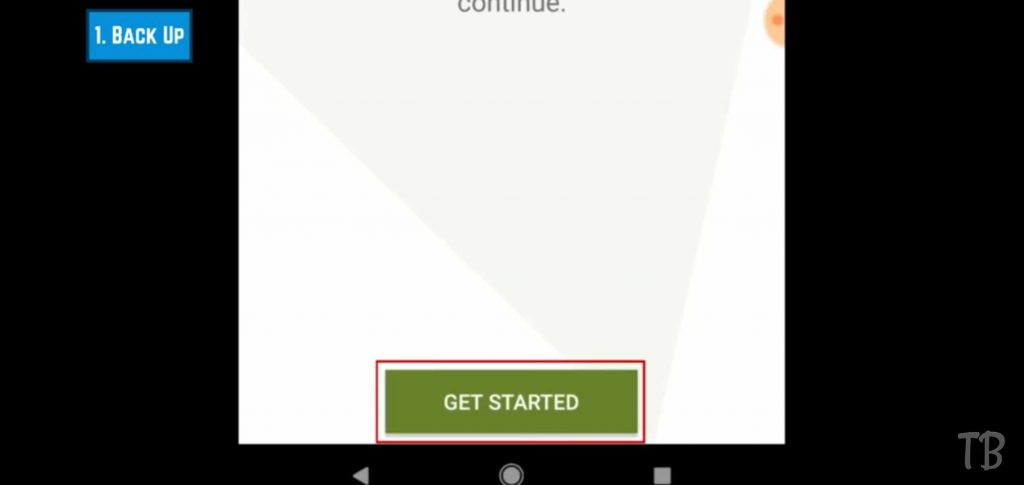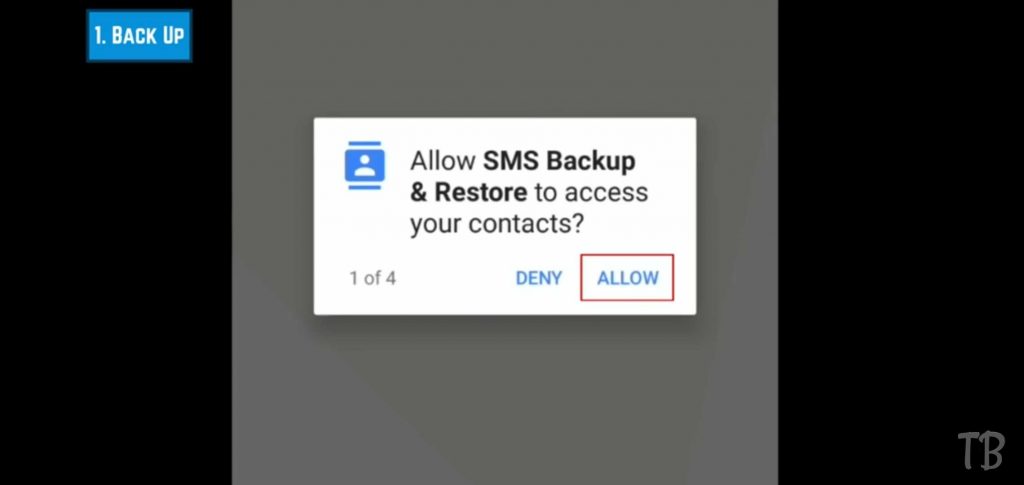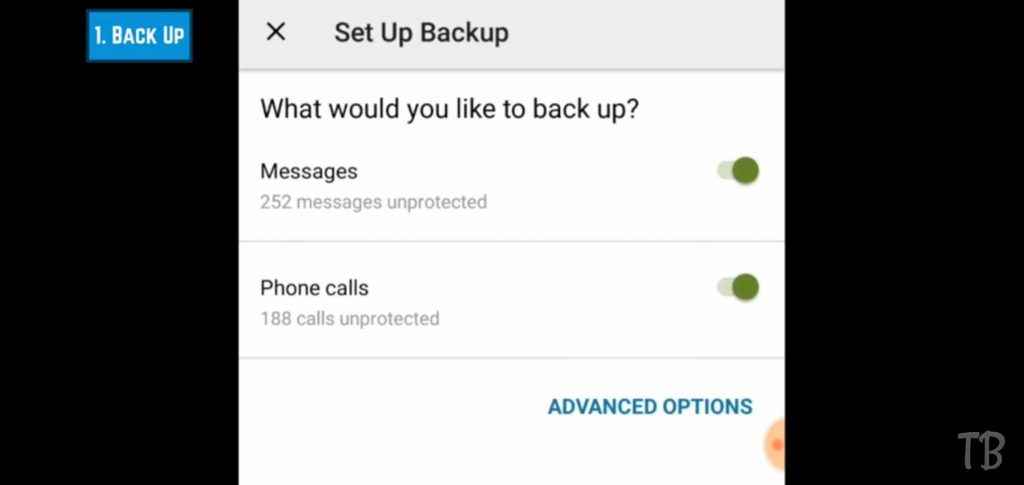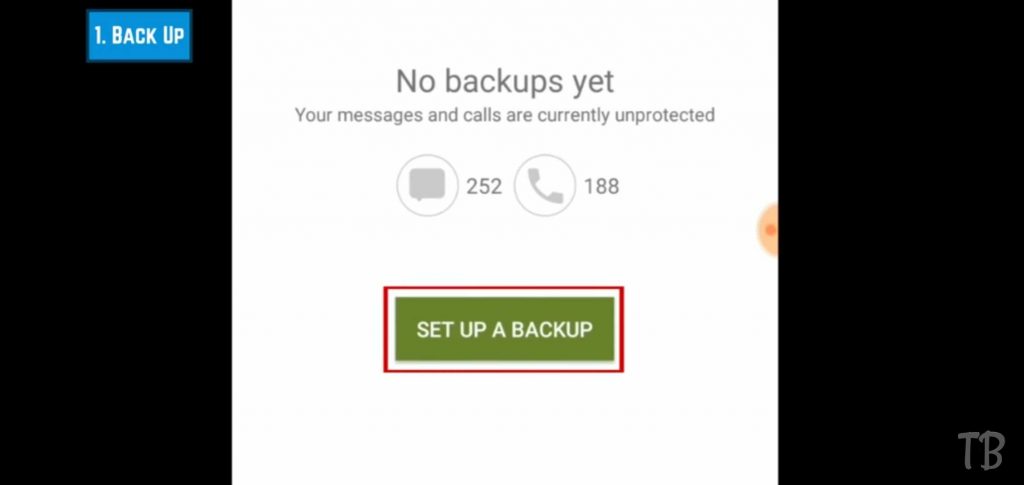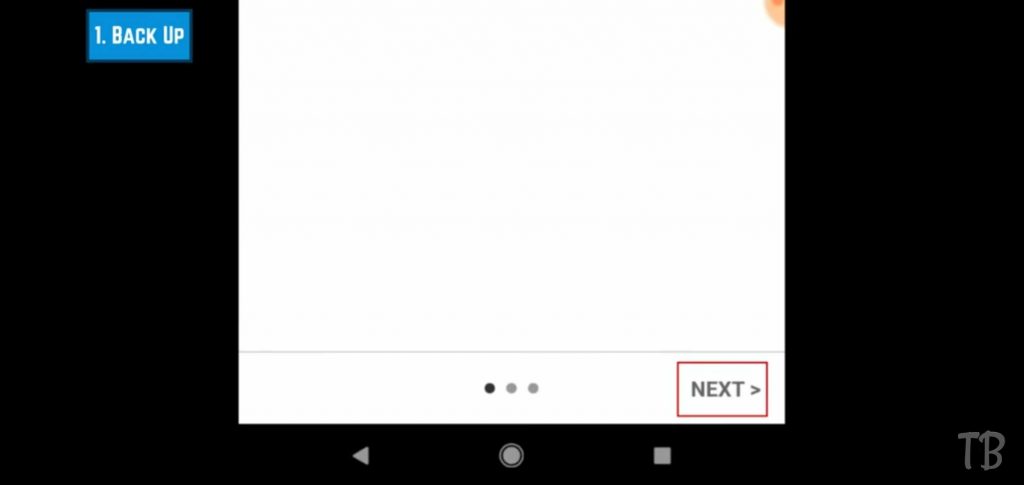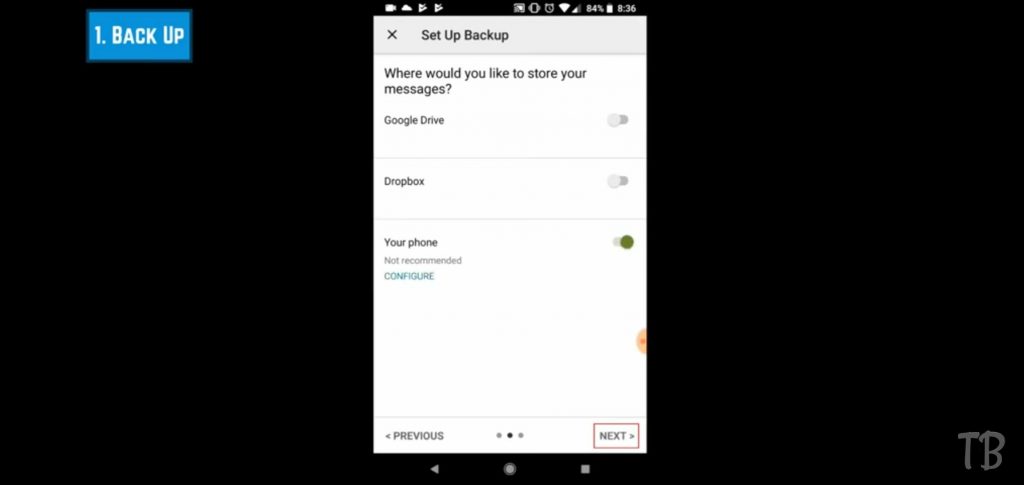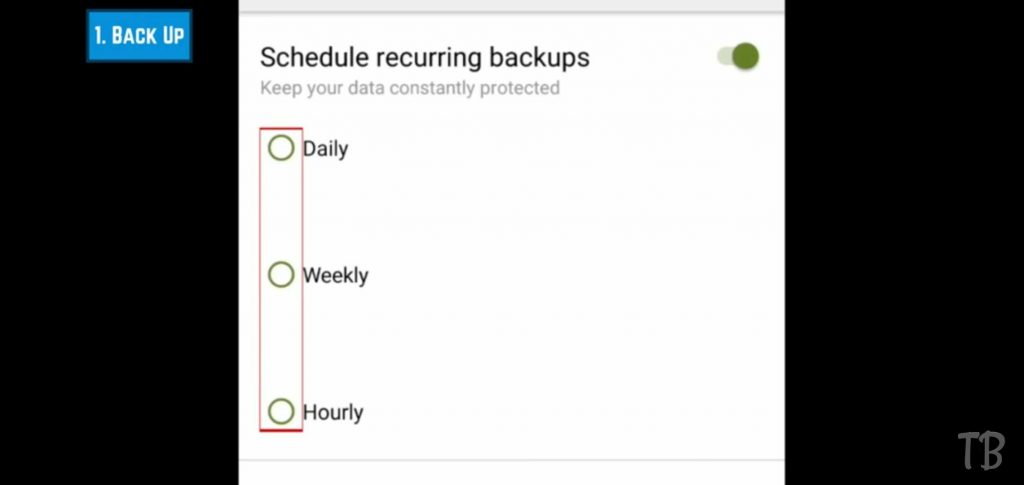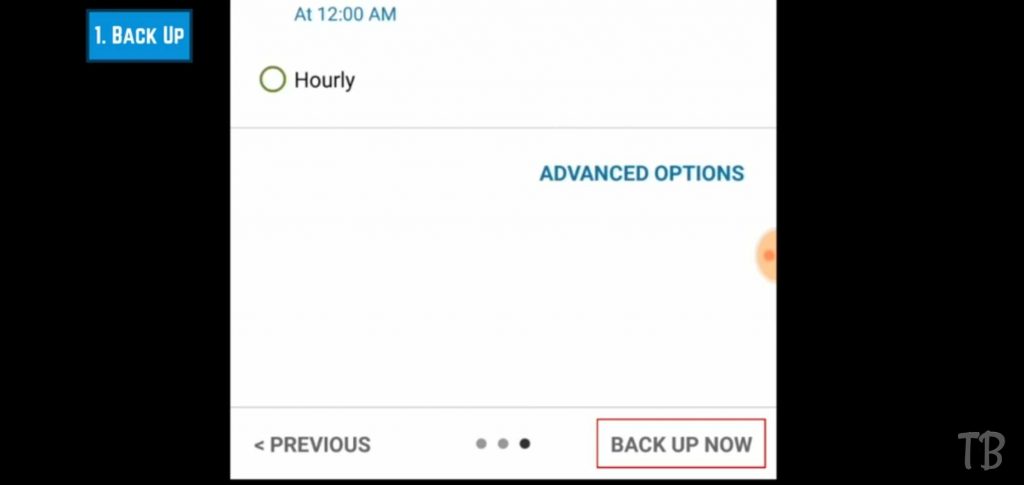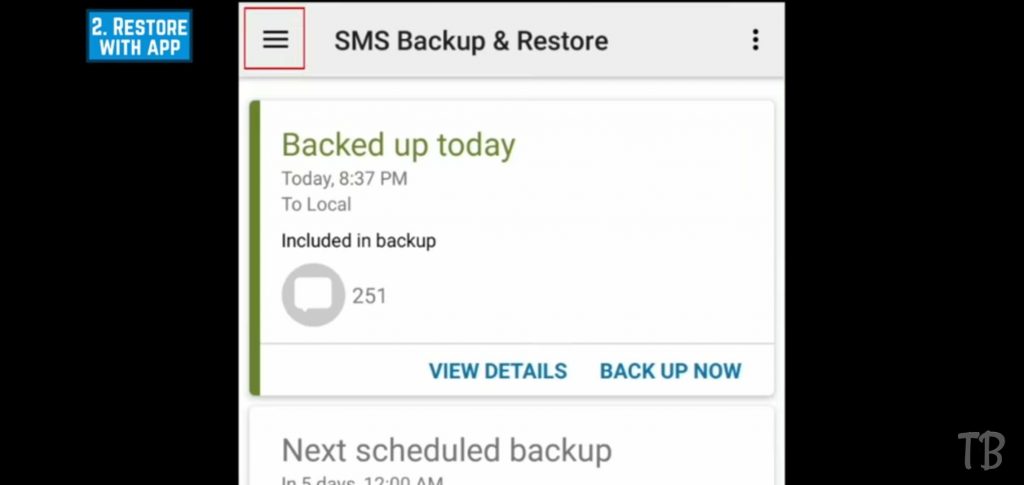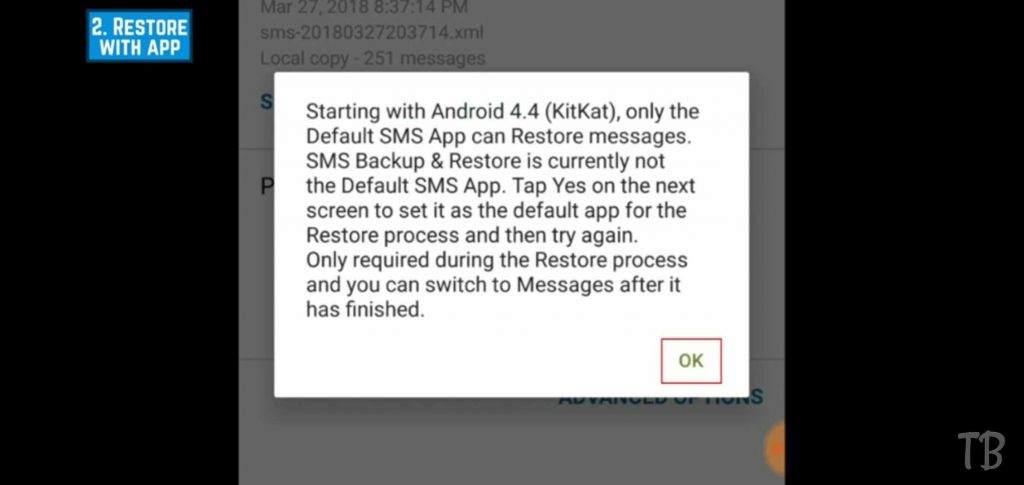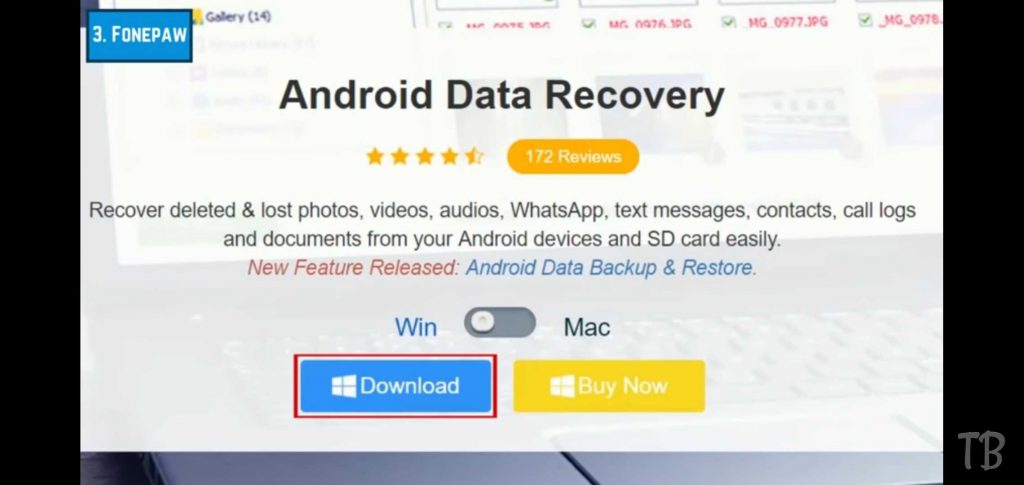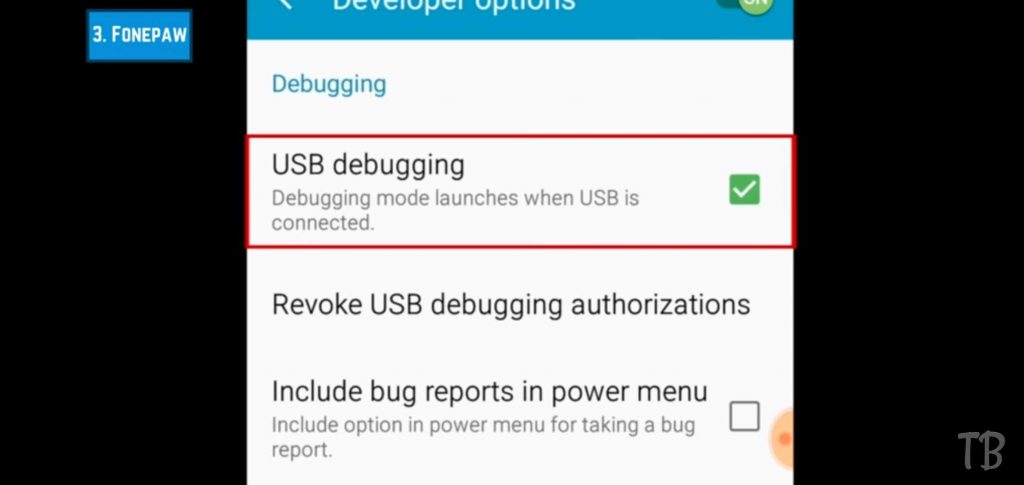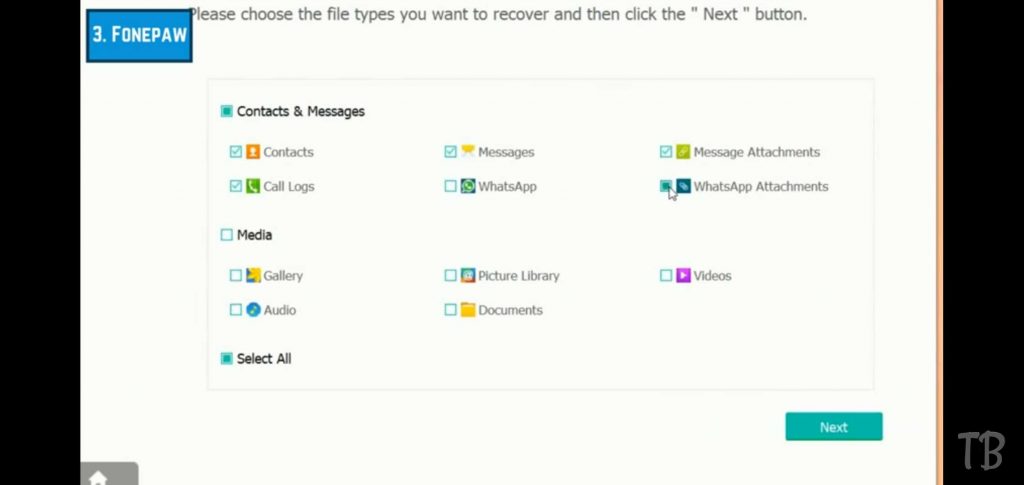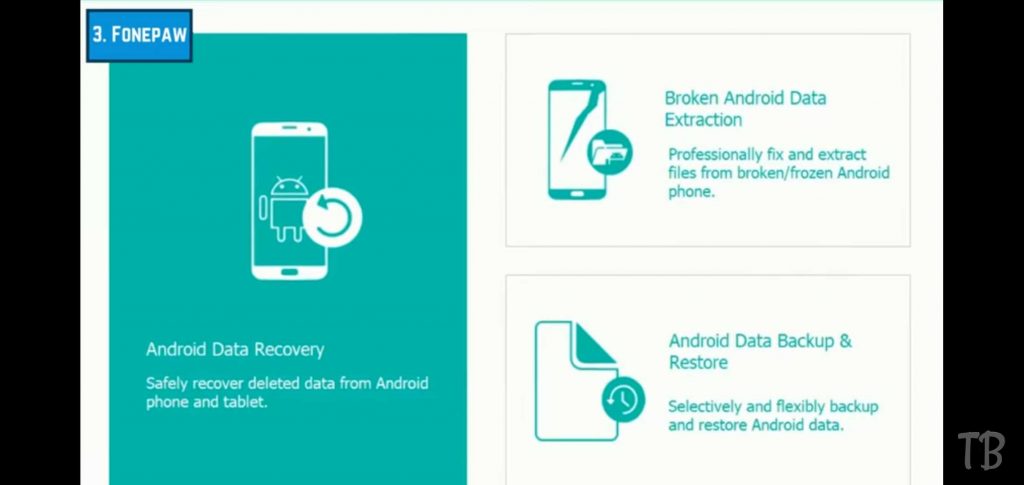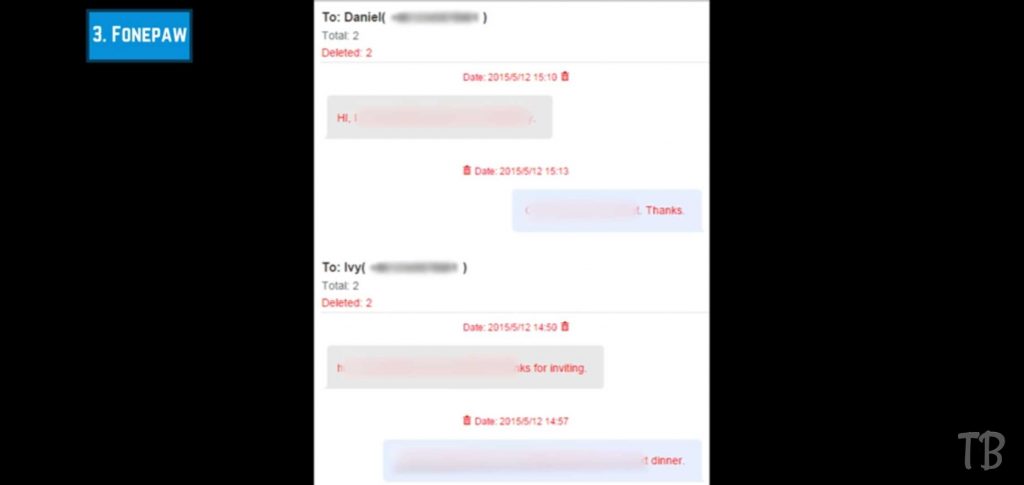Have you accidentally deleted a text message from your Android smartphone and wished you could get it back. You’ve come to the right place. I’m Steven from UStechportal.com in this Article. I’ll be showing you How to Recover Deleted Text Messages on Android smartphone in two different ways. Now, let’s get started. I’ll first be showing you how to backup your text messages using the SMS backup and restore app then I’ll show you how to recover messages from those backups.
Finally, I’ll show you how to recover deleted messages with the phone Faw data recovery software for PC and Mac. If you only like to see one of these sections skip ahead to the time listed on your screen to backup Android text messages, you’ll first need to install SMS backup and restore you can download it for free from the Google PlayStore.
Step 1: Once the installation is complete. Launch the app.
Step 2: Get started.
Step 3: Allow the app to access your device’s Data and Contact list.
Step 4: To create your first backup tap set up a backup. Choose what data you’d like to be included in your backups. You can backup messages only or also back up your call history by default both are selected tap next to move on indicating where you want to store your backups. You can keep them in Google Drive Dropbox for stored locally on your device top the storage location you’d like to use then Tap Next.
When creating your first Backup SMS backup and restore will automatically prompt you to set up automatically recurring backups so that you won’t have to remember to backup your messages and calls in the future. Tap the circle beside how frequently you’d like your data backed up daily weekly or hourly. Then Tap Backup now in the bottom right corner.
Step 5: To restore Android Text Messages from a Backup with SMS Backup and Restore Start by Opening the SMS backup and Restore app then Tap the Menu Icon in the Top Left.
Step 5: From the Menu that Appears Select Restore, Select the backup you look to restore messages from phone and Tap the restore button.
Step 6: Take a plate the process you’ll need to temporarily set SMS backup and restore as your default messaging app to agree to do this tap. OK in the second pop-up window tap. Yes.
Lastly, you’ll see a window appear letting you know that the restoration has been completed when you see this window Tap close.
Next Process How to recover deleted messages with the phone
Another way to recover deleted text messages from your Android smartphone is to use the phone pot Android data recovery software for Mac and PC this method requires use of a computer but is a good option. If you don’t want your back of store online or directly on your Android device to start to download the phone pause software that’s compatible with your computer download links will be provided below:
Next Step: Then connect your Android device to your computer using the USB cable that came with.
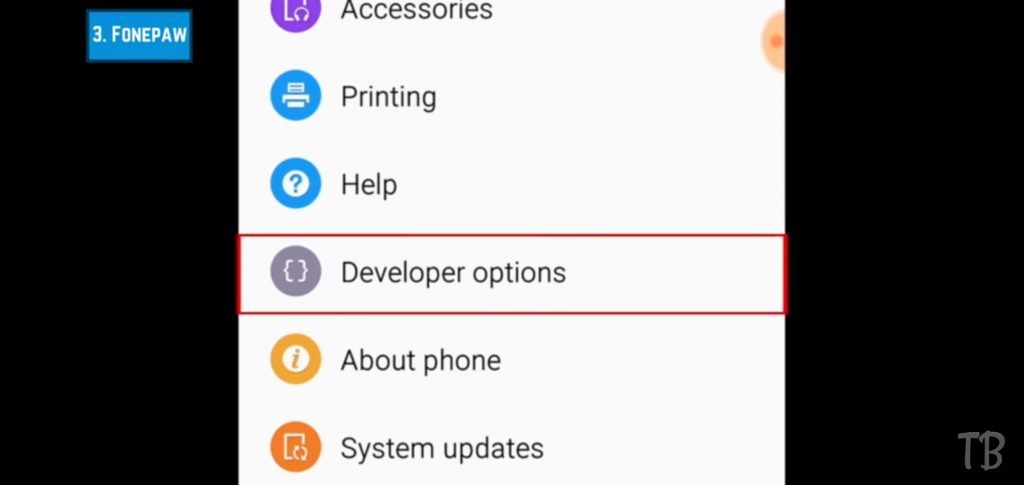
Next Step: To allow the software to display your Android’s messages on your computer. You’ll need to enable what’s known as USB debugging on your Android the steps to do this may vary from one device to another but the basic steps are to open your settings and access developer options here. You should see the option to enable USB debugging
Now you’ll be able to select the types of files you’d like to recover for text messages select messages. If you also want to include attachments to messages like pictures sent in text conversations, click message attachments.
When you’re done click next.
Next Step: In the window that pops up on your Android device tap allow authorized or Grant, the word that appears here varies across different devices. Now you should be able to see your text message conversations in the phone prob window on your computer.
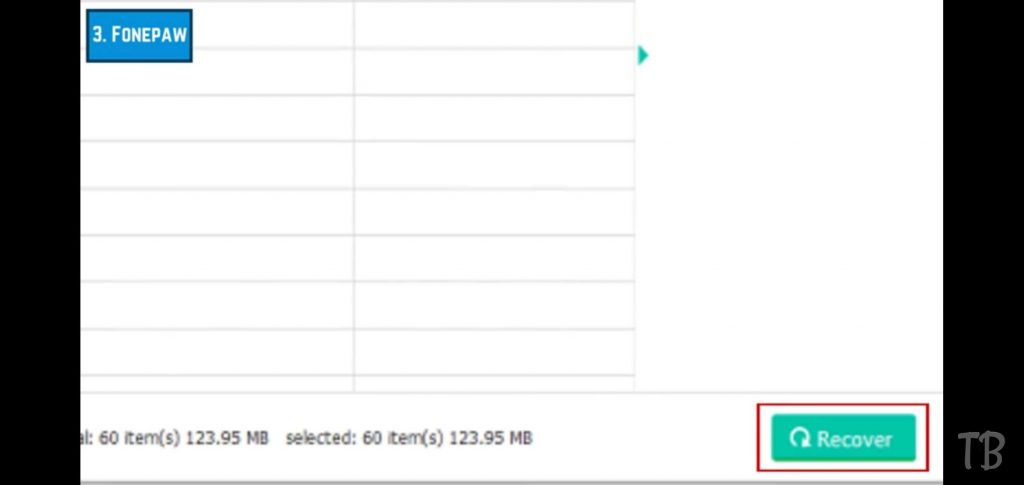
Click the checkbox beside a conversation wants to save then click recover the messages will then be saved as a file on your computer? To view the messages you’ve recovered open the HTML files. You’ve saved your computer. That’s everything. You need to know to recover deleted text messages from your Android smartphone.
Thanks for Reading.