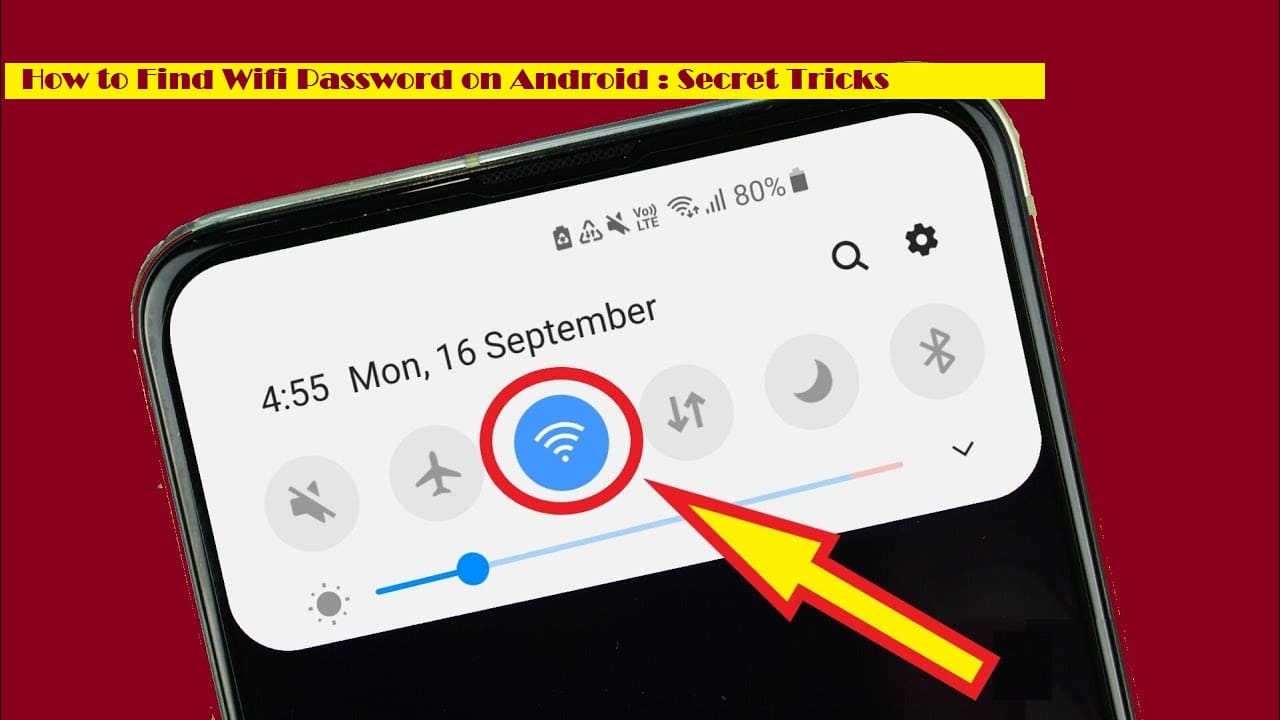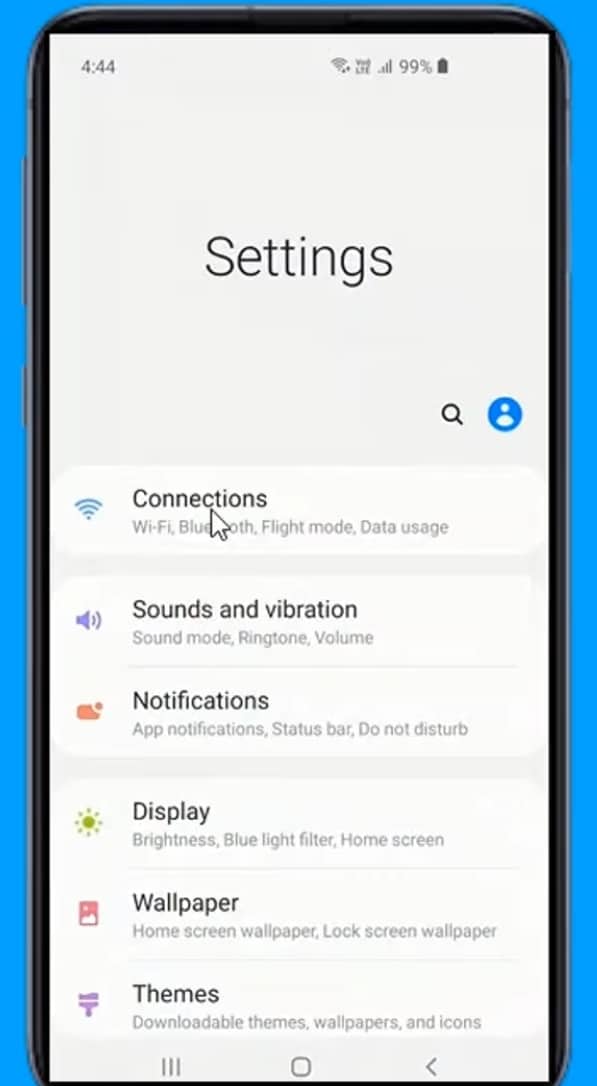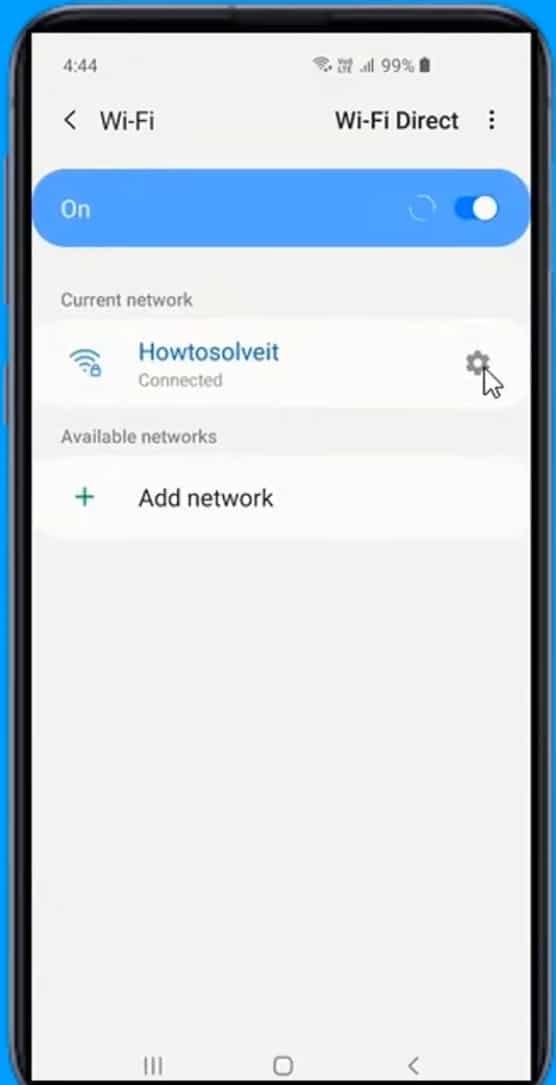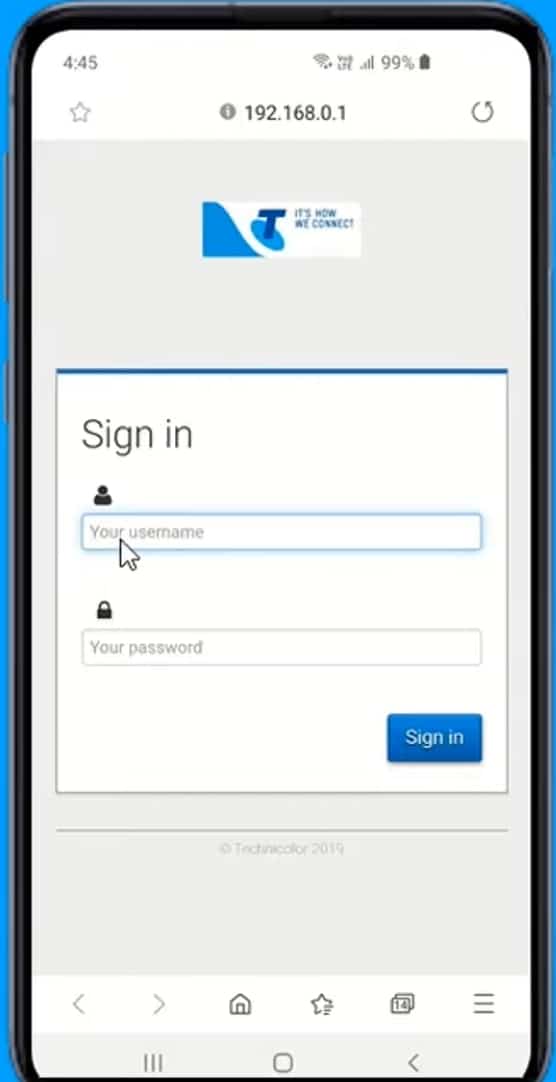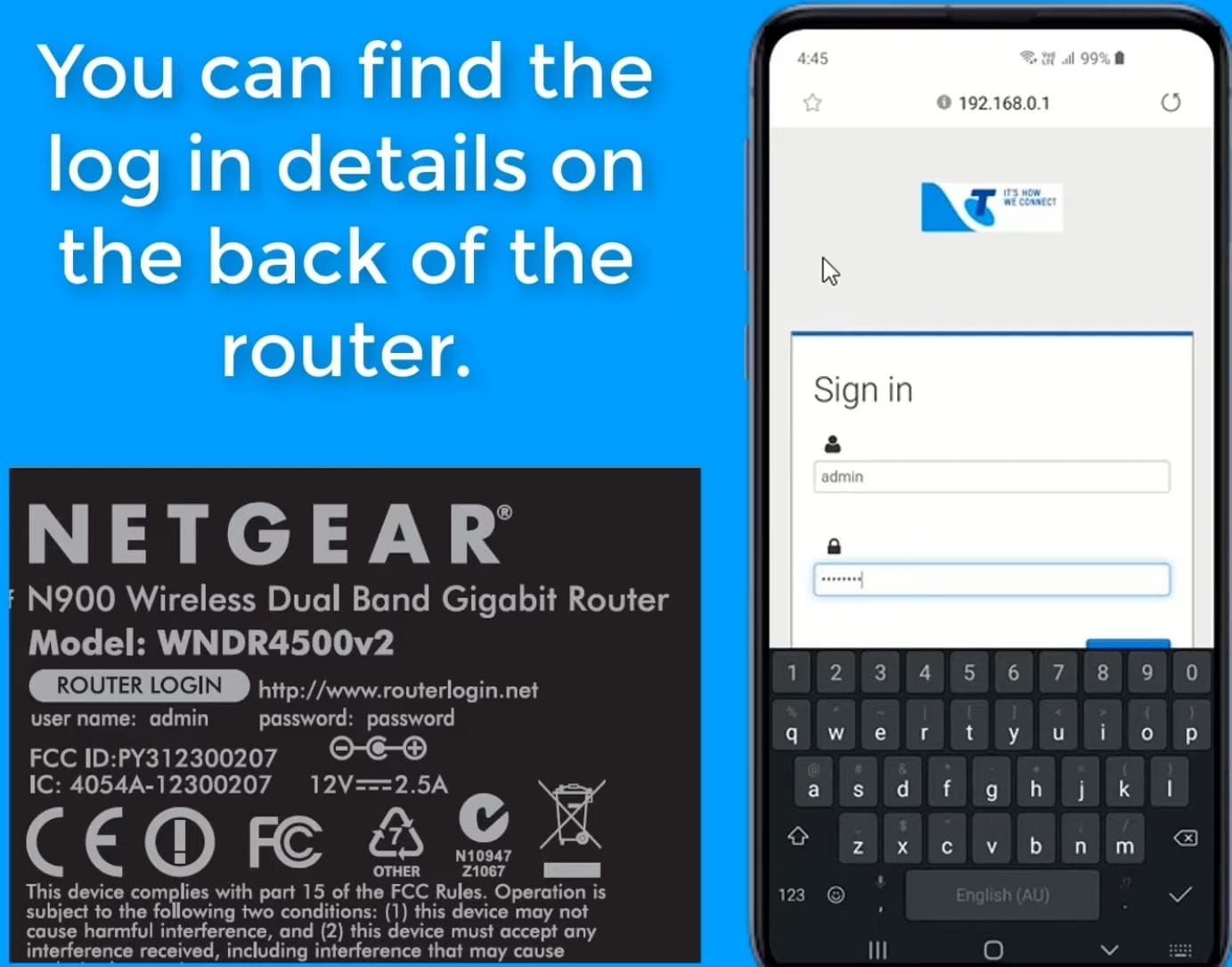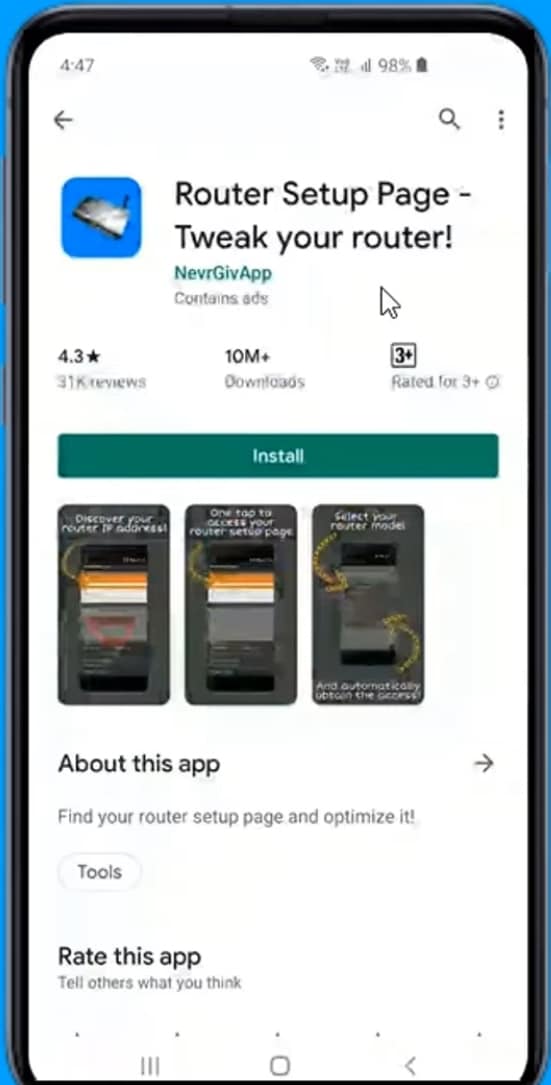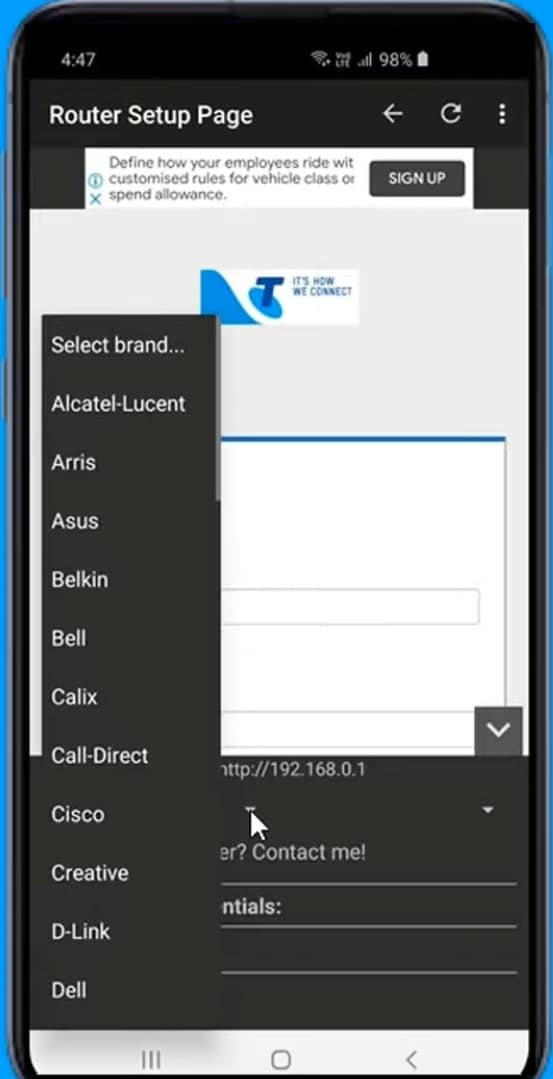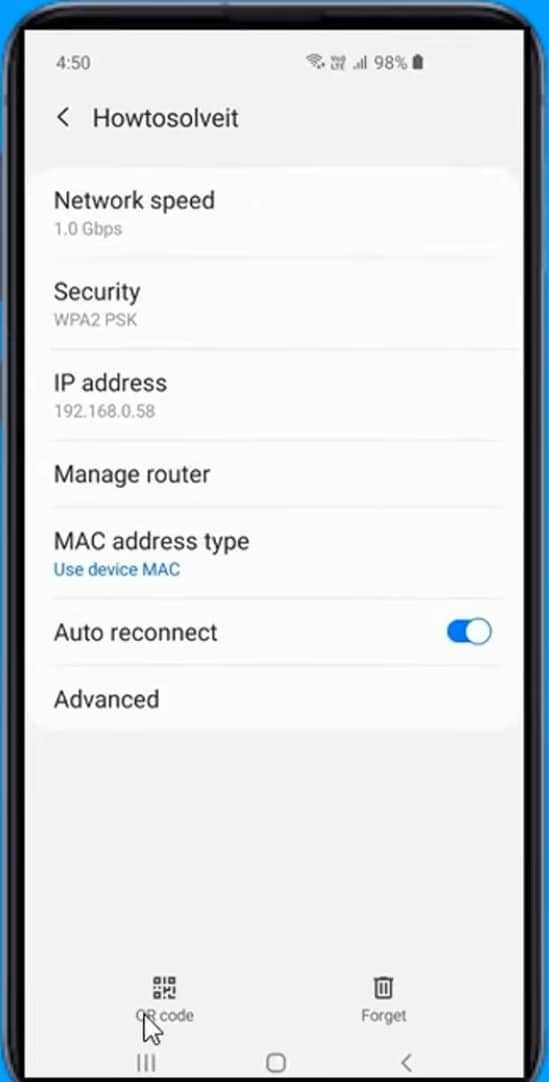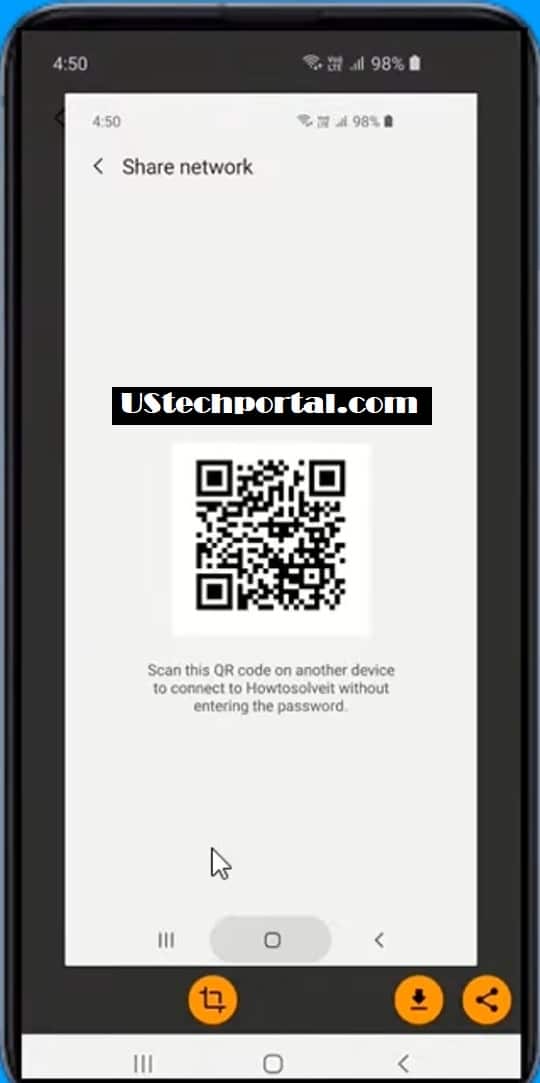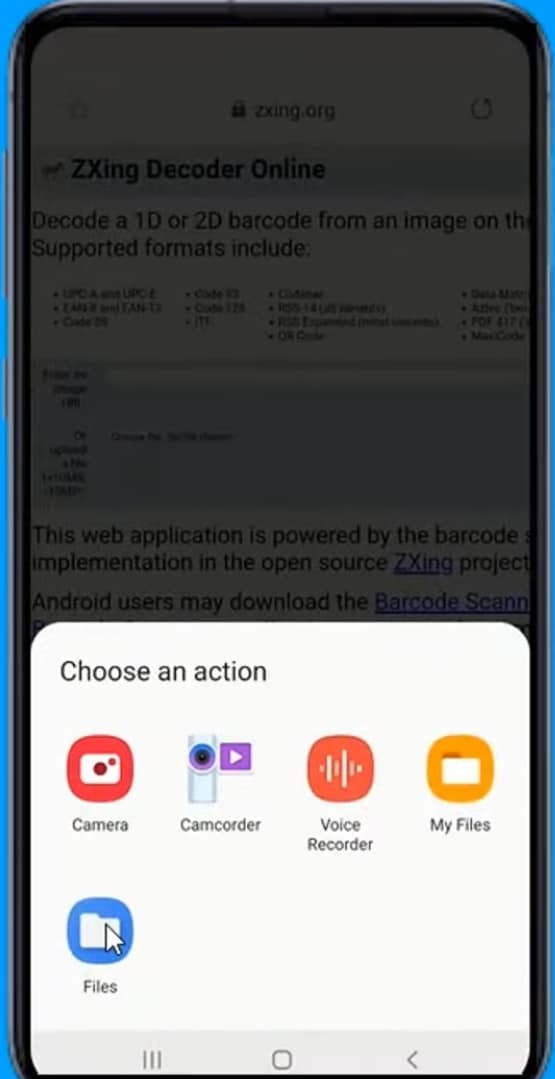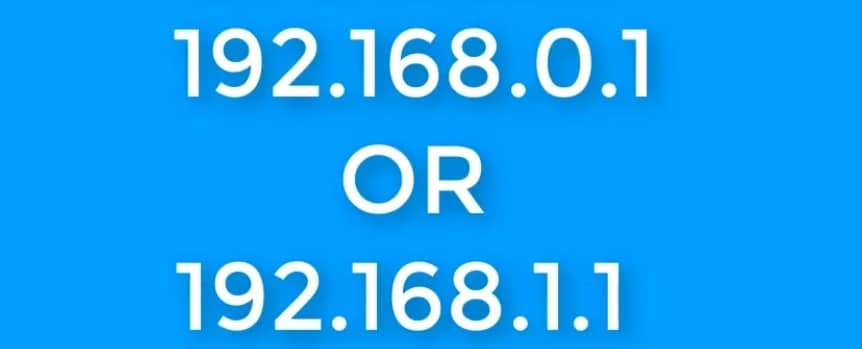How to Find Wifi Password on Android Without Root: Are you connected to Wi-Fi on one device? But you need to know the password in order to log in on another one Android doesn’t provide any official option to find the wireless password on Android phones, but by using some easy ways, you can move the Wi-Fi password.
I will show you all possible and working ways that allows you to recover or show the Wi-Fi password on Android phones. Please note that this method will only work if your Android phone is connected to that wireless network.
Method 1: How to Find Wifi Password on Android Without Root
Step 1: Manage router option on your Android phone go to settings then tap on connections and select Wi-Fi Now select the Wi-Fi network.
Step 2: Your phone is connected to tap on the Manage Router. If you do not have the manage router option then The other methods the login page of the router will be open here.
Step 3: You have to enter user ID and password for each router by default user ID and password are given life admin and password.
You can find login details on the back of the Router when you’re signed in to the router just look for the wireless section and you will find the password.
Please note that your router settings will be different depending on your router brands.
Method 2: How to View Saved WIFI Password on Android without Root
Show wireless password on Android using apps on Android there are Dozens of apps available to view or show Wi-Fi password like Wi-Fi password team Wi-Fi password recovery Wi-Fi password show and many more.
You can try any of these but most of these applications require root access go to Play Store
Step 1: Install Router Setup Page Tweak. Your router Router setup page has a very simple app that allows you to find your router webpage.
Step 2: In which you can edit all the available options select your router brand then select a model to view the default login details.
After you sign in to the router just look for the wireless section and you will find the password.
Read Also: Secret Android Codes & Hacks
Method 3: How to Check Wifi Password on Android without Root
View wireless password using the shared password. This is not any method or after-show Wi-Fi password. You can find the share Wi-Fi network option on many Android devices.
I am using Samsung Note 10 Plus device and this option comes with most Android phones running Android 9 and 10.
Step 1: If you are also using the same then Go to settings then Wi-Fi.
Step 2: You will able to see the Tap to share password option Just tap on the QR code is a very useful trick that lets you share your Wi-Fi connection with your friends family and colleagues without telling your Wi-Fi password.
Step 3: Now, it will Generate the QR code now open the QR code scanner and secondary mobile and scan it.
You will get the Wi-Fi name and password information or take a screenshot of the QR code
Secret Step:
Step 4: Go to any website that decodes the QR code (DECODES WEBSITE LINK).
Step 5: Then Upload the Screenshot of the OR code on this website. Then System will be Decodes the OR code automatically.
Step 6: You will see the Passwords of the connected Wi-Fi networks.
Method 4: How to Find Wifi Password on Android without Root For using IP address
Step 1: Android browser Type one of the following addresses on your Android browser 192 168 1 1 or 192 168 0 1.
Step 2: Now it will ask you a username and password all wireless router comes with a default username and password.
Step 3: You can find the login details on the back of the router after login settings.
Step 4: The wireless router will open go to wireless than on wireless security here. You can see the saved Wi-Fi password without rooting your device.
These are the four working methods to show wireless password on Android without rooting your phone. Thanks for reading this article.