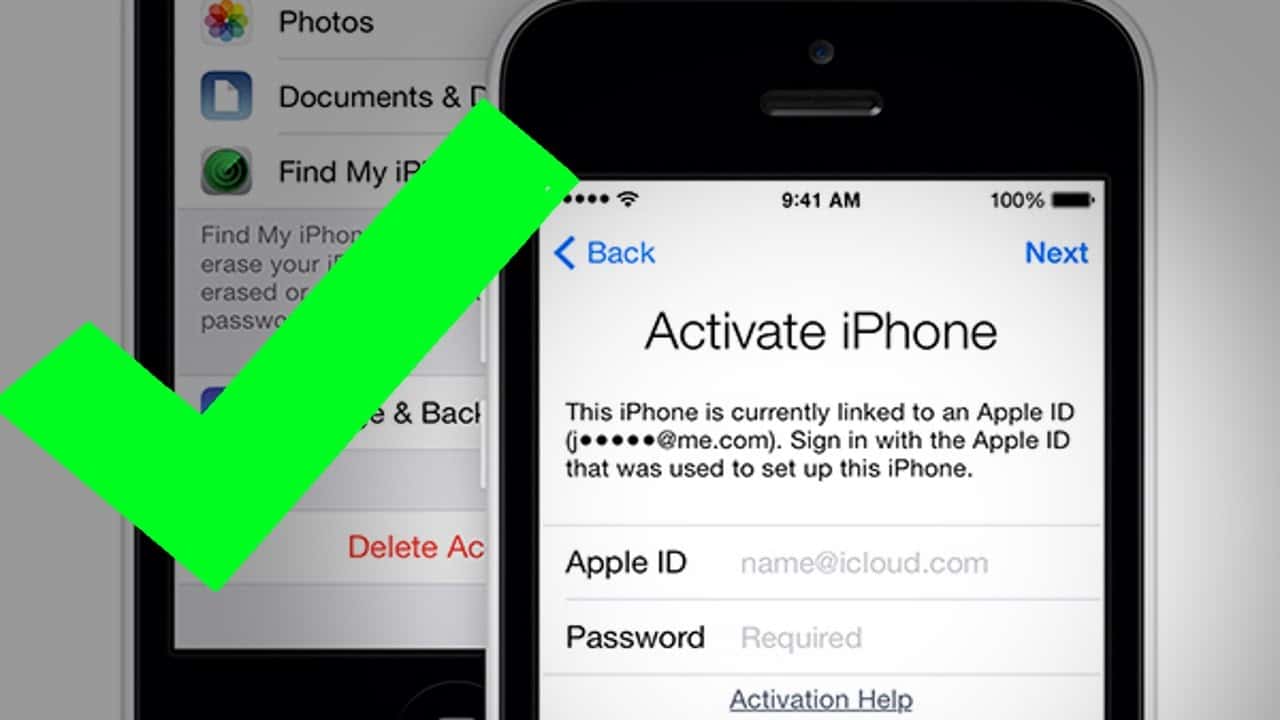Apple ID disabled or Locked | How to Unlock Apple ID within 5Minutes | Best tips-tricks to unlock Disabled apple ID and How to Change the Apple ID password – Short Description of the Topic.
Many of Many peoples are facing this problem, Apple ID is locked or disabled. Are you know why this happen, In mostly cases Apple ID locked or disabled because of security reasons. If someone and you try to access your Apple ID account and try to breaking the SECURITY QUESTIONS security or entering the wrong informations in the account and main reason if you are enters wrong password manytime. Apple System Algorithms sense that something is wrong inside the user account that’s why system automatically locked or disabled your Apple ID and secure your account from the frauds.
If your Apple ID Disabled for security reasons, you might see one of these alerts:
- “This Apple ID has been disabled for security reasons”
- “You can’t sign in because your account was disabled for security reasons”
- “This Apple ID has been locked for security reasons”
What we can do? After Disabled or Locked the Apple Account:
My Advice you don’t try to login again because if Apple algorithms will permanently disabled your account we will never access it, So don’t try to login. You Just follow the below shown steps:
Step 1: If System show you the ALERT: Go to iforgot.apple.com .
Step 2: Enter Your Apple ID inside the Page and Click on CONTINUE.
Step 3: System will Show you,
Two Verfication ways: 1) My Password and 2) My Security questions. Just must be entered correctly.
- If you Click on My Password: System automatically Select your register mail and send a verification password there. Enter your verification password in apple.com, Then you will access your account again.
- If you Click on My Security questions: First of all system asking you “Enter your Apple ID Password” and Then System will asking you your Secuirty Questions. Then system again activate your account.
Step 4: Your account is ready to Access.
Second Method : How to Access your Locked or Disabled Apple ID:
If you use two-factor authentication, you need a trusted device or trusted phone number to unlock your Apple ID. And if you have a RECOVERY KEY, you can use it to help you regain access to your account.
If you see a message that is different from the alerts above and you can’t reset your password, contact us for help.
Best SuperHero wallpaper for Iphone: CLICK HERE
How to Change Apple ID Password:
Change the Apple ID password, one of the complicated task in apple but this thing is very important to know how to Change because if someone know your Apple ID and Password and He/She has the access to see your private details or data. Do you Know Apple ID is the account you use to access Apple services like the App Store, Apple Music, iCloud, iMessage, FaceTime and more and he also try to download your private in his Apple device without you knowing. So if you are sharing your Apple ID password with anyone, My suggestion change it for your security.
Steps to Change Apple ID Password on Mac:
Step 1: Sign in to your Apple ID account page.
Step 2: In the Security section, click Change Password.
Step 3: Enter your current password, then enter a new password and confirm the new password.
Step 4: Click Change Password.Step 5 : Sign in with new Apple ID password to access apple services.
Steps to Change Apple ID Password on Iphone:
Step 1: Go to the Settings
Step 2: Click on Password and Security
Step 3: Click on Change the Password
Step 4: Enter your current password and Enter a new password and click on confirm
Step 5: Click on Change password.
Step 6: Sign in with new Apple ID password to access apple services.
If you like this Article, Please Comment below youe valueable feedbacks. Thank You