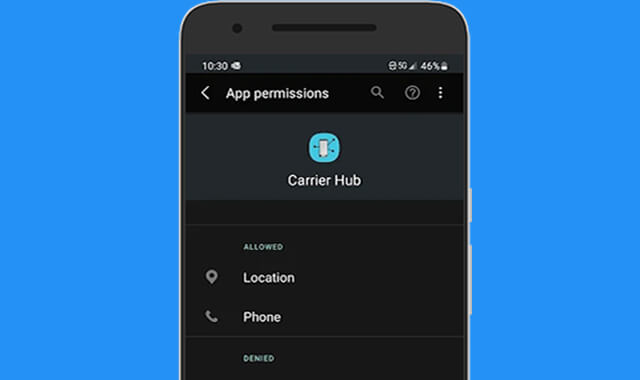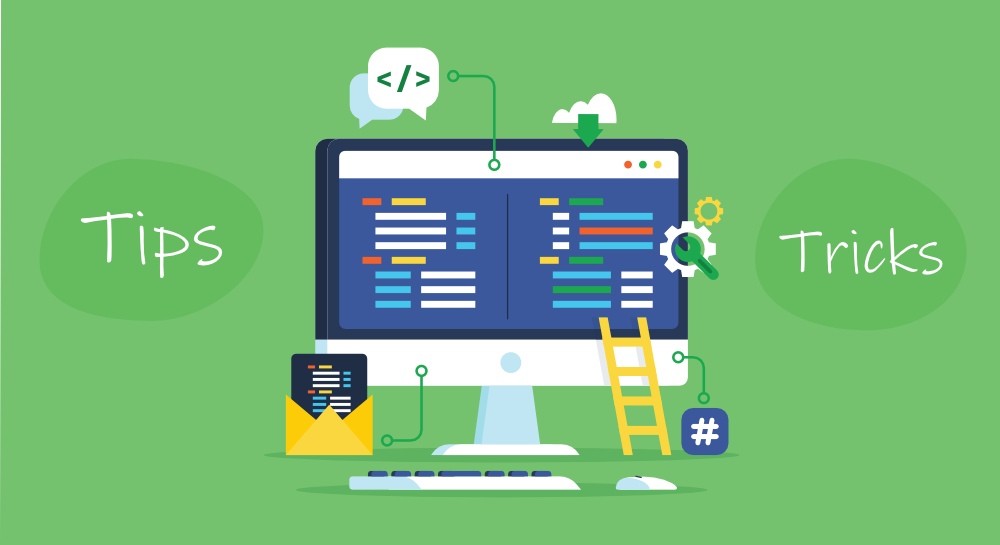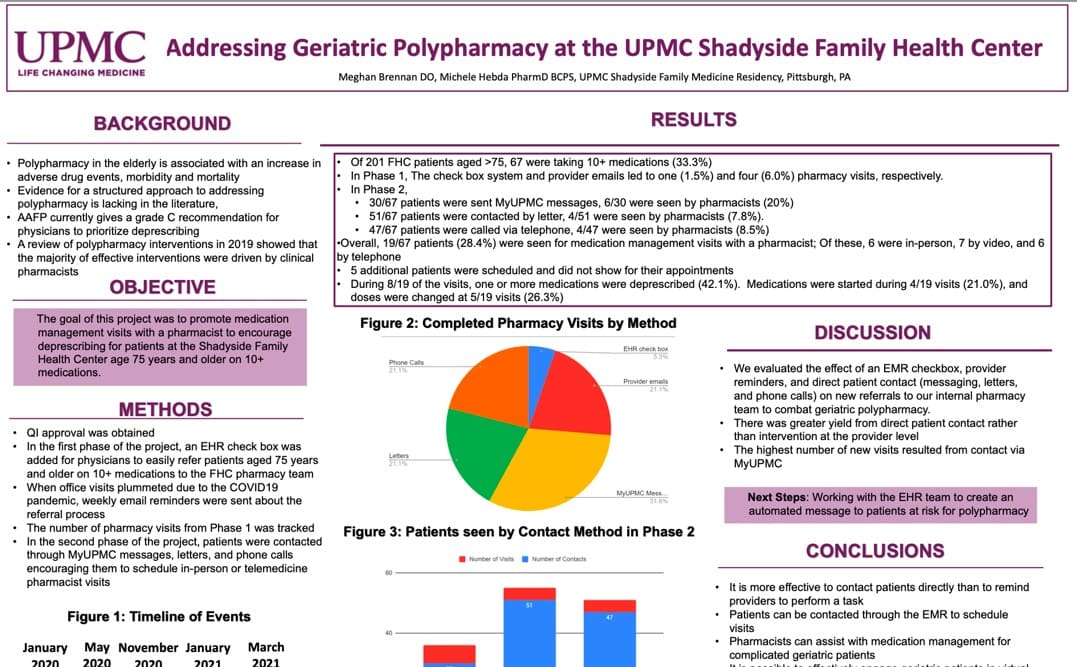What is Carrier Hub?
Carrier Hub is an essential part of the Android operating system. However, some users might not understand its purpose or importance. In this comprehensive explanation, we’ll explore the details surrounding Carrier Hub on Android devices by shedding some light on its significance and its impact on the mobile user experience.
In essence, Carrier Hub is a system software that is pre-installed on the majority of Android phones. It is the primary element to connect your device and the preferred cellular service.
In essence, it acts as an invisible supervisor behind the scenes making sure that there is a seamless transmission of data and information between your phone as well as the carrier’s network.
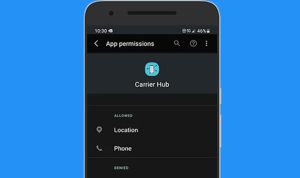
Does Carrier Hub Android Safe or is It a Spy App?
Carrier Hub in Android isn’t a hacker application and is considered to be safe. It’s an authentic system app that has a major role to play in optimizing the mobile’s connection to your cell phone service’s network.
Carrier Hub is not designed to monitor users’ activities or collect personal data without consent.
Its main functions are the optimization of networks, providing firmware upgrades related to network performance, and aiding in troubleshooting problems with networks.
This is a way of increasing the user experience by making sure your device has an effective and stable connection to your network provider.
In short, Carrier Hub is a secure and legitimate element that is part of the Android operating system and is designed to improve the connectivity of your network and mobile overall experience. Carrier Hub does not conduct illegal surveillance or data collection actions.
What Issues Is Carrier Hub Having?
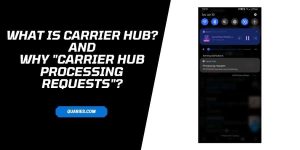
There are some frequent issues users have had to deal with on Carrier Hub. They include:
Drain of Battery: Some users have stated they have noticed that Carrier Hub can lead to an increase in battery consumption on their devices.
Data Usage: Carrier Hub is identified as a frequent user of data. When it comes to limited data plans, this can pose an issue for customers
Performance Problems: Some users have mentioned that they’ve observed Carrier Hub impacting the performance of their devices. This, in turn, can cause problems like delays and more.
Security Concerns: Because Carrier Hub has access to sensitive data. There are security issues about the matter.
Privacy Issues: Like the security worries. There are also privacy concerns with Carrier Hub due to the volume of information that Carrier Hub is able to access.
Limits of Capabilities: Carrier Hub is more limited in features than the other programs, such as mobile installers. Therefore, it might not have the same functionality.
Problems With Compatibility: This application is compatible with certain platforms and devices. Users will enjoy the benefits of the full functionality only if their device can be supported.
Issues with Connection: Users may experience connectivity issues while using Carrier Hub, as it requires a stable internet connection for it to function properly.
Technical Assistance: The app has the same level of technical support compared with other systems for home automation and users might be incapable of getting help should they have a problem or are unsure.
Do you have the option to disable Carrier Hub on Android Phones?
You can indeed disable Carrier Hub on your Android smartphone. But, this could result in some problems with the T-mobile service you use.
If you are experiencing issues with your service from T-Mobile following the deactivation of Carrier Hub, you may have to call your carrier to seek assistance.
How come the Carrier Hub Isn’t Responding?
It’s important to note that a mobile phone network or Wi-Fi connectivity issue can be the reason the Carrier Hub app is not responding. The carrier hub app isn’t responding.
Here are some ways to determine the reason Carrier Hub is Not Responding
Method 1: Clearing Cache Data
Here are the steps needed to clear cached information:
Step 1. To clear the cache, simply visit the Settings in your gadget.
Step 2. Make sure that you select the Apps.
Step 3. Then, go to an app called the Carrier Hub application.
Step 4. In the next screen, be sure to select the Storage button.
Phase 5: Then, you can click Clean Cache.
Method 2. Force Stop the Application
Here are the steps needed to force to shut down the application:
Step 1. To force you to stop the application, simply open the Settings within your phone.
Step 2. Make sure that you select Applications.
Step 3. After that, you can go to Carrier Hub. Carrier Hub application.
Step 4. Finally, when you’ve found the app you need to click the option to force stopoption for confirmation.
Method 3: Restart your device
The steps below will allow you to start your device again:
Step 1. If you want to reboot your device, hold and press your switch to power until you’re able to find the Restart button.
Step 2. Click on the link and take about 30 seconds for the procedure to be completed.
How Do You Uninstall the Carrier Hub for Android Phones?

Here are 2 ways to remove Carrier Hub from Android phones:
Use ADB (Android Debug Bridge)
It is possible to use an external app, Android Debug Bridge, to deinstall this Carrier Hub app if it is preinstalled on an Android phone. It does not need root access on your device and is definitely a major advantage.
Here are the steps needed to remove the Carrier Hub App with Google Android. Debug Bridge.
Step 1. To begin, ensure that you are in the Settings section. Next, you will need to click on the option for the system option and finally on to the About section.
Step 2. Now you need to click the build number 7 times in order to enable this option. Builder option.
Step 3. Next, you will need to open the Developer Options.
Step 4. Once you have the option for developers activated, you can switch to your USB debugging.
Step 5. After this, download ADB onto your device.
Step 6. Now you need to download the Zip file to the folder. After having extracted the file, you can go to that folder.
Step 7. Make sure that you push and hold on the shift key followed by a right-click on an empty area.
Step 8. Now be sure to select the Open Powershell Window this option, and then open the ADB device’s option.
Step 9. Lastly When using cables, be sure that you attach your Android device to your PC, and then execute the program.
Use System App Remover
Another method of uninstalling this Carrier Hub App using Android Debug Bridge is using an app called Application Remover for the System which is an application that is available via Google Play. But, for this method to work, you root your device, or else the app will not function properly.
Here are the steps required to remove the Carrier Hub App with App Remover for System App Remover
Step 1. To use the System App Remover, make sure you visit the App Store.
Step 2. You can now find this app. system app remover application.
Step 3. After you have located the app. Be sure to download it and run it on your root device.
Step 4. Once you have it installed, proceed to launch the System App Remover app and enter the Carrier Hub in order to locate it.
Step 5. After that, hit the Confirm button right next to it.
Step 6. Then, you can click remove to confirm the procedure and completely uninstall Carrier Hub. Carrier Hub app in full.
How Do You Disable Carrier Hub App
Take the steps listed below in case you’d like to turn off the application for carrier hubs:
- First, go first to the Settings.
- And then tap apps.
- Then, after tapping on the Ellipsis symbol (three horizontal dots located in the upper right-hand corner)
- Once you have entered the ellipsis symbol, click to open the System Apps.
- Locate and click on the Carrier Hub.
- Tap on the button to disable the icon.
How Can I Remove this App & Carrier Hub App?
Utilizing ADB
Android Debug Bridge (ADB) is a tool that allows users to access the Unix shell which is used to run commands from your Android device. If you’d like to deinstall ADB, follow the instructions in the following steps:
- First, open Settings > System > About the phone.
- After that, tap the build number seven times to enable Developer Options.
- Now, you can open Developer Options The option is likely to be on your main settings.
- After that, you can open the USB to debug.
- Additionally, you need to download ADB onto your personal computer.
- After downloading the ADB download the file and save it to the folder.
- Open the folder that you’ve retrieved.
- Hold and press the shift key and then click right on a blank space.
- Click on “Open the Powershell window here.”
- Enter
adb devicescommand. - Then, you need to connect the Android device to your computer via a cable.
After that, execute the command adb shell pm uninstall –user zero com. Sprint.ms.smf.services to remove the app.
Using System App Remover
The first step is to download and install the application remover.
Following this Launch it was able to find the Hub and then scanned the box beside it.
Then, you must tap the uninstall to end the program.
How do you block your application from storing your personal data
If you wish to block your device monitor information about your usage, including the apps you are using and the frequency with which you use them. You can go to the device settings
- Firstly, Go to device Settings.
- Following that, you can search for Use Data Access in the search bar.
- Then, when you locate it, tap the app.
- Once the usage access is turned on, switch off usage access using the button.