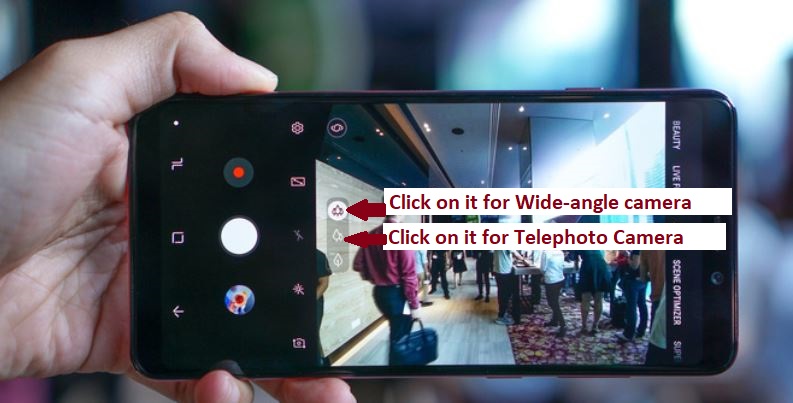1. How do I use Quad Rear cameras:
Samsung changes the history of the smartphone because Samsung launches its first smartphone with a triple camera lens. I’m sure you’re thinking about what Triple Camera can do now.
- One camera lens: Taking a normal photo
- Double camera lens: Take a picture with a blurred background.
- Triple camera lens: Take a photo with Ultra wide angle display.
- Fourth Camera lens: Telephoto capture use you to use 2x optical zoom.
Let’s start with Samsung A9 2018 Key feature: Quad rear camera and How to use it
How to Using live focus in Samsung A9 (2018):
Live focus: Live focus is a real quality feature of the Samsung Galaxy A9 because the live focus is really given as professional camera photos. The live focus camera of this device is great because you can adjust the blurriness before you take a picture, Waoo !!!!
How to use it: Open the rear view cameras of your Samsung A9 2018 >> Click Live Focus >> After Click live focus you will see the option of blur Increase or Reduce Line >> Concentrate on an object, increase the blur of background or reduce the blur of the background.
How to capture Ultra wide angle photo and how to access a third camera lens:
Suppose you capture the group photo, sometimes our group friends are not in the camera frame and you take a step back to take a picture, but if you have a great Samsung Galaxy A9 (2018), you do not have to take a step back. Turn on the ultra-wide angle to take great photos.
How to use: Open the reversing camera >> You will see the new two icons on the camera screen >> Switch to Ultra Wide Angle >> After clicking on the icon, you will see that the camera covers too much wide-area.
How to Enable the Fourth camera:
The Fourth camera is the Telephoto camera. User has no need to use digital zoom, the telephoto lens has ability to 2X optical zoom. The Telephotos lens automatically closer to the object and capture high quality photo.
2. How to use Dual Messenger and Private Space in Samsung Galaxy A9 (2018):
Without using Parallel Space or OG WhatsApp apk, how to use the second WhatsApp and how to use private space on your smartphone
If you want to create App Clone: Go to settings >> Advanced features >> Click on Dual Messenger option >> System now the list of messengers >> Suppose you want the second WhatsApp >> Enable on WhatsApp >> System automatically> > Install secondary messenger >> Click on enable, which messenger you want to use secondary.
How to make private space in your phone: Open your main function >> Click on Secure folder >> Log in or register with your Samsung account >> After login >> System gets some time (max 3min) >> After Done Progress >> Within Secure Folder your private space is ready.
3. S Power Planning: how to extend the life of the battery
S Power Planning application is a design for a reserved battery and uses the reserved battery in case of emergency.
– Reserved battery: this application helps with a reserved battery for important.
– Extend the life of the battery: this application helps to extend the life of the battery.
How to make it possible: this application has 3 levels and extends the battery set on level 2 as standard.
4. How to enable Multi-Window:
Now you will chat with your friends while you watch a video or you will do 2 operations on Samsung J6.
To enable multiple windows:
Open any app >> click on the button ‘Recently app’ >> Click on two boxes at the top.
5. How to change LockScreen Two icons: Camera and Dialpad:
How to change it: Go to Settings >> Lock and Security Option >> Information and Apps shortcut >> Change the left and right clicks according to your needs.
6. How to enable Panic Button functions:
You can press the on / off button three times continuously to activate the panic button. your mobile phone sends an emergency message with your location to your predefined emergency numbers and dials 112 at the same time.
How to activate it:
– Go to Settings >> Search for panic button >> Enter the emergency number and enter the second emergency number.
7. Smart View: how to connect your phone with LED
Easily share your smartphone screen on a larger screen without the help of WIFI.
Swipe down in your quick context menu: after swipe down >> click on smart view >> link with your smart LED >> allow your LED remote control.
8. How to secure the application of third parties with your fingerprint sensor:
If you download third-party app lockers, it is risky because someone removes your third-party app locker. You all apps are unlocked.
How to lock: First set your fingerprint sensor on your phone >> Go to Main menu >> Click on S Secure >> Click Lock and Secure apps option >> System shows you the list of applications.
9. How to enable CHAT OVER VIDEO.
This function works as a Multi Window but offers the user a better experience.
Imagine: user watches video on youtube >> and you get one notification on WhatsApp >> System lets you do a PO