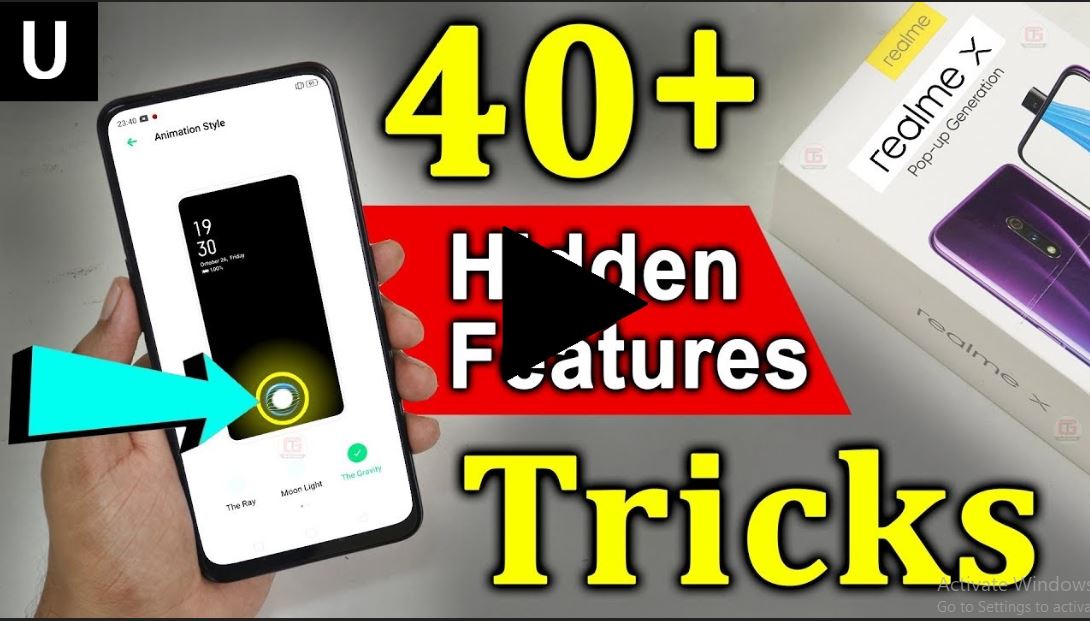Realme X Hidden Features | Tips and Tricks | Secret Tricks | How to Enable Battery Percentage in Realme X | How to Reset Realme X | Realme X Tips and Tricks – Short Description about this Topic.
Recently Realme launched his new device REALME X, The great quality of this smartphone is new features with high-quality specifications but today we are not talking about the specifications today we will show you some amazing and hidden features and tips and tricks of Realme X. If you finding new thing of Realme X, you are on the right place. Let’s begin about Realme X hidden features and Tips and Tricks.
Native Video Calling Feature:
This feature is very good for users who love to talk with friends on video calling. This feature helps to save your smartphone memory because Now no need to download third video calling applications.
How to Use: Go to Main Phone call Apps >> Then enter your friend number or select from the contact >> Then Tap on video Call Icon.
Instruction: Users have to use VOLTE SIM If they want to use Native video calling feature.
How to Activate Automatic Call Recording in Realme X:
This feature is one of the important features in a daily basis because every day we are talking with many people sometimes we are forget something’s with the help of this Feature you can easily remember the things.
How to Activate this: Go to Main Phone Dailer app >> Then click on Right side (3dots icon) >> Enable the Automatic Call Recording.
How to Protect your Eyes in Low Light Condition
Basically, this Feature design for users Eye Protection in low light condition.
How to Enable this Feature: Go to Settings >> Display & Brightness >> Enable the Option >> Low light Flicker.
App Drawer and App Predictions:
This feature is working as a phone launcher if you want to change the default user interface. Just instructions to change your smartphone UI.
How to Change: Long Press on Home screen >> Click on Home Settings >> Click on Home Screen Mode >> Set up this according to your need.
How to Change Navigation Keys :
This feature is optional if you like to use the default Navigation it’s good or If you want to change the Navigation keys. you can easily change all navigation Keys.
1) Button Control (Its Default Setup)
2) Gesture Control Navigation Keys (How to Customize Steps below)
How to Change it: Go to Settings >> Click on Convenience Add >> Then Click on Navigation Keys >> Set up this According to your Need.
How to Enable Assistive Ball Shortcut:
This Feature is basically shortcutting feature, you can do many tasks from this Assistive Ball. For Example without Pressing Power to lock your smartphone screen, Enable Torch, Enable Night Mode and many more.
How to Enable it: Go to Settings >> Click on Convenience Add >> Click on Assistive ball >> Enable it.
How to Activate Smart Sidebar:
Smart Sidebar is actually Edge panel Features. You Can Swipe the Smart Sidebar from the edge of the Smartphone screen. I think this feature enhances the user interface of the operating system and it gives you a premium feel.
How to Enable it: Go to Settings >> Click on Convenience Add >> Click on Assistive ball >> Click on Gesture Operation >> Enable it.
How to Disable or Enable Smart Assistant :
This Feature work like Newsfeed. When Users Swipe from Right to Left of Main Screen, System Show you Newsfeed.
How to Disable it or Enable it: Go to Settings >> Click on Smart Services >> Click on Smart Assistant >> Enable or Disable it according to your need
How to Enable Multi-Tasking in Realme X
This Feature I loved the most because this feature is very beneficiation for me. Because One Half screen love to play videos with checking my website report. You can access 2 tasks Simultaneously.
How to Enable Multi-Window: Open the First Task (for Example Open Whatsapp, Youtube, etc) >> Then Swipe Up from Bottom of the side with 3 FINGERS >> System automatically enable the Multi-Tasking another window >> Select the Second Application which you want to use.
How to Enable Always on Display:
This feature is really useful in daily life because no need to wake up to check out the time. You can use all the things Offscreen.
How to Enable it : Go to Settings >> Click on Display & Brightness >> Off-Screen Clock >> Enable it.
RealMe 5 Pro Honest Review: Advantages | Disadvantages | Pros and Cons
How to Setup Fingerprint & Face Detection:
How to Setup: Go to Settings >> Click on Fingerprint, Face and Passcode >> Then Click on Fingerprint sensor >> Enable it.
How to Setup: Go to Settings >> Click on Fingerprint, Face and Passcode >> Then Click on Face sensor >> Enable it.
How to More Secure your Face Detection:
Face Recognition is less secure than fingerprint sensor because someone holds your device, front of your system automatically unlock the device and it also possible to unlock your device when you are in deep sleep. Use this instruction no one can unlock your device.
How to More Secure Face Detection: Go to Settings >> Fingerprint sensor & Passcode >> Click on Closed Eyes will Fail Face Recognition >> Enable it.
How to Use Off-Screen Gestures Control:
This Feature off-screen gesture control without wake up the smartphone.
How to Enable Gestures: Go to Settings >> Click on Convenience Add >> then Click on Gestures & Motion >> Enable Off-screen Gestures >> Other options enable it according to your Need.
How to Enable Smart Call Gestures:
How to Enable: Go to Settings >> Click on Convenience Add >> then Click on Gestures & Motion >> Click on Smart Call >> Set up this According to your Need.
- Answer the Call When Phone near your Ear.
- Flip to Mute Incoming Call
How to Enable or Disable Battery Percentage:
How to Enable : Go to Settings >> Click on Notifications & Status Bar >> Enable the option Battery Percentage.
How to Enable Show REAL-Time Network Speed:
How to Enable: Go to Settings >> Click on Notifications & Status Bar >> Enable the open Show Real-Time Network Speed.
How to Enable or Disable Live Messages or Lock Screen Magazine:
This Feature is very battery consuming feature because it’s using Mobile Data off the screen.
How to Enable or Disable: Go to Settings >> Click on Home Screen & Lock Screen >> Click on Live Magazine >> Enable it or Disable it according to your needs.
How to Change Top Notification Toggle Keys:
This feature is optional if you like to use the default Navigation it’s good or If you want to change the Notification Toggle. you can easily change all Notification Toggle.
How to Change: Swipe Down Top Notification Toggle >> Click Right Side First Icon >> Then You can change all Notification Toggle According to your needs.
How to Driving Security Features While Driving:
This feature is designed for user security. Enable this feature when you are Drive the Car or Bike.
How to Enable it: Go to Settings >> Click on Smart Services >> Enable the Driving Mode.