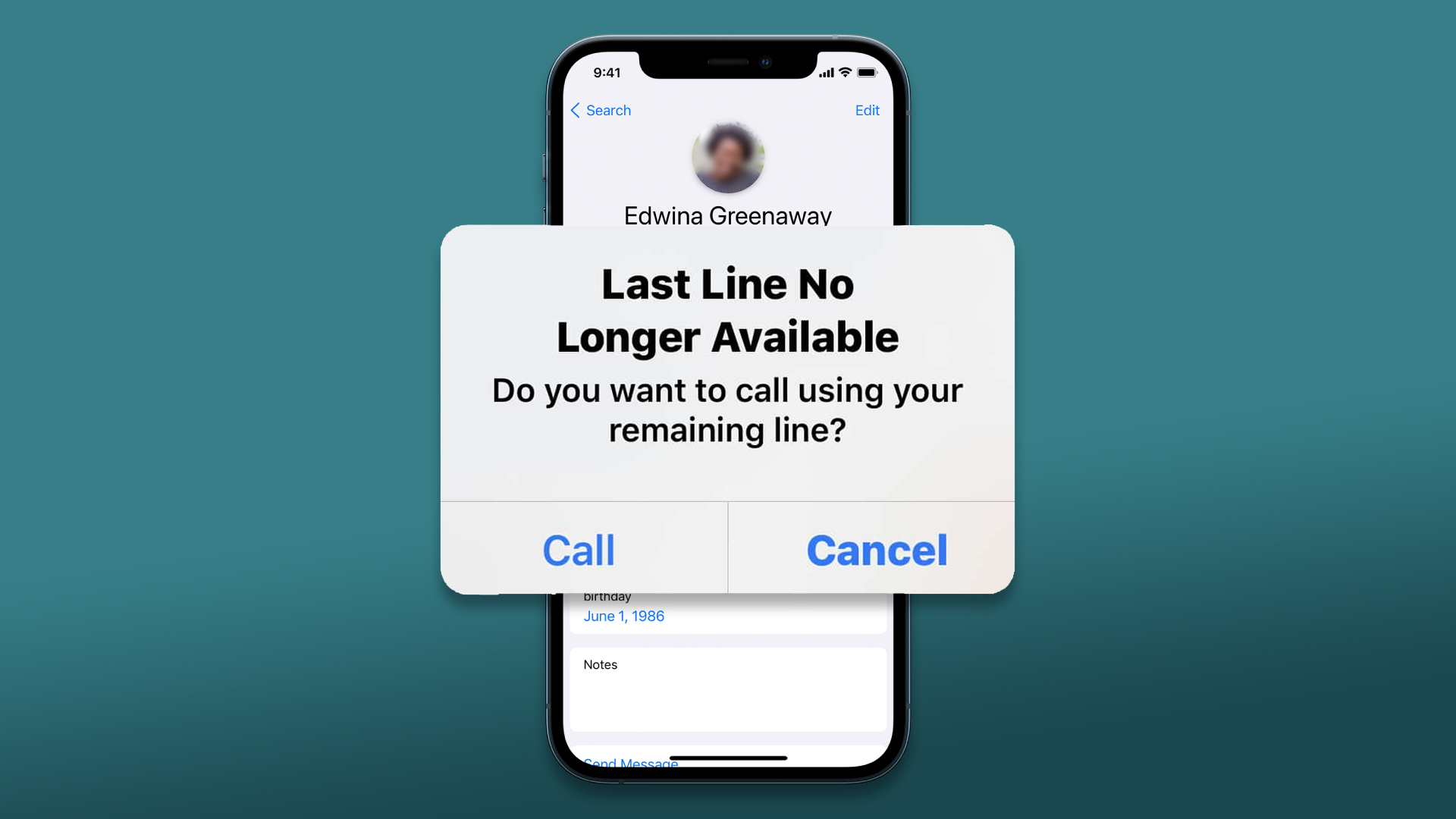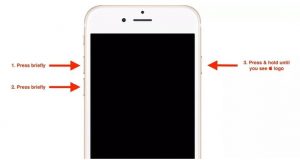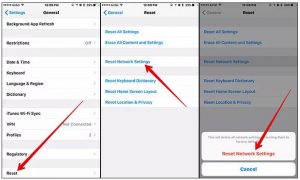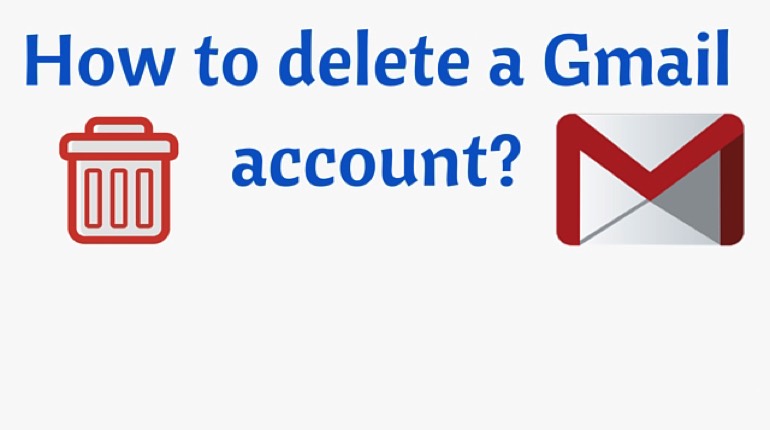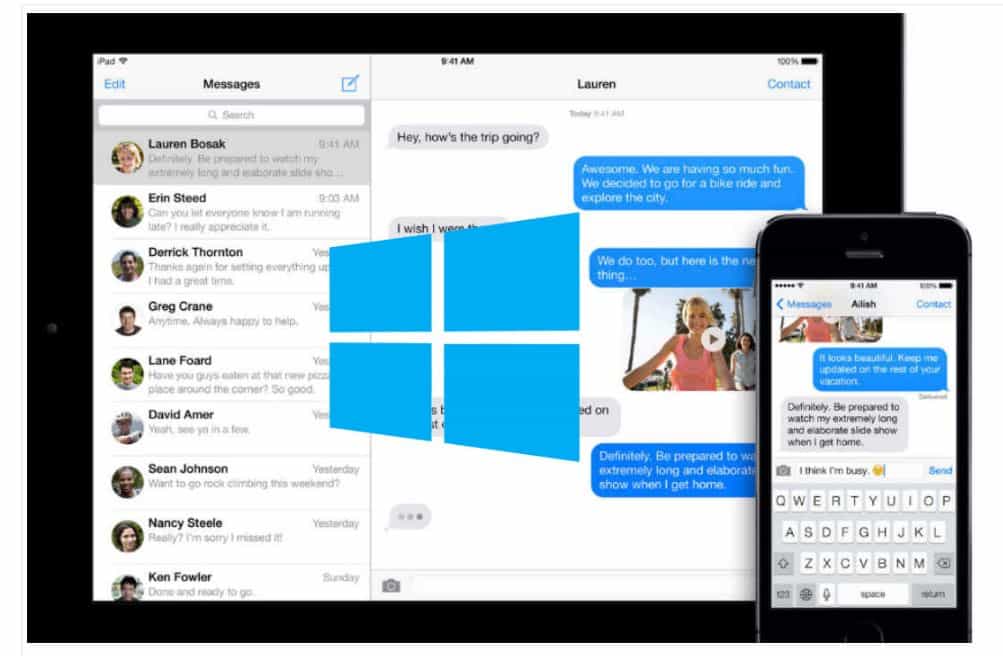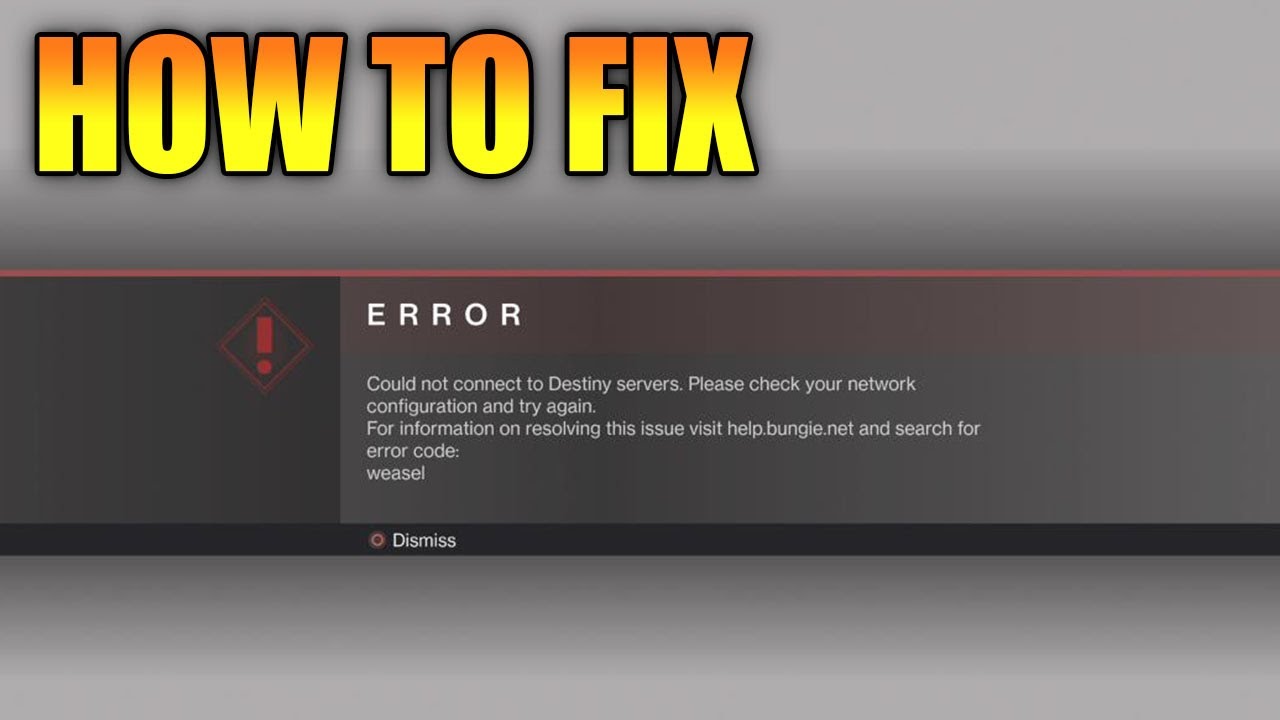Apple launched iOS 15 and iPhone 13 models around the same date last month. Users have been very vocal about what they have to offer. Some have given praises, while others have voiced their disapproval.
The ‘Last Line No Longer Available” error in the Phone app is one of the most common problems.
Worse, this error isn’t limited to the iPhone 13 model.
It is also widespread in the iPhone 12 series and iPhone 11 series.
We’ll Show You How to Fix This Error And Explain Why It is So Common
The problem may also occur if Wi-Fi calling or network selection is enabled. Let’s first look at the causes of the problem so you have a better idea of what to do.
Wi-Fi Calling — Wi-Fi calling is enabled, which could be one reason why the error message may appear. To resolve this issue, disable Wi-Fi calling from your phone’s setting.
Network Selection In some cases, your phone’s network selection settings can cause the error message above. You can choose to select a network manually, or automatically with network selection. To resolve the problem, disable automatic network selection.
Recent call logs The main cause of the error message is your call logs. According to reports, the problem was affecting contacts who were in your call logs before an update. To avoid the problem, you’ll need to delete your call logs.
After we’ve reviewed the possible causes, let’s get to the different methods you can use to fix the problem. Let’s get to it immediately, so we won’t waste any time.
Why is the iPhone Showing An Error Message “Last Line No Longer Available?”
When a user activates their iPhone 13 for the first time, the ‘Last Line No More Available’ error appears to appear. This issue is believed to be related to the eSIM functionality of some older iPhones. An
e-SIM, a digital SIM, allows dual-SIM on newer iPhone models such as iPhone 13 series, iPhone 12 series, iPhone 11 series, and iPhone XR.
Users facing the ‘Last Line No Longer available’ error are notified as soon as they attempt to call their default line. This is done through the Phone app’s most recent logs. The default line is the SIM that you use to make calls or send messages to people who have not been saved as contacts.
This issue makes it impossible to dial your contact using your preferred SIM card. You will need to find alternative methods of communication. This issue is not only affecting the iPhone 13 model but also affecting older iPhones that were updated to iOS.
Similar issues have been reported by Apple Communities and Reddit users. This error can also be seen on older iPhones that support dual-SIM.
How to Fix the “Last Line No Longer Available” Error on iPhone
If your iPhone keeps showing the “Last Line No Longer Available” error, you might want to consider the following solutions. You should verify that the problem persists after you have tried each of these solutions.
Fix : Clear Recent Phone Logs
Clearing out any call logs that have been recently created is the first thing you should do when you are faced with a problem.
We have already mentioned that the problem could be caused by call logs from before an update.
There have been reports that the problem is limited to the contact that was in the call logs.
To resolve the problem, you’ll need to delete the call logs from your device.
Multiple users reported the problem and offered a solution.
Follow the Below Instructions to Do This:
- Open the Phone App on your iPhone.
- Once the Phone app has opened, tap the Recent Option at the bottom
- Next, tap the Recent screen. Edit Option in the upper-right corner
- After you’ve done this, tap on the Clear Option in the upper-left corner
- Tap the button in the dialog box. Clear all Recents option.
- Now, you can make another phone call to check if the problem persists.
Fix 1: Enable/Disable Wi-Fi calling
Wi-Fi calling allows iPhones to connect with a Wi-Fi network to make phone calls. Your iPhone can make phone calls over a wireless network, not your cellular provider.
Sometimes, however, the Last Line No Longer available error may occur when you connect to Wi-Fi networks for calls.
You can fix this problem by disabling Wi-Fi calling if it is enabled.
- Open the Settings App on your iPhone to disable Wi-Fi calling. Select Mobile data.
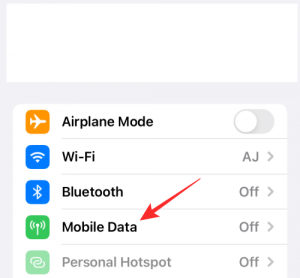
- Tap on Wi-Fi Calling in Mobile Data
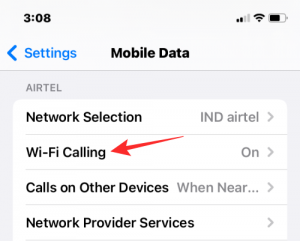
- Next, disable the Wi-Fi Calling on This iPhone toggle.

- You can turn it on if the feature has been disabled and you still receive the “Last Line No Longer Available” error.
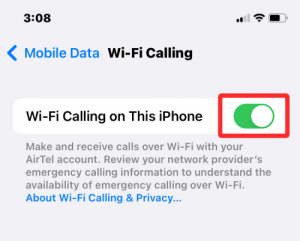
- After turning it on, you will be asked to confirm that you wish to enable this feature. To enable Wi-Fi calling, tap Enable.
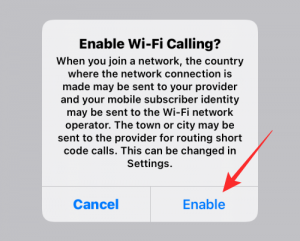
- Check if the “Last Line No Longer Available” error is resolved. The fix is a mixed bag as some users had to disable the feature in order to fix the problem, while others were able to turn on Wi-Fi calling to resolve the issue.
Fix 2: Enable/Disable the Network Selection
Modern smartphones, including iPhones, are designed to connect to the cellular networks within their immediate vicinity.
Users can manually connect to a cell network using their iPhones by turning off Network Selection.
Your iPhone may be experiencing difficulties connecting to a mobile network if you get the “Last Line No Longer Available” error.
- To check if the error persists, you might try disabling network selection and re-enabling it. To do this, open the settings app for your iPhone and choose mobile data.
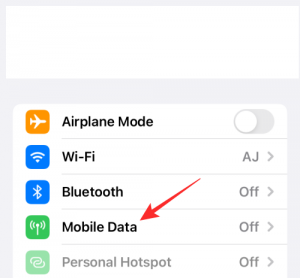
- Mobile Data: Tap on Network Selection to see your network provider’s name.
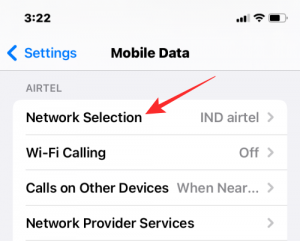
- Next, disable the Auto toggle.
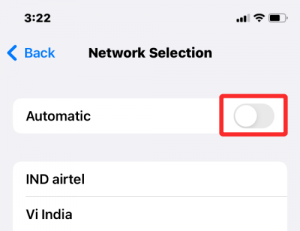
- Select a network belonging to your service provider from the list below.
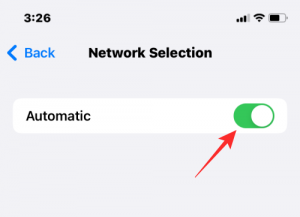
- Now you can check if the “Last Line No Longer Available” error still appears on your iPhone. To ensure that your iPhone automatically selects the cellular network, enable the Automatic toggle again at the top.
- If the problem persists after activating the feature, disable the Automatic switch and manually select your network to avoid the Last Line No Longer available error.
Fix 3: Force Restart Your iPhone
Force restart, also known as hard reset, flushes the cache and deletes any temporary files. This often works in fixing many iOS problems. This clever solution is worth a try.
iPhone 8 and later: Click the volume up button. Next, press and hold the volume down button. Next, press and hold down the power button until you see the Apple logo on the screen.
iPhone 7/ 7+: Hold the power button and volume down buttons simultaneously until you see the Apple logo on the screen.
iPhone 6s/ 6+ or older: Press and hold the power and home buttons simultaneously until the screen turns black and the Apple logo appears.
Fix 4. Switch Between SIMs
iOS lets you switch SIMs to make calls. You can change the default phone number for messages and calls, even if it has been set as your default.
You can switch SIMs on your iPhone if the “Last Line No Longer available” issue prevents you from calling the default line.
- Tap the button right next to the contact that you wish to call -> your default number -> alternate number.
- To manually dial a number, tap on the primary number to select the alternative SIM.
Fix 5. Update Carrier Settings
You can also update your carrier settings to resolve the “Last Line No Longer Available” issue on your iOS device. You can fix the problem by updating your carrier settings on your iOS device.
It is a good thing that carriers often release updates to improve the performance of the cellular network and fix random problems.
- Navigate to General-> About in the Settings app. You may be prompted to update your carrier settings.
- Next, click ” update” at the prompt. You are now good to go!
Fix 6. Removing And Reinserting Your SIM
Is there a solution that works for you? You can remove the SIM card from your phone and re-insert it.
- This age-old trick can often be used to fix cellular problems.
- To remove the SIM tray from your iPhone, turn off the device.
- Wait for a while and then insert the physical SIM card.
- To turn your device on, hold down the power button.
- Try placing a call with the default line on your iPhone to see if the ‘Last Line No Longer Available’ error prompt still appears.
Fix 7. Reset Network Settings
Resetting network settings to factory default is the first thing I do when I encounter a network-related problem. We recommend that you also try this trick, as the e-SIM error ‘Last Line No Longer available’ seems to be related.
- Go to the Settings app > General > Transfer or Reset iPhone ->Reset -> Reset Internet Settings.
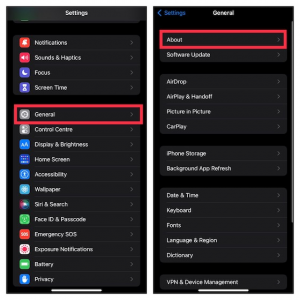
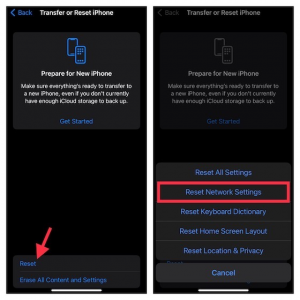
- Enter your device passcode, and then click the ” RESET Network Settings” button in the popup to confirm.
Fix 8. Reset All Settings
Removing all settings and resetting the device can solve common iOS problems. We recommend this next solution to fix the “Last Line No Longer Available” error on your iPhone.
- Open the Settings app for your iPhone. -> General > Transfer or Reset iPhone. -> Reset-> All Settings.
- Enter your device passcode, then tap ” Reset all Settings” to close.
Fix 9. Software Update
Many bugs are now included in iOS versions. Some bugs are fixed in subsequent updates. Others, particularly the less-reported ones, remain for a long period of time.
There are also bugs that continue to appear from time to time.
We listed the most frequent iOS 15 issues and their solutions in our linked article. Although it may sound harsh about Apple’s mobile OS, this is the hard truth.
A bug may be causing the problem if you still have trouble making calls through the default line. The problem could be solved by updating the software.
- Go to the Settings App on your iPhone -> General-> Software Update, and download the most recent iOS version.