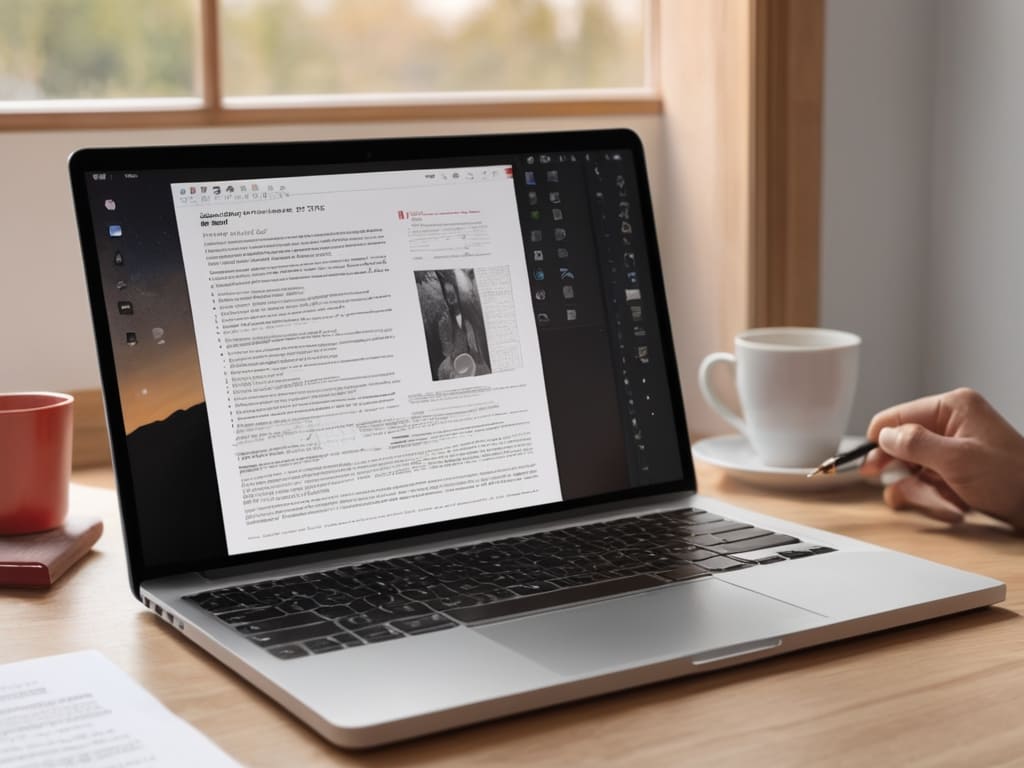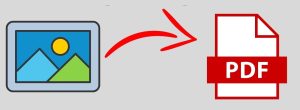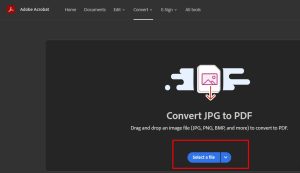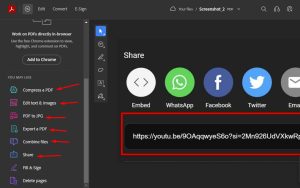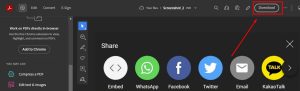The Need to convert images into PDFs has become increasingly common. Whether you’re archiving memories or preparing a professional document, the ability to convert images into a PDF format efficiently is a valuable skill.
In this guide, we’ll walk you through the simple steps to convert your images into PDFs in just a few minutes.
Step.1 : Selecting the Right Tool for the Job
Before diving into the conversion process, it’s crucial to choose the right tool for the task. Numerous online and offline tools are available, each with its unique features and capabilities.
Online Converters
For quick and straightforward conversions, online converters like Smallpdf or Adobe’s online tools are excellent choices. They often offer user-friendly interfaces and don’t require any software installation.
Offline Software
If you prefer more control over the conversion process, consider using dedicated software like Adobe Acrobat or other PDF conversion programs. These tools often provide additional features for customization.
Step.2 : Uploading Your Image
Once you’ve selected your preferred tool, the next step is uploading the image you want to convert.
Most online converters have a simple drag-and-drop feature, making it easy to add your images.
If you’re using software, there’s typically an “Add File” or “Open” option to import your image.
Step.3 : Choosing the Output Settings
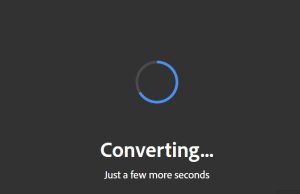
Before initiating the conversion, take a moment to review the output settings. Some tools allow you to adjust the page orientation, size, and compression settings. Ensure the output settings align with your preferences and the intended use of the PDF.
Step.4 : Initiating the Conversion Process
With your image uploaded and settings configured, it’s time to initiate the conversion process. Click on the “Convert” or “Create PDF” button, depending on the tool you’re using. The tool will then process your image and generate a PDF file.
Step.5 : Downloading the PDF
Once the conversion is complete, the tool will provide a link or button to download the generated PDF.
Click on the designated download option, and your image-turned-PDF will be saved to your device.
Step.6 : Verifying the Output
Before finalizing the process, take a moment to open the newly created PDF and verify its contents. Ensure that the text, images, and overall layout match your expectations.
This step ensures that the conversion accurately captured the essence of your original image.
Additional Tips for Success
- Resolution Matters: When converting images, ensure they have an adequate resolution. Low-resolution images may result in a PDF with pixelation or reduced clarity.
- Consider File Size: Depending on your use case, you might want to consider the size of the resulting PDF. Some tools offer options to compress images during the conversion process, reducing the overall file size.
- Batch Processing: If you have multiple images to convert, explore whether your chosen tool supports batch processing. This feature allows you to convert several images into PDFs in one go.
In the world of diverse digital conversion, if you are in search of a complete solution that would allow you to easily transform images into text files use Imagetotexttools.com. It uses Optical Character Recognition (OCR), and it can effortlessly convert images to text. Use the convenience of this tool to boost productivity and improve the process of pulling textual information out of images.
Conclusion
In just a few minutes, you’ve successfully converted your image into a PDF, ready for sharing, printing, or archiving. Whether you chose an online converter or dedicated software, mastering this process empowers you to efficiently manage your digital documents. Now, you can showcase your favorite images or create professional presentations with ease.
FAQs
- Can I convert multiple images into a single PDF file?
- Yes, many tools support batch processing, allowing you to convert multiple images into a single PDF.
- Do online converters compromise image quality?
- Reputable online converters maintain image quality, but it’s essential to choose a reliable platform.
- What is the difference between online and offline converters?
- Online converters are web-based and require an internet connection, while offline software is installed on your device for use without internet access.
- Can I edit the PDF after converting an image?
- Yes, depending on the tool used, you may have the option to edit the PDF after conversion.
- Are there any size limitations for image conversion to PDF?
- Some online converters may have file size limitations, so it’s advisable to check the platform’s specifications before uploading large images.