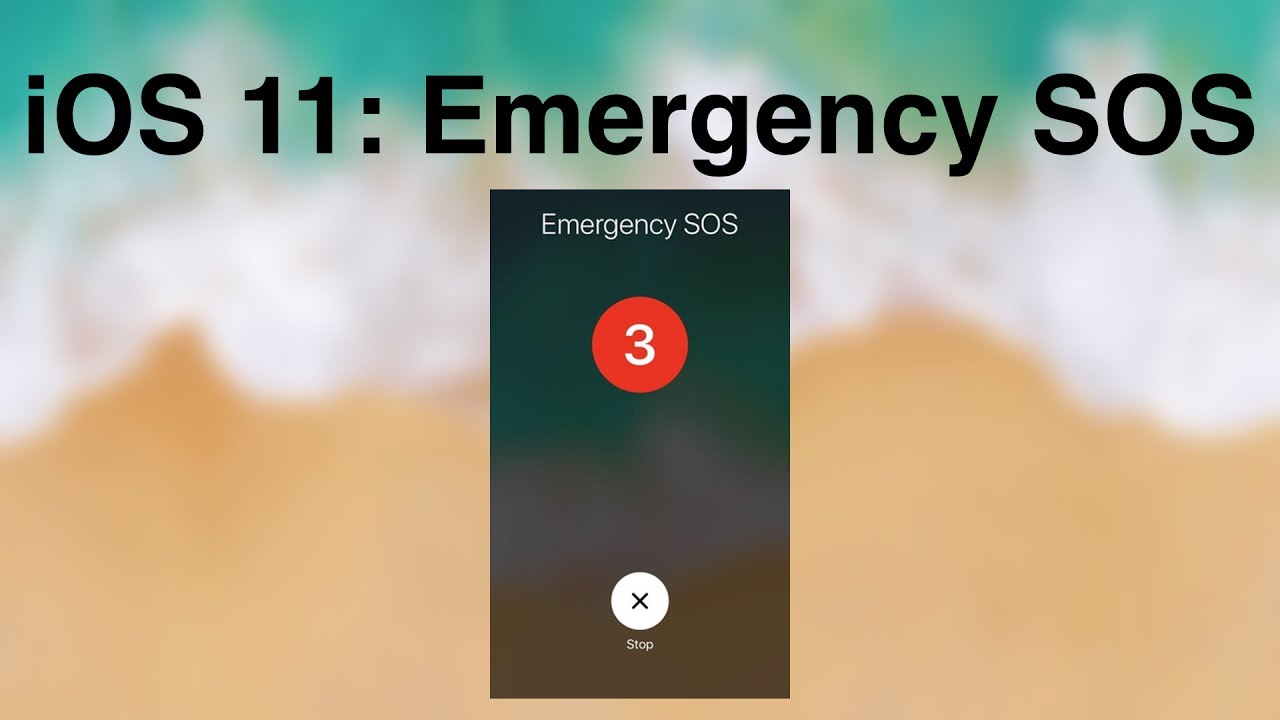Iphone is world best smartphone and iphone software is world best and secure. Apple recently launch iOS 11, Apple adds a new feature in upcoming operating system for iPhone and iPads.They’re adding a new feature which gives users the ability to quickly call emergency services and disable the touch ID too.
What is Call Emergency SOS service Features? what’s its Advantage?
In iOS 11 has new SOS features. Suppose user in emergency : user push the power button 5 times in rapid succession to call emergency services.On the fifth press iPhone will call emergency services and share your current location with them. iPhone will temporarily enable the location services automatically if they are disabled.
Disadvantages of this feature is only that buy mistake someone press power button 3 or 5 times, This service will be enabled automatically. But it good and helpfull service.
How to Add Contact on Emergency SOS :
Click sleep/ wake 5 times :
click sleep/wake 3 times :
Add information according to you.
How to Turn off/On the countdown sound on iPhone ?
How to Stop Emergency call on iPhone in iOS 11
How to Call emergency services with SOS feature through Apple Watch
How to Stop emergency services on iphone