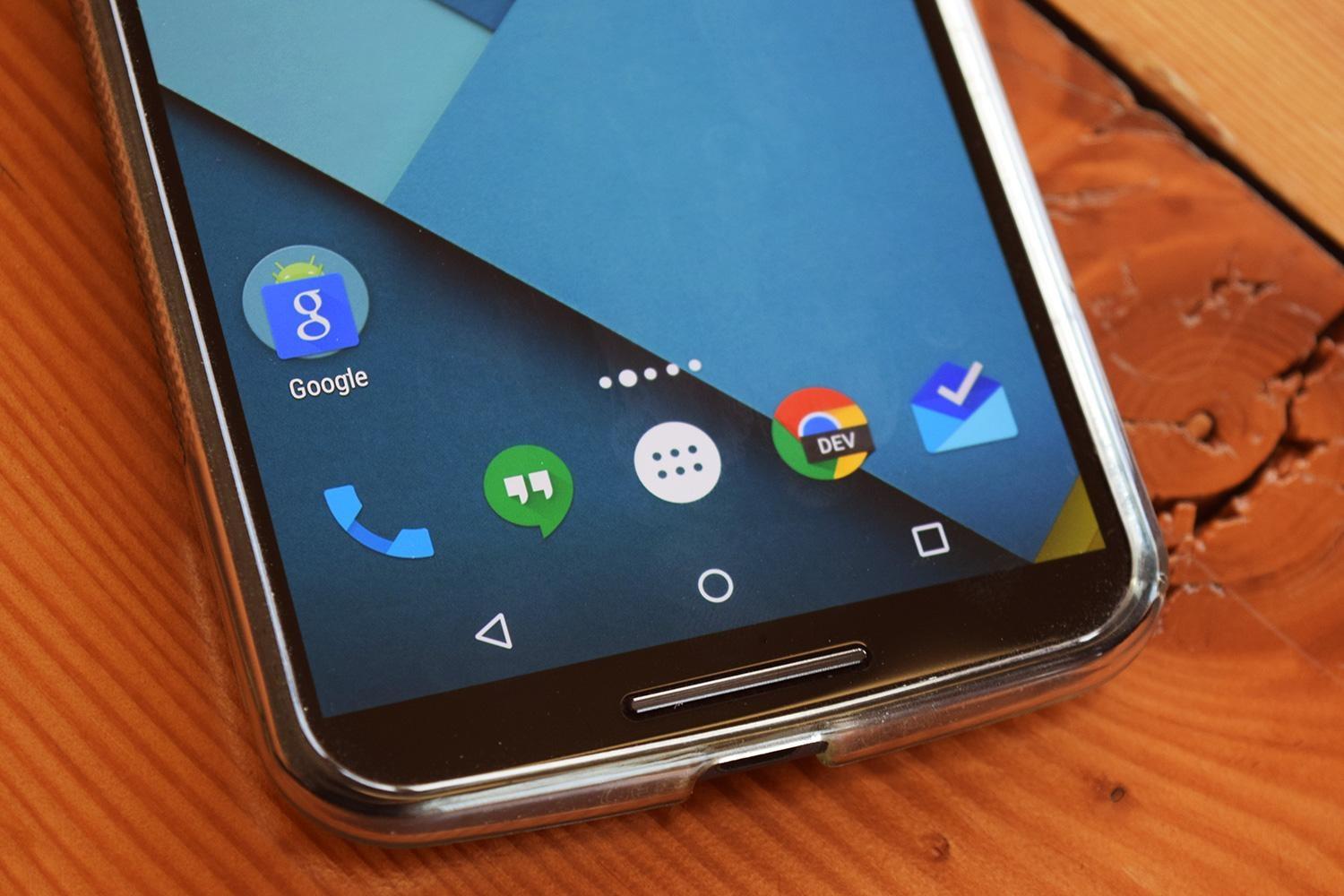Have you locked your Android Device and being unable to access it yourself? Here are a few tips to get back your access without asking for help from Customer Care.
We know how insecure we feel when it comes to the security of our smart gadgets. To be on the safe side, we try our best to install every safety measures to keep the nasty intruders away. But sometimes, in the process, we ourselves become the victim, as we tend to forget the keys to open the lock.
Currently, the Two most common security measures that we use are the personal identification number (PIN) and the pattern locks. But it is possible that we forget the number or the pattern that we have drawn.
But be rest assured, this kind of situation is indeed not a serious one, as it is quite easy to bypass these security measures and get back the access to your Android device once again.
Through the Android Device Manager
- There is an Android Device Manager app and a website too. Visit the site google.com/android/device manager or you can download it on another Android device. It is most likely to work with any Android Device and if you have associated it with your Google account.
- Once you are there, Sign in to your Google account. Make sure you choose the correct Google Credentials if you have multiple Google accounts.
- For multiple device users of Android, you get all of them listed there. Beside the concerned device, you find three options like Lock, Ring, and Erase. Click on the Lock, where it will ask you to create a temporary password on your device which will override the existing PIN number or pattern lock.
- After creating a new password, enter the same to unlock your Android device. You need to confirm the password one more time and there you are. Make sure to write the password and save it in your email, so that you can access it from another device.
- Once done, click on the Lock option to apply the new password for your device. If everything goes well, you would receive a notification pop up below the row of Ring, Lock, and Erase options.
For the Pattern Lock
- To access the lock screen reset options of your Android device, you need to go through five failed logins.
- The fifth time, you would find the “Forgot Pattern?” option at the bottom of the screen. There you get to reset a new pattern.
- There you need to feed your backup PIN to unlock the device. If you fail to remember the PIN, you can still unlock it through your linked Google account. Follow the above-said instructions to access your device.
Find My Mobile Tool for Samsung Users
- In the official site of Samsung, you get the “Find My Mobile” option. Or visit the page findmymobile.samsung.com/. This is a tool that gives you control of your phone without using your phone physically.
- This method works only when you have registered your phone with this tool and have connected the current device you are using to the internet. Now you need to Sign in to your Samsung account by feeding in the credentials.
- The left side of the window will display your registered phone with a list of options. There click on the “Unlock my screen” option that is placed below the Protect my device tab.
- Once you get the access to your phone, create a new screen lock from your system settings and by drawing the same somewhere save it in your email to keep it accessible.
Wrapping Up
Though it might give you a terrible feeling to get blocked to your own device, and you don’t feel like creating another hurdle for yourself anymore, it is never the solution to avoid creating these barriers for strangers. The right way to save yourself from such tedious process is keeping all your login passwords written and noted somewhere in your emails (preferably in multiple accounts) and somewhere on the paper too. Make sure to keep changing them infrequent intervals and don’t forget to update them in your record.