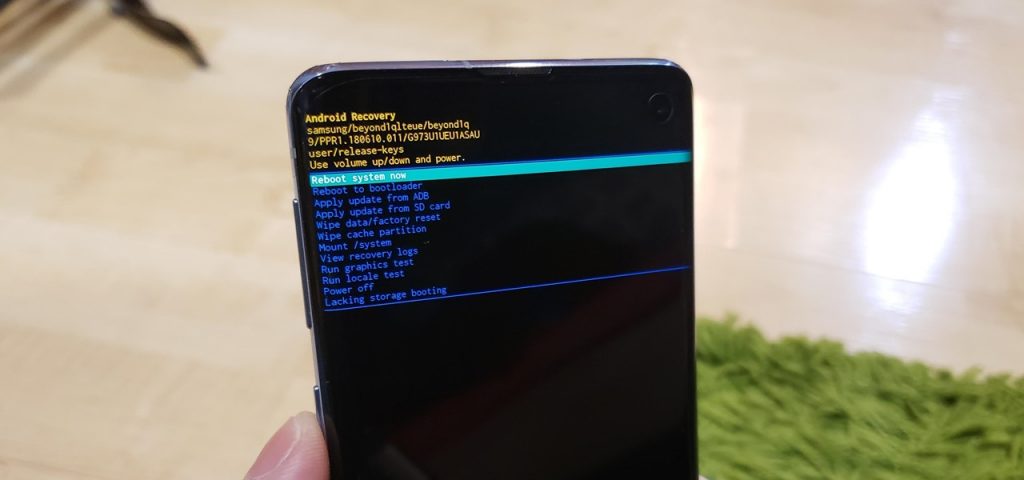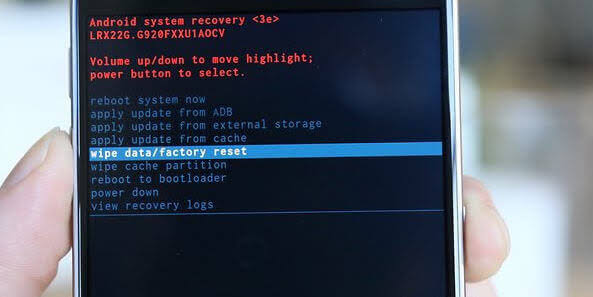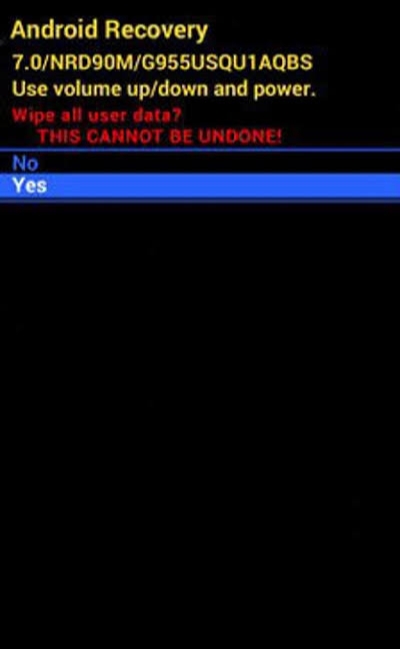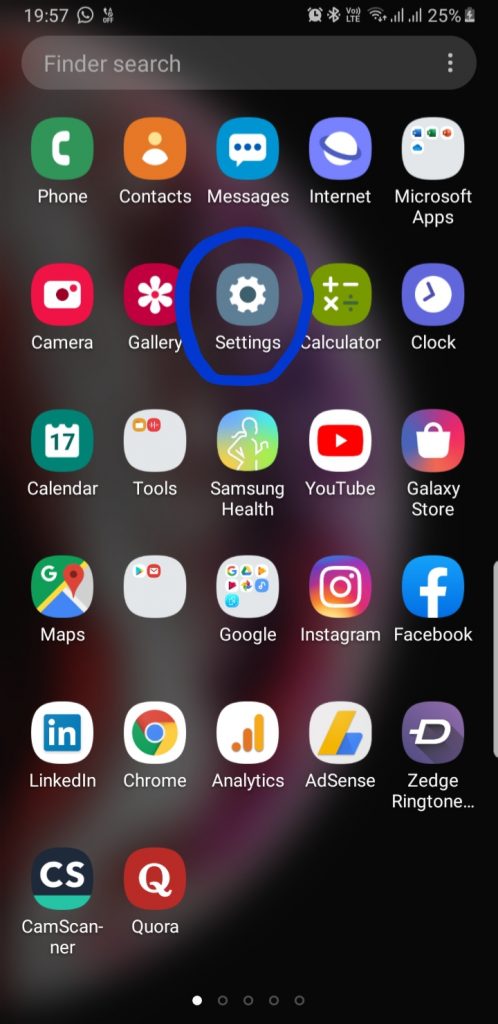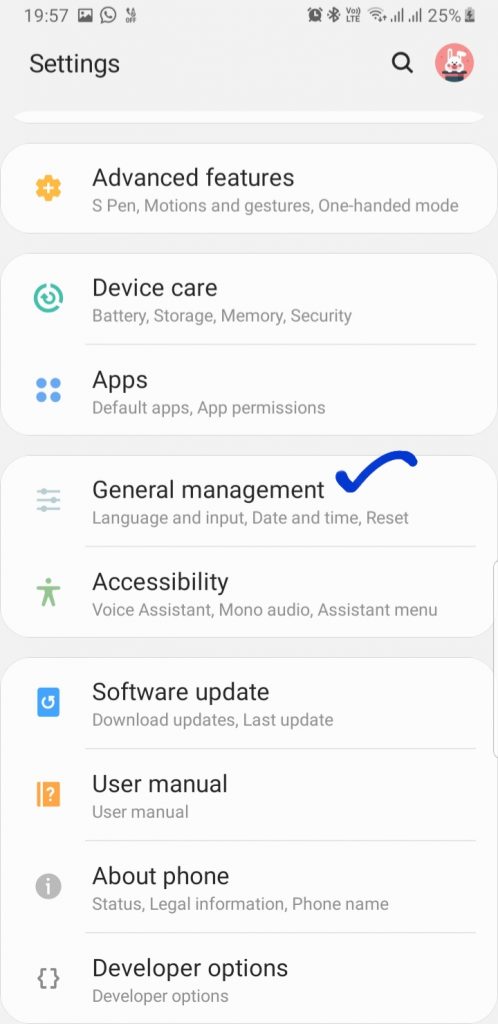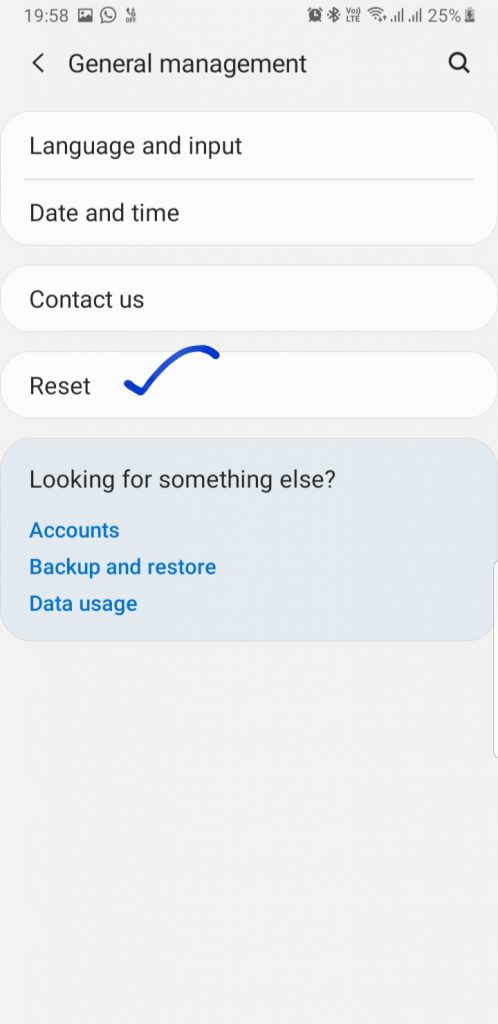Hardreset – How to Hard Reset Samsung Galaxy S10 Plus? How to wipe all data in Samsung S10 Plus? How to bypass screen lock in Samsung S10+? How to restore defaults in Samsung Galaxy S10 Plus? – Short Description about Topic
Samsung recently launched his amazing smartphone: Samsung Galaxy S10 Plus. That device is one of the amazing smartphones in the mobile industry. The users of Samsung Galaxy S10+ are satisfied with the performance of the device and also Camera reviews are very amazing. Sorry for Overview, I Know This tutorial is based on How to Factory Data Reset Samsung Galaxy S10 Plus.
Basically, we are using the Hard reset option when we forget our smartphone password and also when we want to deep clean our smartphone. We are sharing different methods for reset (hard reset) the smartphone. Follow Instruction below
Method 1: HARD RESET With Using Volume and Power Button
Step 1: First of All Shut off your Phone.
Step 2: After Shut off the Samsung S10 Plus, Then you have Press VOLUME UP BUTTON >> BIXBY BUTTON >> POWER BUTTON. Instruction Press all the button simultaneously.
Step 3: Press these button for 5 seconds to 10 seconds.
Step 4: Then on your Smartphone screen, System showed several commands, for example, REBOOT THE SYSTEM and many more.
Step 5: Now you are using: Volume UP or Volume Down key for Next step. Now using Volume DOWN key, Select WIDE DATA/ FACTORY RESET.
Step 6: For ENTER, Using the Power button. After selecting the Wipe Data Factory Reset Command, PRESS POWER BUTTON.
Step 7: Then select YES, and press Power Button for entering.
Step 8: System will take a couple of minutes, then the system remove whole smartphone data.
Step 9: After Completion, System automatically goes to main SYSTEM COMMAND MENU, Choose Reboot the System and press Power Button.
Step 10: System will again be taken a couple of minutes.
Samsung Galaxy S10 Plus Hidden Features | Secret Tips and Tricks: CLICK HERE
Complete your Setup Process, Thank You for Using this Method . Next Method below:
Method 2: How to Reset Samsung S10 Plus using Soft Reset Method
Step 1: Go to Settings
Step 2: Click on General Management
Step 3: Click on Reset
Step 4: If you Want to Reset Settings, Click on first option otherwise If you want to remove whole smartphone Data then Click on FACTORY DATA RESET.
Step 4: System will take some time, Time depends on you’re How much Quanity of Data your Samsung S10 Plus have.
Step 5: After Completion reset process, Then Complete your Setup Process, Thank You for Using this Method .
PUBG Full HD Wallpapers for New SmartPhone: Click HERE
If you like this information, Please comment your feedback below Thank You USERS.