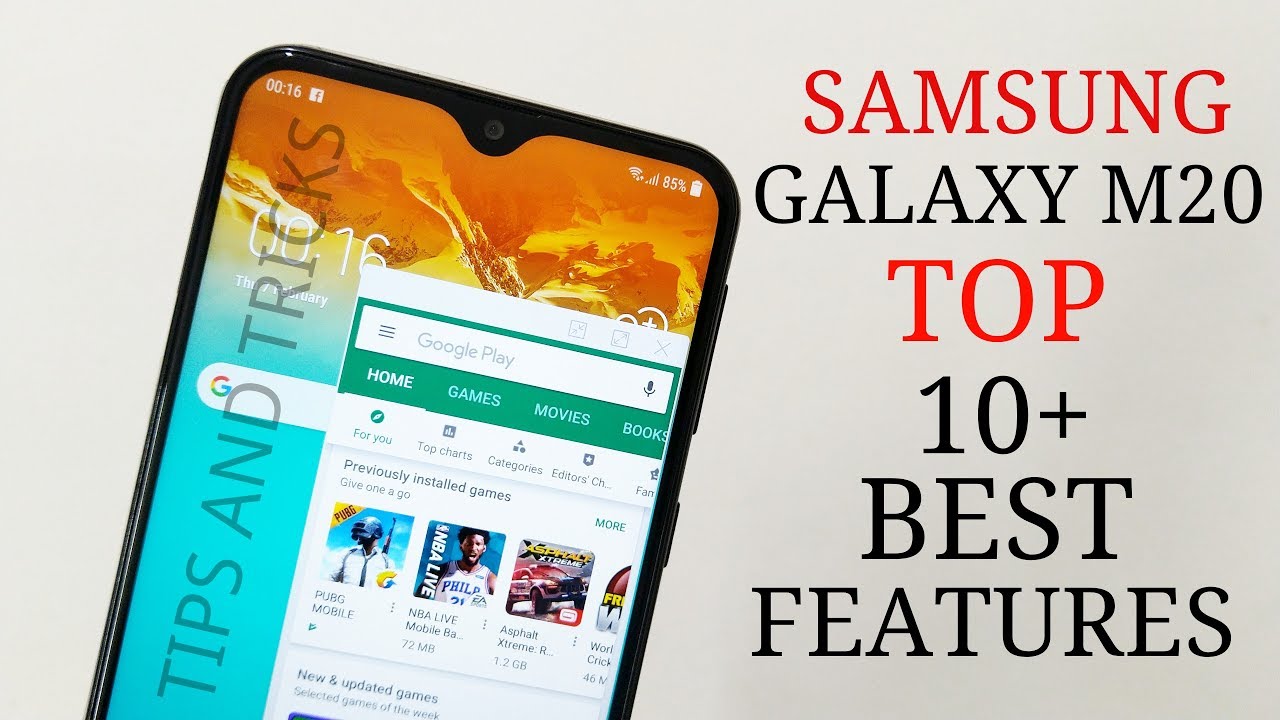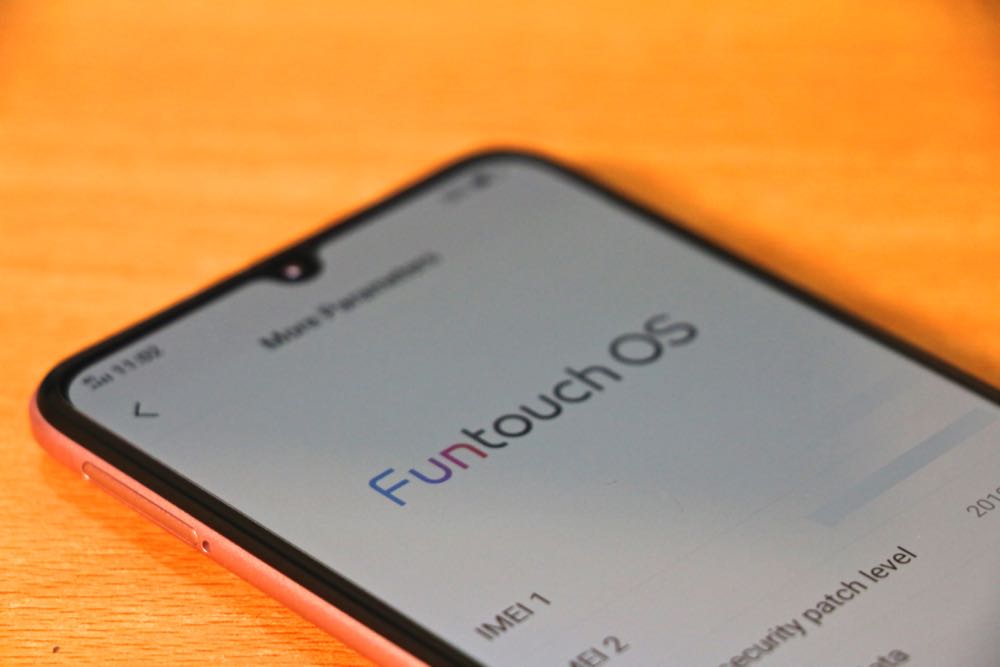Welcome user in UStechPortal.com. I think you are looking for some hidden amazing features of the Samsung Galaxy M20.
Samsung M20 is one of the Amazing Smartphone because Samsung offer amazing features Smartphone in low Price range without wasting your Pericions Time Let’s the about the hidden features and Tips and Tricks of Samdug M20.
How to Increase touch Sensitivity in Samsung M20:
When we are applying Glass Guard on Smartphone screen, sometime people facing touch Quality is lost. The settings for that peoples who face that Problem in the Smartphone.
How to Enable: Go to settings >> click on Advanced features >> Scroll end Enable the feature Touch Sensitivity.
How to Use Navigation Key and How to Change it:
Home Button: For Switch to Home: User just ( ___ ) Press the Down Slide and Swipe that slide to UP.
For Open Recently Apps :Just Press LEFT Line Icon Button ( ___ ) to Swipe up .
How to Change Navigation keys: into OLDER SAMSUNG keys:
Go to settings >> Display >> Click on Navigation keys >> After done, your Navigation keys will be changed.
How to use Full screen apps in Samsung M20:
Samsung offer first the Notch display in M20 and some applications are not working on full screen but I am one secret settings. After applying this settings your smartphone all apps working on full screen.
How to Enable it: Go to Settings >> Click on Display >> Enable the option >> Full Screen apps.
How to Hide Apps in Samsung M20:
In the Modern everybody need the option Hide Apps. Basically application is very useful for some people because some HIDE Gallery, Some Hide Whatsapp, Some Hide viber and people use this option according to the needs.
How Hide Apps: Go to Main Apps page >> On top Right Side >> Click on Three DOT Icons >> Click on Home Page Settings >> Click on Hide apps >> Select the App which you want to Hide >> After selection >> Click on Hide and Done.
How to UnHide Apps: Go to Main Apps page >> On top Right Side >> Click on Three DOT Icons >> Click on Home Page Settings >> Click on UnHide apps >> Select the App which you want to UnHide >> After selection >> Click on UnHide and Done.
Multi-window:
This feature is very useful for all users because it saves your time. Suppose your are chat with your friends while watching videos and you can do multi-operation on the infinite screen ( Imagine: use half-window Check your e-mail and the other half for other edits).
How to enable Mulit-Window:
Open any app >> click on the button ‘Recently app’ >> Click on two boxes at the top.
How to use Live focus in Samsung M20:
Live focus: Live focus is a true quality feature of Samsung M20 because live focus is given as pictures of professional cameras. Using live focus you can adjust blur before or after capturing the photos, Waoo !!!!.
How to use it: Open the cameras on the front of your M20 >> Click on Live Focus >> After Click live focus you will see the option of blur. Adjust or lower the alignment line >> Focus only on the object, increase the haze of the background or decrease the background blur.
Potrait Dolly: this function is new, currently ONLY available in M20
This feature is the new level of live focus. This function can start to move your focus object and Blured background repaired such as (ZOOM IN or ZOOM OUT). This function gave a great effect on the photo.
How to use it: Open the camera >> Click Live Focus >> Capture the photo >> After capturing the photo >> Open the photo >> Click on Edit background Blur >> You will have the option >> Potrait Dolly seen>> Click it >> System offers you a demo of potrait-dolly-picture >> If you like >> click on save. Otherwise you will go back.
Potrait background: this function is new, currently ONLY available in M20
This function creates a stunning effect on the photos. Adjust the background available in this function, such as (Cystal, Pixel, Time slice, Crumbled). Try it.
How to use it: Open the camera >> Click on Live Focus >> Capture the photo >> After capturing the photo >> Open the photo >> Click on Adjust background blur >> You have the option >> Potrait background view>> Click it >> System offers you a demo of potrait-backdrop-picture >> If you like >> click on save. Otherwise you will go back.
How to use Samsung Mall in M20:
Samsung Mall is a one-stop online shopping service with an intelligent Visual Search function. Click on the image of the product and find it from multiple shopping sites with one app. Learn how to use Samsung Mall.
Set up Samsung Mall: Open the camera >> On the left: click on Samsung Mall >> Capture what you want (Shoot it and store it).
Samsung makes unique functions every time, this time Samsung developers have a new function: CHAT OVER VIDEO.
Suppose that: the user watches video on the video player or on YouTube and gets your message in whatsapp messenger >> system will show you a POP UP >> then click on whatsapp >> system will open transparent whatsapp on screen and also transparent keyboard to open .
How to change LockScreen Two icons: Camera and Dialpad:
How to change it: Go to Settings >> Lock and Security Option >> Information and Apps shortcut >> Change the left and right click shortcut, according to your needs.
Smart View: How to connect your phone with Smart LED
With Smart-view you can share your smartphone screen on a larger LED screen without using WIFI.
Swipe down in your quick context menu: after swipe down >> click on smart view >> link with your smart LED >> allow your LED remote control.
How to use Dual Messenger and Private Space in Samsung Galaxy M20:
Without using Parallel Space or OG whatsapp apk, how to use the second WhatsApp and how to use private space on your smartphone
If you have Create App Clone: Go to settings >> Advance Features >> Click on Dual Messenger option >> System now you have the list of messengers >> Suppose you need a second whatsapp >> Activate on whatsapp >> System automatic >> Secondry install messenger >> Click on enable, which messenger you want to use for two thirds.
How to hide things in Samsung M20: with the help of Secure-Folder
Secure Folder is the best place to hide your important data because the security is too much higher.
What things you’ll hide in Secure-Folder: EVERYTHING YOU WILL FIND WITHIN SECURE_FOLDER.