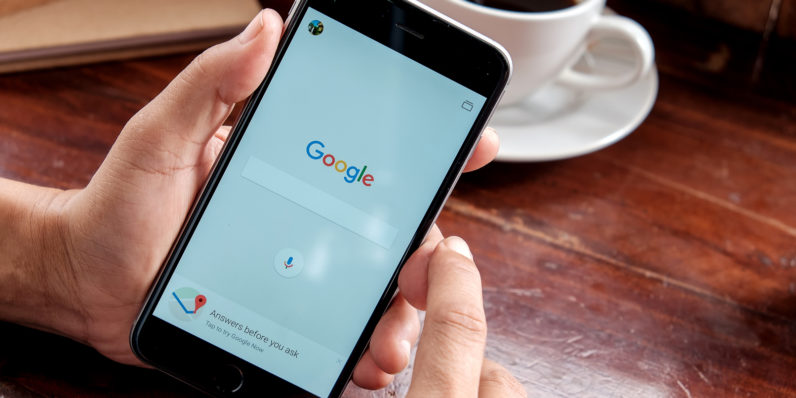Everyone has their own privacy which they want to maintain. While using mobile phones we can also maintain privacy by using incognito mode in browser which is also known as private browsing. When you start to browse privately that helps to protect your private data and information. It also helps in not saving the browsing history, download history, the pages you had visited, the ID and password you had accessed and chunks some of the websites from tracing your activities. It also doesn’t save the cookies and temporary internet files.
So here I am going to convey about how to use Incognito Mode in iPhone in different popular web browsers:

- Google Chrome:-
One of the most popular browsers is Chrome. Most of the people use it for internet browsing. Here are some steps of how to activate incognito mode in iPhone Google chrome and browse safely:
- First of all open your Chrome app in your iPhone.
- Sign in to your active Google account.
- Then tap on the Chrome menu icon which looks like three vertical dots on the right top corner of the web browser.
- By tapping that, you will find a list of options. From those tap on the “New incognito tab” option.
- Now you are all set up to private mode in chrome.
- To confirm that you are in a private window or not you can check there is an icon and the private window will open with a dark display by default.
- Here you have to enter the URL completely you want to visit because it won’t have auto fill feature. Again it will show in your notification bar that your incognito window is active.
- Finally to exit the incognito mode simply close the active tab of the window. That’s it.
- Safari:-
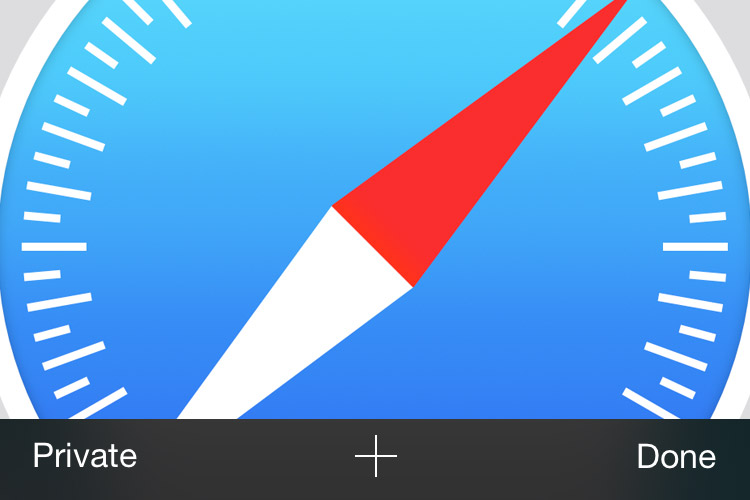
Private browsing is nothing but same like normal browsing. Only the difference is that with the use of incognito mode we will get some handy features for keeping our data benign and safe from others. Here in private mode, we don’t need to clear the download history, browsing history etc. every time we close the tab.
Here are some ways to enable private mode in iPhone in Safari browser:
First open your Safari browser on your iPhone.- There at the bottom right
corner you will find an option named “show pages button”. It looks resembling two squares overlap each other. Tap on that. - Then you will find
“ private” option at the lower left corner, you just have to tap on that. - Then a
pop up window will appear with two options “done” and “cancel” respectively. And to proceed forward just tap on done option. - It’s done. You are in incognito mode and you can enjoy safe and private browsing.
- Finally to exit the incognito mode you have to repeat the overall process again.
How to view someone’s iMessages without them knowing: CLICK HERE
- Firefox:-
Like other popular browsers, Firefox also owns browsing in Incognito mode. To set up the private mode in Firefox you just need to do follow some steps after that you can browse safely. Here I am going to present the complete process of initiating private mode in iPhone one by one.
- Hit on Firefox icon on your iPhone home screen.
- Then hit on the tab icon of the top right corner of your Firefox home screen.
- Then it will display a screen which will have a face mask icon on the bottom right corner. Hit on that.
- Then hit plus (+) icon on the bottom left corner to open a new private browsing tab of Firefox.
- Now it’s all done and you can use private browsing in Firefox.
- To identify if you are in a private mode or not just check the tab border color. If your tab border color is purple then you are in Incognito mode and if the border color of active tab is white then you are in normal mode.
- At last to exit incognito mode in Firefox, press the tab icon and it will display a minimized screen, on that press on the cross(*) icon. It will turn to regular browsing.
It’s all about how to use incognito mode in iPhone. Please Share your valuable comment below in comment box.