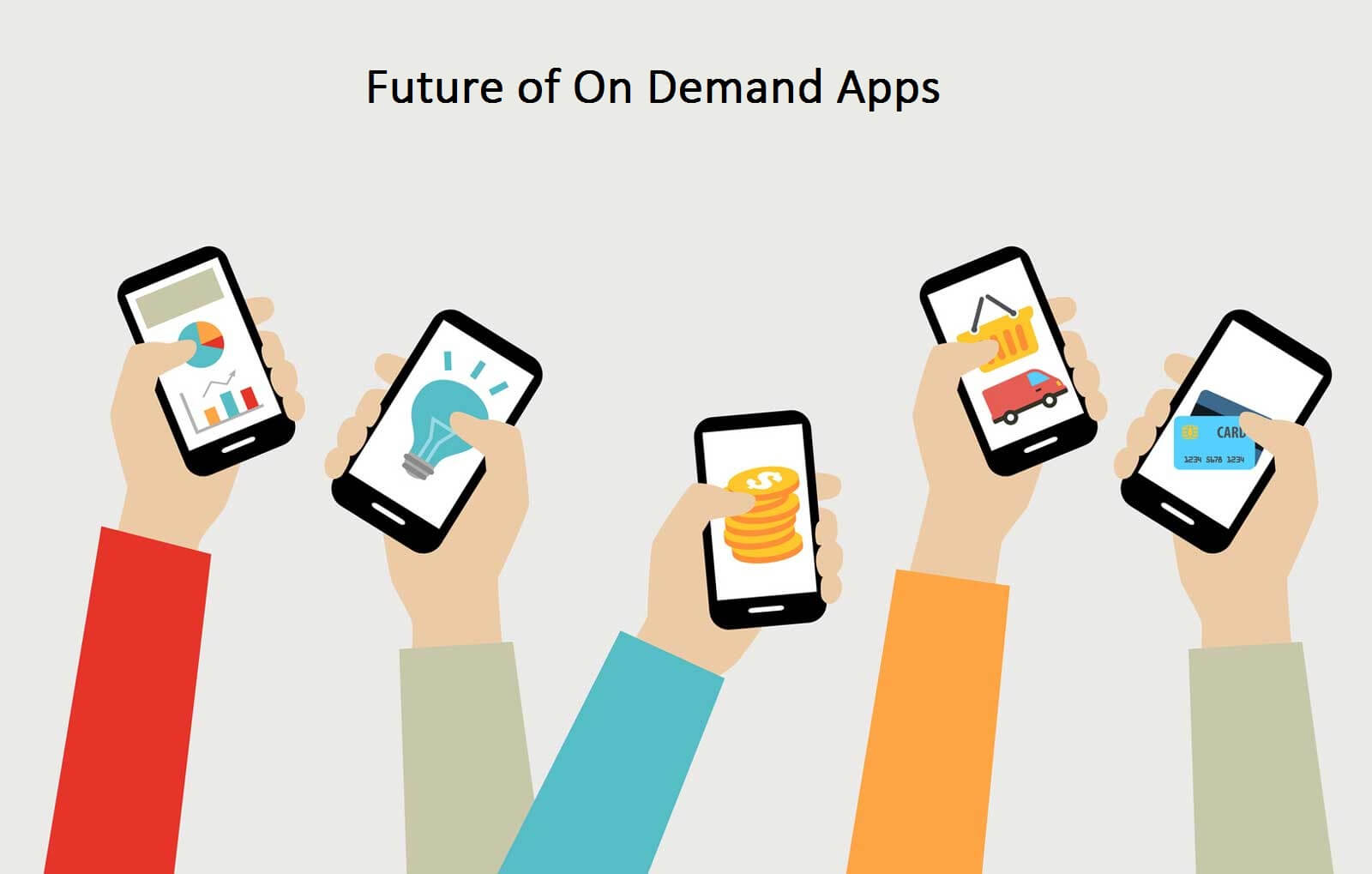Xiaomi Redmi Note 7 and Note 7 Pro is the latest launch of Xiaomi and this device comes with new innovative features and tips and tricks. Xiaomi Redmi Note 7 comes new UI and innovative new features. Without wasting time lets talk about the Hidden Features and Tips and Tricks of Note 7 and Note 7 Pro.
1) WIFI and Hotshot Same Time Use:
Wifi Sharing is one of the interesting features of this smartphone because you can turn on your Wi-Fi hotshot while using someone’s WIFI. There is no need to request a Wi-Fi password that you have just set on the individual device and share it with others. To enjoy.
2) How to Hide and Show you top Notch:
Sometime Notch disturbing you while watching the video and playing games or on another activity you will use in your smartphone. Today I will show you some incredible settings of hiding the Notch.
How to Hide Notch: Go to Settings >> Click on Full-Screen Display >> Hide the Screen Notch >> After click on Hide the screen Notch >> click on done.
How to Show Hide Notch: Go to Settings >> Click on Full-Screen Display >> unTick on Hide the Screen Notch >> Then click on done.
3) How to Enable Quick Ball (Shortcut Key):
This Feature is basically Shortcut key features. This Feature has shortcut of Home screen, Shortcut of Screen Short, Shortcut of Notifications and you will add shortcut according to you.
How to Enable Quick Ball Shortcut Feature: Go to Settings >> Click on Additional Settings >> Click on Quick Ball option and enable it.
Fortnite Wallpapers for Notch and Infinity Display Smartphone: All New Download NOW
4) How to Increase Your Phone Security (Protected from Malwares):
Do this simple settings for increase your smartphone protection.
How to Enable it Go to Settings >> Click on Security >> Click on Google Play Protection >> Enable the options [ SCAN DEVICE FOR SECURITY THREATS] and [IMPROVE HARMFULL APP DETECTION].
5) How to hide data in Xiaomi Redmi Note 7 and Note 7 Pro:
Data is very important to everyone, but sometimes we have some important things in our smartphone that are not for everyone, but do not worry. We have a secret setting for hiding your important data (images, videos and other things). Follow the instructions.
How to hide data: Open the gallery >> Press the screen long and swipe down >> System will open one secure room >> Login or register your Mi account in the login area >> Click on Add >> Your space is ready to Secure your data.
6) How to Write your Name on LockScreen :
Simple Settings: Go to Settings >> Click on Lock Screen >> Scroll down Click on Advanced settings >> Click on LOCK SCREEN OWNER INFOR >> Just enter your Name >> Click on OK.
7) How to Enable Battery Saver:
This feature is very helpful for users because battery low is big problem.
How to Enable it: Swipe Down the Toggel Notification >> Click on Battery saver.
8) Ambient Display and Night Display:
Ambient Display is working such as Always on display. Suppose your smartphone receives one message, the system shows you the message on OFF-SCREEN. If you want to reply, double-tap it and write it and send it.
How to activate it: Go to the settings >> View >> Progress >> Scroll down >> Enable environment view.
How to automatically change your Android wallpaper after 2-3 mins
9) How to take the screenshot:
First ways to take the screenshot on Redmi Note 7 and Redmi Note 7 Pro:
Press the power button and simultaneously press the Volume down button.
Second ways to make the screenshot: Wipe with three fingers: UP to DOWN.
How to activate: Go to set >> Additional functions >> Screenshot >> Turn off three fingers.
10) How to Add Custom Fonts without Root the smartphone:
Mostly peoples face that problem, peoples want to change the font from default fonts but the operating system doesn’t allow to change the font style without root the smartphone but Xiaomi smartphone allows the permission to change the fonts without rooting.
How to do: Go to Main Screen >> Search for application >> Themes >> open the Themes app >> Click on bottom fourth [T] style icon >> choose the font which one you like.
11) How to activate a faster game booster for the faster Gaming Experience:
- Normally the game amplifier mode can be found under Security. You should therefore scroll down in the activity area until you find the security option.
- Tap it and it opens the options below it. Now all you have to do is select the Game Speed booster option and tap on it.
- This will immediately start Game Booster mode. Yes, it is that simple.
- If you use this function for the first time, a shortcut will be created on the screen and the setup process will be run through. All you have to do now is add the games of your choice.
- Now that the Game Booster is switched on, you can adjust it according to your preferences. To begin with, you can choose to clear the cache or keep the connection priority as it is.
PUBG Wallpapers for Notch and Infinity Display Smartphone : New All Download Now
12) Night display works like the Blue Light filter:
Read mode function, How to activate it: Go to settings >> Display >> Night light >> switch it on.
13) How to use the power button to End the calls:
Open the settings >> Go to Accessibility >> find for end calls >> Enable the option >> USE POWER BUTTON TO END CALLS.
Cool IronMan wallpapers for Notch and Infinity Display 2019