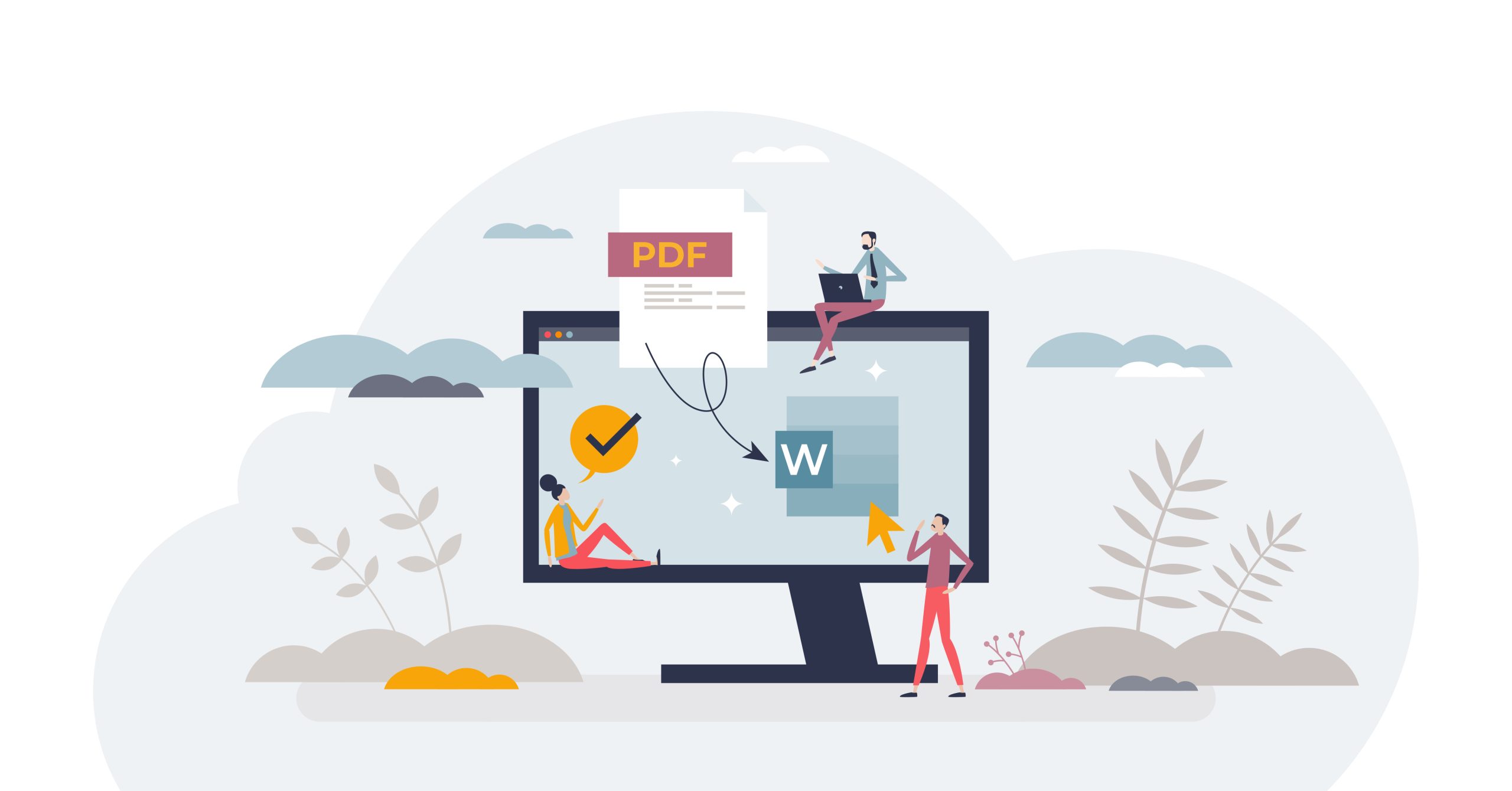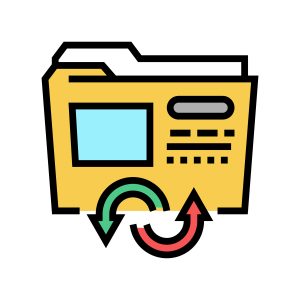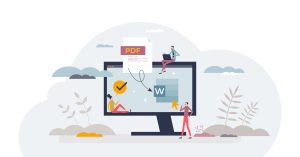In today’s fast-paced digital world, efficiency and productivity are key factors for businesses to stay competitive. One area where organizations often encounter time-consuming tasks is document management. Converting Microsoft Word documents to PDF format is a common requirement for many businesses. Fortunately, effective solutions are available that streamline this process and automate Word to PDF conversion.
This article will explore the benefits of automating this workflow and introduce you to file converters like Foxit, a powerful software tool for automating Word to PDF conversion.
Benefits of Automating Word To PDF Conversion
Automating the conversion of Word documents to PDF format brings many advantages to businesses. By streamlining this process, organizations can save valuable time, ensure consistency and accuracy, enhance security, and improve overall productivity. This section will delve deeper into the key benefits of automating Word to PDF conversion and explore how it can positively impact your document management workflows.
- Time Savings
Automating converting Word documents to PDF format can save you valuable time. Manually converting each document individually can be tedious and time-consuming, especially when dealing with large volumes of documents. Implementing an automated solution can significantly reduce the time spent on this process, allowing your employees to focus on more critical tasks.
- Consistency And Accuracy
Maintaining consistency and accuracy is crucial when converting documents to PDF format. Manual conversion can result in errors, such as formatting inconsistencies or missing content. Automating the conversion process ensures that each document is transformed consistently and accurately, following predefined rules and settings. This consistency not only enhances the professional appearance of your documents but also reduces the risk of errors or omissions.
Introducing File Converters: An Efficient Solution
File converters are a valuable tool for automating the Word to PDF conversion process, providing numerous benefits for businesses of all sizes. They simplify the conversion process, ensuring efficiency and accuracy. Let’s explore some key features commonly offered by file converters, including batch conversion capabilities, customizable settings, seamless integration with existing workflows, enhanced security features, and improved collaboration through universally compatible PDF files. These features contribute to streamlining document management workflows and optimizing productivity.
- Batch Conversion
File conversion tools allow you to convert multiple Word documents to PDF format simultaneously. This batch conversion feature is particularly useful when dealing with many files, as it eliminates the need to convert each document individually. You can initiate the conversion process with just a few clicks by selecting the desired files and specifying the output location.
- Customizable Settings
With a trusted file conversion tool, you have full control over the conversion process. You can customize various settings to meet your specific requirements. From adjusting page orientation and size to specifying encryption and compression options, they offer a range of customizable settings that allow you to tailor the PDF conversion process to your needs.
- Integration With Existing Workflows
File conversion tools seamlessly integrate with your existing document management workflows. It supports popular file-sharing platforms and document management systems, allowing you to convert Word documents to PDF format directly from within these applications. This integration eliminates manual file transfers and ensures a smooth and efficient document conversion.
- Enhanced Security
When converting Word documents to PDF format, maintaining the security and confidentiality of sensitive information is crucial. File conversion tools offer robust security features that allow you to protect your PDF files. You can apply password encryption to ensure only authorized individuals can access the converted documents. Some also support digital signatures, enabling you to add a layer of authenticity and integrity to your PDF files.
- File Compression
Large Word documents can occupy significant storage space, making them cumbersome to manage and share. File conversion tools provide options for file compression during the conversion process. By reducing the file size of the converted PDFs, you can save storage space and enhance file transfer speeds. This feature is particularly beneficial when dealing with large volumes of documents or when sharing files over limited bandwidth connections.
- Advanced Editing And Annotation Tools
In addition to converting Word documents to PDF format, several tools offer a wide range of advanced editing and annotation tools. Once your documents are converted, you can easily edit text, add images, insert hyperlinks, and annotate the PDFs with comments, highlights, and stamps. These features enable you to make necessary changes or collaborate with others directly within the PDF files, eliminating the need to switch between different applications.
- Compatibility And Accessibility
PDF is a widely accepted and accessible file format that can be viewed on various devices and operating systems. By automating Word to PDF conversion, you ensure that your documents are in a universally compatible format, making it easy for recipients to view and access the files without needing specialized software. This compatibility ensures seamless document sharing and enhances collaboration across different platforms.
- Cost Savings
Implementing an automated solution for Word to PDF conversion can result in significant cost savings for your organization. You can allocate your resources more efficiently by reducing manual labor and eliminating the need for dedicated personnel to handle the conversion process. Additionally, the time saved by automating this workflow allows your employees to focus on higher-value tasks, ultimately increasing productivity and driving business growth.
Automating Word to PDF conversion offers numerous benefits for businesses, including time savings, consistency, and accuracy. Implementing a robust software solution can streamline your workflows and simplify the conversion process. With its batch conversion capabilities, customizable settings, and seamless integration, these tools provide an efficient and user-friendly solution for automating Word to PDF conversion. Take advantage of this powerful tool and save time for more important organizational tasks.