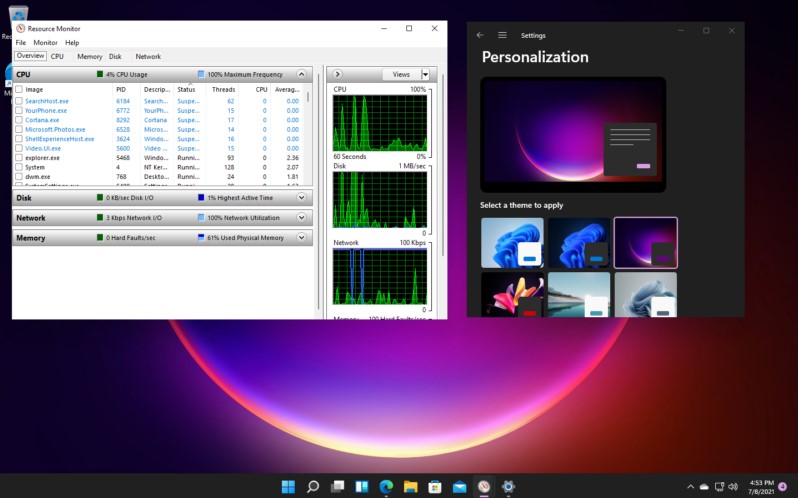Samsung Galaxy S8 Hidden Features, Shortcut Key. Hidden Tip & Tricks of Samsung Galaxy S8 |How to enable these Option & Shortcut keys Samsung Grace UX OS UI Features- Short Description about the Topic.
Samsung Galaxy S8 Hidden Features | Tips & Tricks

- How to Enable Home Screen without Press Home Button :
Just a Long Press on the Middle icon of Home Button, Phone automatically wake up your screen.
- Quick Enable Camera :
Just Double tap on Home button, Phone automatically enable your phone camera.
- How to Change Home Screen user interface
Go to Setting >> Display >> Home Screen >> Home Screen Layout >> Select which you want to use.
- How to Hide Apps in Samsung Galaxy S8 without using 3rd party Application:
Go to Setting >> Display >> Home Screen >> click on Hide Apps >> Select Apps which you want to Hide.
- How to Enable Or Edge Screen :
Customize your phone Edge display, According to your need.
Go to Setting >> Display >> Edge Screen >> Set up according to your need.
- Amazing Music Player :
Ultimate Music, When we are playing the song phone automatically blink the light on edges of the display.
How to Download :
- Go to the Samsung Store
- Download Music App
- How to Enable Multi-Window in Samsung Galaxy S8
1) Touch and hold the recent button to change the current app from screen view to split screen view.
2) when an App is open on the screen, adjust the size of an app by swiping down diagonally from other top corners of the screen.
- How to Set Iris Scanner in phone and Samsung Pay :
Go to Setting >> Lock Screen and Security >> Click on Iris Scanner >> Set it up with your eyes.
- How to Set Direction Lock on screen :
Go to Setting >> Accessibility >> Click on Direction Lock >> Set up your unlocking phone direction.
- Always on Display: Hidden Features :
Go to Setting >> Lock Screen >> Information and Face widget.
1) Face Widgets: Get Quick access to useful information on the lock screen and Always On Display.
2) Contact Information: Show Information, such as your phone number or email address on the lock screen.
- How to Face Recognition :
Go to Setting >> Lock Screen and Security >> Face Recognition >> Your Face has been registered.
- How to Change Shortcut button :
Go to Setting >> Advance Feature >> Change according to the Need of Left Shortcut >> Change according to the Need of Right Shortcut.
If you are Facing Some Problems in Galaxy S8 Plus: How to Fix it (Easy Solution Steps)
- How to enable Find My Mobile or how to use it:
- Login your Samsung Account or Create another one
- After setting your Samsung account, your Find My Mobile is Enabled
- If you want to track your smartphone >> Go to PC or Laptop >> Open Samsung.com >> Login your ID >> And Track your smartphone.
- How to Secure your Data in Secure Folder :
Secure Folder: In this feature, a user can create our secret and secure folder, In this feature, user can store our secret photo, document, Apps and more other things.
How to Enable it: Open the Secure Folder >> Set your Fingerprint Sensor >> Create a new Samsung Account, If you don’t have OR login your Samsung Account >> After Login Secure Folder is Activate >> Ready for Store Secret Data.
- How to set Smart Call Features :
– Direct Call: User Just Open the contact which you want to call, After open the contact, Take a phone directly near to your ear, Phone automatically call that person.
– Easy Mute: </b/> User Just Flip the Phone, Phone automatically gone to mute.
- Panic Button Feaures :
you can Press thwe power button 3 time continuously to trigger the panic button. your Mobile phone will send an emergency message with your location to your predetermined Emergency Contacts and will also call 112 at the same time.
How to Enable it :
Go to Setting >> Advance Features >> Click on Panic Mode >> Set up According to you.
- How to Use Camera Features
Samsung Galaxy S8 has an amazing camera features, Samsung using DSLR camera lens in this smartphone, How to use Galaxy S8 like DSLR Camera.
- First Amazing Feature in Camera is that : Selective Focus: This feature can help you for taking amazing photo. Lens on Focus on the Object and lens automatically blur the background and Now Selective Focus also available on Front Camera.
- Second Amazing Feature in camera is: Pro Mode: This Mode feature is that its customize all things of lens like (like aperature, brightness, colours and more other things).
- Swipe Right to Left for Camera Filters


![[SOLVED] How to Solve [Pii_Email_cbd448bbd34c985e423c] Error](https://ustechportal.com/wp-content/uploads/2021/06/outlook-750x375-1.jpg)