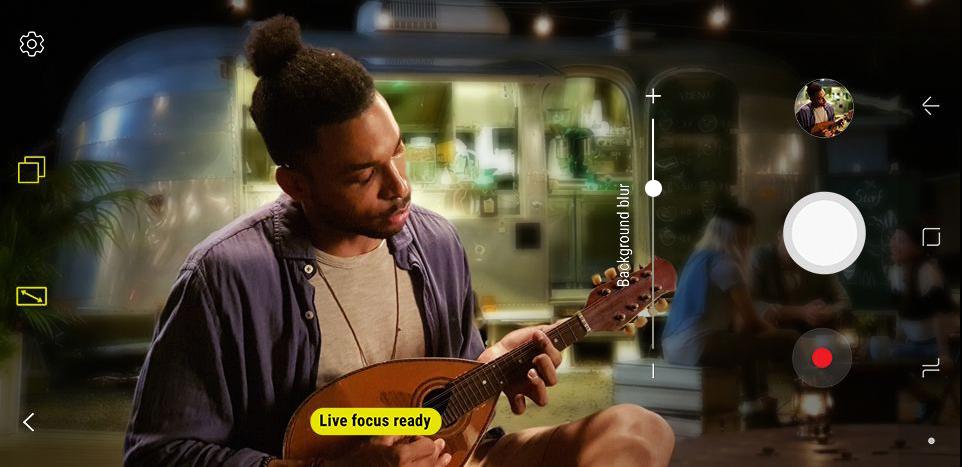Samsung Galaxy Note 8 Hidden Features,Galaxy Note 8 Tip and Tricks| Note 8 secret hidden tricks|How to enable these Option & S Pen and Camera Hidden features- Short Description about the Topic.
Recently samsung launch one amaizng smartphone : Samsung Galaxy Note 8. Peoples loves this device too much because device has really very amaizng features. Samsung Galaxy Note 8 has an amaizng hidden features and tips and tricks. Let’s over view some unique features of Note 8 and all unique feature is connected with one hidden feature.
1) Infinity Display
2) S Pen
3) True Dual camera.
Follow the steps : If you want to activate this hidden features in Galaxy Note 8.
First unique feature is Infinity Display of 6.3inches :
We are showing you which feature is hidden inside the infinity display:
Apps Pair :
Samsung Galaxy Note 8 has large display, on the bigger screen we can do only one feature, NAAAAA!!. With the help of App Pair we can do two works at same time.
For Example : I love to watching video songs while chating with my friends.
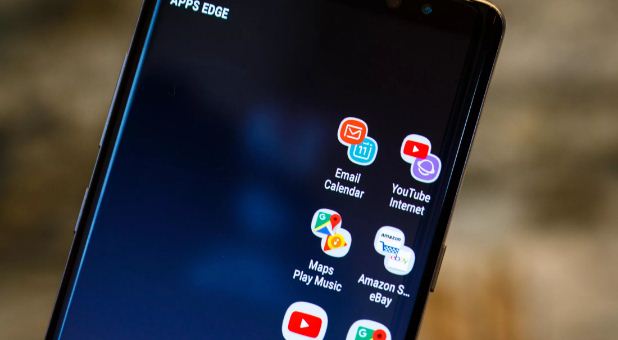
Samsung Note series is specaility is S Pen, S Pen is actually very usefull and after buy these device you don’t need a notepad or pen because you will be note down your notes in samsung notes.
We are showing you which features or hidden feature inside the S Pen of Note 8.
How to Do : Off screen >> Simply take the S Pen out from the device, Write your Today important works on off screen >> Create a list of works >> After create a list, Top of screen >> click on PIN icon >> Set it on Always on Display.
Other Example : Sometimes anyone tell to write a number, our first action to find out the pen and paper, Write emergency and important notes on off screen.

Old ways to wish someone Happy brithday. Send him/her one photo of cake and one message Happy brithday and also share the OLD EMOJI to express your feelings but with the help of Live Message : Draw your own emojis, make animated GIFs, or write handwritten messages on photos. Live message allows you to express your feelings and send them to people you care about.
How to Do : Simply take the S Pen out from the device >> Hit the grey pen icon that pops up >> select “live message.” >> Write the Live message share it with your lovely friends.

You just take your S pen and click on that word or senstence which you want be translate and In addition to translating text and converting currency on the device.
How to Use : You just take your S pen >> click on that word or senstence which you want be translate >> S pen automatically translate the word and sentence also.
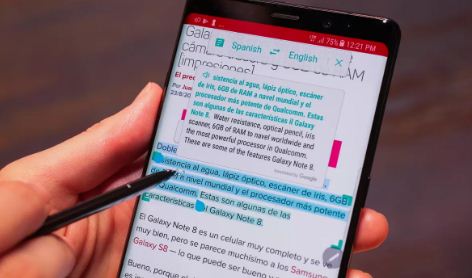
How it work on Video : Suppose : you are listening your favourate video song, In the video song your love one amazing scene that scence your want to be share with your friends. With the help of S pen you can do it easily without using any app.
How to Do : Open your videos >> Don’t play the video >> Just take your S pen out from the device >> Don’t click to play with S pen >> Just S Pen flow on the screen >> System automatically play the video >> You just select the part or scene of the video >> >> when you select the video timer will be turn On automatically and create clip of 15 seconds maximumly >> and Note 8 automatically convert it into a Gif file and share with your friends.
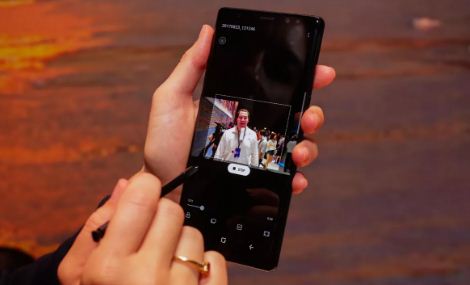
Samsung Galaxy Note 8 : Brillant Things
Samsung create something unique in this device because cameras of note is too much powerfull and too much features in it. We are show you the full features and operation of note 8 cameras.
How to use it : Open the cameras of your Note 8 >> Click on Live Focus >> After Click live focus you will be seen the option of blur Increase or Decrease line >> Just focus on object, increase the blur of background or Decrease the blur of background.
Note 8 has two cameras but capture only one picture that’s not fair. One more thing inside Live Focus is that Dual Capture >> Open Live Focus camera >> on the Top, will you we seen 2 box icon that is Dual capture, Just enable it >> After enable this, Go to live focus and capture a picture >> Open the picture at right down side One option is Normal Picture >> Click on it >> After enable Dual capture >> System capture two photo at same time >> One with Blur and Second with Wide angle automatically. Which one you like share it with friends.
– Swipe right to left for amazing filters

– Go to message box >> take out S pen from your device >> Click on MIC icon >> System open the S pen all features >> Clcik on Heart icon (Live message icon) >> Draw your feelings and write a message >> Send it with your friend.

Note 8 has a beautifull large screen but most customers face this problem, In Note 8 most of application doesn’t works on full screen. If you see black bars on the top and buttom side of your phone, Don’t worry. we are show you how to enable full screen app mode for full screen viewing expirence.
How to Enable : Go to settings >> Click on Display >> Click on Full screen apps >> Enable those which you want to full on full screen. Enjoy.
The resolution of Note 8 display is 2960 x 1440 Quad-HD but sometime it’s default set on FULL HD (2220 x 1080)display resolution. Follow simple steps to increase your smartphone screen resolution.
How to Do : Go to settings >> Display >> Screen resolution >> increase it.
But we are suggest you, Set your smartphone screen resolution on FHD because it less use your smartphone battery.
Secure Folder : This feature is latest feature in Galaxy ON NXT and Galaxy J7 Prime , In this feature user can create our secret and secure folder, In this feature user can store our secret photo, document, Apps and more other things.
How to Enable it : Open the Secure Folder >> Set your Fingerprint Sensor >> Create a new Samsung Account, If you don’t have OR login your Samsung Account >> After Login Secure Folder is Activate >> Ready for Store Secret Data.
S Power Planning application is design for reserved some battery and use reserved battery in emergency.
– Reserved Battery : This Application help for reserved battery for important.
– Extend Battery Life : This Application helps for extend battery life.
How it Enable it : This application has 3 levels and By Default extend battery set on Level 2.
If Customer want to increase battery life : You will be change into Level 3, In 3 Level your smartphone will be increase more than 17%. HELPFULL FEATURE.
– Click on recent apps button >> Click on top 2 boxes >> After click 2Boxes your smartphone screen divided into two partitons.
– Press Power button and Volume down ( – ) button >> Press these 2 buttons at same time >> system automatically take a screenshot.
Step 1 – All you have to do in order to access this bar is to pull down, from the top of the screen, using one finger.
Step 2 – If you pull down with two fingers, you’ll get to a more extended menu, known as the Quick Settings menu, that generally covers most of the screen.
Step 3 – If you want to customize what you see on the Notification Bar, you must first access the Quick Settings menu or Long Press on any icon of notification bar, system automatically enable : Edit options.
Step 4 – Drag and Drop the options which you want to first,second,third,fourth and adust all according to you.
– Go to setting >> Search “Reset” >> first search resut is Reset and Backup >> Click on it : What you want : Reset all settings or Reset all data.
Thanks for reading, Any feedback Please comment for improvement. Have a nice day. One Share if you like it .