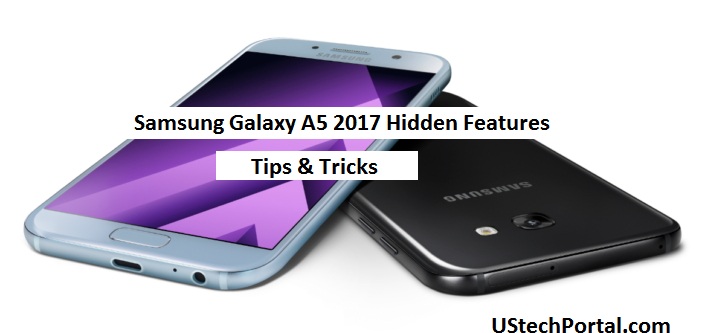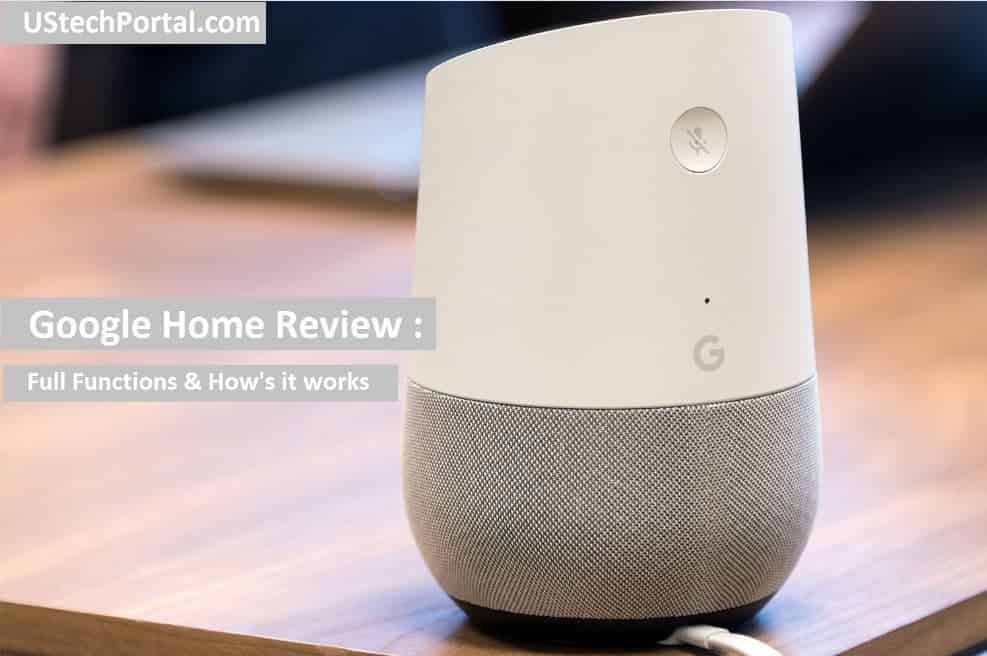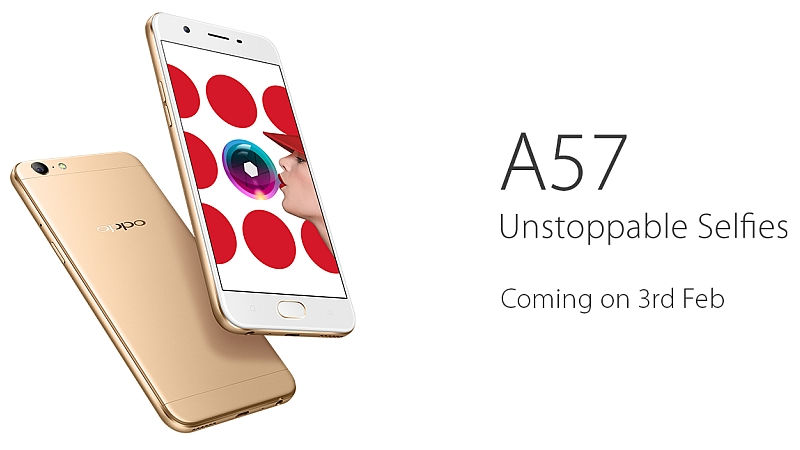Samsung Galaxy A5 2017 Hidden Features, Shortcut Key. 7 Hidden Tip & Tricks of Samsung Galaxy A5 2017 | How to enable these Option & Shortcut keys OS UI Features, Review and working – Short Description about the Topic.
Samsung Galaxy A5 2017 Hidden Features & Tips & Tricks

Samsung Galaxy A5 2017 is amazing and great smartphone of 2017.Samsung Galaxy A5 2017 has an amazing hidden features and tricks.Lets talk about the hidden features in details.
Hidden Tricks & Tips
How to Enable it : Open the Camera >> Open the Setting >> At last option Floating Camera button >> ENABLE IT.
More Two other Ways to capture selfie on A5 2017 :
1) User Just show your palm to the camera to take a picture automatically after 2 second.
2) Taking Selfie with help of UP and DOWN Volume button.
How to Enable it >> Go Setting >> Advanced Feature Option >> ENABLE Split Window.

How to Enable it : Go to Setting >> Advanced Features >> One Handed Operation >> Enable the Option Which you Want.
How to Change it : Go to Setting >> Lock and Security Option >> Info and Apps Shortcut >> Change the Left and Right Shortcut, According to you need.
How to Add Calendar , Apps Shortcut and more option on AOD :
Go to Setting >> Advanced Features >> Always on Display >> Enable the Thing which you want to be enable on AOD screen.
The Torch feature is fully updated. In this feature, User can Customize the denity of torch.
How to Enable it : Open the Secure Folder >> Set your Fingerprint Sensor >> Create a new Samsung Account, If you don’t have OR login your Samsung Account >> After Login Secure Folder is Activate >> Ready for Store Secret Data.
How Samsung pay Works Samsung Pay Full Features and How to Add Card in Samsung Pay very Easily
– Samsung Galaxy C9 Pro Review : Hidden Features | Tips & Tricks