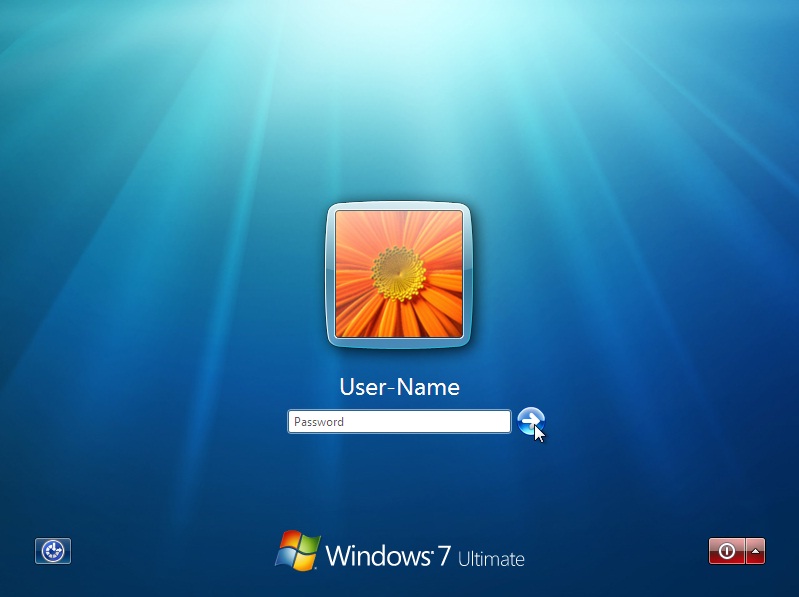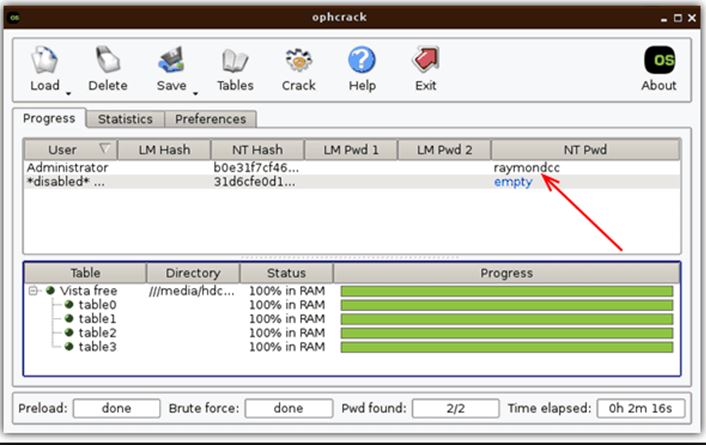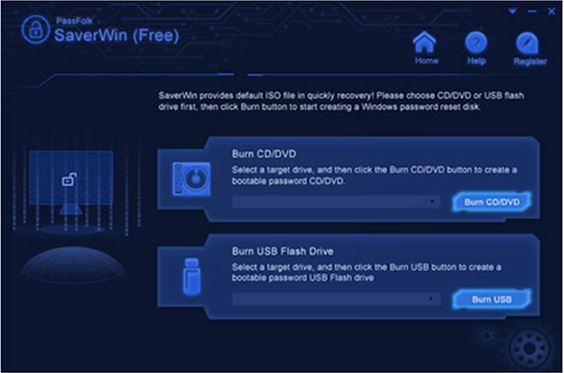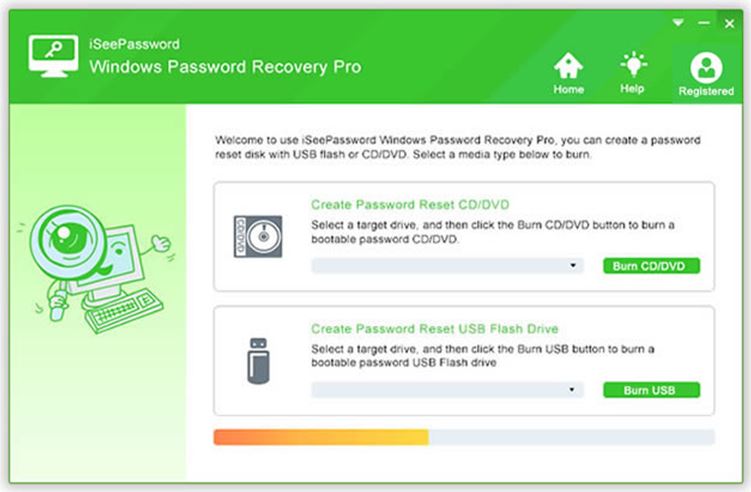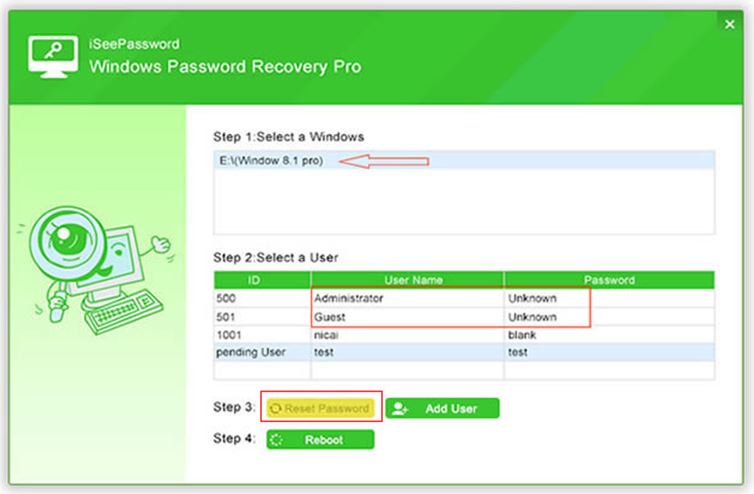Reset Password on Windows 7: When you know that you have forgotten your Windows 7 password your all day will be gone in the tension and you think that you lost your all data. But fortunately, there are too many free and paid tools are available in the market that recovers your lost password of Windows 7. We can say in other words that nowadays technology is advanced and programs and services are able to hack into your own Windows 7 and reset your password.
All these types of software are used to recover or reset your Windows 7 admin password In this article I will tell you about different tools check them all very carefully to make sure that which tool is best for you.
-
Ophcrack Windows 7 Password Recovery Tool
As a free tool ,Ophcrack is the best Windows password recovery tool available in the market. This tool is very easy in use and fast. It provides the friendly user interface. For this first, you have to start another computer and visit the official website of Ophcrack and download the free ISO image after this burn it to the CD/DVD or an external storage device like USB Drive and then boot it.
The Ophcrack windows recovery password tool will start and it searches the user account of the windows and start recovering your password all process will be done automatically by Ophcrack.
-
PassFolk SaverWin Password Recovery Tool
Most users of windows do not remember your admin password because this they face different problems. PassFolk SaverWin free recovery password tool is the best solution to this problem. It is a free recovery tool that offered by the PassFolk. This tool is totally free of cost and helps you to recover your forgotten Windows admin password. Because of this tool, you don’t need to reinstall the operating system. This free recovery tool supports almost all Windows that is offered by Microsoft like Windows 7, 8 and Windows 10.
Features Of PassFolk SaverWin:
It has too many other features that are all given below.
- Reset Passwords
This free recovery tool provides the great user interface. With the help of this tool, you can reset or remove the previous password of the admin or a user of Windows.
Get PassFolk SaverWin from :https://www.passfolk.com/
- Create A bootable disc with USB,CD Or DVD
As a powerful Windows password reset software ,first ,the PassFolk SaverWin is able to support 3 options to create a bootable password disk , you can burn USB or DVD/CD with it .
It is very easy in use and there is no need for any special skills to use this software.
- Add New Users
With the help of this best tool, you can add unlimited users to your operating system.
- User Interface
It provides the easy and modern graphical user interface that users can easily use this free recovery software.
- Reset Server Password
PassFolk SaverWin supports all version of Windows like Windows server 2003, 2008, 2012, 2016 and many more.
-
Reset Windows 7 Password By iSeepassword Pro Tool
This tool will 100% reset your windows login password without any reinstalling or formatting windows. There is no data loss or damage any file with the iSeepassword password recovery tool. iSeepassword password recovery tool can creates the bootable disk from DVD/CD or an external device in different windows server. You can recover your password in simple steps all are given below.
- Download And Install iSeepassword On another Computer
Download iSeepassword program and install on another computer for creating a bootable disk
- Create A Bootable Disk with USB
Now insert the external storage device to your computer, click on the USB DEVICE and select your drive then click on BEGIN BURNING. After burning complete you will see a message on your window that burning successfully.
- Insert USB Drive To Locked Computer
Now plug in the USB drive to your locked computer after this you have to open the setup menu and change the boot order and give the USB Drive higher position and then your hard drive reboot your locked computer and keep pressing key F2 from your computer
- Reboot Locked Computer
Finally ,Reboot the Computer and boot the computer with the help of USB Drive , you can reset the old login password from your Windows 7 computer .
Conclusion: All these password recovery software will work 100% there is no password that cannot be recovered from these tools that are mentioned in this article.
All these tools are very fast and simple you have to read this article carefully and you can get more password reset methods from iSeepassword website ,decide that which password recovery tool is best for you and also for your operating system.