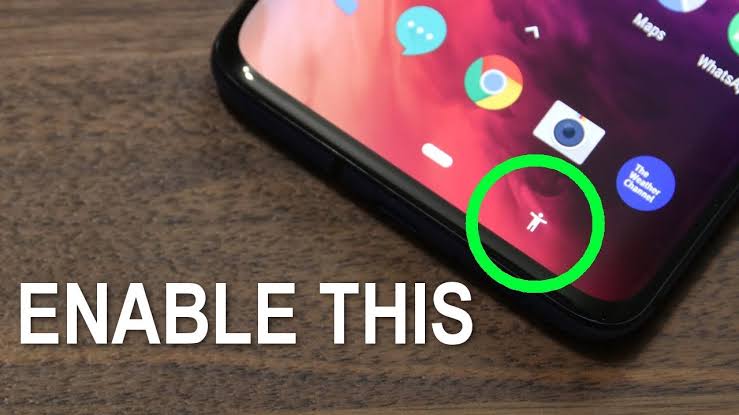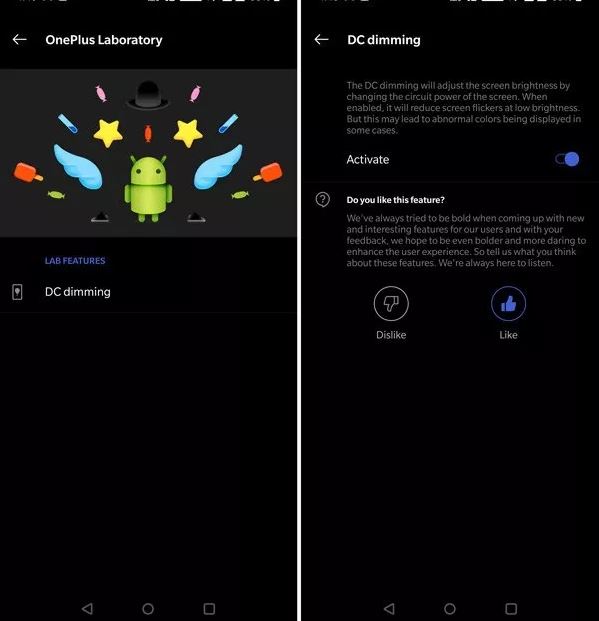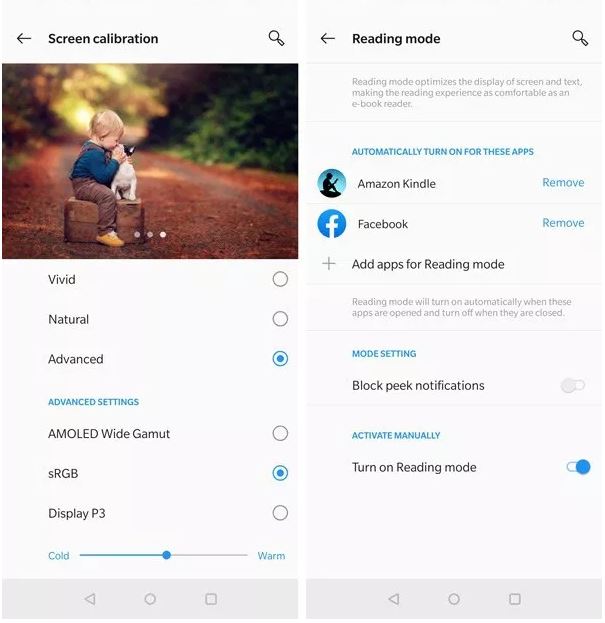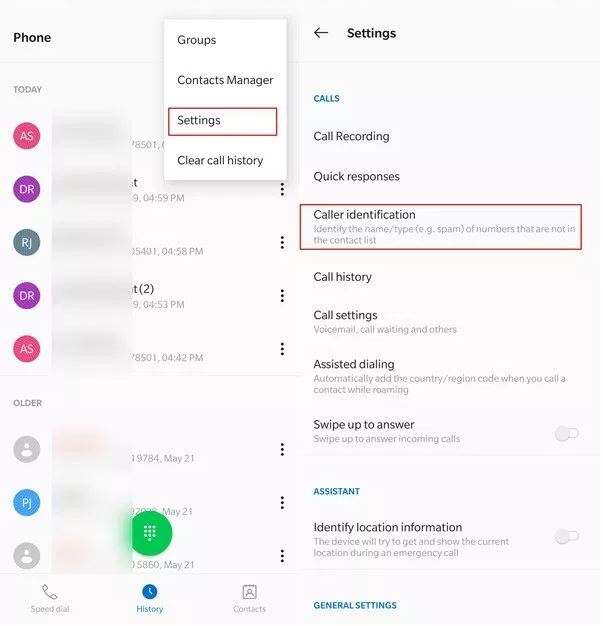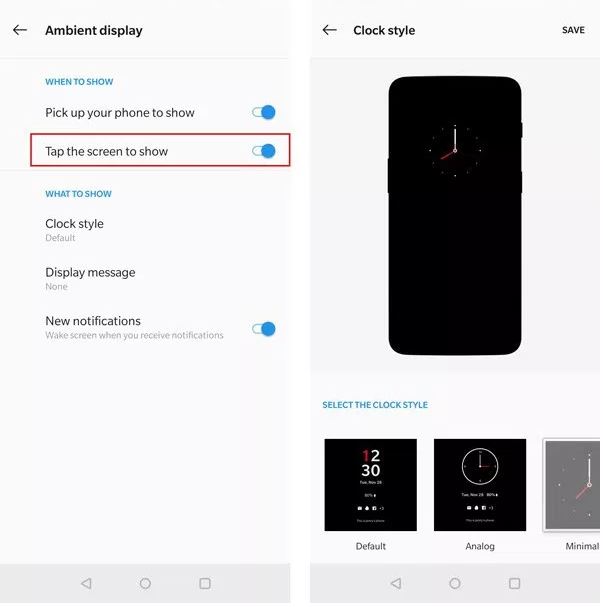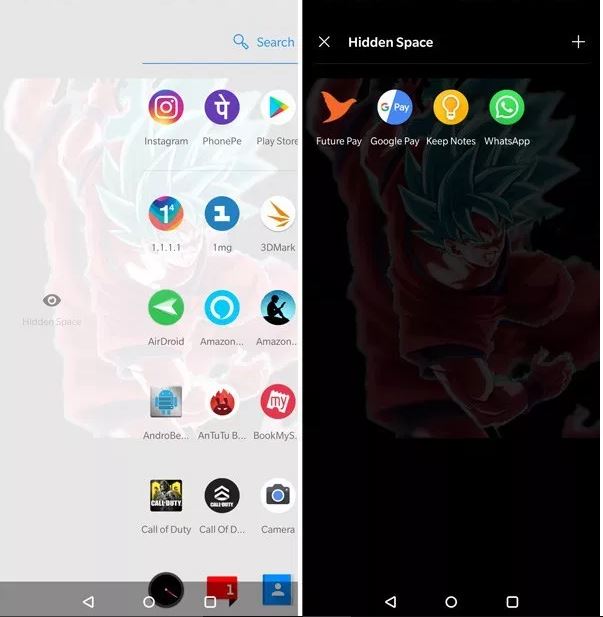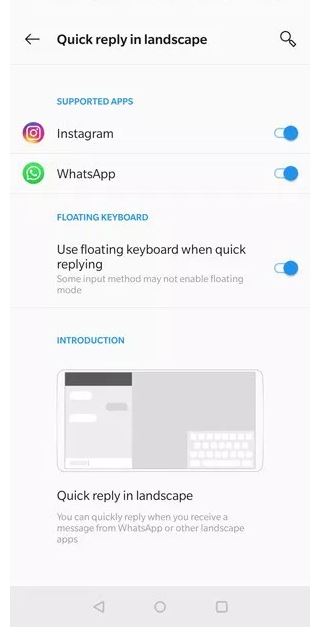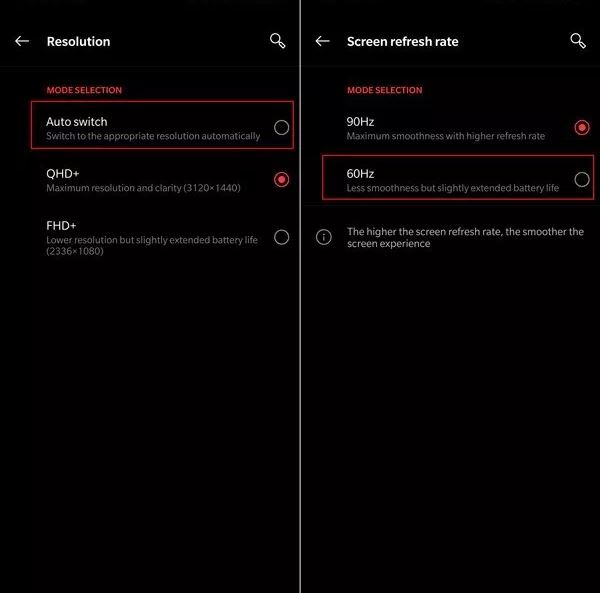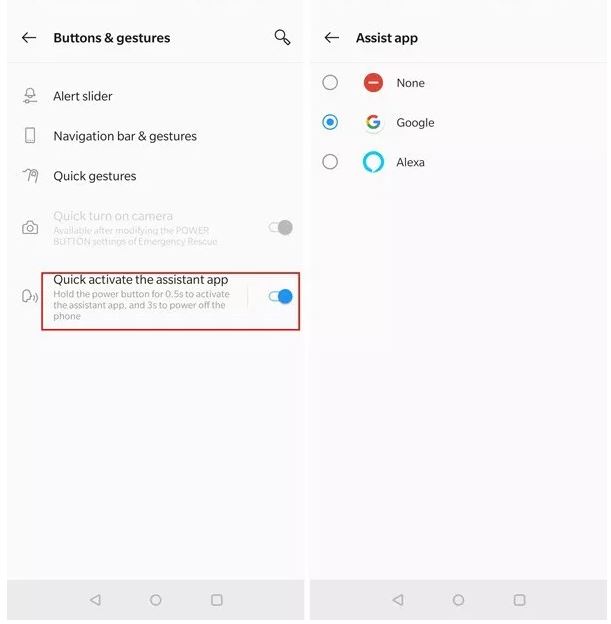OnePlus recently launched his new smartphone, Oneplus 7 and Oneplus 7 Pro. These devices have too many new features, some are simply in the main menu and some are hidden in the system, without wasting your precious time. Let’s talk about Oneplus 7 and Oneplus 7 Pro hidden features and Tips and Tricks.
Full Review of Oneplus 7 Pro and Oneplus 7.
How to transfer your Data from Older smartphone: Without using any third party Application
Step 1: Open the OnePlus Switch App in Oneplus 7 or Oneplus 7 Pro
Step 2: After app open, Click on New Device, select the device OS type (OnePlus or Android).After clicking on device type on your smartphone will show up a QR code.
Step 3: On your Older smartphone, Click on Start. After clicking on Start, the system automatically shows you a prompt of QR code scanner and please scan this code on New OnePlus Phone.
Check Mark on things which you want to transfer in New smartphone:
– Contacts
– Call logs
– Messages
– Calendar
– Pictures
– Audio
– Video
– Applications (without saved data)
– Other files
How to Enable Man Shortcut Feature in Oneplus 7 and Oneplus 7 Pro:
Oneplus add on some new features in new Oneplus 7 and Oneplus 7 Pro. Basically, this is a shortcut feature which is hidden in an accessibility option. We will show you how to enable this amazing shortcut and great thing is that this feature enhances your main screen personality.
How to Enable this Man feature: Go to Settings>> Accessibility option >> Accessibility Menu >> Enable user service option.
How to Activate DC Dimming Features:
According to me, this feature is very helpful for user health because The DC dimming will adjust the screen brightness by changing the circuit power of the screen. When enabled, it will reduce screen flicker at low brightness. But this may lead to abnormal colors being displayed in some cases.
How to do: Go to Settings >> Utilities >> Laboratory to access it. With DC dimming turned on, color accuracy takes a hit, but the trade-off should be worth it for anyone who’s sensitive to PWM flicker.
How to Change Display colors and try Reading Mode:
This feature is common in all smartphones but Oneplus is upgrading the feature with some advancements and now its experience is much better than previous Oneplus smartphones. I strongly suggest you try this feature because health is on first priority, adjust it’s according to his eyes comfortable.
How to use it: Go to Settings >> Screen Calibration OR Reading Mode.
How to Activate Auto Call Recording:
Basically, in India, This features is one of the demanding features because folks want to record some or all call record because sometimes people to hear a call record again.
How to Activate : Go to Main Screen >> Click on Phone Call Icons >> Click on top right side >> Settings >> Enable call-auto-recording.
How to Enable Default Call Identification:
Why we are using the third party application if the smartphone has default call Identification. If you think the true caller is excessively intrusive and spam, you can try call identification as an alternative to prevent spam calls.
How to Activate : Go to Main Screen >> Click on Phone Call Icons >> Click on top right side >> Settings >> Caller Identification.
How to Enable Ambient Display (Always on Display) :
I love this feature because its indicates me off-screen notification. Basically firstly this feature is designed by SAMSUNG but nowsdays most of companies using this feature. Just names are changed other company call this feature “Ambient Display”.
How to Enable it: Go to settings >> Display >> Ambient Display >> Enable it.
How to Activate Hidden Space in App Drawer:
This Feature basically works like Parrel Space user can clone their application if they need. If you need this feature and if you are using 3rd party application. You don’t have a need to install the 3rd app. You can also drag out a hidden space in the OnePlus App drawer by swiping from the left edge.
How to Quick Reply in Oneplus 7 and Oneplus 7 Pro:
Quick reply in the landscape option is available under the tools >>. If you enable this option, you will see a floating keyboard in apps such as WhatsApp or Instagram that is easier to use in landscape mode.
How to Adjust Refresh Rate and Resolution:
Oneplus, recently add on one innovation in Oneplus 7 Pro (ONLY), Name is 90Hz. Basically functionality of this feature is Maximum smoothness with a higher refresh rate. After that the user can adjust it according to his requirement. The second slab of this feature is 60Hz, Its Less smoothness but slightly extended battery life.
However, this “softness” has a price. When you use the display of the 7 Pro to the maximum, the battery drains quickly. Fortunately, there are options to enter the resolution and refresh rate, and we recommend that you use it on days when you know you are not at the charging point.
How to Setup this feature: How to Settings >> Display >> Resolution >> Screen Refresh Rate >> Adjust it according to his need.
How to Enable Double Tap to wake up your OnePlus 7 or 7 Pro screen:
How to Enable it: Long press on your Mian screen >> Click on settings >> Enable Double tap to wake up.
How to change your Navigation buttons in Oneplus 7 Pro & Oneplus 7:
How to change your navigation buttons, change it according to your needs.
How to Change it: Go to settings >> Click on button >> Click on Navigation buttons >> Three options you have.
1st: Fixed Navigation Keys: It’s fixed settings
2nd: Hide the Navigation Keys: This is optional settings, Customer will hide the buttons and wake up the buttons.
3rd: Navigation features: Navigation gesture button is work like iPhone 10 buttons.
How to Enable Night Mode (Blue Light Filter):
This feature is very helpful because it’s very helpful in low light or Darkness.
How to Set up: Go to settings >> Click on Display >> Click on Night Mode >> Enable it (Turn on Night Mode).
How to Set up Security features (like Face Unlock) :
The OnePlus 7 OR 7 Pro is very high-security smartphone because you can lock your smartphone with face recognition and fingerprint lock.
Go to Settings >> Click on Lock and Security >> Set it up according to your need or Not only it’s secure your phone, but It’s also secure your 3rd party applications.
How to Secure 3rd party Application: Go to Settings >> Click on Lock and Security >> Click on APP LOCKER >> Lock that App which you want.
How to Enable flip to Mute Phone ring:
Go to Settings >> click on Gestures >> Enable the option >> Flip to Mute.
How to use Power-Button as Google Assistant Key:
This feature is very helpful for use, use this shortcut key according to his need. How to call Google Assistant in Oneplus 7 and 7 Pro device >> Just long-press action on the power button.
Two Assistant are available in Oneplus 7 or 7 pro: 1) Google Assistant OR 2) Alexa.
How to Activate This: Go to Settings >> Additional features >> buttons & gestures >> Setup this according to your need.