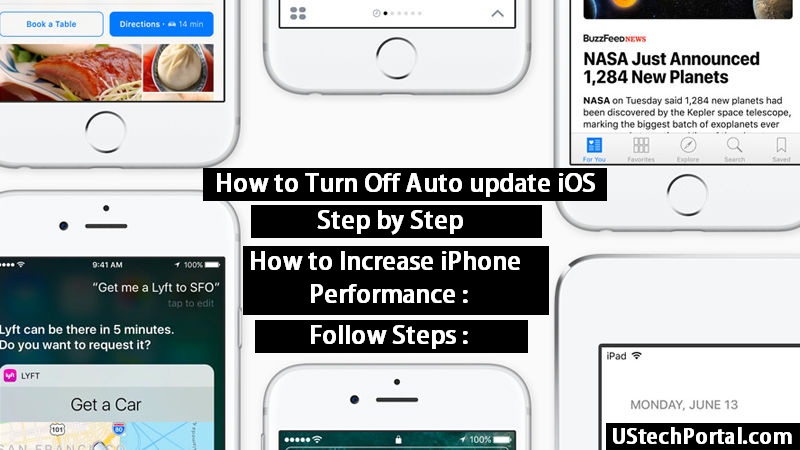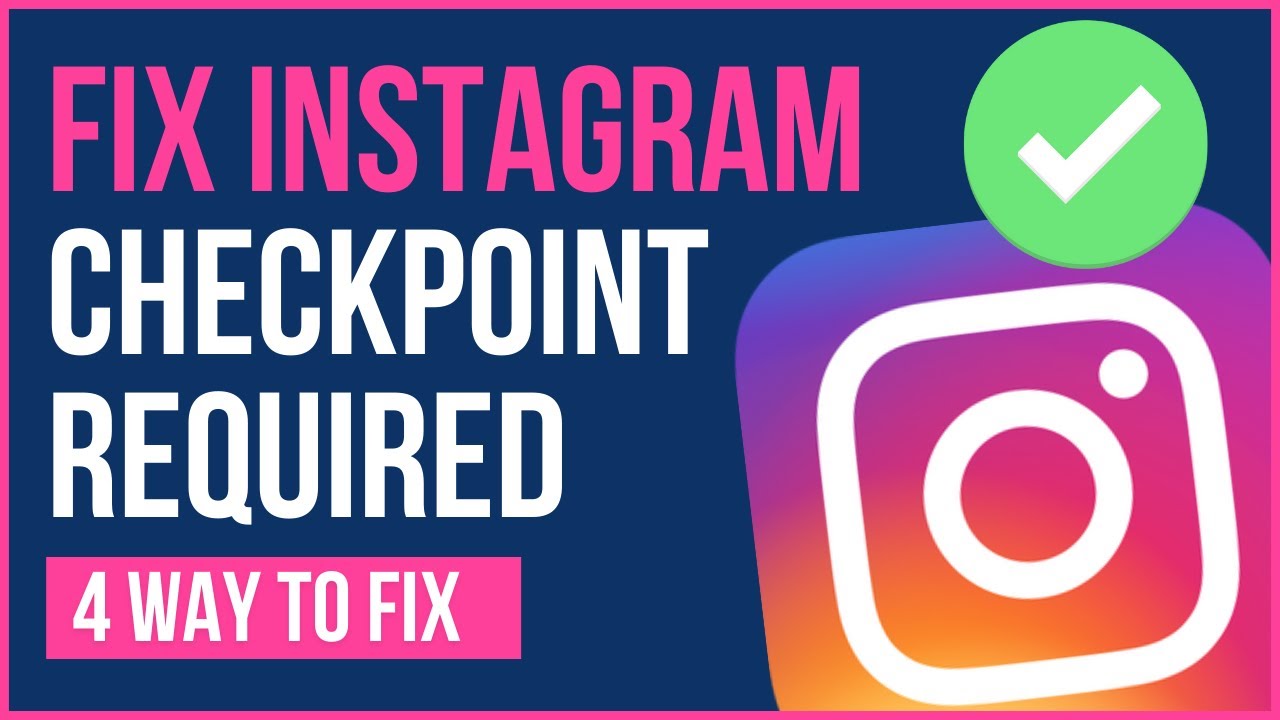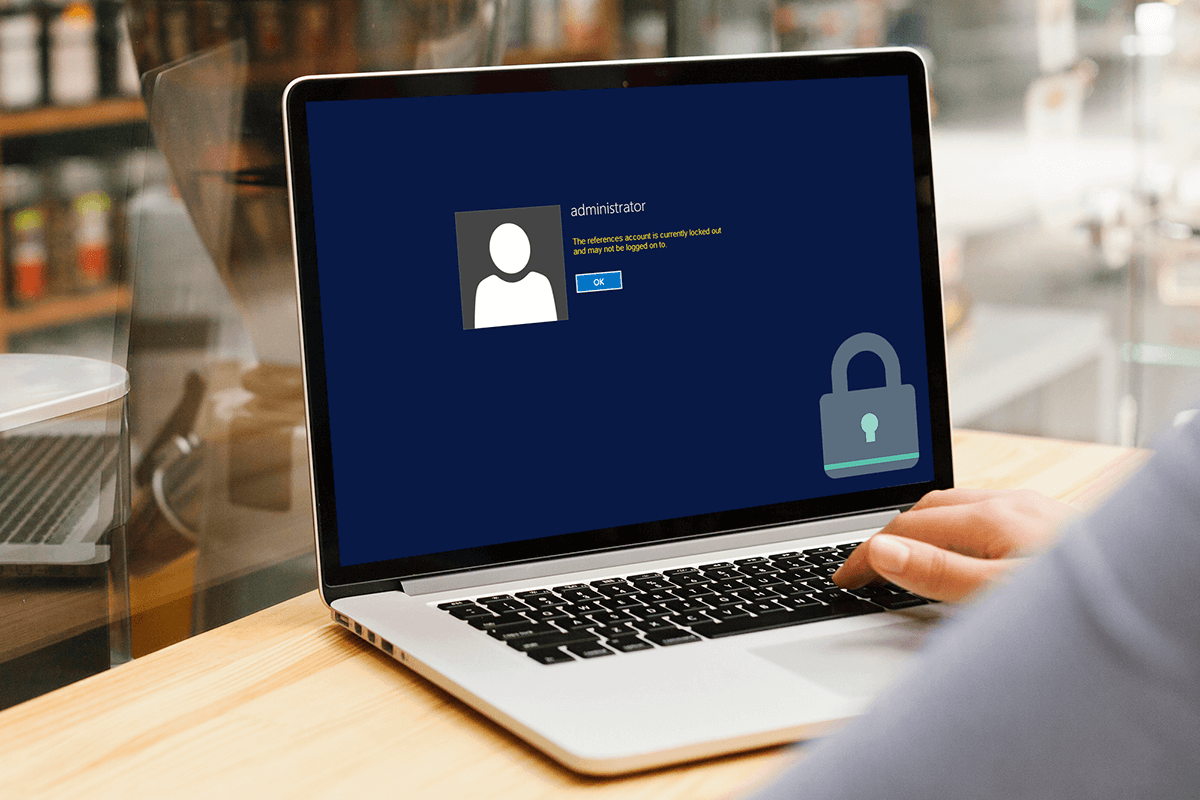How to Turn Off Auto update iOS : After Update Iphone Facing problems, How to Stop Auto Update iOS Applications, How to delete the downloaded update, Step by Step – Short Decription about the Topic.
Hello Friends, Today we are talk about why and how to turn off iOS update automatically. I am also iphone user, i am facing that problem that's why i am written this article. Iphone getting too much update in a month, can you know what happen in background system of iphone, we think that after update my iPhone performance getting increase but i think that its wrong because when we are the iphone, your iphone storage will be decrease. NEXT TIME WHEN YOU GETTING IPHONE UPDATE, BEFORE UPADTE YOU WILL SEE THE STORAGE, WHAT IS STORAGE AND AFTER UPDATE YOUR SEE THE STORAGE, HOW MUCH STORAGE WILL BE DECREASED.
After Update Some Devices Performance is Decreased
Peoples also facing that problem too : I clicked to install iOS 10.3.1 when iPhone popup recommendation to install 10.3.1. and IOS is stuck after reboot, and stuck on apple logo, and try to use iTune restore since it is on restore mode, and iPhone 6 Plus is still stuck on apple logo,
called Apple support, and try to restore several time with different computer, and my iPhone 6 Plus is completely dead, no respond.
I try to use press both home and power button 10-30 second, and iPhone screen is still black and never startup .
Suggestions for You : How to Turn Off Auto update iOS
I am Suggested you, If your facing that problems in your Iphones, STOP Updating Ios Updates, Only Update your applications not your iOS software update.

How to Turn Off Auto Update in iOS
Step 1 : Open up the Settings app.
Step 2 : Tap on App and iTunes Stores.
Step 3 : Under the section titled Automatic Downloads, you’ll see an item called Updates.
Step 4 : Tap on the toggle switch to turn it off so that it goes from green to gray. If it’s already gray, then the setting is already changed and there’s nothing you need to do further.
How to delete the downloaded update
Step 1: Tap Settings.
Step 2: Tap General.
Step 3: Tap Storage & iCloud Usage.
Step 4: Tap the first Manage Storage option (below "Storage" not "iCloud").
Step 5: Locate the iOS update. It should be iOS followed by numbers, i.e., "iOS 9.3.2."
Step 6: Tap Delete Update.
Step 7: Tap Delete Update in the Delete Update alert window.