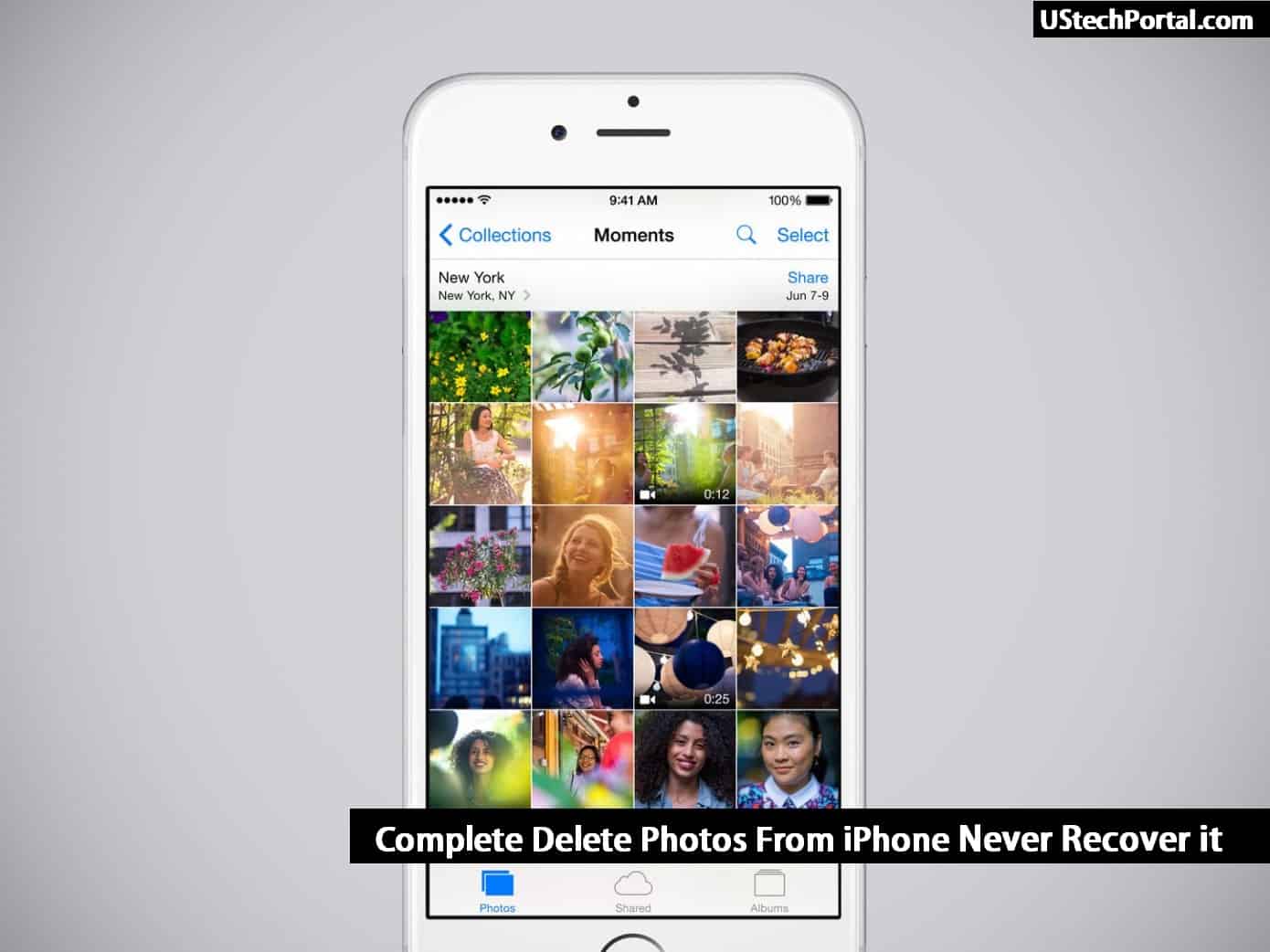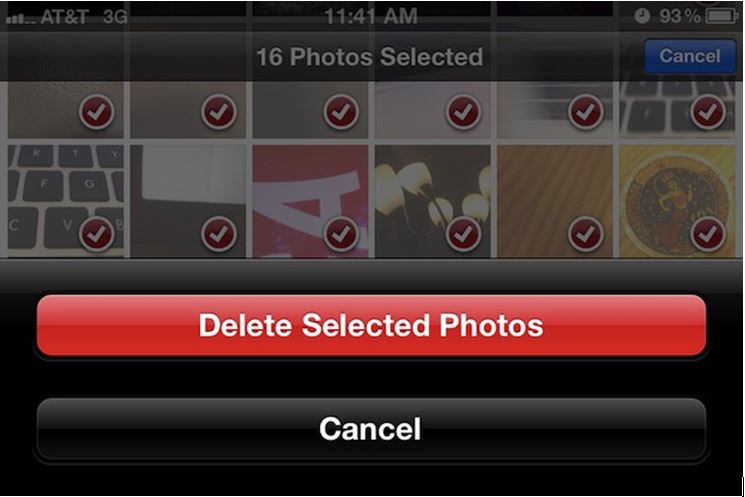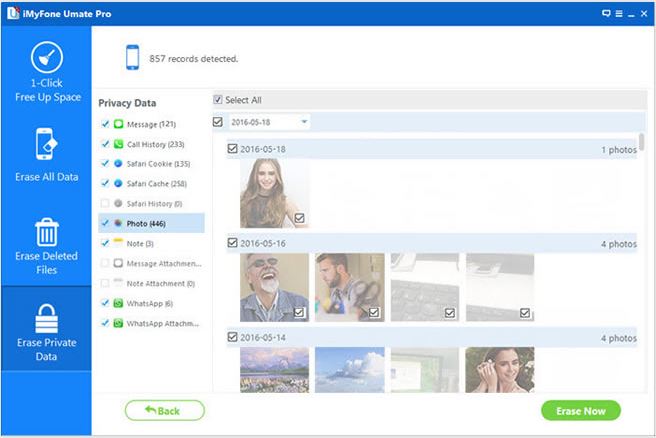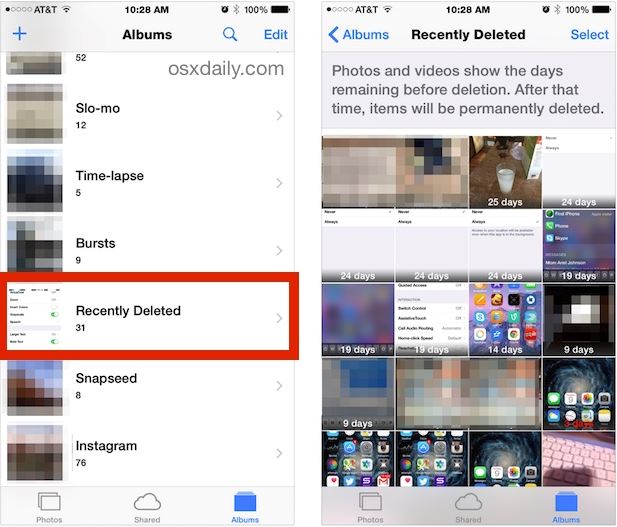3 Ways To Complete Delete Photos From iPhone: Since you bought your iPhone, you’ve probably collected hundreds or thousands of photos on your iPhone,as everyone knows ,Photos take up more space on your iPhone than any other data ,as they piled up they started taking more space on your device, even if you delete them , the iPhone also doesn’t make space because the photos aren’t actually deleted, they’re simply moved to other folders on the phone, and they still take up space on the iPhone and are easily recovered,
All you need to do is completely delete photos from your iPhone without recovery ,so how do you do ?now ,read on for the following 3 ways that might help you.
1.Deleting Multiple Photos On Your iPhone
This method allows you to delete many photos at once , First, open ‘Camera Roll’ and tap ‘Select’ in the top right corner. Select which photos are to be disposed of. Then click “Delete”button to delete these photos ,even if you delete one of the photos by mistake, you can find and restore it in the ‘Recently Deleted’ album.
The ‘Recently Deleted’ album is like the ‘Recycle Bin’ on your PC. The photos are still there and still taking up space in iPhone .(They stay for up to 30 days)
2.Use SafeWiper to Erase iPhone Photos Without Recovery
This piece of software comes greatly recommended. This way is popular with those who want to delete photos permanently and before selling their iPhone, when you want to permanently delete photos from your iPhone, SafeWiper can do the job for you. It is a powerful data eraser and best of all, it is extremely easy to use.
Click here to get it .after your phone is connected to a computer and the app will do the job of automatically detecting your device. Soon, all relevant information will be displayed for your sight, you are allowed to select and delete these photos from your iPhone.But remember ,Carefully select the photo to delete, because once it is removed, it can never be restored from iPhone.
3.Completely Delete Photos From iPhone
As i said, the deleted photos can be found and restored in “Recently Deleted” album ,if you’re going to say “goodbye” to some of your photos permanently and you want to get rid of such photos, then open ‘Recently Deleted’ and tap ‘Select’. The bottom-right corner will show you the ‘Delete All’ option, or you can select a few of them and press ‘Delete’. All you have to do now is ‘Confirm’ and those photos are gone.
Conclusion
Hopefully, we managed to come to your help and properly instructed you on how to delete unnecessary photos completely. We recommend using the SafeWiper, Because as a professional data erasure tool and it will do the job without any hiccups. Come on !