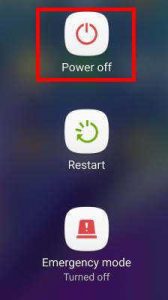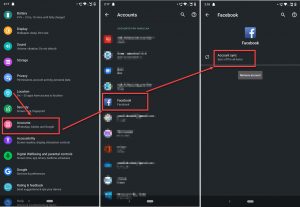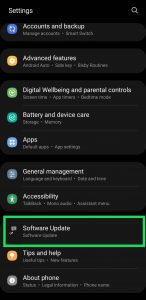As your smartphone age, there are many bugs and glitches that can appear. While navigating the contact list or when you try to call someone, if a message pops up showing ‘unfortunately, the process android.process.acore has stopped’, then it may be another bug that can be due to several reasons. Here are some solutions:
What is the Cause of the Error of android.process.acore
This error is quite common and can be caused by many factors. A corrupt file in the contacts’ cached information is the main reason. File corruption can occur for many reasons, including an error during an operating system upgrade or firmware update.
You could also be experiencing a sudden halt in syncing, not enough storage, system crashes or a malicious virus attack.
Although most of these problems are unavoidable and unpredictable, it is important to remember them. Please make sure you have a backup before trying any of these solutions. Backups will protect your data.
How to Fix Unfortunately, the process android.process.acore has stopped Error
Method 1: Clearing Contacts Data
Important: Backup your Contacts before you do this. Although there are many apps in the Google Play Store, we recommend backing up your contacts to Gmail.
- Go to Setting >> Apply Setting (Some devices refer to application setting as apps).
- Click on All Apps > >Find Contacts
- Clear Contacts >> Open New Contacts
- Similar procedure: Find Contacts Storage >> Clear Its Data
- After clearing everything, Force Stop the application.
- Now, restart your device to confirm that the error has been fixed.
- Disable Contacts Storage if the error persists.
This should resolve your problem. This should resolve your issue.
Method 2: Reboot Your Phone, Update Apps
You can start by updating your apps from Google Play Store. Make sure you have also updated your Phone, Contacts and other system apps. After you have updated all apps, restart your device.
This should resolve any temporary problems or glitches. If this doesn’t solve the problem, you can try the other methods below.
Facebook Sync can be Disabled
Sometimes, the android.process.acore has stopped error can be caused due to sync issues with Facebook. You can try to stop the sync with Facebook Messenger and other related apps, such as Facebook Messenger. To do so:
Open Settings on your Android smartphone.
- Navigate to the section Accounts.
- Click on Facebook > Account Synchronize to turn it off.
- Tap Messenger > Account Sync to disable it.
Restart your phone and continue to use it as normal. You may also uninstall and reinstall the Messenger and Facebook apps on your phone.
Factory Reset
If no other solution works, the last bet to fix the “Unfortunately, the process android.process.acore has stopped” error on Android is to perform a factory reset. This will wipe all data from your device and restore factory default settings.
You don’t need to worry if you have a backup. After performing a factory reset, your phone will automatically sync all data and reinstall any apps. It’s a good idea to make a backup before you do this step.
To do a factory reset
- Go to Settings.
- Select System
- Select Advanced > Reset options.
- Choose Factory reset (Erase all data) and confirm your passcode.
Upgrading your Android Software
Credit: Windows Dispatch
- You must connect to the WiFi in order to update your Android phone or lablet.
- Start the Settings app on your device.
- Visit About Device or About Telephone.
- Choose System Updates
- Tap Check for More Updates
- Tap Update when an update becomes available.
- After the process is completed, you can restart your Android phone.
How to Fix Android Errors in Your Phone
If you don’t have the right tools and knowledge, fixing errors can be difficult. It is easy to panic when you first see an error. But the most important thing is to know that there is always a way out. Resolving errors is only half the battle if you can sit down and calmly analyze what went wrong.


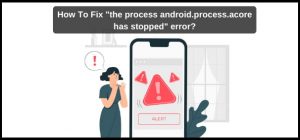
![[Pii_email_dd54cb21e0847158e1cf]: The Best Way To Solve this Error?](https://ustechportal.com/wp-content/uploads/2021/05/A_screenshot_of_clearing_your_cache_in_Chrome-300x271.png)