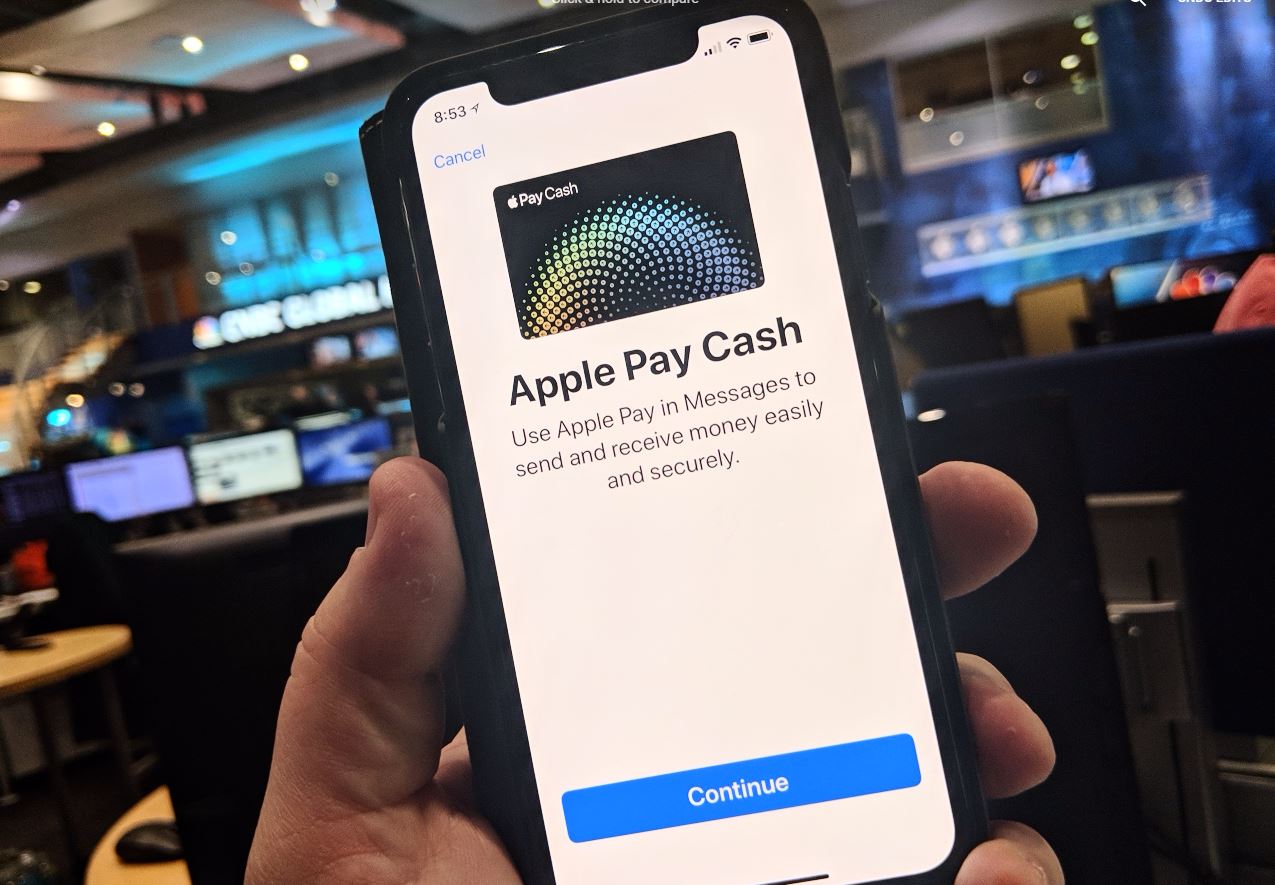With the new iOS 11 updates came to the most anticipated feature known to be Apple Pay Cash. The all-new feature provides a similar service as Venmo and PayPal, Apple pay cash lets you seamlessly spend, send and receive your money. The exclusive feature lets you send money through messages on your iPhone. It’s relatively an easy way to send, exchange money with your friends and family members. Moreover, it adds a digital card to your iOS wallet app and you can use it to pay for real things.
Initial set up
When you installed the iOS 11.2, you might have received a message telling you that Apple Pay cash is now available on your iPhone device. If you tap to continue, in the next step you will have to agree to the terms and conditions to get your Apple pay card. If you didn’t see the pop-up message you can go to settings and activate it manually through Wallet app.
Identify verification
After setting up the Wallet app and getting you’re Apple pay card, the next step is the verification process. Apple Pay is going to ask you certain questions like are you sending money below $500 and few other personal information such as name, number, date of birth and address.
Add money to your card
The money kept in your Apple pay is secured by providing end to end security. Apple pay cash is just like your bank account. You can load your Apple card with your debit or credit card. Now, You need to add up at least $10 to get started. You can add money to your Apple pay card, your bank card will ask you how much money you want to transfer. Moreover, if anyone sends you money it will appear in your Apple pay account instead of your bank account.
Send or request cash
When you’re all set to send the money, you can go to iMessages and send and receive money to the fellow Apple cash user. After activating the wallet, the Apple pay icon appears in your message conversation. The person you’re going to send money should set up Apple Pay cash otherwise he can’t accept payments. If the user has Apple pay cash you can go ahead and enter the amount you’re willing to send or request. Apple pay cash will use your card details and accordingly add or deduct the amount as per transaction. Furthermore, with every transaction, you will need to approve the outgoing operation with your Touch ID or Face ID. On the other hand, you can take help from Siri to send a dollar or request amount to a contact.
Apple watch
Apple Pay Cash has emerged in Apple watch. You can now make payments through your Apple watch on your wrist. Paying through Apple watch has to be the most convenient method of paying. When you compose an iMessage on the watch, Apple Pay icon will be present. Click on it, select the amount you want to send a payment or a request for cash.
Use cash for IRL payments
Apple Pay Cash will automatically accept the incoming transaction without taking any approval. You can change this by going to Settings> Wallet & Apple Pay > Apple Pay Cash > Manually Accept Payments.
Author Bio
Kendrick S. Jackie is a freelance writer at a Professional iPhone app development company. He has a considerable experience and he’s quite famous for providing quality content to the industries. Moreover, he is really passionate about learning new gadgets and trends emerging in the market.