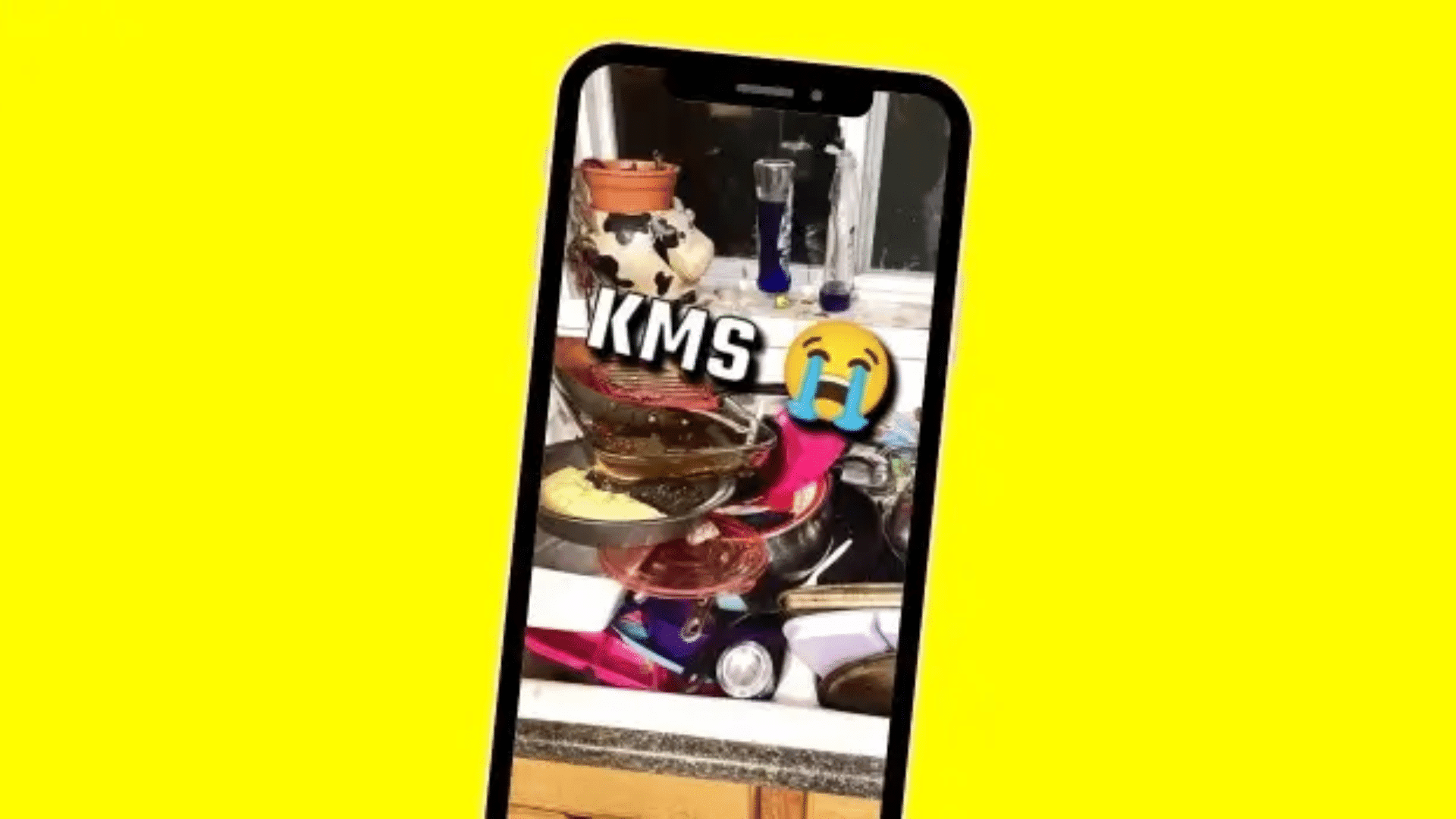How to Customize Your Home Screen Realme 70x
To activate one-handed mode on your Realme 70x, follow these steps:
Access Phone Settings:
- Open the Settings app on your Realme 70x.
- Look for the Convenience Tools section in the settings menu.
Enable One-Handed Mode:
- Tap on Navigation buttons.
- Select the option that says “Swipe Down to Activate One-Handed Mode”.
How to Change Navigation Keys in Realme 70x
Access Phone Settings:
Open the Settings app on your Realme 70x.
Navigate to Convenience Tools:
Look for the Convenience Tools section in the settings menu.
Choose Navigation Style:
- For realme UI 5.0, 4.0, and 3.0: Go to Settings > System/Additional settings > System navigation > Buttons.
- For realme UI 2.0: Navigate to Settings > Convenience tools > Navigation > Virtual buttons.
- For realme UI 1.0: Find Settings > Convenience tools > Navigation buttons > Virtual buttons.
- For realme UI R, Go, T, and S Edition: Head to Settings > System > Gestures > System navigation > 3-button navigation.
Customize Navigation Actions:
You can perform various actions using the virtual buttons:
- Return to the previous menu: Click the Back button.
- Go back to the desktop: Click the Home button.
- Enter the recent task interface: Click the Multitasking button.
- Activate voice assistant: Long-press the Home button.
- Switch to the previous app: Double-tap the Multitasking button.
- Use app split-screen: Long-press the Multitasking button.
How to Enable & Disable 120Hz Motion Smoothness in in Realme 70x
To enable or disable the 120Hz motion smoothness on your Realme 70x, follow these steps:
Access Phone Settings:
- Open the Settings app on your Realme 70x.
- Look for the Display & Brightness option.
- In the display settings, you’ll find an option related to refresh rate.
- Toggle 120Hz on to enable the ultra-smooth display experience.
- Toggle it off if you prefer a standard 60Hz refresh rate.
How to Enable All Wake-UP Settings in Realme 70x
Let’s explore the wake-up settings for your Realme 70x:
Double-Tap to Wake or Turn Off Screen:
realme UI 3.0 & above versions:
- Go to Settings.
- Tap on Home screen & Lock screen.
- Select Double-tap to wake or turn off screen/Double-tap to lock.
- Realme UI 2.0:
- Navigate to Settings > Home screen, Lock screen & Always-On Display.
- Enable Double tap to turn screen on.
Realme UI 1.0:
- Find Settings > Gestures & motions > Screen-off Gestures.
- Enable Double tap to turn screen on.
Wake Screen for Notifications:
To enable or disable waking the screen when a notification arrives:
- Go to Settings.
- Tap on Notifications & status bar.
- Choose Manage notifications.
- Look for the option to Wake screen when a notification is received.
How to Enable Automatic Call Recording in Realme 70x
Enabling automatic call recording on your Realme 70x can be quite useful. However, please note that the availability of this feature may vary based on the specific Realme UI version and regional settings. Here are some steps you can follow:
Built-in Call Recording Option:
- Open the Phone app on your Realme 70x.
- Tap the Settings icon (usually located in the top-right corner).
- Look for the Call Recording option. Depending on your UI version, it might be under different sections like System Apps > Call or directly accessible from the dialer settings.
- Enable the call recording feature if it’s available.
Third-Party Apps:
If the built-in option isn’t available or doesn’t meet your requirements, consider using third-party call recording apps from the Google Play Store.
Install a reliable call recording app, grant necessary permissions, and configure it according to your preferences.
Best Apps for Call Recording in Realme 70x
Certainly! If you’re looking for call recording apps for your Realme device, here are some options you can consider:
Automatic Call Recorder:
This app allows you to automatically record incoming and outgoing calls.
It offers features like organizing recordings, sharing them, and even converting audio to text.
Keep in mind that Google has banned some call recording apps, but this one is still available on the Play Store.
Cube ACR:
Cube ACR is another popular choice for call recording.
It supports recording calls from various sources, including VoIP calls.
You can customize settings and manage your recordings easily.
CallMaster:
CallMaster combines call recording with call blocking features.
It allows you to record calls and manage blocked numbers.
Check if it’s compatible with your Realme device.
Remember that some Android manufacturers (like Oppo, Samsung, Xiaomi, OnePlus, etc.) have built-in call recording features, but third-party apps often offer more robust functionality.
How to Enable Dual Messenger Option in Realme 70x
The Realme Narzo 70x 5G is a feature-packed smartphone with impressive specifications. While it doesn’t have a dedicated “Dual Messenger” option like some other devices, you can achieve similar functionality using the following methods:
App Cloner:
Realme UI provides an App Cloner feature that allows you to create a separate instance of certain apps. Here’s how to use it:
- Go to Settings.
- Search for “App cloner” in the search bar.
- Select App cloner.
- Choose the app you want to clone (e.g., WhatsApp, Messenger, etc.).
- Enable the App clonerfor that app.
Display Over Other Apps:
To allow apps like Messenger or Facebook to overlay on top of other apps:
- Go to Settings.
- Look for Display over other apps(or similar wording).
- Enable this option for the desired apps.
How to Enable dark mode in Realme 70x
To enable Dark Mode on your Android phone, follow these steps:
- Open the Settings
- Tap Display.
- Turn Dark theme on or off.
How to Enable Battery Percentage Icon in Realme 70x
- Open the Settings
- Search for “Battery Percentage” in the search bar.
- Select Battery Percentage or Show Battery Percentage on Status Bar.
- Choose to display the battery percentage inside or outside the battery icon.
How to Hide Apps in Realme 70x
To hide apps on your Realme Narzo 70x, follow these steps based on your realme UI version:
Realme UI 5.0:
- Go to Settings> Security and privacy > Hide Apps.
- Set a privacy password or change the access number.
- To access hidden apps, enter the access code on the dial pad.
Realme UI 2.0 & above:
- Search for “Hide Apps” in the settings search bar.
- Select Hide Apps.
- Set a privacy password or change the access number.
- Dial the access number to unhide the apps.
Realme UI 1.0:
- Go to Settings> Fingerprint, Face & Passcode > Privacy Password > App lock.
- Select the app you want to hide and hide its icon.
How to Setup Screen Lock Style in Realme 70x
To customize the lock screen clock style on your Realme Narzo 70x, follow these steps:
- Unlock your device and navigate to the home screen.
- Swipe down from the top of the screen to access the notification panel.
- Tap the gear-shaped icon for “Settings” in the top-right corner.
- Scroll down and select “Lock Screen, Password & Fingerprint”.
- Tap on “Lock Screen Magazine”.
- Choose your desired clock style from the available options (analog or digital).
- Customize the clock appearance by adjusting the color and adding personalized text.
How to change my wallpaper Automatically on this device?
For iPhone (iOS):
Method 1: Using Photo Shuffle (iOS 16+)
- Open the notification panel on your iPhone.
- Touch and holdany empty space on your screen.
- Tap the (+) Add button at the bottom and select Photo Shuffle.
- Choose the photos you want to use as wallpapers and hit Add.
- Customize the wallpapers by cropping, adding filters, and selecting the shuffle frequency (daily, hourly, on wake, or on tap).
- Tap Add to set the wallpaper pair (lock screen and home screen) or customize the home screen wallpaper separately.
Method 2: Using Shortcuts (iOS 14.3+)
- Download the Shortcuts app from the App Store (if you haven’t already).
- Enable Allow Untrusted Shortcuts in Settings > Shortcuts.
- Download the AutoWall shortcut(available online) and add it to your shortcuts.
- Grant access to your Photos when prompted.
- Customize the shortcut to change wallpapers from a specific album.
- Create an automation to trigger the shortcut at a specific time (e.g., every morning at 9 a.m.)
For Android:
Method 1: Using Wallpaper Changer Apps
- Tapet: Generates high-quality backgrounds based on your screen resolution. Set it to surprise you with new wallpapers hourly or daily.
- Auto Change Wallpaper: Swiftly changes your wallpaper according to your preferences.
- Casualis: Lets you set random wallpapers every few hours or days.
- Waller: Offers a variety of full HD wallpapers and allows automatic changes based on your preferred time.
- Auto Wallpaper: Changes wallpapers from selected images or folders.
- Wallpaper Changer for Reddit: Different from others, it integrates with Reddit for unique wallpaper.
Method 2: Built-in Android Options
Time-Based Wallpaper Change:
-
- Open the Settings
- Scroll down and select Displayor Wallpaper & Display.
- Look for options related to automatic wallpaper change (varies by device and launcher)

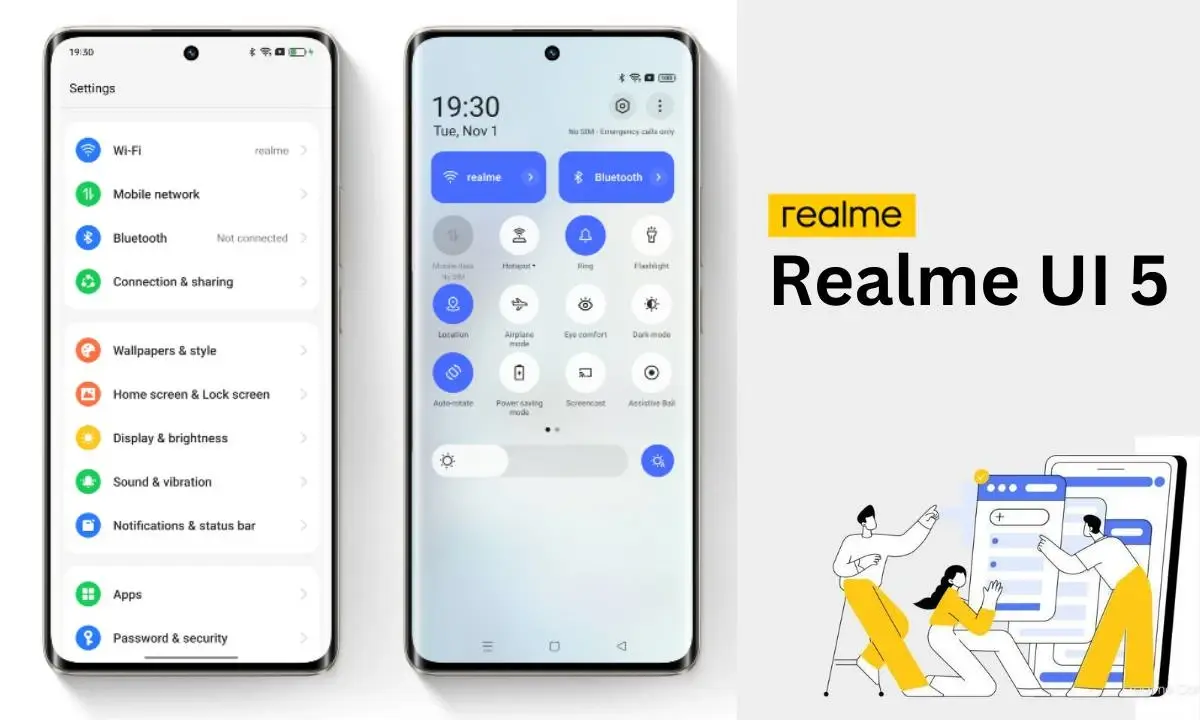
![How to Fix FIFA 23 Unrecoverable Error [SOLVED]](https://ustechportal.com/wp-content/uploads/2023/04/maxresdefault-4.jpg)