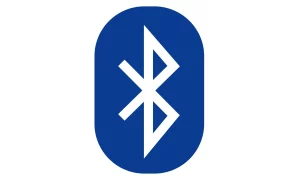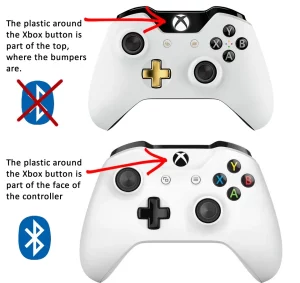Article Info: How To Connect Xbox Controller To Tesla Model 3 | How To Connect Your Xbox Controller To The Tesla Model 3 Via USB Cable | Connect Your Xbox Controller To The Tesla Model 3 Via Bluetooth
Connect Your Xbox Controller To Your Car’s Entertainment System Via Wireless Adapter With These Easy Steps
- Purchase the adapter, You’ll need a Bluetooth dongle in order to connect your Xbox controller with the Tesla Model 3.
- This Mayflash Magic NS 2 is an alternative to connect to an Xbox controller wirelessly.
- Connect the adapter to Tesla’s USB data port. For M3 models that are newer You’ll see this USB port within the glove compartment. If you have a model that was released prior to November 2021, it’s possible to make use of the USB port inside the console.
- The USB ports on the back of your Tesla are only for power and not of information.
- Set the adapter’s wireless connection in pairing mode.
- Press and hold that button for a while to set up pairing mode.
- The button that controls the May flash can be found on the side or on the top. The light will change to green and flash quickly.
- Set your controller into pairing mode: To Pair your Controller Press the Xbox Press for a Few seconds, until it turns on, after which Press and hold the pairing button located on the front of the control for 3 minutes.
- If the light of controller stops blinking, that mean your Xbox is connected to your tesla
How To Connect Your Xbox Controller To The Tesla Model 3 Via USB Cable
The Process of connecting your Xbox controller with your Tesla Model 3 using the USB cable is an easy and easy procedure. These are the steps to follow:
- Purchase An USB cable.
- Input the USB cable. Plug the USB-A portion of the cable in the Tesla’s USB data port. This can be found on the console’s center.
- You must wait until your Tesla to recognize your Xbox controller. When your Xbox controller has been connected to your Tesla, the Tesla will detect it and allow users to utilize it to navigate around your gaming system.
Connecting the Xbox controller with your Tesla via the USB cable is a simple and secure option to experience your most loved games and activities in the car. Be sure to remember to prioritize security and keep your eyes at the roadway.
Easiest Way To Connect Your Xbox Controller To The Tesla Model 3 Via Bluetooth And The Steps Are
- Turn on Bluetooth. – Open the “Bluetooth” menu on your Tesla’s touchscreen, and then turn on Bluetooth.
2. Turn on Bluetooth for your Xbox controller. Check whether your controller has Bluetooth connectivity.
3. Make sure you pair your Xbox controller to your Tesla On the Tesla’s touchscreen, click “Pair new device” option in the Bluetooth menu. The Tesla will begin searching for Bluetooth devices.
4. After You’ve Confirmed the Pairing, once you’ve confirmed that your Tesla and Xbox controller have been paired, and you’ll get an acknowledgment on the touch screen. It’s now possible to use the Xbox controller as a way to move the entertainment system of your Tesla.
That’s it! The ability to connect to your Xbox controller with your Tesla through Bluetooth is a simple method to play your favorite games and other entertainment travelling. Remember to focus on safety, and keep your eye on the roadway.