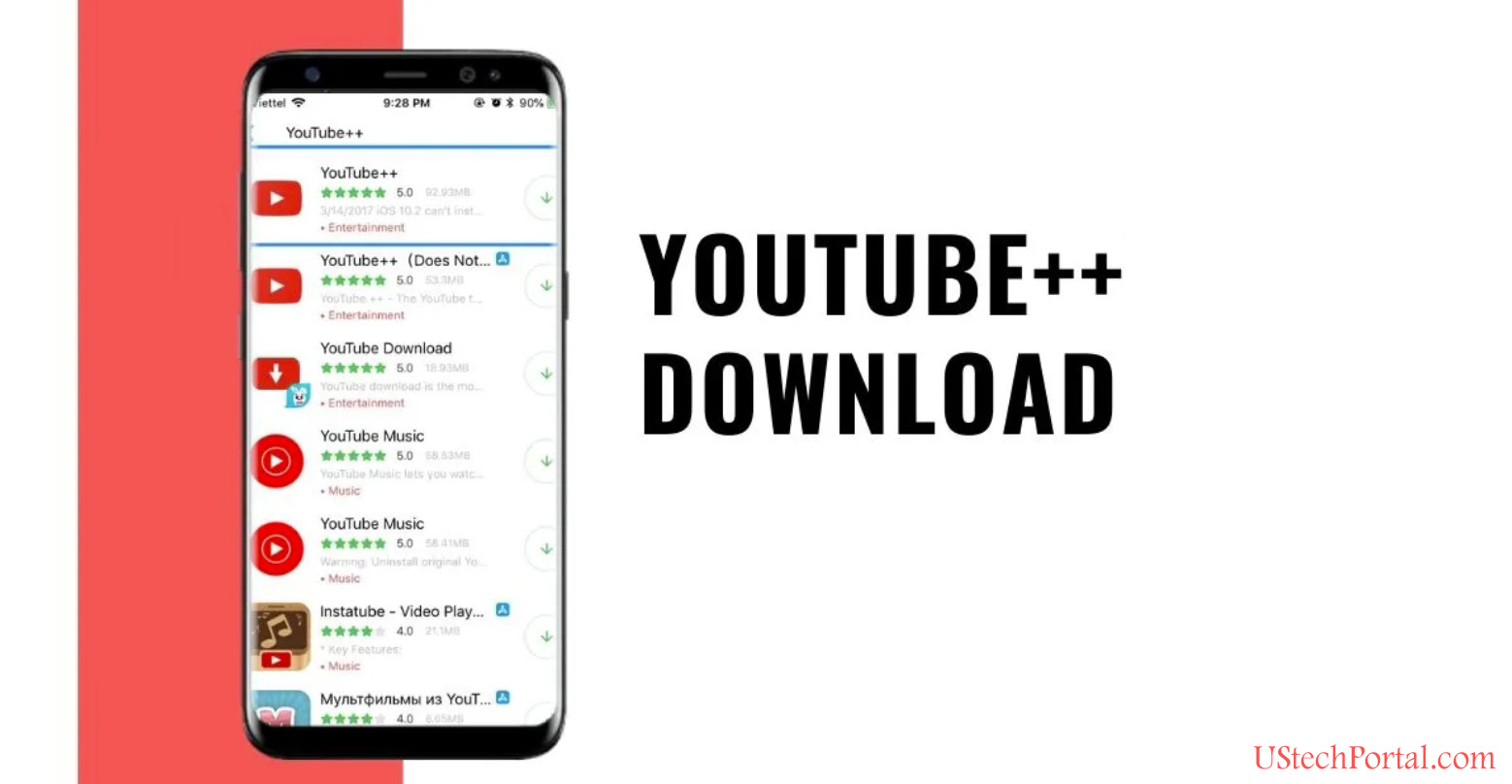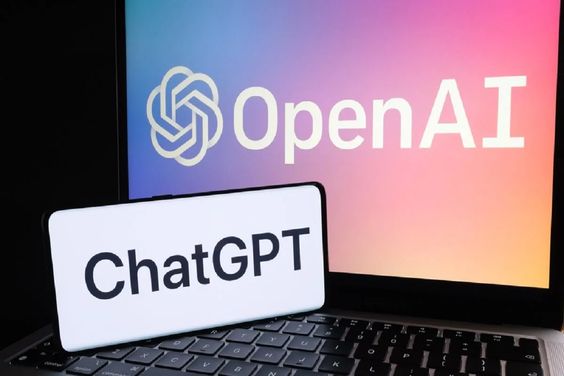TCP/IP, which is also known as TCP/IP, or the Transmission Control Protocol/Internet protocol, is a crucial element of how your computer interacts with other devices over the internet. If something happens to your computer, it could not perform as it should. This guide will help you deal with this issue and explain how to reset the TCP/IP stack for Windows 11 Computers.
Reset TCP/IP Stack on Windows 11
TCP and IP determine how data is exchanged with your PC and the other places online. This is crucial for the functioning of your Internet, as without them, it won’t operate at all. If the settings of the Internet Protocol Suite (TCP/IP) become corrupted, you’ll experience connection issues.
TCP as well as IP are two protocols that together with other minor protocols and procedures are referred to by the Internet Protocol Suite. The TCP/IP protocols are designed to repair immediately if there is a problem. But, occasionally, errors result from damaged settings or malware, corrupted software and more.
In these instances you can reset the suite and fix any problems. Simply follow the steps in the following:
Step 1: Click on the search icon and enter cmd. (Instead of using cmd you may alternatively type Windows Terminal or Windows PowerShell).
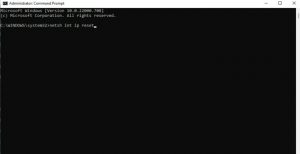
Step 2: Select Run as an administrator.
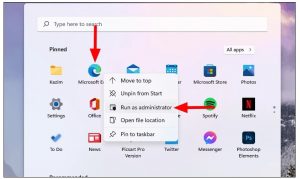
Step 3:You will be asked whether you wish to let this application modify your device? Click Yes.
Step 4: Now type the following command and then press enter: netsh int ip reset
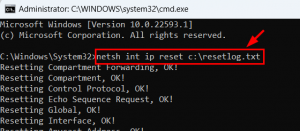
Step 5: Once you press enter, you will be presented with several options for Resetting options, which is Okay! You will then be requested to restart your computer in order to finish the process.
I hope that, once you restart the computer, the issues with Internet Protocol Suite will be resolved. Internet Protocol Suite will be solved. I hope this helps. Let us know what you think in the comment section below.