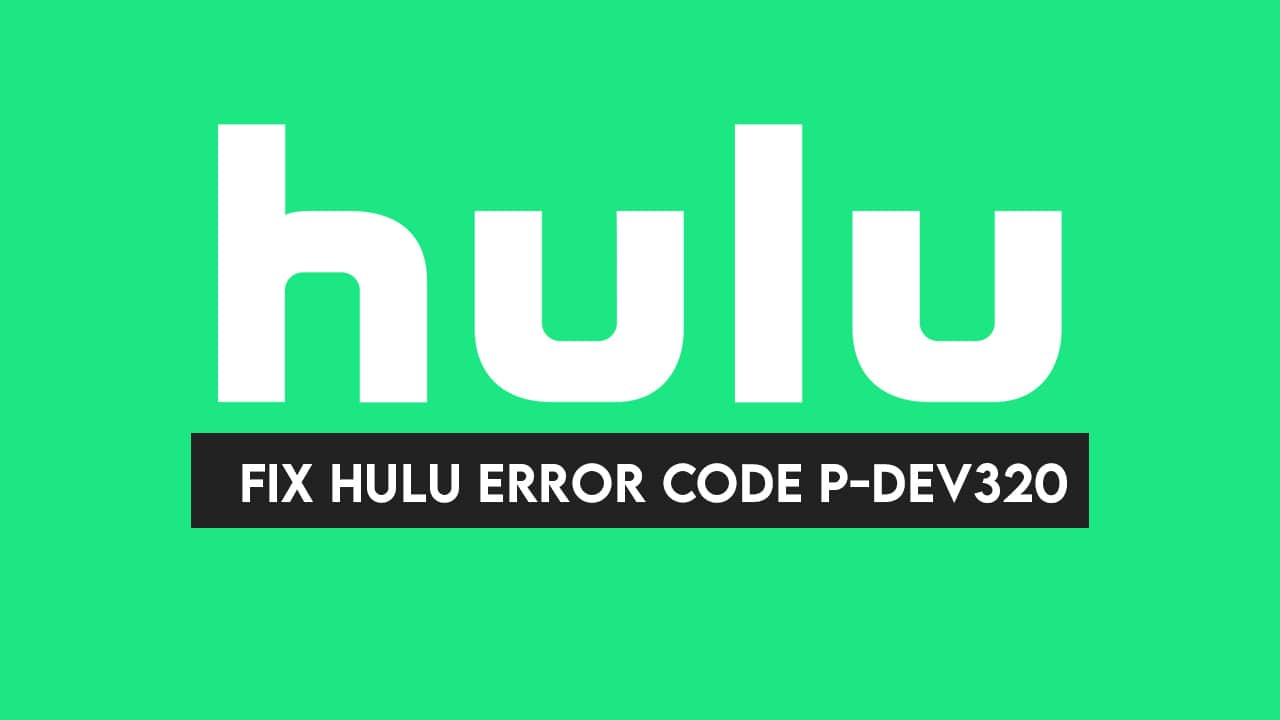Vivo V7 Plus Hidden Features | Tips and Tricks | Secret tricks : How to enable feature Bokeh mode,Face Recognition, How to set up camera settings, Follow steps – Short Description about the Topic.
Recently vivo launch one amazing smartphone Vivo v7 plus, good response of this device. Vivo fan love this device too much because actually it’s premium looking smartphone. Today we are share you some secret, hidden and some tips & tricks of Vivo v7 plus. Follow the instructions if you want to enable these brilliant features.
How to set face recognition :
Best way to unlock your device and it’s secure because no body copy it. How to set your face in V7 plus.
Go to settings >> Lock screen >> First set your alternative password (Password, Pin, Pattern) >> After set this system scan your face, after 100% set up.
Split window :
Split window is actually multi-window features. Split-window feature has ability to do two works simultaneously. Suppose while watching video you get message on whatsapp enable you split-window your smartphone screen divided into two partitions. How to this features :
Step 1: Go to settings >> at last one split window option >> If option is turn off, Enable it.
Step 2: Open your video option >> After open video option : Swipe three features UP TO DOWN >> split window automatically enabled.
But this features works on specific features like (Videos,whatsapp).
Eye Protection Mode :
Most of time we are using to much smartphone at late time and some peoples love to read Article online OR PDF on phone at night, This option is very helpfull for you because this feature filter the blue light, blue light convert into yellow light. Yellow is less danger for our eyes.
How to Enable it : Go to Setting >> Click on the Option (Eye Protection Mode OR Reading Mode) >> Enable it.
One handed operation :
v7 plus has 5.99 inchs display, it’s very hard to use one handed, One haned operation is very helpfull for large screen users.
How to Enable it : faster draw traingle on the right side of v7 plus screen. Partical below :

One hand operation screen adjust according to your need. Just click on the top right side BOX ICON >> Click on Box >> System open customizer set screen according to your need.
VIVO V9 HONEST REVIEW: ADVANTAGES | DISADVANTAGES | PROBLEMS
How to use Shareit in Vivo V7 plus
we don’t know that’s wrong this vivo. Vivo V7 plus is not directly share data though shareit. If you want to use shareit in v7+ and share data with other : Follow steps
Step 1 : Open the Bluetooth of V7+ and also enable the bluetooth of that device which you want to share data >> Pair the bluetooths.
Step 2 : Open the shareit of SENDER. Hotspot automatically enabled.
Step 3 : Open the RECEVIER smartphone settings >> open the wifi settings >> Connect the wifi of SENDER >> After connecting you will be share. Otherwise hard to share data.
Smart Click
smart click is basically shortcut key. When screen is off, hold the [ Volume – ], System automatically enable the feature which you are selected.
How to set the function on volume – button and which options we will selected :
Go to settings >> at last you will see the option Smart click >> Click on it and enable it >> scroll down >> selected the function which you will be needed.
Display clone button and how to enable App Clone :
Go to settings >> Click on the option app clone >> Enable it.
After being enabled, the desktop icons will show the clone button in the edit mode.
How to connect smartphone with LED : Screen Sharing :
First this feature works on only smart LED or That LED which has screen mirroring feature.
How to connected : Go to setting >> Click on wifi-display >> enable LED screen mirroring >> after enable LED screen mirroring >> Your LED TV name show on the V7+ screen >> Click on LED name , On your LED getting prompt >> Allow though LED >> successfull your smartphone shows on LED screen.
Smart Wake :
It’s helpfull feature, you don’t need to press power button evertime, Just Double tap on off screen >> Screen is automatically enable .
Smart Call Features :
– Smart Call : No Need to swipe for a pick call, User Just pick phone directly close to your ear, Phone automatically pick the Call.
How to Enable it : Go to setting >> Click on the Option (Smart Call) >> Enable the first Option : Smart Call
– Smart Mute : No Need to press any button for mute the call, User just flip our phone, phone automatically mute.
How to Enable it : Go to setting >> Click on the Option (Smart Call) >> Enable the Option : Smart Mute
– Wave to Hand Free : If user doing any work, No Need to pick a call with swipe, User just wave a hand on the top of the phone, Phone automatically pick a call and Automatically activate speakers.
Secret Voice recorder :
Vivo adding a new feature in Y69, This feature is basically for secret voice recording.
How its works : Suppose you want record some secret talks, Enable your smartphone Voice recorder >> Click on start recording >> Click on power button for turn off the screen >> Your smartphone screen is only turn off but still voice recorder, records every voice. other think that screen is off, no recorder or other app is not worked but this thing only you know voice recorder records every voice.
If you want to use secret recorder : set up smart click option:
Go to settings >> at last you will see the option Smart click >> Click on it and enable it >> scroll down >> select the function RECORD.
if you want to recording just HOLD [ VOLUME – button ] recording is started off screen.