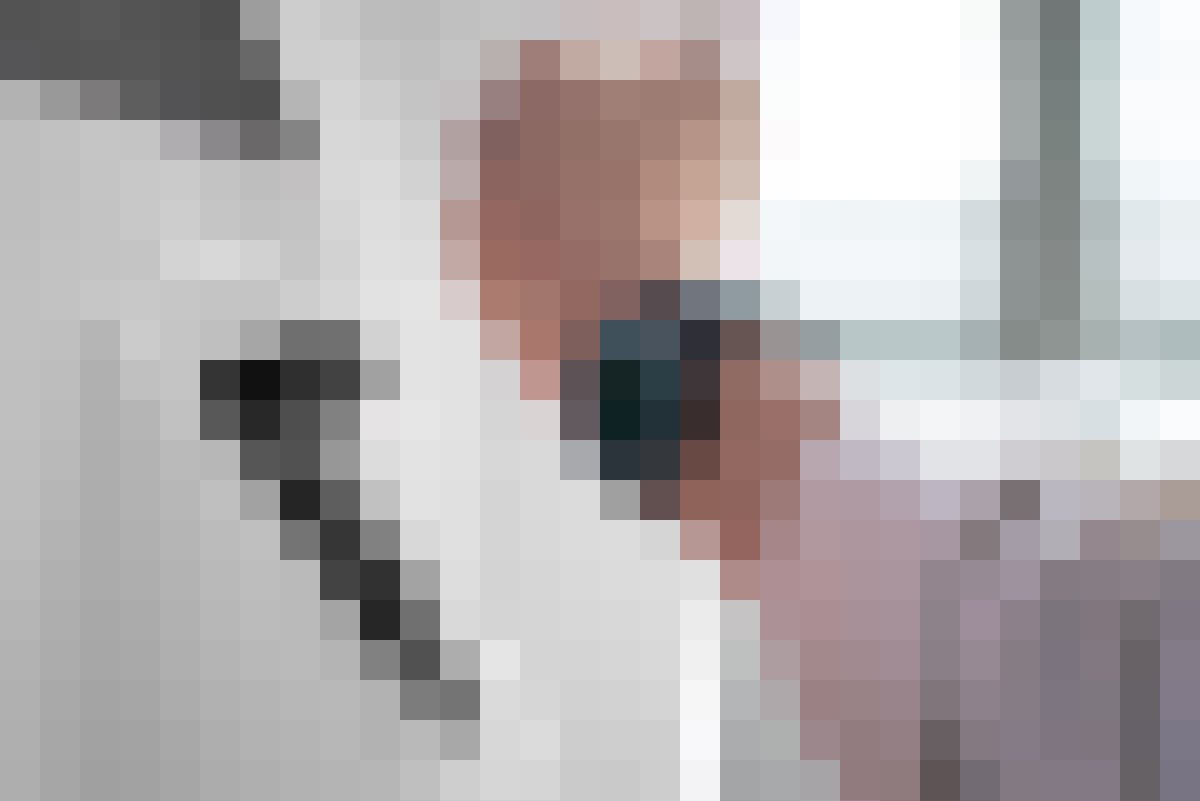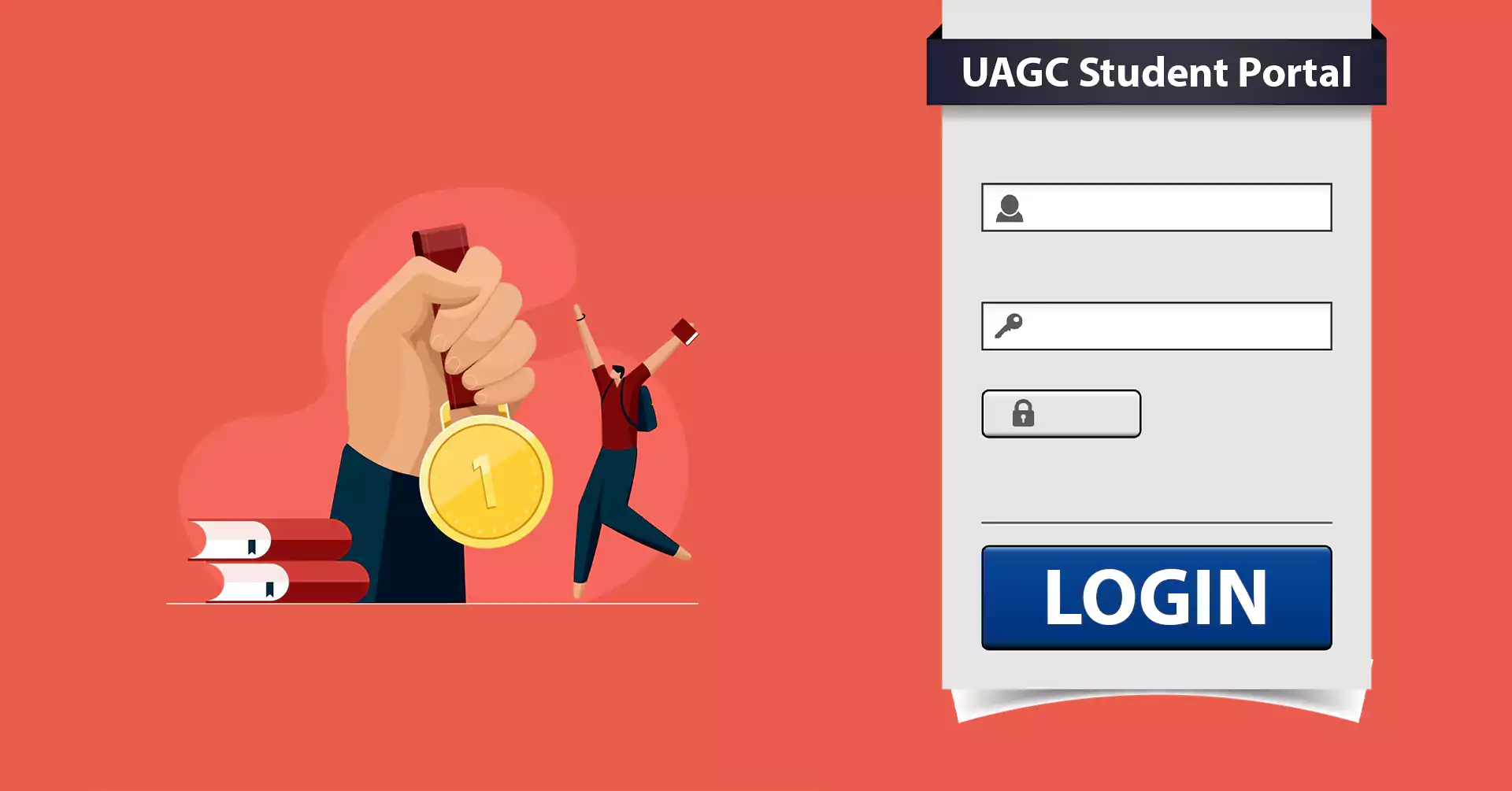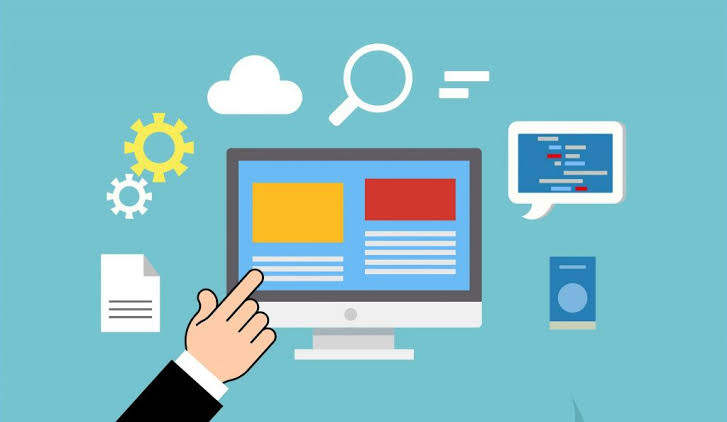Vivo V17 Pro Hidden Features | Tips and Tricks | Secret Tricks | How to Hide/ Secure your Private Data in Vivo V17 Pro | How to Hard Reset Vivo V17 Pro – Short Description about the Topic.
Vivo recently launched his new Smartphone Name called VIVO V17PRO with amazing new features. This device on hot Rating because of his features quality and great thing is this Vivo offers Quad rear camera with powerful Specification. According to people review the Cameras of v17pro amazing and performance is very smooth while playing games or doing multi-tasking but we survey that mostly folks don’t know the Hidden Features and Tips and Tricks of Vivo V17 Pro.
How to Change Icon Shape in Vivo V17 Pro
This Features of Vivo v17 Pro is very unique from other smartphones because you can Customize your smartphone icon shape.
How to Customize: Go to Settings >> Homescreen and Lockscreen Setting >> Homescreen Settings >> Rounded Icons corners >> customize the Icons Shape according to your Need.
How to Secure Data with Safe box
This feature is very important in Modern time Smartphone We have a lot of data in a Smartphone. With the help of this feature, You will Save your data from other peoples.
How to Activate This: Go to settings >> Security & Privacy >> file Safebox >> Then your secure code >> Then you are able to add your data in Safebox for example Photos, videos, music, Document and other.
How to Enable Top Preview Notification feature:
This Feature is basically for Preview the Notifications without open the application. The great thing about this feature is that when you received any notification system prompt you one banner notification. This feature is very unique from other smartphones.
How to Enable it: Go to Settings >> Status bar and Notification >> Top Previews >> Default it setup with Banner notification >> change it according to your need.
Blur Display:
This feature designed for recent apps preview. We are using too many applications every day and most of time all running in the background and sometimes we are give our smartphone our friends, family members. Sometimes they check out our running applications but VIVO developers provide us Unique BLUR DISPLAY FEATURES. Then use will enable it If someone opens our smartphone running the application system automatically show a BLUR SCREEN to the person.
How to Enable BLUR DISPLAY: Go to Settings >> More settings >> Recent Apps >>Enable the option Blur Display >> Setup this according to your need.
Face Beauty for Video Calls
Everybody knows this feature because of VIVO and SNAPCHAT:
How to Enable it: Go to Settings >> More Settings >> Then Click on Face Beauty for Video Calls >> Enable it.
Vivo Gaming Center and Gaming Cube Feature in Vivo V17 PRO:
Vivo Gaming Center: This Feature Calculates your whole gaming experience and also analyzes How much Mobile Data or Wifi Data used while playing games and In the Gaming Center application, it will show you which game you today with full Data history.
How to Find this application: Icon is available in Main Screen Page
Gaming Cube: This feature is best for me or gamers also because when we are playing Pubg, sometimes some shots are fire from the right side, left the side and We didn’t judge this. But after using this Gaming Cube feature you easily judge this because In Gaming Cube feature PUBG especially provide us tutorial about PubG (I Will suggest you try this feature) and many more popular games tutorial available in this application.
How to Find this application: Go to Settings >> Click on Game Cube.
How to Set Up Lock Screen Gestures in Vivo v17 Pro:
Go to Settings >> Search for (Smart Motion) >> You Will see the various option available on the Screen
- Smart Wake >> Inside the Option
- Slide Upward to Unlock
- Slide Downward to Take a Photo
- Draw C to Launch dialer
- Draw M to Platy Music
- Slide Horizontally to Change Music
- Draw E to launch Browser
- Draw W to launch Whatsapp
- Draw F to launch Facebook
- Draw @ to launch Email
How to Secure your device from Virus and Temporary Junk in Vivo V17 Pro:
Usually, people are confronted with those people in the Android phone because the operating system creates a mess file when a system processes an application but the system does not delete it. Unwanted files increase our size every day if we do not delete them.
Another bigger problem on the internet is a VIRUS, the internet meets dangerous viruses. When that virus enters your device, it will do dangerous things as an example: delete your important data and crack all important applications. So what we can do, don’t worry. Perform these simple steps:
How to Do: Go to all Apps >> Click I Manager >> After opening the I Manager app >> Click on Virus Scan and You can also delete deep Stored JUNK file.
How to Remove Duplicate Photos in One Click in Vivo V17 Pro:
In modern times we can capture too many photos in similar poses and we will also share the different social media and that image is also stored in our phone memory and sometimes we receive the same photos on different groups of WhatsApp. If we delete the photos one by one to take too much time and it is very hard work. Do this simple process to delete all similar photos.
How to Do: Go to all Apps >> Click I Manager >> After opening the I Manager app >> Scroll Down the option >> Click Similar Photo >> Inside this folder system will show you all Similar photos which is stored in your phone >> System automatically side your best photo.
How to Enable Dark mode in Vivo V17 Pro :
This Features is good for health because dark mode gives less strain the eyes while using the phone or playing games or watching movies.
How to Enable: Swipe BOTTOM TO UP the Short SETTING PANEL >> Enable the DARK MODE option.
How to Hide and Show Your Navigation Keys, Customize Navigation Keys in Vivo V17 Pro:
Vivo V17 Pro bigger amazing display but navigation fixed on screen doesn’t look nice. we will show you how to customize your smartphone Navigation keys. It increases your smartphone screen personality.
How to Do: Go to Settings >> System Navigation >> Click on last option >> Order and Style of Navigation Keys >> Setup it according to your needs OR you can choose the system create Navigation keys.
How to Change Navigation Keys: Go to Settings >> System Navigation >> Click on Gestures Navigation Keys >> After you choose Gesture Navigation keys >> System automatically hide your navigation keys.
Fortnite Wallpapers for Notch and Infinity Display Smartphone
PUBG Wallpapers for Notch and Infinity Display Smartphone
How to Enable Assistive Touch (Shortcut Icon Ball) in Vivo V17 Pro
If you like the Assistive touch feature of iPhone, This setting is for you.
Go to Settings >> Click on Accessibility >> Enable the Assistive touch.
How to Setup Notification Snooze in Vivo V17 Pro:
Notification Snooze: Wao! This feature is very helpful for everyone because sometimes we forget about the important notification reply.
How to Setup Snooze of Notification: When you are getting any notification >> Swipe down you notification toggle >> Just Left to Right swipe that notification >> When Swipe it, you will be seen the CLOCK >> Just CLick on Clock icon >> Your Snooze is set >> After sometime system remembers you for important notification.
How to Create a Clone of Whatsapp and Facebook in Vivo V17 Pro:
How to Use: Go to Settings >> Scroll down >> Click on Apps Clone >> Enable the Whatsapp and Facebook >> After enabling it >> Go to Main Screen >> You will see the second Whatsapp Icon >> Enter the number and enjoy.
How to Operate Camera:
Vivo V17 Pro has 6 cameras. 4 Cameras on the Rear and 2 Cameras on the Front.
1) Main Camera Lens
2) TelePhoto Lens
3) Ultra-Wide Lens
4) Depth-Sensor
1) How to Customize the Camera Sound :
Open the Camera >> Click on Settings >> Then Click on CAMERA POP-SOUND.
2) How to Enable 4K video Recording Mode:
Open the Camera >> Click on Settings >> Swipe down >> Click on VIDEO SIZE >> Setup 4K video Resolution.
3) How to Record 60FPS Video Recording:
Open the Camera >> Click on Settings >> Swipe down >> Click on Frame Ratio >> Setup this on 60FPS.