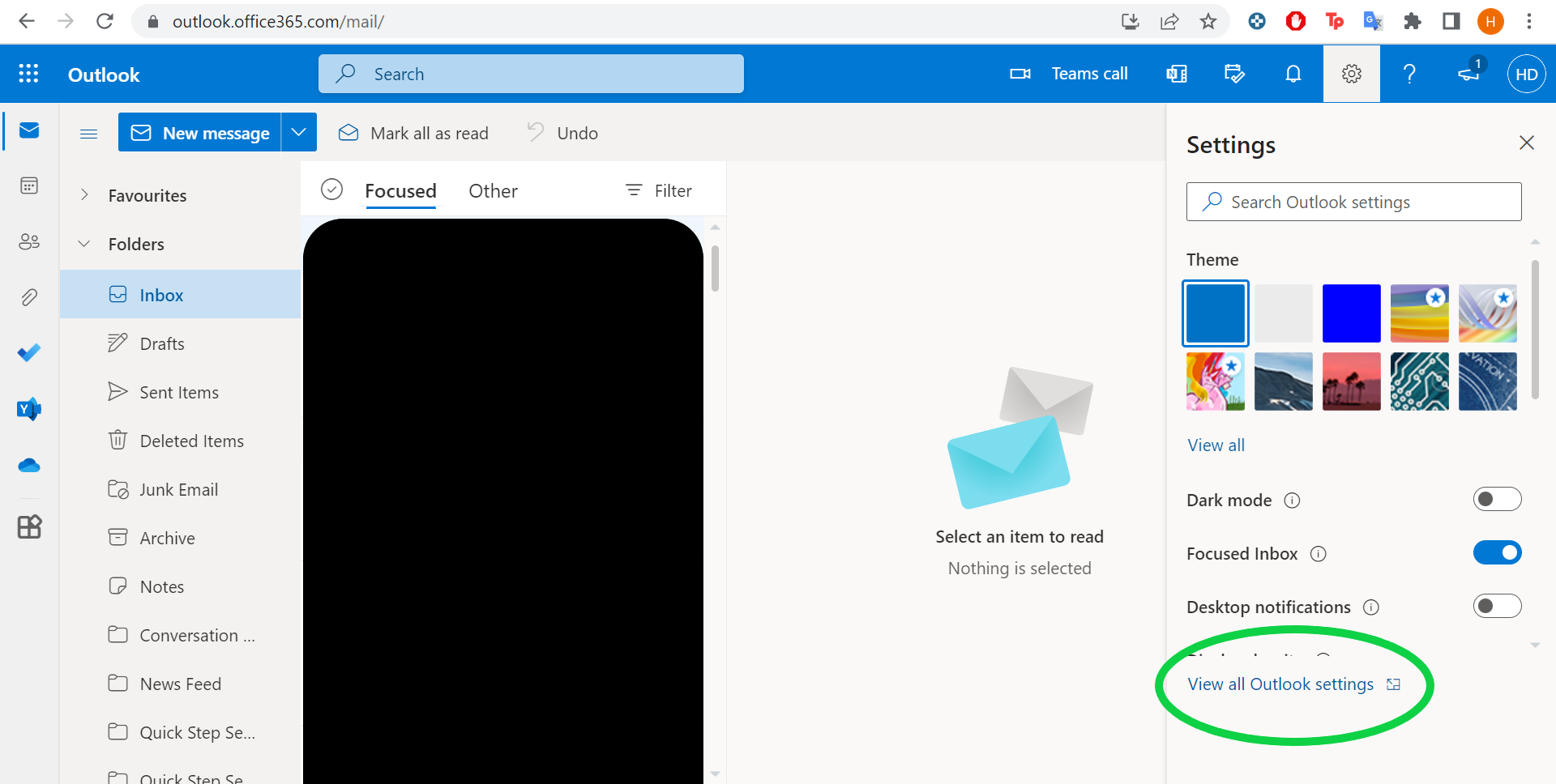If you’re making use of Outlook Web Access (OWA) on Internet Explorer on a Windows PC There’s a typical issue people encounter. The issue is with emails which causes frustration for users because they’re unable to view emails and download attachments.
The issue is due to an S/MIME control that isn’t working. The issue is universal and appears on a variety of Windows versions, such as 7 10, 8, and 9. The official solutions for fixing this issue don’t work and are often vague.
There’s still an alternative. A few smart users have found their own solutions and we’ve collected them all into one place for you to look through.
What is the Reason the Content Can’t be Displayed Because The s/Mime Control Isn’t Available.
The message can’t be displayed due to the fact that the S/MIME control cannot be found” This error is typically encountered in software or email clients whenever they face issues related to the S/MIME (Secure/Multipurpose Internet Mail Extensions) control.
S/MIME is an extension protocol that’s utilized to secure messages in emails through encryption and signing digitally.
If the error message shows up it indicates there’s an issue with the control, which means it is not able to fulfill its functions as intended. There are a few common causes to be concerned about:
- S/MIME is not enabled One of the most frequently cited reasons is that S/MIME’s functionality is not activated or correctly configured within the email client you use. It is possible to examine the settings of your email client to make sure that S/MIME is turned on and configured correctly.
- Incorrect or outdated S/MIME plugin Your email client might require a particular S/MIME plugin or an extension in order to handle digitally signed and encrypted emails. If the plugin you are using is not installed or out of date, it may cause an error message. Check that you’ve got the required S/MIME software running and current.
- Certificate Problems S/MIME uses digital certificates to confirm the legitimacy of the person sending the message and to decrypt and encrypt messages. When there is an issue in the certificate that is not valid, like an expired or invalid certificate, it could cause an issue. Make sure that the certificates you have are in good condition and properly configured within your email client.
- Corrupted S/MIME Control The S/MIME control inside your email client could become damaged or fail. In these instances, you might need to update or reinstall the S/MIME control in order to correct the problem.
- An Email Program that is Not Supported Some email clients work with S/MIME. If you’re using an email program that doesn’t have S/MIME support, you’ll experience this error while trying to open protected emails with S/MIME. You should consider using an email client with S/MIME support for secure email communications if it is important to you.
- Firewalls or Security Software The use of overly restrictive firewalls or security settings installed on your system could hinder or block S/MIME’s functionality. It is possible to modify the settings of your firewall in order to let S/MIME be used.
- Server configuration In certain cases the problem could lie at the server’s end. Incorrect configurations or restrictions in the server may hinder S/MIME from functioning properly. You should contact your email company or the IT department for assistance in identifying issues with servers.
Method 1: Install S/MIME Correctly for it to Detect Internet Explorer as a Browser
In the first place, if your computer does not have S/MIME enabled, that is a sure sign that it will be ineffective.
The possibility is due to the recent update certain settings were modified automatically resulting in the problem. Take the steps below to ensure the correct installation of S/MIME controls:
1. Start the OWA Client on your internet browser, and Sign into the account you have created.
2. Click the icon for gears to launch the Settings.
![]()
3. Follow the link to view all Outlook settings like the one it is shown.
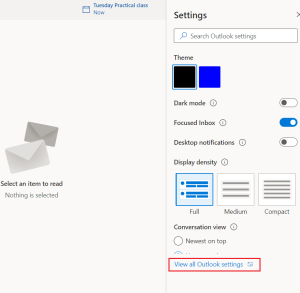
4. Choose Mail in the left-hand panel, then choose the S/MIME option as it is highlighted.
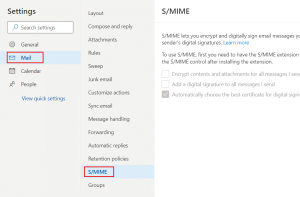
5. In order to use S/MIME first, you must have the S/MIME installed. To download the extension, visit this section select here, and follow the steps below.
6. To add the Microsoft S/MIME extension in your web browser, simply click the “Get” button.
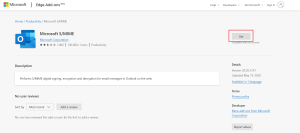
7. Click “Add extension” to add Microsoft S/MIME Extension within your browser. We’ve used Microsoft Edge as an example of this.
This will fix the issue. This should fix the problem. Content can’t be displayed since the S/MIME control isn’t accessible to fix the problem on your computer.
Method 2 Add OWA Page as a Trusted Website Within Compatibility View
It is among the most effective methods to address the issues with content that cannot be displayed due to the control for S/MIME isn’t working. problem. The steps below will help you add your OWA page on the Trusted Websites and also how you can use Compatibility View.
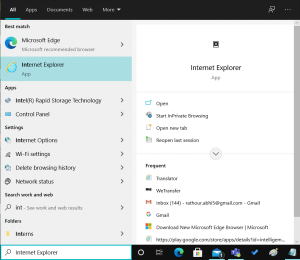
1. You can open Internet Explorer by entering it into the Microsoft Windows Search box in the manner illustrated.
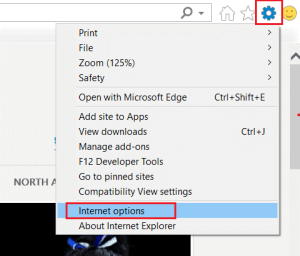
2. Click from the Colg icon in the upper-right corner. From the drop-down menu choose Internet Options.
3. Select the Security tab, and then select the Trusted Sites option.
4. In this section, choose Sites in the shown.
5. Click on the OWA page’s URL and click “Add”.
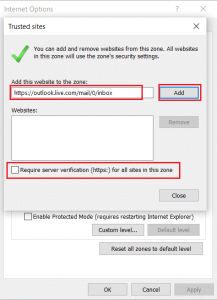
6. After that, remove the checkbox that says Require Server Verification (https:) for all websites in the zone in the manner shown.
7. Click on Apply and after that, click Click OK to save the modifications.
8. Then, select the Cog icon in Internet Explorer to open Settings. Click here to open the Compatibility View Settings in the manner illustrated.
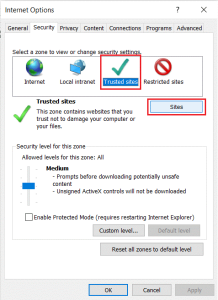
9. Click on the link to the OWA page used previously, and then click “Add”.
Then, close the window. Make sure that the content isn’t shown because S/MIME controls aren’t in use. problem is solved.
Method 3. Use Internet Explorer as an Administrator
Installation of S/MIME in conjunction with Internet Explorer sometimes requires that you have administrative rights over the web browser. This is not possible if you don’t use this technique if don’t have administrative rights to your computer. The browser running with admin rights shouldn’t result in negative implications.
- Find the Iexplore. exe file on your system by opening File Explorer and navigating to C: Program Files Internet Explorer. It can be opened through a right-click in the Desktop in the Start menu, or in the Search results window, and then selecting Properties in the context menu that pops up.
- Click on The Compatibility tab of the Properties window. Make sure to check on the Running this application as administrator option prior to saving the modifications by pressing “OK” and then applying.
Operating Internet Explorer as an administrator
Be sure to confirm any pop-ups that ask users to confirm their option with administrator privileges. Internet Explorer will start with administrator privileges on the following startup. Verify whether the issue is still present after.
Method 4. Remove an option within Internet Options
There’s a setting in Internet Explorer >> Internet Options that is causing problems for OWA users with regard to the usage of S/MIME. The option has been removed and it’s managed to aid certain users. It’s not difficult to accomplish this, so be sure that you do not give up on troubleshooting prior to trying this last approach!
- You can open Internet Explorer by searching for it within the Start menu or locating the program on your computer and selecting the button on the top right-hand corner of the screen to launch an option drop-down.
- On the menu which opens Click on Internet choices and then wait until the web browser opens.
- Internet Options in Internet Explorer
- Go to select the advanced tab. Scroll through the Settings window until you are at the section of security-related choices. Check the checkbox beside the Don’t Save encrypted pages on the disk option!
- Do not uncheck this box.
- Be sure to Apply the modifications you’ve made and then restart your PC before you test to determine whether there is a problem.
Do you have the error “the content cannot be shown because the control S/MIME cannot be found” within Internet Explorer in Windows 10/8/7? Check these options and you’ll soon be rid of this issue.