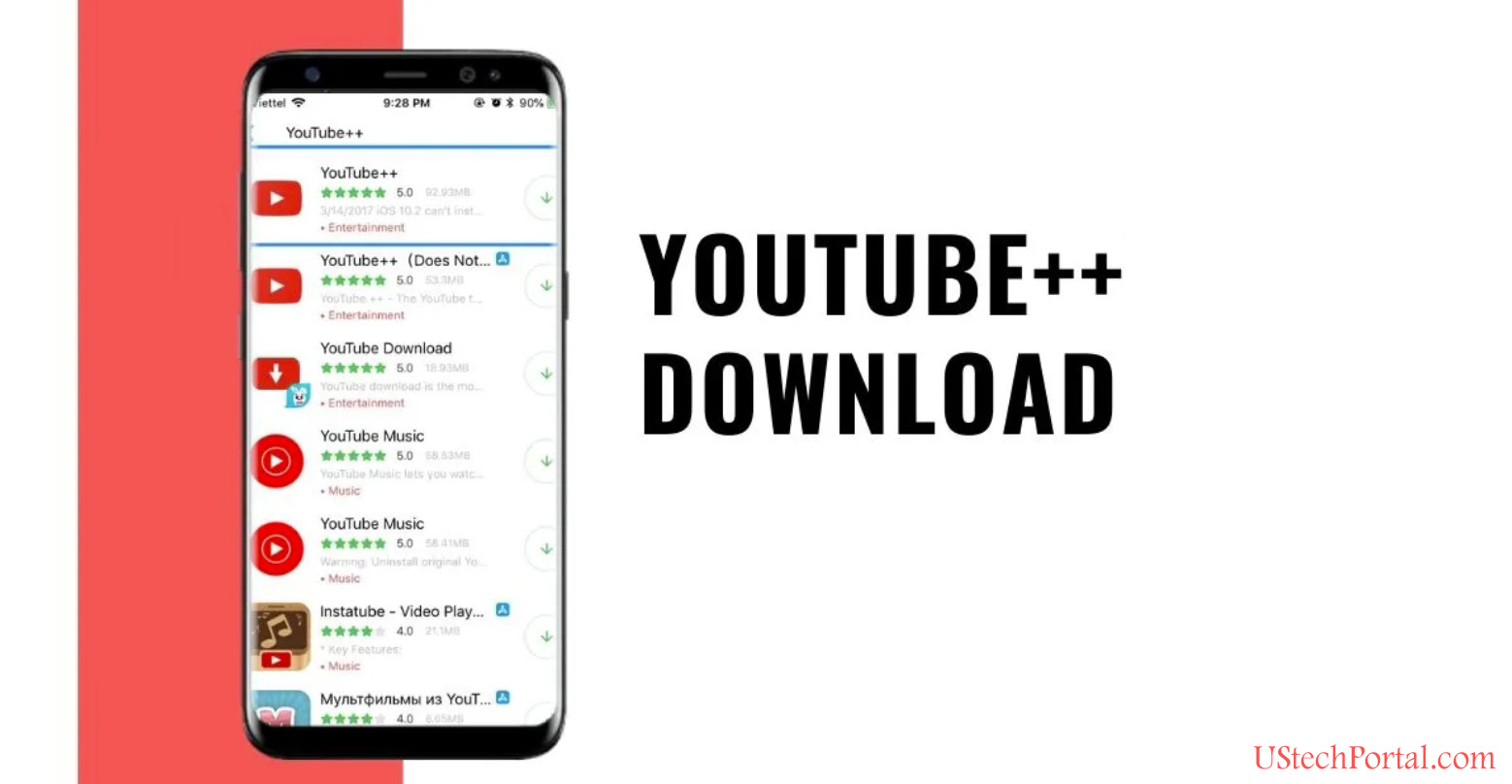How to Speed Up your Iphone or Ipad : Follow Step by Step,Most of iphone 5s or 5, iphone 6 users face slow speed problem-how to speed up your iphone or ipad- Short Description about the Topic.
How to Speed Up your Iphone or Ipad : Follow Step by Step

Most of older iphone users facing low speed problems : Most of iphone 5, iphone 5s, iphone 6 user face low speed problem , Today we are show you how to speed up your iphone or ipad. You don’t need to be an Apple Genius or even an expert to speed up your iPhone right now. All you need is a few seconds during a quiet part of the day. Just follow the steps for increase speed.
Step 1 : First of all Restart your Iphone After Shut down the iphone or ipad.
Iphone 7S and Iphone 7S Plus : Full Features | New Things in I7 or I7+
Step 2 : Most of Peoples, Bad habit is that they don’t delete the useless data like (Big videos, useless appilications and more things, which is not used in regular life). If you wan to speed up your iphone or ipad speed, Free up the space of your iphone and icloud.
How to Do : Go to Setting >> General >> Storage & Icloud Usage and select manage storage.
My Suggestion : Delete your Useless Photos, video and application
Step 3 : iMessage use too much memory, Before Delete messages Firstly you take a Backup of your Photos and Video data from within those messages .
How to Turn Off Auto update iOS : Step By Step setting in iOS 9.3 OR 10.3
Step 4 : Peoples don’t delete the clear broswer and cookies & Data, That’s why peoples facing the problem of slow iphone. I am show you how to delete Browser cookies and other data from Safari.
How to Delete : Go to Setting >> Privacy & Security >> Clear Browsing Data.
Step 5 : Animation of iphone or ipad is very powerfull and animation using too much battery.
Just follow Steps : Increase your battery life and Speed up iphone or ipad.