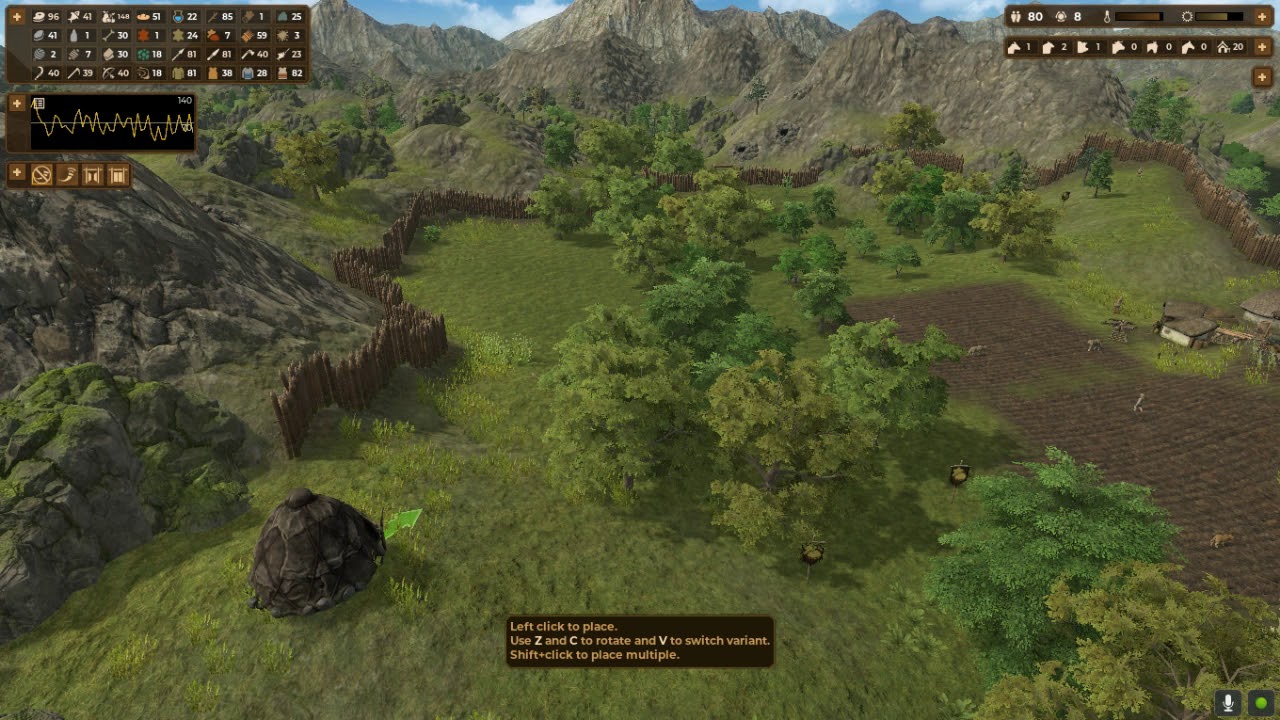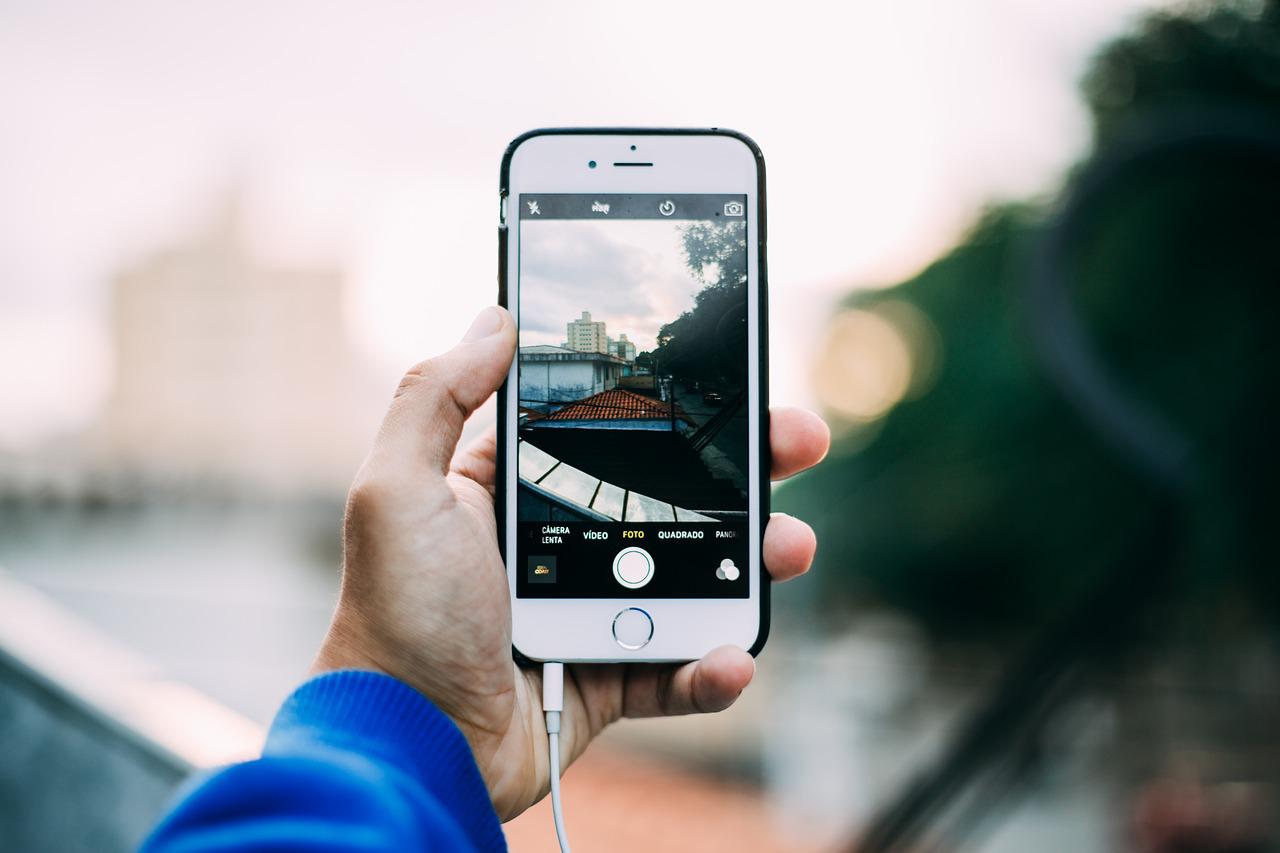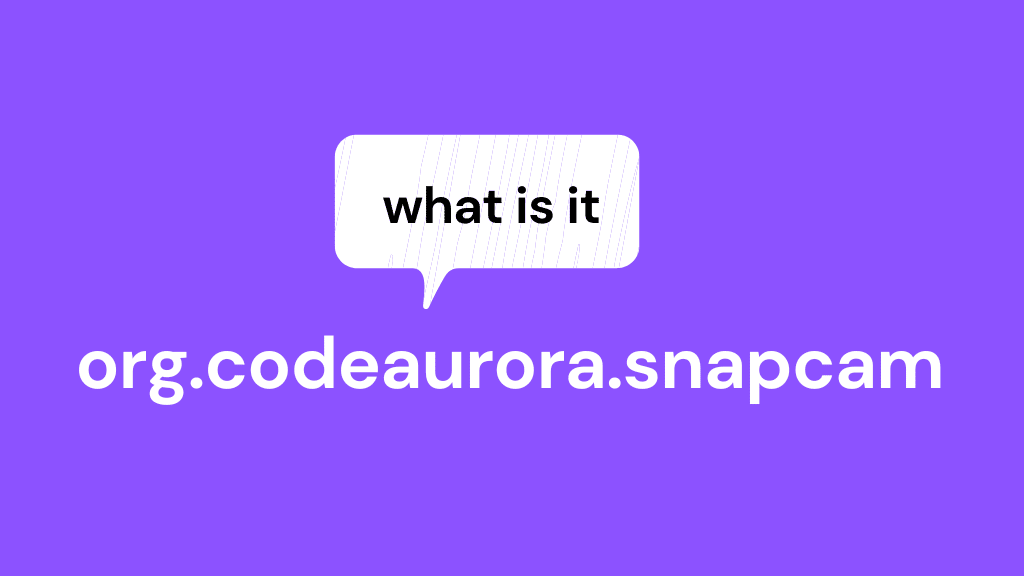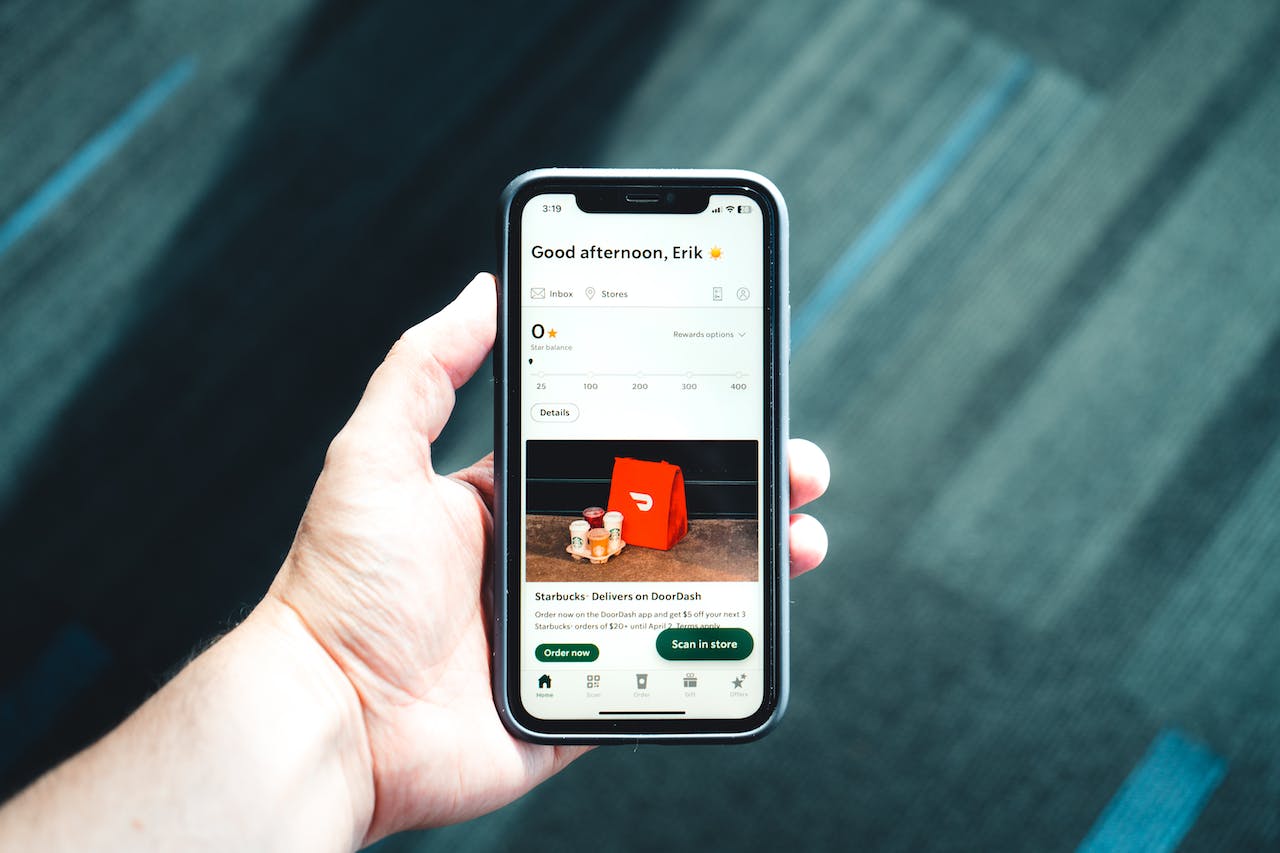Have you heard of Cities: Skylines? If you haven’t, then it’s the right time to learn more about this popular simulation game. Cities: Skylines has been around since 2015 but has been extremely popular on the Steam platform for the past few years.
Many will describe this game as one of the best on the market when it comes to city-building simulation. Keep in mind that if you want to rotate buildings in Cities: Skylines, you should first learn how to elevate roads in Cities: Skylines.
In Cities: Skylines, you literally have to build a city, set up transport infrastructure, take care of the employment rate, protect the environment and manage the budget. Well, many other things are waiting for you in this game.
If you want to know more about this game, we recommend that you look at gameplays on the internet, and here we will explain one of the “problems” that players face, and that is – how to rotate buildings in Cities: Skylines?
Cities: Skylines is an open-ended game, so it is also very flexible, with many options in city building for the player to explore. Of course, every player wants his city to look flawless, and the look of the city is, of course, influenced by its buildings. So, the question remains – how to rotate objects and buildings in this game?
How Can I Rotate Objects in Cities: Skylines?
Rotation of objects is a very hot topic among discussions between players on forums and on the Steam discussion board as well. By default, the way to rotate objects is in the right mouse click – right-clicking any object will rotate it 45 ° clockwise.
Holding the right mouse button at the same time, you will be able to fine-tune the angle of the object, and moving the mouse with the button pressed will degree by degree rotate the object.
This can be a problem for players who change these default settings by using the right mouse button to control the camera. Well, then it’s obvious why they’re interested in how to rotate the objects.
If you are also one of the players who set the camera control to the right mouse button, it’s time to change those settings again. While in the game, go to the controls menu and set a new key binding for the object rotation.
Why Can’t I Right-Click to Rotate Some Objects in the Game?
Even if you set new key bindings, then you will face a problem involving the rotation of other objects.
For example, objects such as windmills are dynamic objects and cannot be rotated. This is because these objects change position depending on different conditions.
However, don’t be fooled into thinking that these dynamic objects don’t rotate – they do, but you have to look closely to make sure they’re really rotating. These dynamic structures like to be facing certain streets to rotate to face the road automatically.
Remember that buildings also belong to these objects, so you will not be able to rotate them unless you install a particular mod.
As for roads, they connect to each other in an automated way.
But if these are some irregular layouts, they can be set slightly differently from what you want. In that case, you have to right-click and hold to manually adjust the road position to correct a potentially misplaced road.
Cities: Skylines Move It! Mod
Blessed mods, they are always there when we need extra help in the game.
Cities: Skylines game mod called Move It! it serves precisely what many players have long wanted – the rotation of buildings. With this mod you can select and move different things in the game.
You can toggle the tool with the M key or press the button next to the bulldoze tool.
You can select multiple objects to move at once by holding the shift key. You can select different objects, such as buildings, trees, nodes, props, surfaces, procedural objects, etc.
Also, this game mod is one of the most popular game mods on the Steam platform, so quickly go to Steam and find the Move It! game mod and download it to your game.
Final Thoughts
Let’s remind ourselves a little bit – Cities: Skylines is a single-player game dating back to 2015, but it had become popular again in the past few years when it was popularized by the Steam platform.
You can find versions of this game for different consoles, such as Nintendo Switch or Xbox One.
In Cities: Skylines players build their own city, have to make financial decisions, and watch out for environmental pollution while at the same time building roads and connecting the city with public transport.
Also, they must pay attention to the employment rate as well as the health of the citizens.
All in all, an excellent simulation game where you can become a megalomaniac with enviable construction and creative skills.
In this article, we have written about problems related to the rotation of objects.
It is important to rotate objects to fit into the landscape, so players are often surprised when they realize that they do not know how to rotate, for example, buildings.
Well, the first thing players need to know is that according to the default key bindings on the right mouse button, there is a rotation setting; however, players often change this for camera control.
Therefore, they must first go to game settings and choose new key bindings for the rotation option.
Second, dynamic objects, such as windmills and buildings, cannot be rotated because they rotate automatically so the entrance to some objects must always face the street.
However, we mention a popular game mod called Move It!, which you can find on the Steam platform, and with this mod, players can move objects that they otherwise cannot when they have a regular version of the game without mods.
With this mod, players will easily be able to edit their city in ways they could not before they installed the Move It! game mod.
We hope these tips will help you master the rotation option in Cities: Skylines in order for you to make a great city. Good luck playing this addictive game.