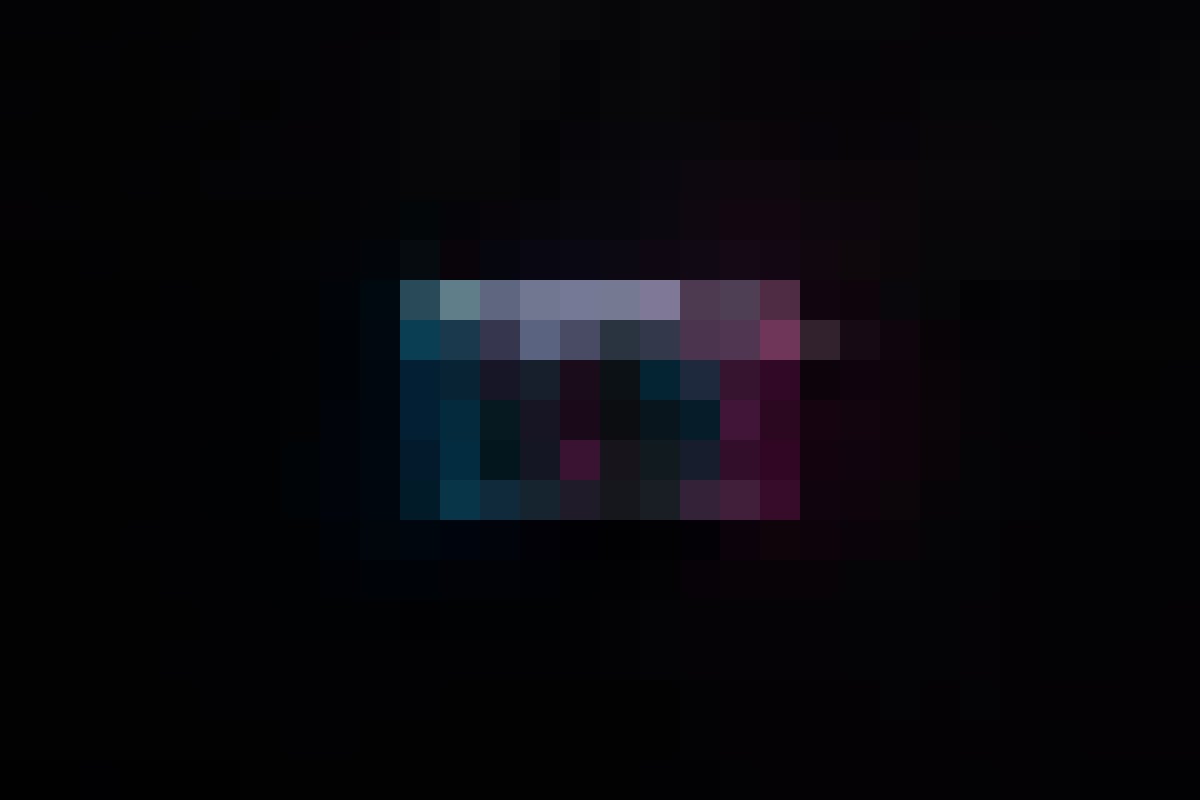Recently google launch his new smartphone Google Pixel 3 and Google Pixel 3 XL. These devices are one of the advances featured smartphone ever why they advance? We will answer you below why this device is advanced. Most of peoples are switch from the iPhone OR other Android smartphone these information is very helpful for everyone because in this article we are showing you extraordinary and new feature of Google Pixel smartphone and we are also shown to some Android 9.0 new feature which is available in only Google Pixel 3 and Google Pixel 3 XL, Let’s talk about the Hidden features and Tips and Tricks of Google new smartphones.
1) How to Enable Extra Speed Boster and How to Enable Developer Mode:
No dought this device performance is very fast but in this tricks, we are shown you some tricks which are very helpful for you and Speed up boaster.
How to Enable it: Go to Settings >> Click on System >> Click on About Phone >> at Bottom you will see Build Number Option >> Tap on Build Number 5-6 time >> You will see the pop up: developer mode enable >> then to Back on Main menu >> Again go to system >> Click on Advanced option >> Click on Developer Mode >> Scroll down you will see Animations option >> All options are Default setup on 1x >> Click on it and Change it into 5x >> This option helps you for faster opening applications.
2) How to Enable or Disable Top Notch:
This is one of the interesting features because every person doesn’t like the display notch. Most of the peoples are like the notch and other hands most of the don’t like the notch. Google developers are providing you this amazing feature optional NOTCH.
How to Enable or Disable Notch: Go to Settings >> Click on System >> Click on Developers options >> Scroll down you will see the option DISPLAY CUTOUT >> Open it >> Click on Hide option, after click on hide system disables your smartphone notch.
How to Enable Two Notches: Go to Settings >> Click on System >> Click on Developers options >> Scroll down you will see the option DISPLAY CUTOUT >> Open it >> Click on Double Cutout option.
3) How to Change Viewing Options:
In this feature, we are showing you all thing which is related to viewing for example How to change font style, How to change Display size, How to change colours etc.
How to Change Font style: Go to settings >> Click on Display >> Click on Font size >> Change fonts according to your need and you can also change font style too.
How to change Display size: Go to settings >> Click on Display >> Click on Display size >> Change size according to your need.
4) Fast App Switcher:
I am sure you are known this feature “How to switch app” but this option is advance from other Android smartphone. Now if you want to switch app, you have no need to go on recently app button.
How to Use Fast App Switcher: If you want to Switch App >> Just Swipe your finger on screen LEFT TO RIGHT >> System automatically opened your last open app.
5) How to activate Google Assitant without saying ‘Ok Google’
Without tapping your smartphone screen and without Say Ok Google: how to activate it. Google Program this device very brilliantly.
How to activate: Just hold your smartphone >> Pin your smartphone ( You just Grip little a bit tightly, System automatically sense user want to activate Google Assistant).
Second Way: Activate: Just say “Ok Google or Hey Google” >> System automatically turns Google Assitant on.
6) What is Google Lens? How to use?
Google Lens basically works just like a Bixby, just take a picture of an object, Lens will try to identify the object and show relevant search results and information. The lens is also integrated with the Google Photos and Google Assistant apps.
How to use: Go to cameras >> Select the Google Lens function >> Capture the photo of things you want to know about the history or in detail.
7) How to capture ScreenShot in Google Pixel 3 or Google Pixel 3 XL?
How to do: Just press the Volume down button and press the power button simultaneously >> your picture is automatically capture screenshot.
8) How to Enable Multi-Window in Pixel 3 or Pixel 3 XL
Multi-window is one of the amazing features which I loved. Multi-window helps you to do multiple operations on one screen.
How to Enable it: Swipe up on the Main screen and open the Recently Apps >> At the top you will see the Blue colour icons >> Click on it >> Then you click on other apps which you want to use.