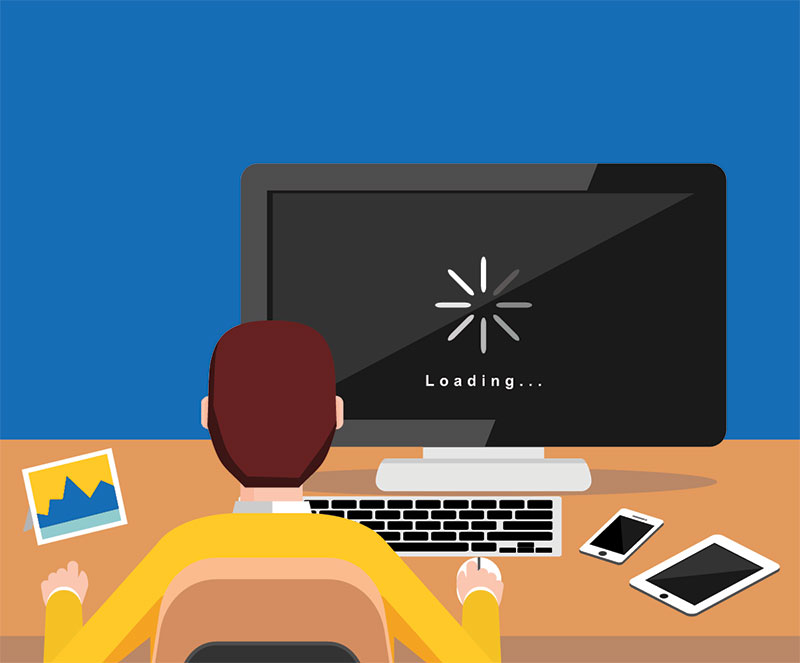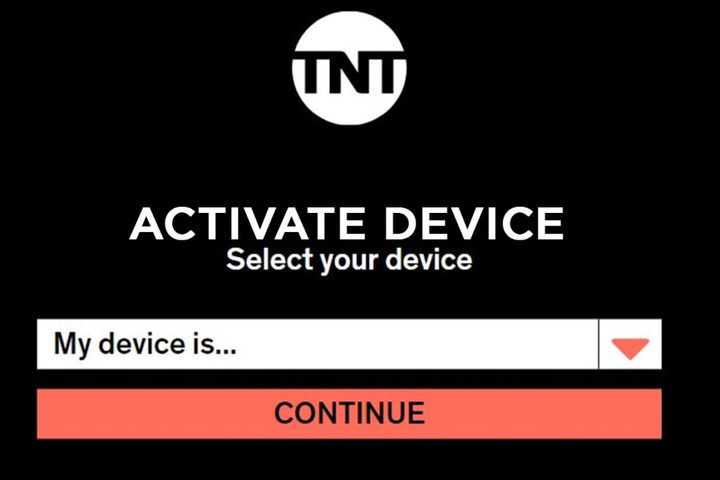What is a Virtual Desktop?
A virtual desktop is a computer environment that allows users to access and use applications and data as if they were on a physical desktop or laptop. It uses virtualization technology to create a separate, isolated operating system (OS) where users can install and run their applications.
The Benefits of Virtual Desktops
There are many benefits to using virtual desktops, including:
- Increased security: Virtual desktops can help improve security by isolating applications and data into separate, secure environments. This can help prevent malware and other threats from compromising your system.
- Increased efficiency: Virtual desktops can help make you more efficient by allowing you to run multiple applications and windows simultaneously. This can save you time and increase your productivity.
- Reduced hardware costs: Businesses can reduce their hardware costs by consolidating their physical desktop and laptop computers into a single virtual environment by using cloud PC solutions.
- Flexibility: Virtual desktops offer users a high degree of flexibility. They can be accessed from any location and device, including smartphones and tablets.
- Ease of Maintenance: Virtual desktops are easy to maintain and can be managed using a single central console.
Why is My Virtual Desktop Lagging?
There are many reasons why your virtual desktop might be lagging.
It could be due to outdated hardware or software, running too many programs at once, malware, or even just poor internet connection.
Whatever the reason, there are a few ways you can try to fix the issue.
15 Ways to Fix Virtual Desktop Lagging Issues
Are you experiencing some lagging issues with your virtual desktop? Don’t worry; you’re not alone. This is a problem that a lot of people face. But don’t worry, there are ways to help fix the issue and have you back up and running in no time!
Check Internet Connection
If your virtual desktop is lagging, the first thing you should do is check your internet connection. Make sure you use a strong, stable signal and do not experience interruptions. If there are problems with your internet connection, try troubleshooting them before continuing with the other steps.
Use Performance Overlay to Determine Bottlenecks & Measure Changes
If you are comfortable using performance overlay, it can be a great way to help determine the source of the lagging issue. This tool allows you to measure your system’s performance, such as CPU and memory usage. Using this tool, you can identify any bottlenecks or areas in your system that might be struggling.
Use Cable to Connect your PC and Router for Lower Latency
If you are using a wireless connection to connect to your virtual desktop, try using a cable instead. This can help reduce latency and provide a smoother experience.
Be Close To the Router When Using WiFi
This one is similar to the previous tip. If you are using a wireless connection, make sure you are close to the router. This will help reduce latency and improve your connection.
Find and Use the Least Congested WiFi Network Channel
Finding and using the least congested WiFi network channel is essential if you’re using WiFi to connect to your virtual desktop. This will help reduce interference and improve performance.
Check Your Hardware
Another way to help fix virtual desktop lagging issues is to ensure that your hardware is updated. If you’re using an older computer, likely, the problem lies there. Updating your computer’s hardware can be a bit pricey, but it’s worth it in the long run.
Update Software
If updating your hardware isn’t an option, you should try updating your software. Many times, lagging issues are caused by outdated or inefficient software. By updating your software, you can constantly see a significant performance improvement.
Close Unnecessary Programs
Another great way to help fix virtual desktop lagging issues is to close any unnecessary programs. If you’re running too many programs at once, one of them is likely causing the issue. You can free up some resources and solve the problem by closing some of the programs you’re not currently using.
Scan For Malware
If updating your hardware and software and closing unnecessary programs don’t work, it might be time to scan your computer for malware. Malware can often cause lagging issues in virtual desktops. If you suspect that you might have malware on your computer, it’s best to scan for it as soon as possible.
Use a Third-Party Tool
You can try using a third-party tool to help fix virtual desktop lagging issues. Several tools can help improve performance by optimising your system settings or providing additional resources.
Use a Separate Dedicated Router for Virtual Desktop
Another way to help fix virtual desktop lagging issues is to use a separate dedicated router for your virtual desktop. This will help ensure that your virtual desktop has its own dedicated resources and isn’t sharing them with other devices on your network.
Disable Windows Xbox Game Bar
The Windows Xbox Game Bar can often cause issues with virtual desktop performance. If you’re not using the Game Bar, it’s best to disable it to help improve performance.
Fix Periodical Lag Spikes (Windows Settings)
If you are experiencing periodic lag spikes with your virtual desktop, there is a setting in Windows that might be able to help. This setting is called “Periodic Lag Spike Reduction.” To access it:
- Open up the Control Panel and go to Sound > Manage Audio Devices.
- In the window that pops up, click on the “Playback” tab and select “Microsoft Windows Audio Endpoint Builder.”
- Click on the “Properties” button and go to the “Advanced” tab.
- You will see a setting called “Periodic Lag Spike Reduction.” If you enable this setting, Windows will attempt to reduce any periodic lag spikes that you might be experiencing.
Change Virtual Desktop Settings
You might also want to try changing your virtual desktop settings. This is the last resort measure, but it can sometimes help fix the problem. Changing your virtual desktop settings can be tricky, so make sure that you know what you’re doing before attempting this.
Restart Your Computer
If all else fails, you can always try restarting your computer. This will close all programs and clear any temporary files that might be causing the issue. If you’re still experiencing lagging issues after restarting, the problem likely lies with your hardware or software. In this case, you should consult with a professional to help resolve the issue.
The Bottom Line
If you are having virtual desktop lagging issues, there are a few things that you can do to try and fix them. We have outlined some of the most common solutions in this post. By following these steps, you should be able to fix virtual desktop lagging issues and have your computer running smoothly again!