Samsung launch his new powerful smartphone: Samsung Galaxy Note 9, Note 9 comes with new innovation features with powerful new S-pen. Today we will show some new innovations of Samsung Galaxy Note 9 and it’s hidden features (Tips and Tricks).
List of Special features of Note 9:
1) Infinity Display
2) New S Pen
3) Innovative True Dual camera.
Follow the Instructions : Activate all features
1) Apps Pair :
Apps pair is very useful features because Note 9 bigger infinty screen, you can easily do multiple operations 0n screen. If you like Watching video on youtube while using your phone. Create your App pair activate multiple operation with One Click.
How to Create App Pair : On the main screen of Note 9 >> Swipe Left to right your Edge feature panel >> You will be seen the ( + ) icon >> Click on it >> Click on Create a pair >> Select the 2 apps which you want to use at same time >> Click on Save OR ok >> After done all process Swipe your Edge panel >> You will be seen the one new App pair which is created by you >> You just single click on that pair >> 2Apps launch at same time on bigger screen of Note 9.
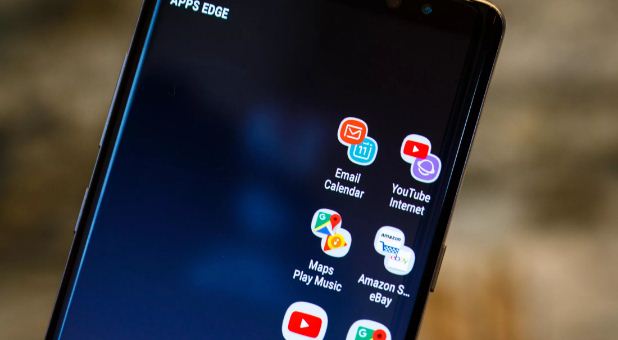
Speciality of Note-Series is S Pen :
Samsung Note series is specaility is S Pen, New S-Pen of Note 9 is unique from older Note-series device, After buying Note 9 you don’t to carry Notepad & Pen and This time samsung change our S-Pen into Remote “You think HOW’S” we will show you below and showing you which features or hidden feature inside the S Pen of Note 9.
2) Off screen Memo: Off screen memo is one of the best feature which i loved in Note 9 . In the feature you can note down your all important works list and set it on Always on display and it’s has better invisiblity than Note 8.
How to use it : Off screen >> Simply take the S Pen out from the device, Write your Today Schdul on off screen >> You can also Create a list of works >> After create a list, Top of screen >> click on PIN icon >> Set it on Always on Display.
And you can also edit and erase it and set it up again.

How’s S-Pen is Remote control:
3) You can easily customize the S-Pen functions Which things you will control from it:
Which Functions are compatiable with New S-Pen:
- Holding down the button to open the camera app, then a double press to switch the camera.
- You can also capture the picture from New S-Pen, just press the single time system capture the picture.
- You Can also use S-pen in presentation on bigger, If you want switch Next Slide of Presentation, you just swipe up to the S-Pen, system automatically switch your new page slide
- You can also it for Gallery photos, If you want to see next photo swipe up and for previous one scroll down.
- You can also use it Youtube for next video and previous video, PLAY , PAUSE, SKIP AD, SCROLL.
- You can use it on Music player for next song and previous song , PLAY , PAUSE. (Supporting Apps: Samsung Music Player and Spotify).
How to Change Custom Settings: Just head to the settings >> Choose how your presses control the apps.
4) Beautifull AR Emoji’s in Note 9:
Old ways to wish someone Happy brithday. Send him/her one photo of cake and one message Happy brithday and also share the OLD EMOJI to express your feelings but with the help of Live Message : Draw your own emojis, make animated GIFs, or write handwritten messages on photos. Live message allows you to express your feelings and send them to people you care about.
How to Do : Simply take the S Pen out from the device >> Hit the grey pen icon that pops up >> select “live message.” >> Write the Live message share it with your lovely friends.
5) Live Message :
Now Live Message has new inks and great thing is that it has Mp4 Live messages recording.
How to Send direct Live message in whatsapp and more other social apps :
– Go to message box >> take out S pen from your device >> Click on MIC icon >> System open the S pen all features >> Clcik on Heart icon (Live message icon) >> Draw your feelings and write a message >> Send it with your friend.

6) Translate :
Translate is one of helpfull feature in this device. This Feature works online only, Translate is actually your assistant because you just simply take the S Pen out from your device, Select the input language >> Select the output language which language do you want to be translate.
You just take your S pen and click on that word or senstence which you want be translate and In addition to translating text and converting currency on the device.
How to Use : You just take your S pen >> click on that word or senstence which you want be translate >> S pen automatically translate the word and sentence also.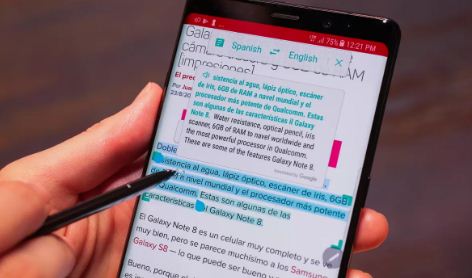
7) PenUp:
Penup is feature for Artists.
J8) Bixby : Actually Bixby is similar like Google assistant and also like Siri. It’s artificial digital assitant, gave command to bixby and it done your work.
9) Screen Write : When you click on screen right, Note 8 automatically capture screen shot of your smartphone just take your S Pen and start writing on screen.
10) Smart Select : Earlier Note Series users know this feature, but they only know that Smart Select is used to trim the portion of the screen to the right, but in Galaxy Note 9 another thing has been added that is Video Smart Select.
How it work on Video : Suppose : you are listening your favourate video song, In the video song your love one amazing scene that scence your want to be share with your friends. With the help of S pen you can do it easily without using any app.
How to Do : Open your videos >> Don’t play the video >> Just take your S pen out from the device >> Don’t click to play with S pen >> Just S Pen flow on the screen >> System automatically play the video >> You just select the part or scene of the video >> >> when you select the video timer will be turn On automatically and create clip of 15 seconds maximumly >> and Note 8 automatically convert it into a Gif file and share with your friends.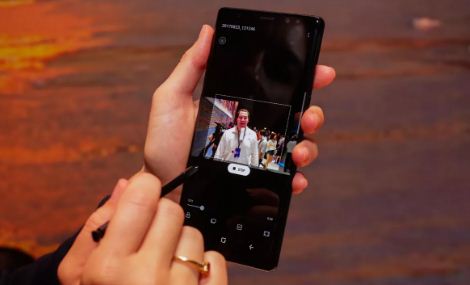
11) Third Unique feature is True Dual Cameras :
Samsung makes something unique in this device because cameras of a note contain too powerful and too many functions. We show you the full functions and operation of cameras of note 9.
- Live Focus: Live focus is real quality of Samsung Galaxy Note 9 because live focus is really given as a real amazing Proffesional looking photos . The camera lens quality of this device is amazing because you can adjust the blurriness before you take a picture, Waoo !!!! and Now Camera of Samsung Note 9 is too much powerful in low light because it has F/1.5 and F/2.4.
How to use it : Open the cameras of your Note 9 >> Click on Live Focus >> After Click live focus you will be seen the option of blur Increase or Decrease line >> Just focus on object, increase the blur of background or Decrease the blur of background.
Dual Capture : Note 9 has two cameras, but only record one photo that is not fair. Another thing within Live Focus is that Dual Capture >> Open Live Focus camera >> at the top, we will have seen 2 box icon that is Dual capture, Just switch it on >> After switching on, go to live focus and take a picture >> Open the image bottom right An option is Normal Image >> Click on it >> After enabling Dual capture >> System takes two photos at a time >> One with Blur and Second with Wide Angle automatically. Whichever you like, share it with friends.
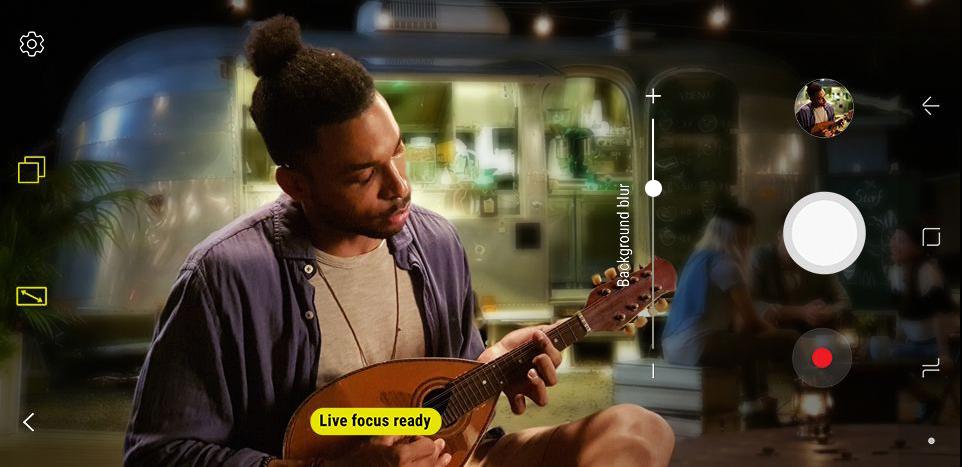
12) Front Camera has Selective Focus : Open the camera >> swipe left to right >> Click on selective focus >> it’s camera same photo like Live focus but you cannot be adjust focus before capture the photo. – Swipe right to left for amazing filters.
13) How to enable full screen App Mode :
Note 9 has a beautiful big screen, but most customers have to deal with this problem. In note 9, most applications do not work on full screen. If you see black bars at the top and bottom of your phone, do not worry. We show you how to enable full-screen app mode for full screen display.
How to Enable : Go to settings >> Click on Display >> Click on Full screen apps >> Enable those which you want to full on full screen. Enjoy.
14) How to Increase or Decrease the screen resolution :
The resolution of Note 8 display is 2990 x 1440 Quad-HD but sometime it’s default set on FULL HD (2220 x 1080) display resolution. Follow simple steps to increase your smartphone screen resolution.
How to Do : Go to settings >> Display >> Screen resolution >> increase it.But we are suggest you, Set your smartphone screen resolution on FHD because it less use your smartphone battery.
15) How to Secure your Personal Data : In this function the user can create our secret and secure folder. In this function the user can save our secret photo, document, Apps and many other things.
How to Enable it : Open the Secure Folder >> Set your Fingerprint Sensor >> Create a new Samsung Account, If you don’t have OR login your Samsung Account >> After Login Secure Folder is Activate >> Ready for Store Secret Data.
16) S Power Planning : S Power Planning application is a design for a reserved battery and use a reserved battery in case of emergency.
– Reserved Battery : This Application help for reserved battery for important.
– Extend Battery Life : This Application helps for extend battery life.
How it Enable it : This application has 3 levels and By Default extend battery set on Level 2.
If Customer want to increase battery life : You will be change into Level 3, In 3 Level your smartphone will be increase more than 17%. HELPFULL FEATURE.
17) How to Enable Multi-Window :
– Click on recent apps button >> Click on top 2 boxes >> After click 2Boxes your smartphone screen divided into two partitons.
18) How to take Screenshot :
– Press Power button and Volume down ( – ) button >> Press these 2 buttons at same time >> system automatically take a screenshot.
Thanks for reading, Any feedback Please comment for improvement. Have a nice day. One Share if you like it .

